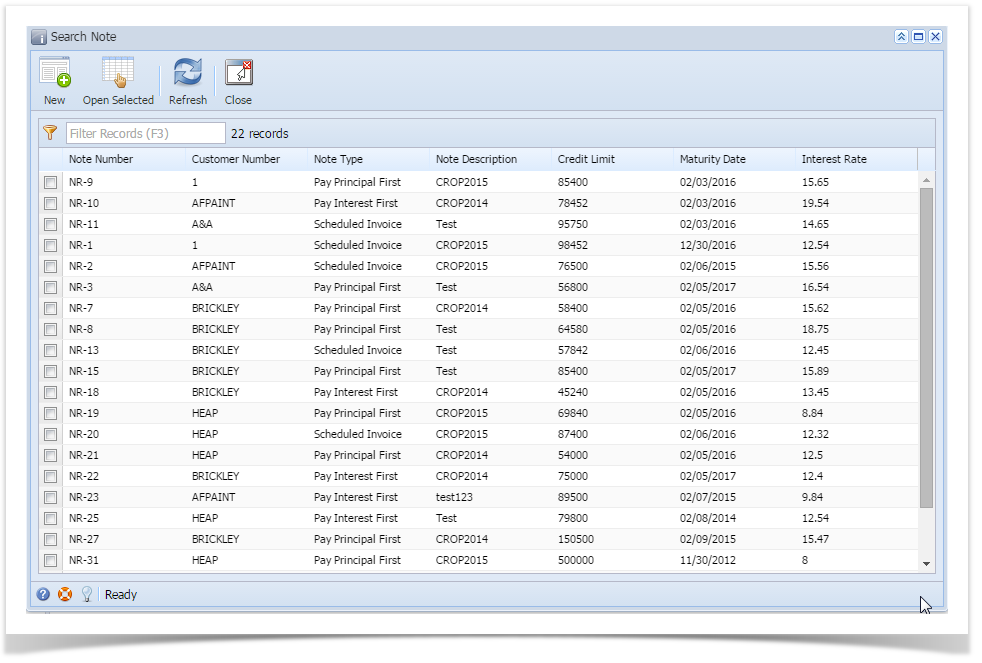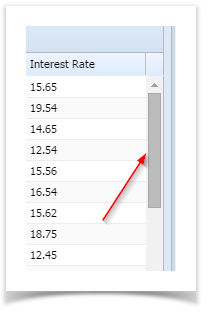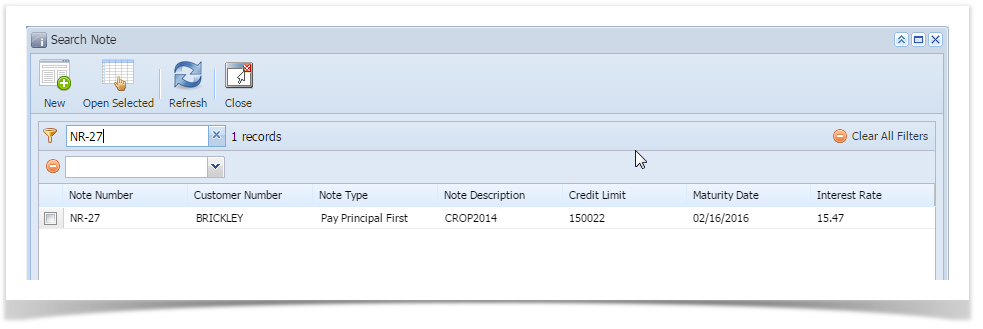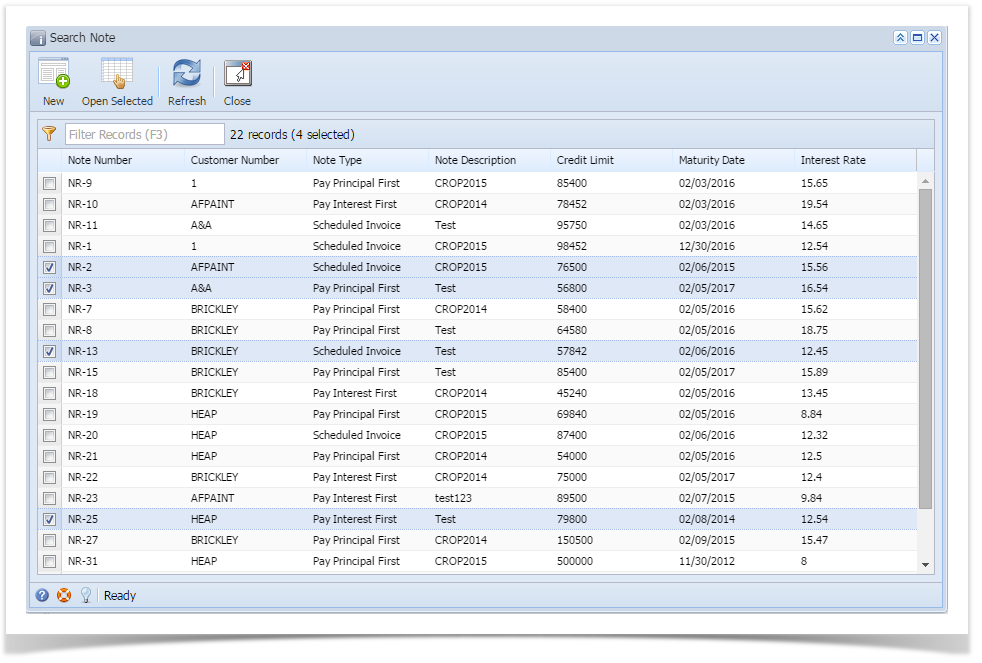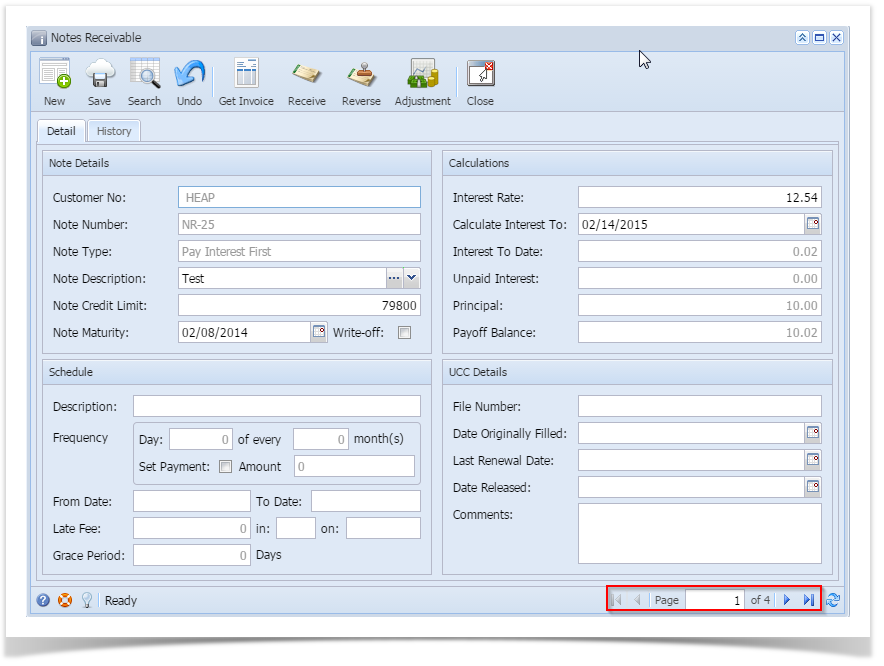Page History
- From the Notes Receivable Activities menu, click Note Maintenance. If there's an existing Note record, Search Note screen will open.
2. Search Note window will contain the following fields
- Note Number
Find button is used to search notes and selects the Notes which are created in the Notes Receivable system.
- Login into Notes Receivable System as a Notes Manager or Notes Clerk.
- Click on the “Find button” (highlighted below)
- On Click of Find button following window will be displayed.
- Customer Number
- Note Type
- Note Description
- Credit Limit
- Maturity Date
- Interest Rate
- Principal
- Write-Off Write-Off Date
- Search for the existing Note you want to open manually,
- by scrolling down on records using the scroll bar.
b. by entering a keyword on the Filter field.
3. Or you can also use the Advance Filter.
- Click on the Filter button to show filter field.
- Click on the dropdown button to select criteria. Criteria are based on the columns present in the grid.
- Select criteria and add conditions.
- You can select additional criteria to tighten your search further.
- The user can search the required notes in the Search window and double click on the required note, then that the Search Note, select the required notes and click on Open Selected button on the tool bar, then notes information will be displayed in the Maintenance screen
Note Receivable screen with the navigation.
Ex: Selected 4 records and clicked on Open Selected button.
Overview
Content Tools