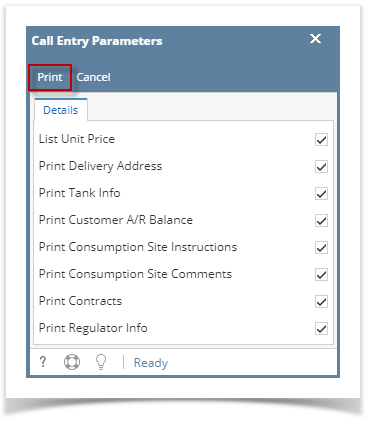Page History
The Print Call Entry Order toolbar button will directly send the report to the default printer. In order for this button to work accordingly, the i21 Direct Printing and Launcher should be installed to the machine of the client. Installers can be downloaded on the link below:
Printing the Call Entry Printout report can be done in two ways:
- Via Consumption Sites > Orders > Print Order toolbar button.
- Via Reports > Call Entry Printout. See also How to Preview a Tank Management Report
Here are the steps on how to print the Call Order via the Consumption Sites screen.
- Open the Consumption Sites record with an existing order.
Order can be printed in two ways:
- Click the Orders > Print Order toolbar button. This will open the Call Entry Parameters screen.
- Select and Open the specific order from the Orders tab grid. Click Print toolbar button. This will open the Call Entry Parameters screen.
3. On Call Entry Parameters screen, select the information you want to include in the report.
4. Click the Print button. The report will be printed directly to the default printer.
| Note |
|---|
|
| Expand | ||
|---|---|---|
| ||
The Print Call Entry toolbar button will directly send the report to the default printer. In order for this button to work accordingly, the i21 Direct Printing and Launcher should be installed to the machine of the client. Installers can be downloaded on the following links below: Printing the Call Entry Printout report can be done in two ways:
Here are the steps on how to print the Call Entry Printout report via the Consumption Sites screen.
|
| Expand | ||
|---|---|---|
| ||
The Print Call Entry toolbar button will directly send the report to the default printer. In order for this button to work accordingly, the i21 Direct Printing and Launcher should be installed to the machine of the client. Installers can be downloaded on the following links below: Printing the Call Entry Printout report can be done in two ways:
Here are the steps on how to print the Call Entry Printout report via the Consumption Sites screen.
|
| Expand | ||
|---|---|---|
| ||
The Print Call Entry toolbar button will directly send the report to the default printer. In order for this button to work accordingly, the i21 Direct Printing and Launcher should be installed to the machine of the client. Installers can be downloaded on the following links below:
Printing the Call Entry Printout report can be done in two ways:
Here are the steps on how to print the Call Entry Printout report via the Consumption Sites screen.
|
| Expand | ||
|---|---|---|
| ||
The Print Call Entry toolbar button will directly send the report to the default printer. In order for this button to work accordingly, the i21 Direct Printing should be installed to the machine of the client. Printing the Call Entry Printout report can be done in two ways:
Here are the steps on how to print the Call Entry Printout report via the Consumption Sites screen.
|
| Expand | ||
|---|---|---|
| ||
The Print Call Entry toolbar button will directly send the report to the default printer. In order for this button to work accordingly, the i21 Direct Printing should be installed to the machine of the client. Printing the Call Entry Printout report can be done in two ways:
Here are the steps on how to print the Call Entry Printout report via the Consumption Sites screen.
|
...