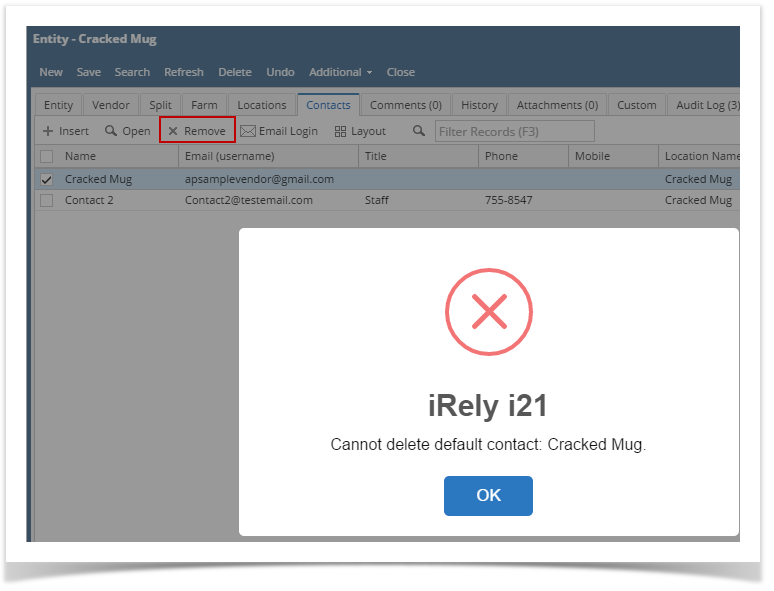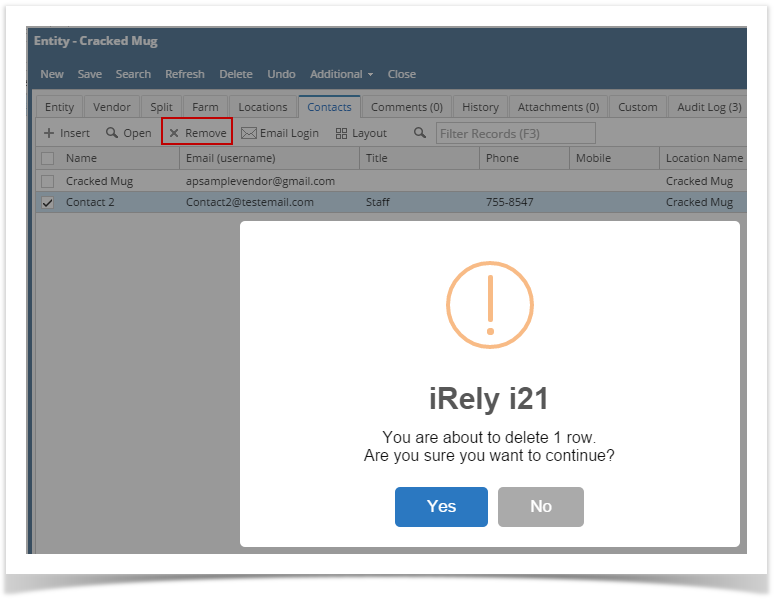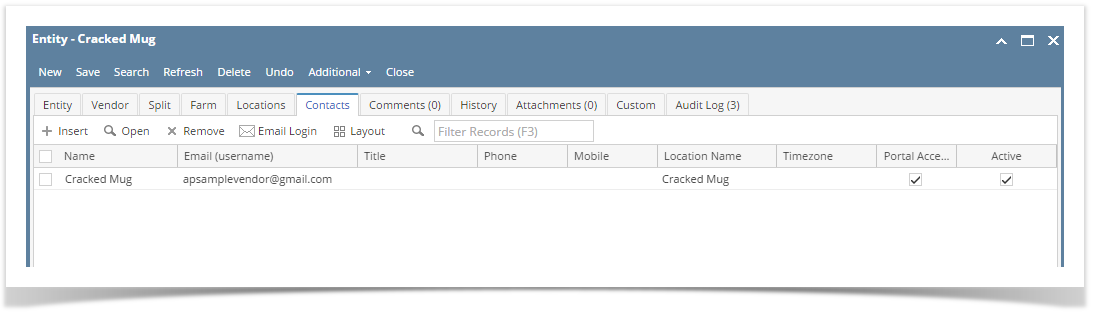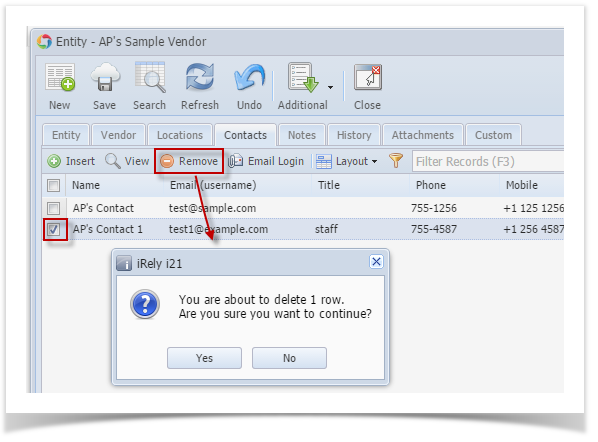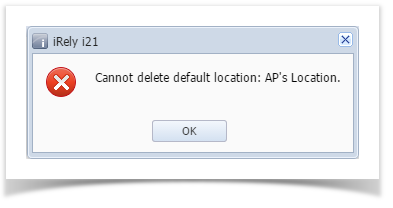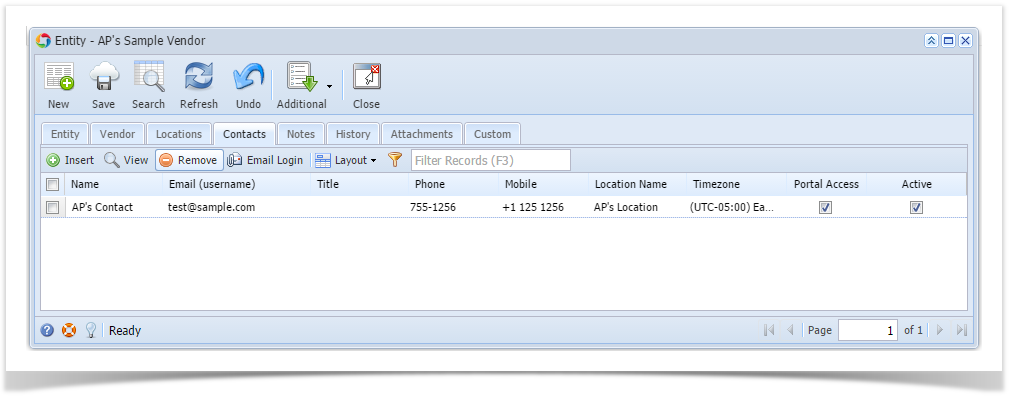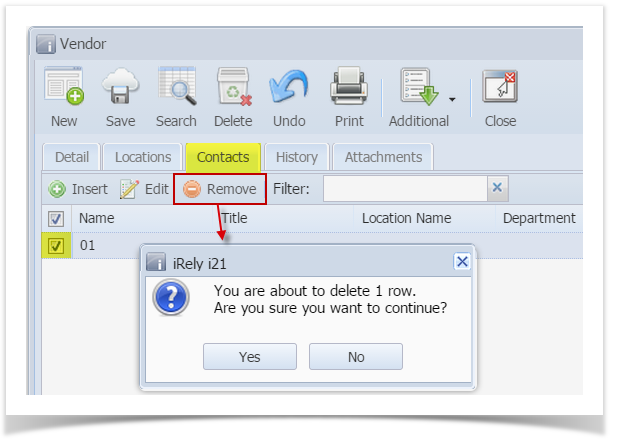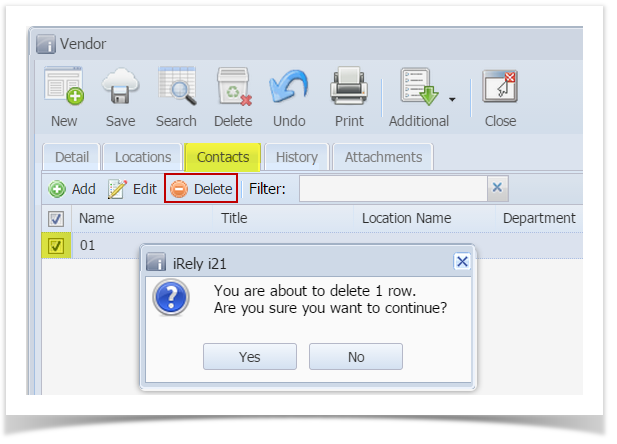Page History
...
- Open an existing vendor record from Purchasing > Vendors.
- Navigate to Contacts Tab and select the vendor contact you want to remove.
- Click Remove action button
- If selected vendor contact is a default contact, it is not allowed to be removed. This message will prompt instead:
- If selected contact is not a default contact and is not yet used in any transaction, this message will prompt:
Click Yes and contact will be deleted.
- If selected vendor contact is a default contact, it is not allowed to be removed. This message will prompt instead:
| Expand | ||
|---|---|---|
| ||
Here are the steps on how to remove vendor contacts:
|
| Expand | ||
|---|---|---|
| ||
Here are the steps on how to remove vendor contacts:
|
...
|
...
|
| Expand | ||
|---|---|---|
| ||
Here are the steps on how to delete vendor contacts:
|
Overview
Content Tools