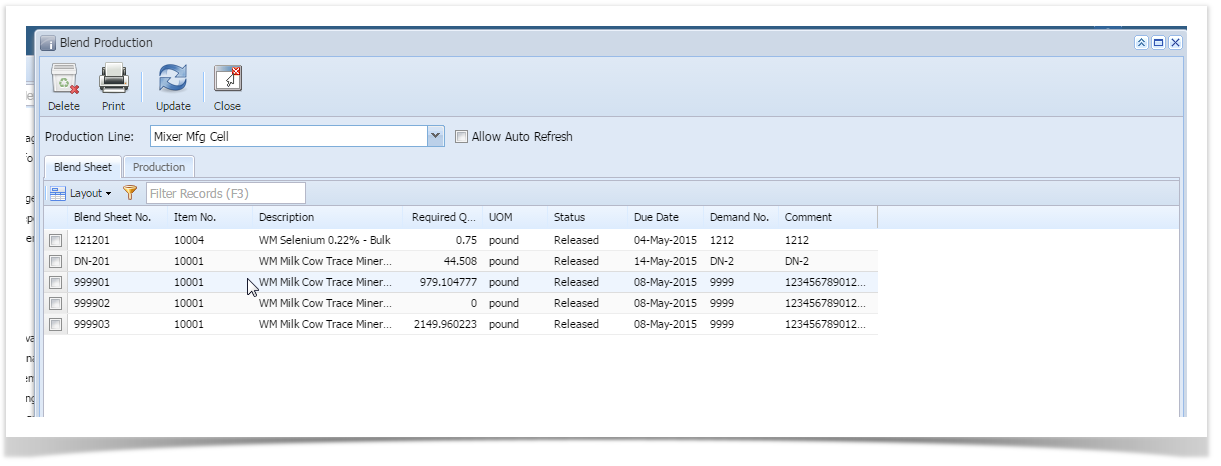Page History
The released Blend Sheets from Blend Management are available against a designated Production Line. This allows you to select, produce, and transfer a blend to an intended storage location.
Accessing Blend Production
- Open the application and enter the login details.
- Navigate to Manufacturing ---> Activity --> Blend Production.
- This opens the screen as shown below:
- The toolbar of this screen as following options:
Options Description Delete Deletes a Blend Sheet permanently Print Prints a Blend Sheet report Update Updates the edited work orders Close Closes the screen Below the toolbar, there is a drop-down menu which allows you to choose the Production Line. An Allow Auto Refresh check box is present next to the Production Line which refreshes the screen every 180seconds.
The screen has the following two tabs:
i. Blend Sheet
ii. Production
Overview:
- In blend production screen, the released blend sheets will be displayed for the selected production line
- The user will be able to select a blend sheet and produce the blend against the blend sheet
- Blend production process involves the following steps
i. The input material will be available in the blend staging location before production
ii. Start of blend staging: This process will enable the user to stage the input material lot
iii. End of blend staging: This process will complete the staging process and consume the input material
iv. Transferred to storage: This process will create the blend lot in the specified storage location - Additional features to operate on blend sheets in blend production
i. The blend sheets are ordered by the due date and the execution order within the due date
ii. The user will be able to alter the due date and the execution order
iii. When there is multiple location set for the blend output, the user will have to select the output location manually
iv. This screen has option to delete (trash) single or multiple blend sheets for which the input material staging process is not started
v. The blend sheets will be displayed in different color based on the status like "Released", "Blend Staging Started", "Blend Staging Completed", "Paused" - Additional features to operate on blend production process
i. During blend production, new input material lots which are not reserved for the blend sheet can be added while staging the raw material
ii. The user will be able to delete the input material lot which is reserved for the blend sheet
iii. If the user has clicked the "Start of blend staging" for the wrong blend sheet, the user has an option to reverse the staging before the user completing the blend staging
iv. For some reason (like quality of input material is not good), if the user wants to pause the input material staging in middle and start another blend sheet, the user can pause the current blend sheet staging and start staging for another blend sheet. Later stage he will be able to resume the production
v. The user will be able to print "Bin Ticket" label for the specified number of copies for the blend produced - Blend Production screen Layout
Blend production screen can be launch by clicking on "Blend Production" option under "Manufacturing --> Activity" as show below
Overview
Content Tools