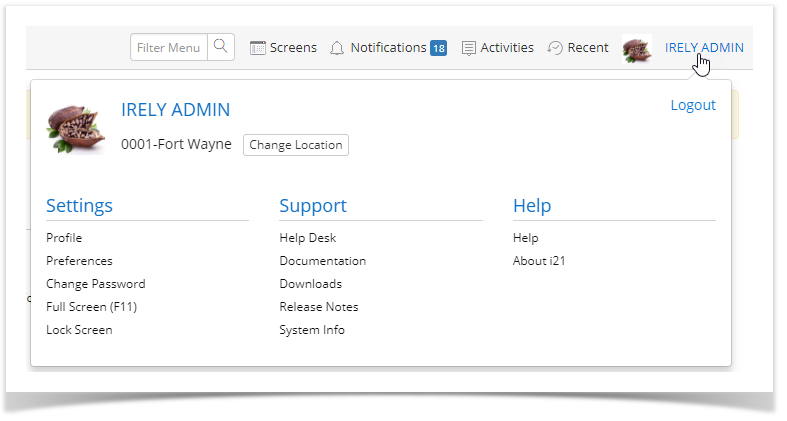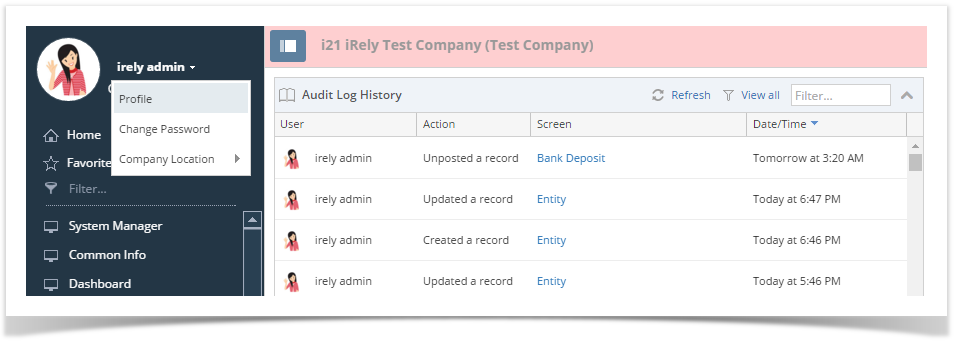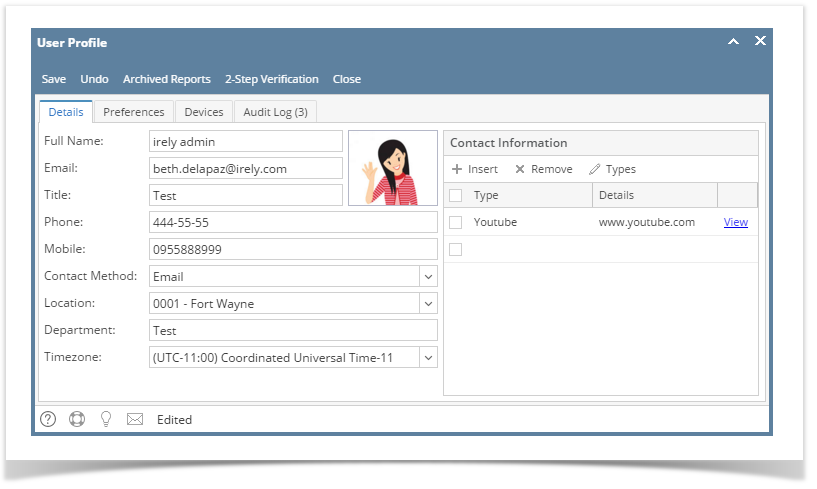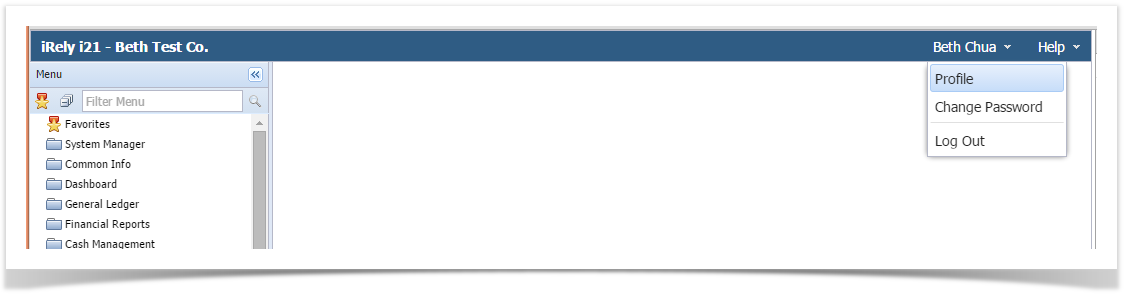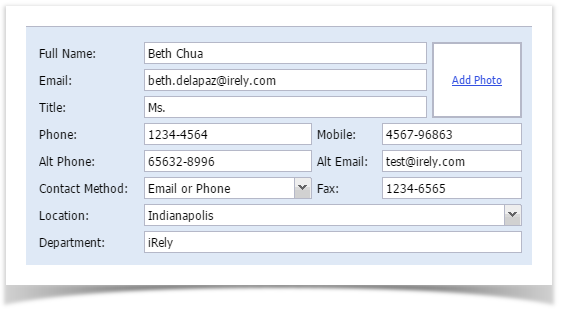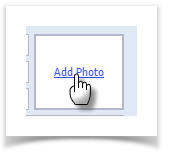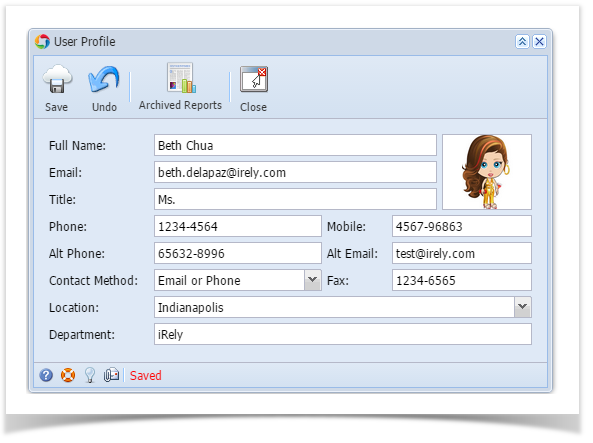- From main menu, click the User's name so dropdown menus will appear
 Image Added Image Added - Click Profile link to open User Profile
 Image Added Image Added - Change the necessary fields. Add a profile photo by clicking Add Photo link
 Image Added Image Added - Click Save toolbar button
- Open User Profile by clicking on the user's name on main header, then click Profile
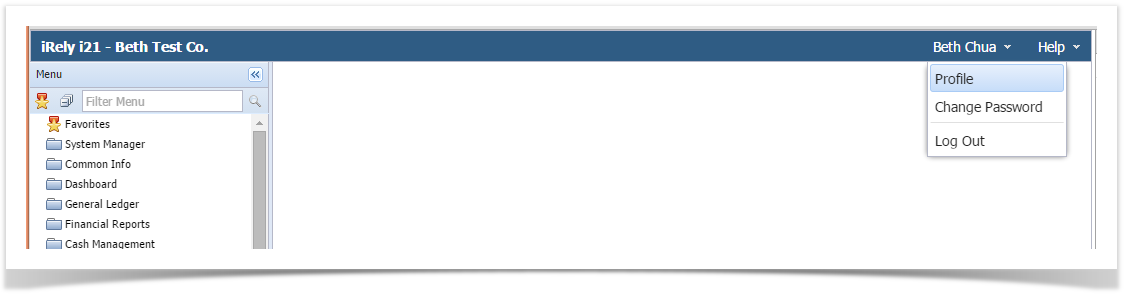 Image Removed Image Removed - Enter/update necessary details to the screen (Full Name, Email, Title, Phone, Mobile, Alt Phone, Alt Email, Contact Method, Fax, Location, and Department)
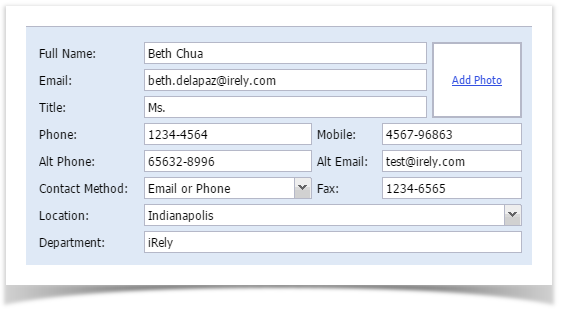 Image Removed Image Removed - Add a Photo by clicking the Add Photo link, and choose the photo on your computer:
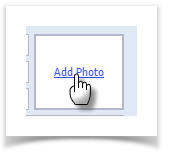 Image Removed Image Removed - Click Save toolbar button
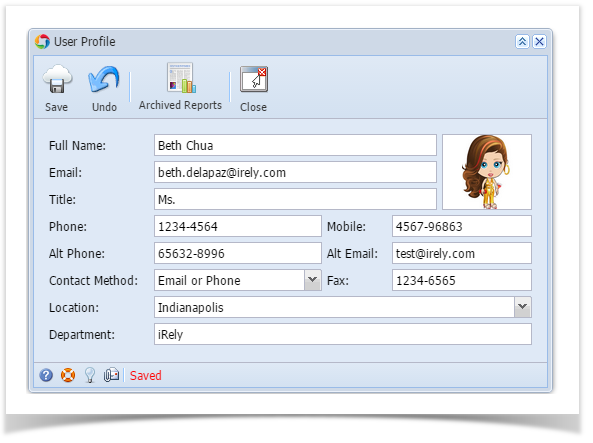 Image Removed Image Removed
|