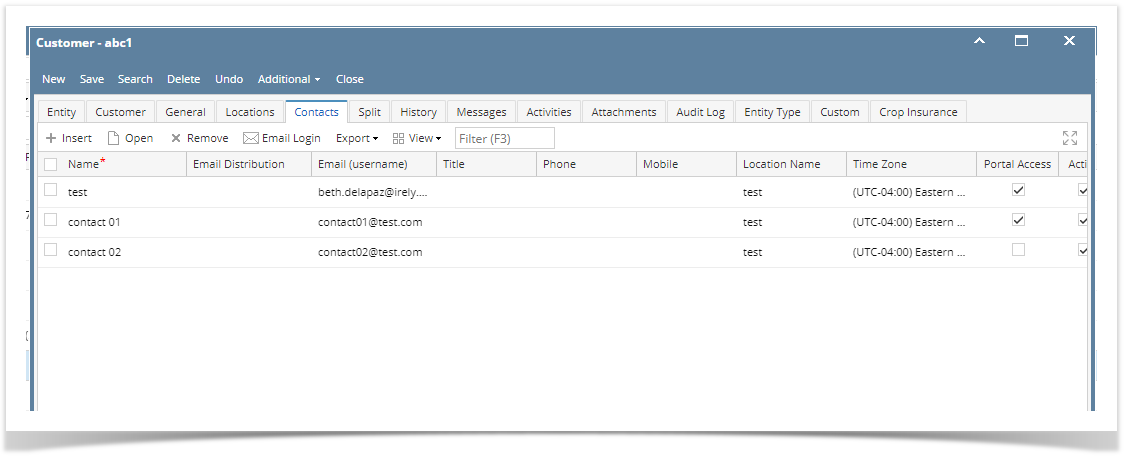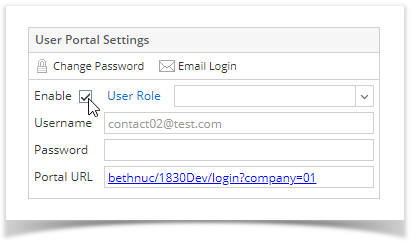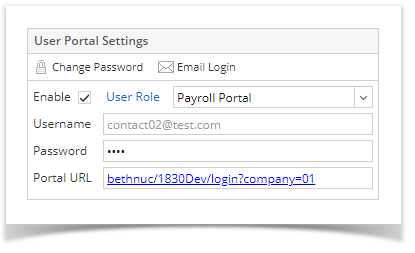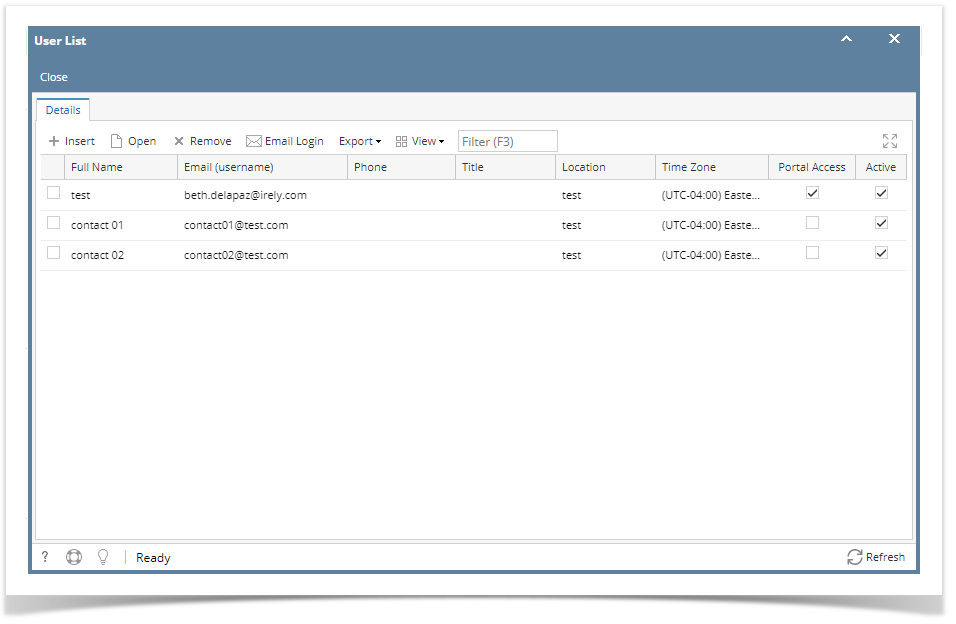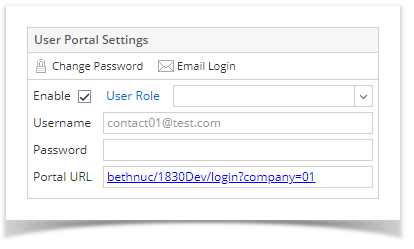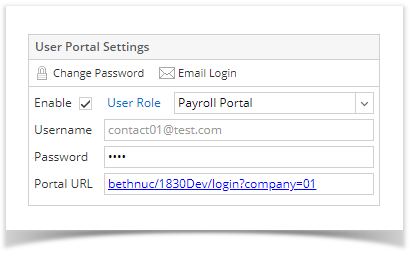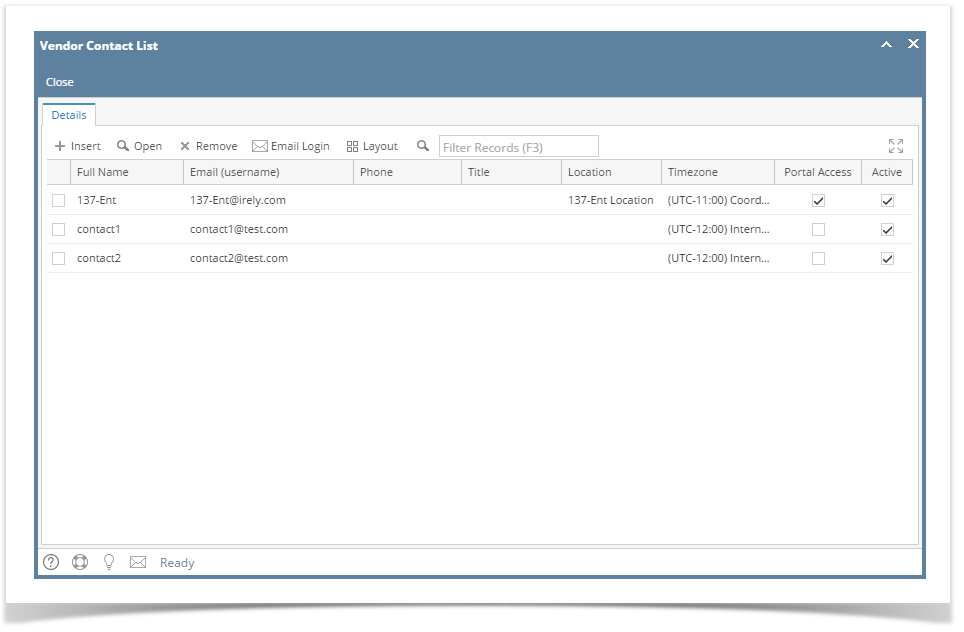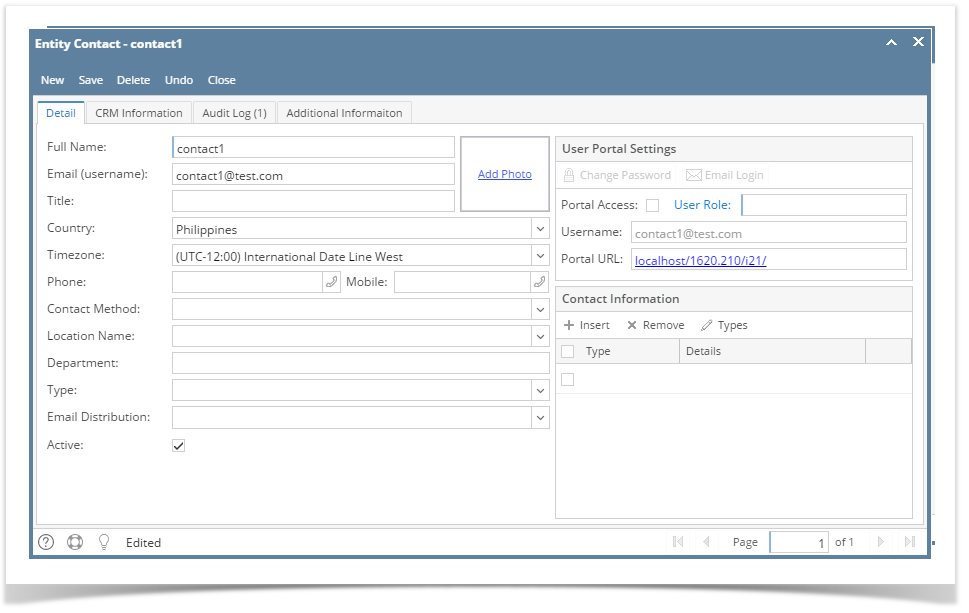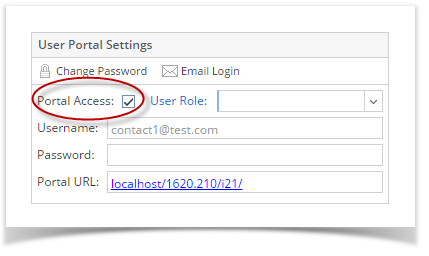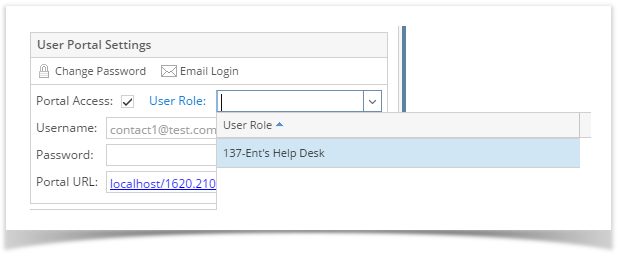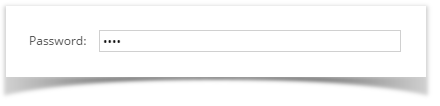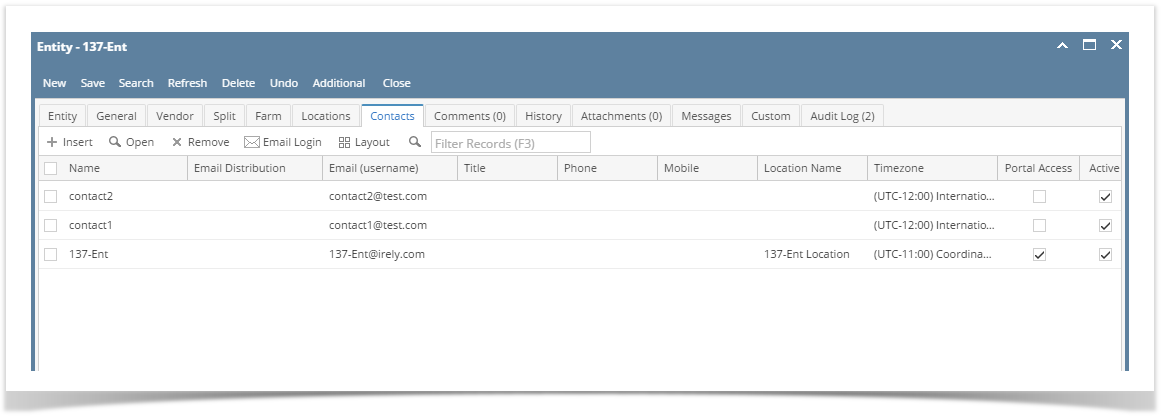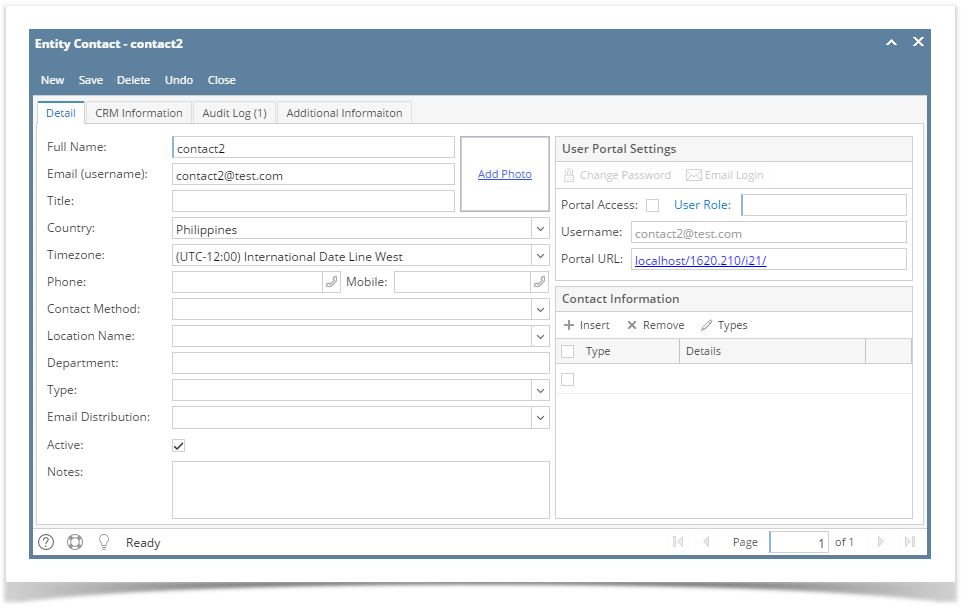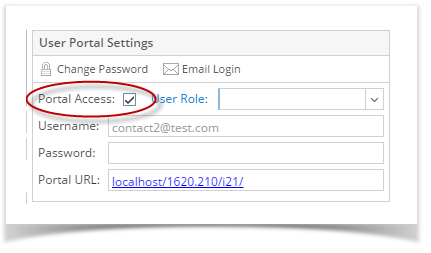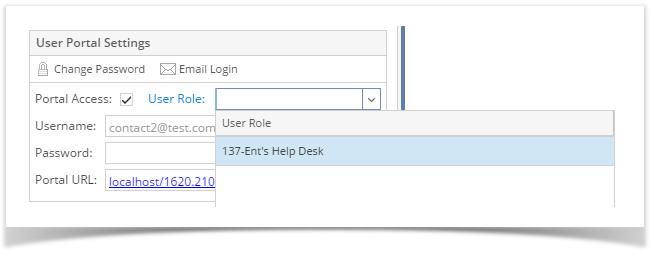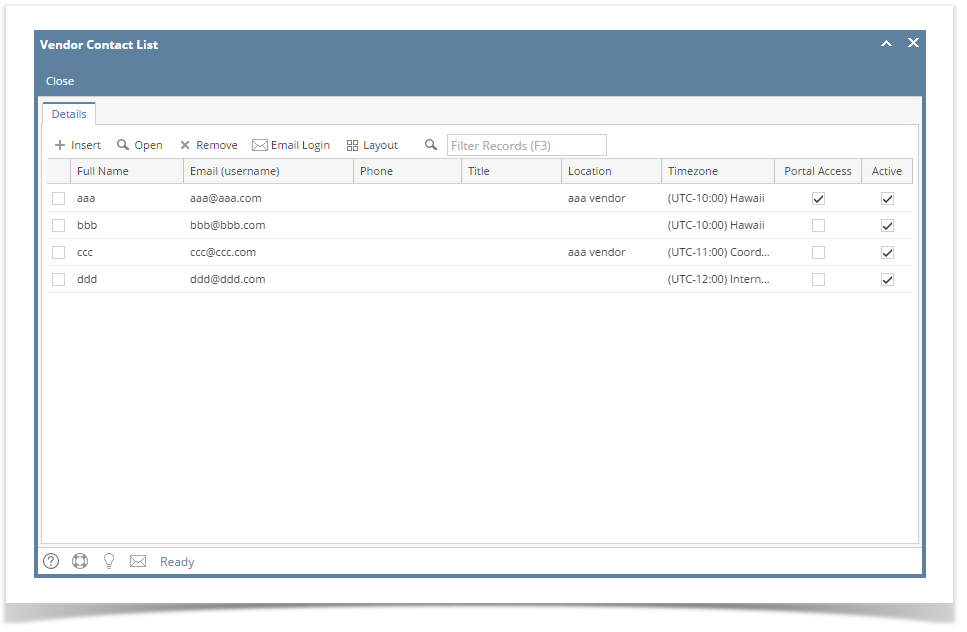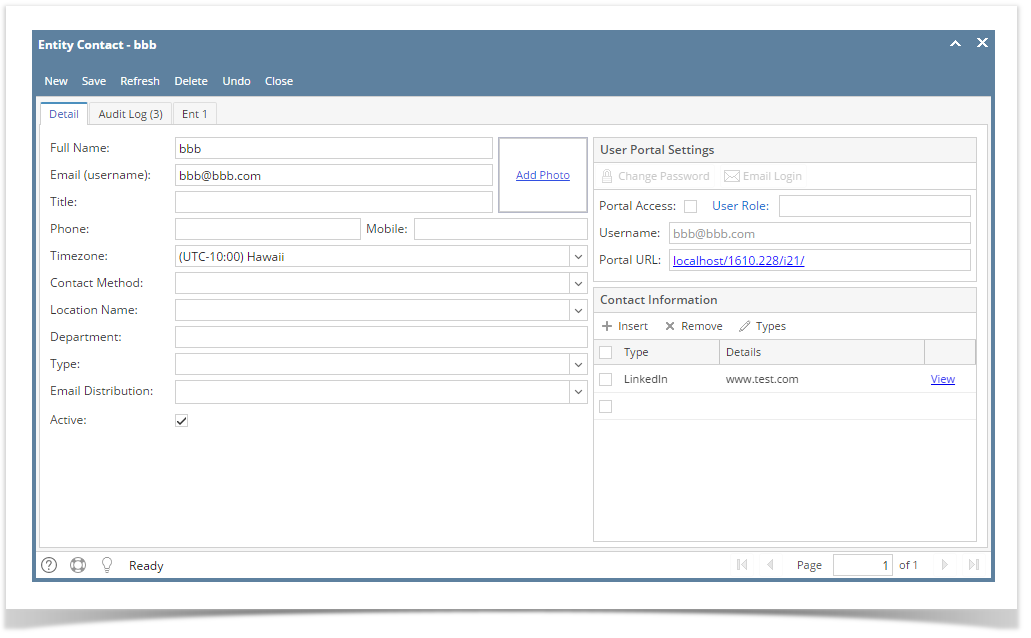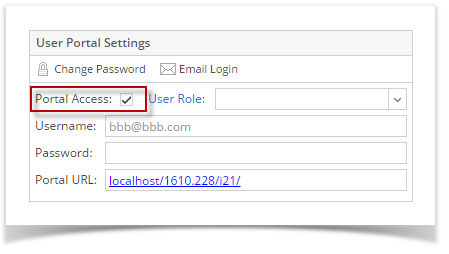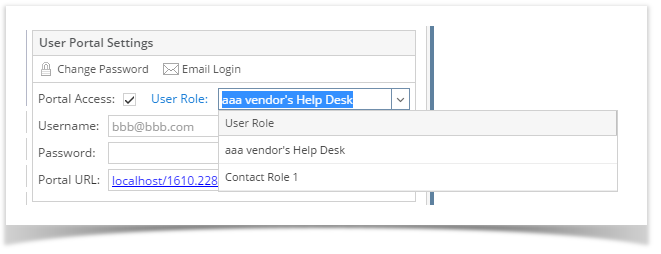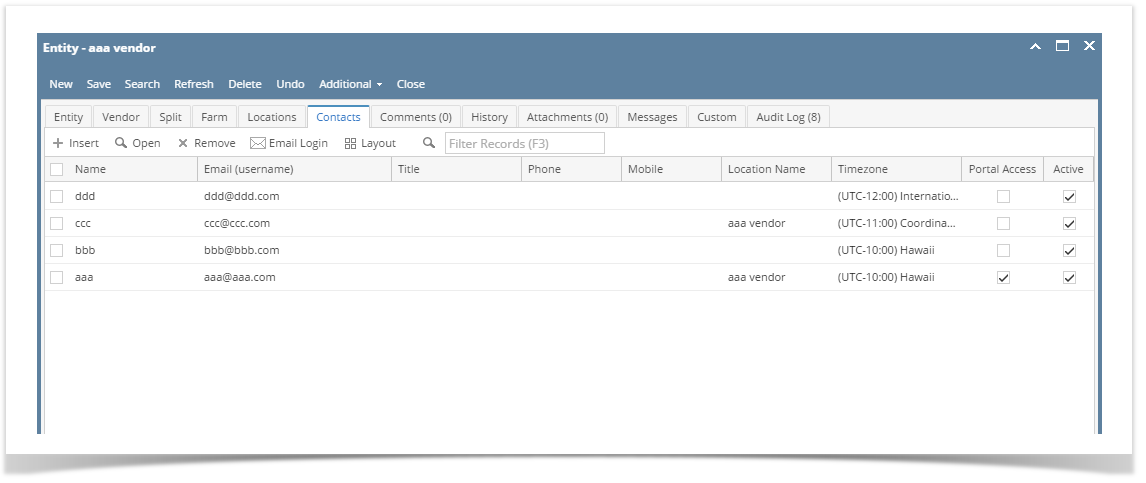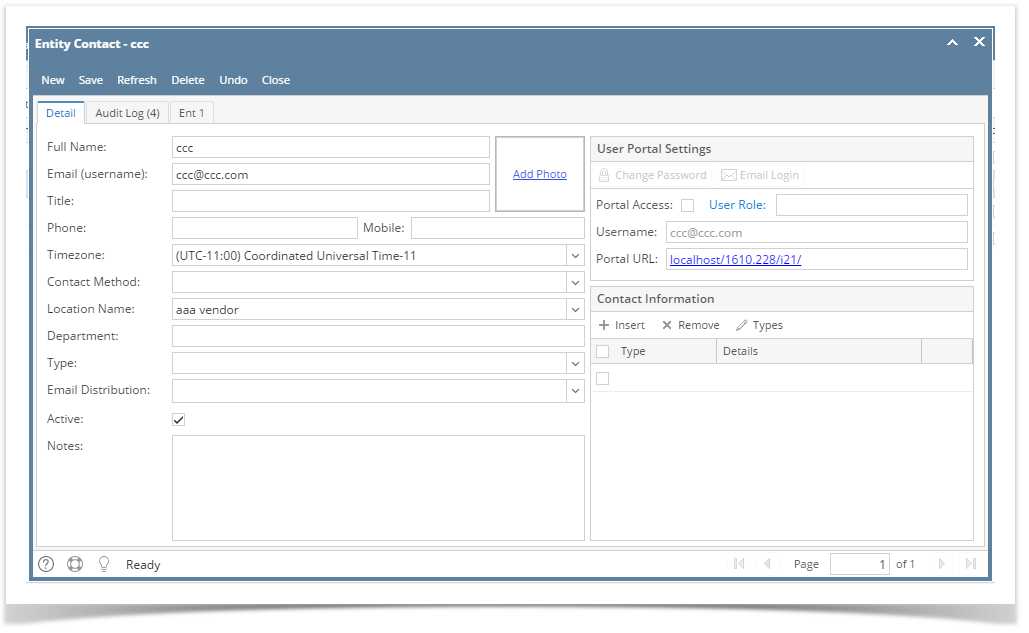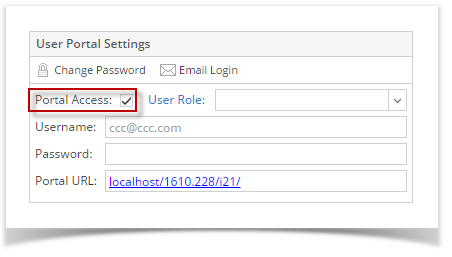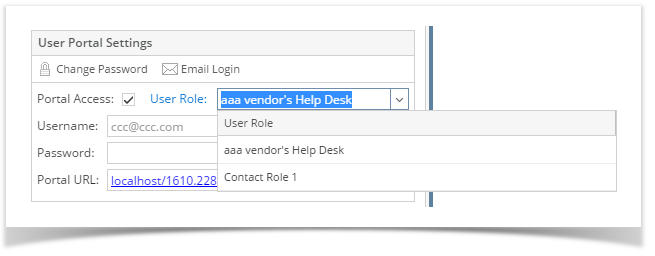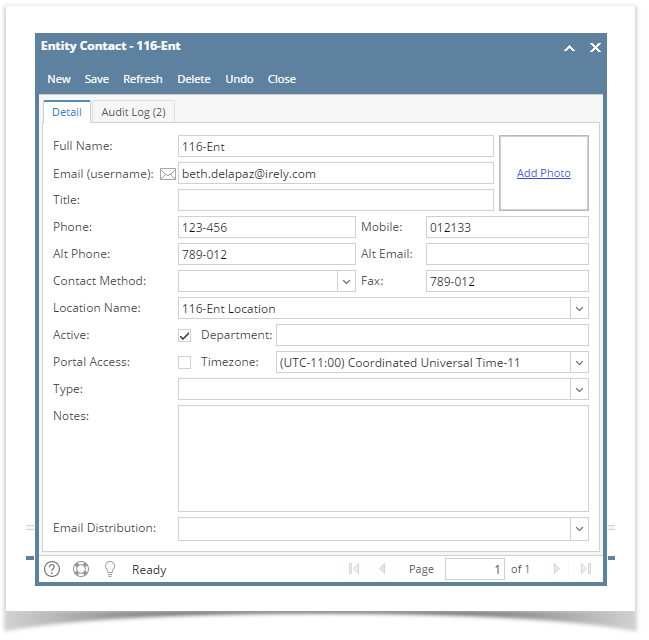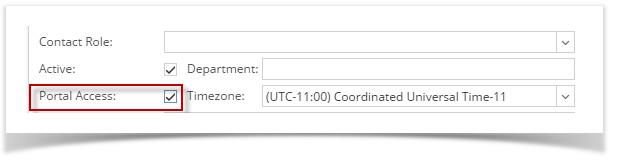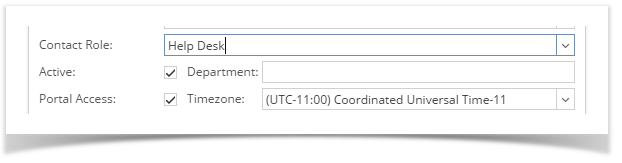Page History
Both the Portal Admin and the internal user can assign portal access to the contact list
To Assign Portal Access by Internal User:
- Log in as an Admin/internal user
- Open an entity record, then open the Contacts tab
- Select and open the contact record to have portal access
- Tick the Portal Access check box to enable selection of Contact Role
- Select a user role for the contact or create a new by clicking the User Role hyperlink if the field is blank
- Enter a password for the contact
- Click Save button
To Assign Portal Access by Portal Admin:
- Log in as Portal Admin
- Open User List menu
- Select and open the desired contact record to have portal access
- Tick the Portal Access check box to enable selection of User Role
- Select a user role for the contact or create a new by clicking the User Role hyperlink while the field is blank
- Enter a password for the contact
- Click Save button
| Expand | ||
|---|---|---|
| ||
To Assign Portal Access by Portal Admin:
To Assign Portal Access by Internal User:
|
| Expand | ||
|---|---|---|
| ||
To Assign Portal Access by Portal Admin:
|
...
|
...
|
...
|
...
|
...
|
...
|
To Assign Portal Access by Internal User:
|
...
| Expand | ||
|---|---|---|
| ||
|
Overview
Content Tools