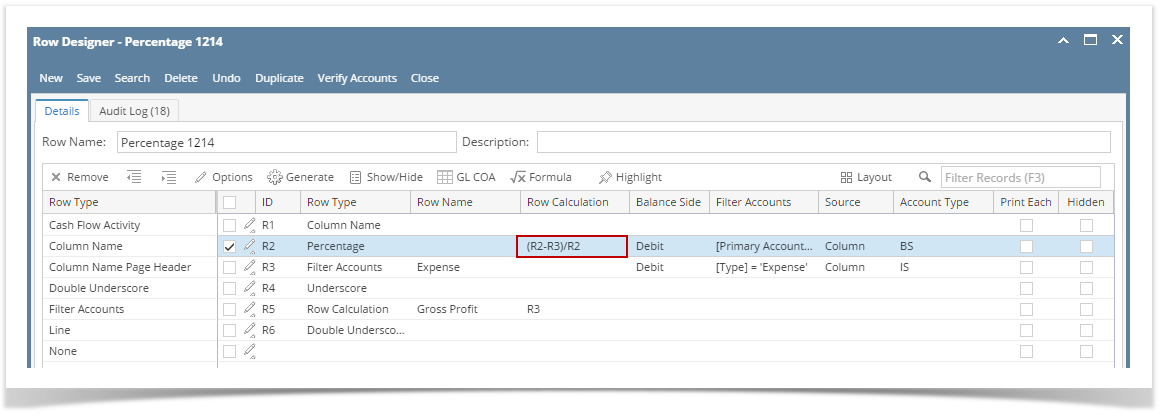Page History
The Row Calculation screen is where you configure formula for your Total Calculation row.
| Note |
|---|
Note that Only Calculation, Hidden, Cash Flow Activity and another Total Calculation rows will be available in building a formula row. |
The following will guide you on how to configure a formula formula for the Percentage row.
...
Repeat steps 1 to 3 as necessary to build your formula.
| Info |
|---|
Notice as you work on adding rows and assigning an operator, the Calculation field at the top of the screen will show you the configured formula. In that way, you have a better view while you are building the formula. |
...
- Select a Percentage row and click on Formula button.
- Select a formula to use. If you are doing a basic formula like Add, Subtract, Multiply, Divide or Sum, select any of these and then select the 2 rows that will be the operands and click Ok.
- However if you are doing a formula that is not catered by the available formula operators then you may use the Formula field and configure the formula manually and then click Ok.
- The formula will then be shown in the Row Calculation field.
- Proceed with assigning Filter Accounts for this row. There are 2 ways to do this and each is explained in the topics below.
- How to Configure Account Filter using Chart of Accounts screen - this is the drag and drop method
- How to Configure Account Filter using Filter Accounts - this is a one-row-at-a-time method wherein each row is setup one by one.
...
Overview
Content Tools