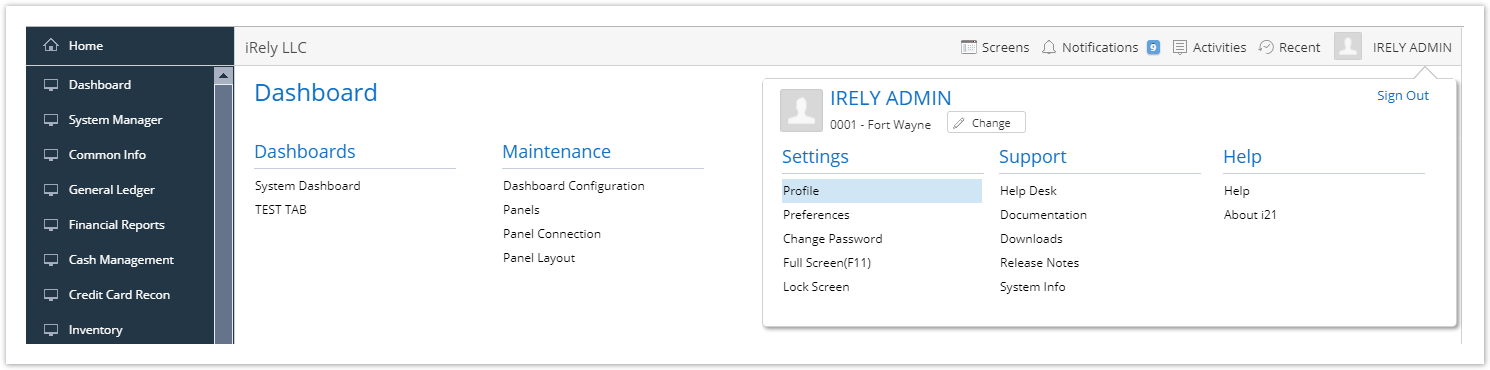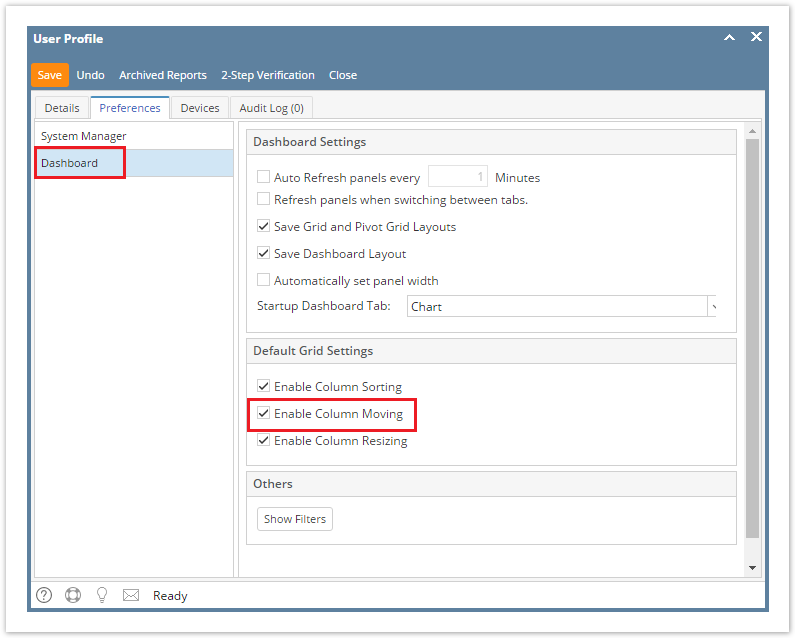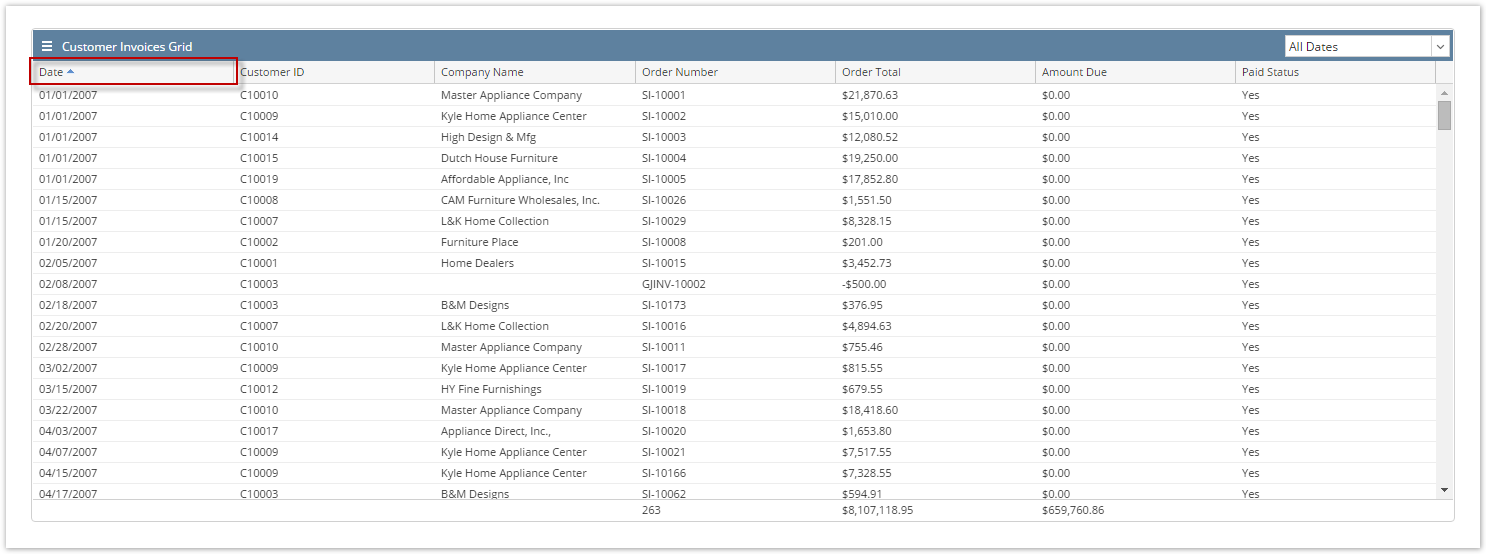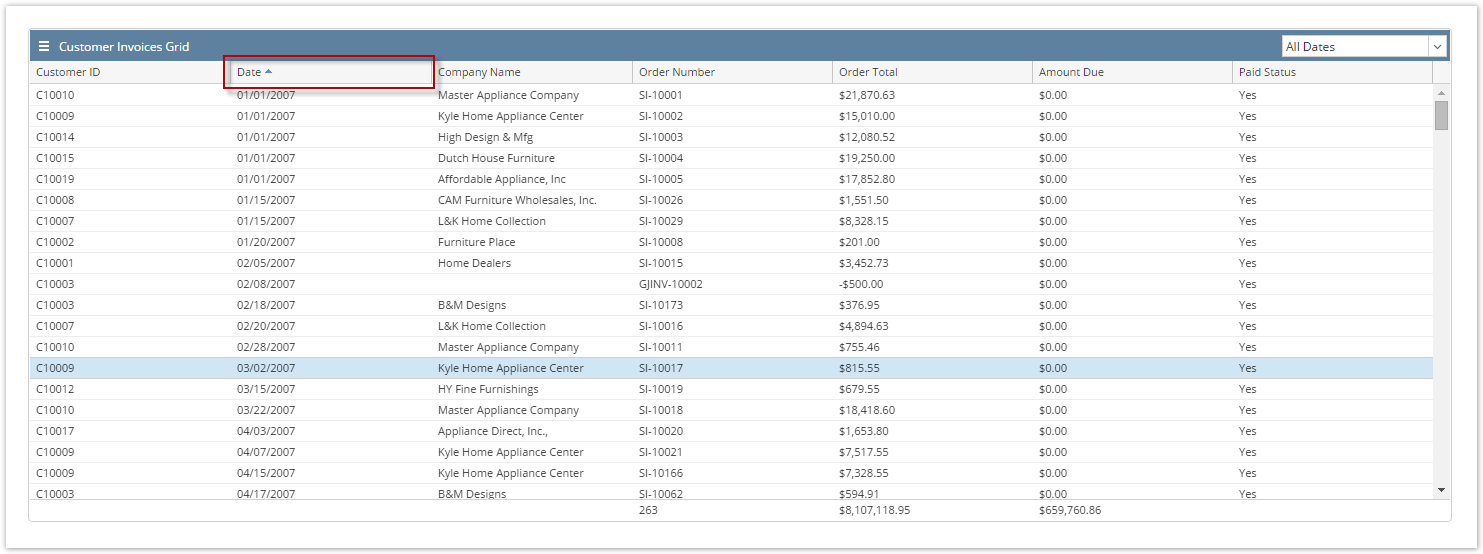Page History
Moving allows you to rearrange the columns on a specific panel.
- From User drop down menu, select Profile to open User Profile screen.
- Navigate to Preferences Tab > Dashboard and enable the
- On Admin menu, double click the Company Preferences menu to open the Company Preferences screen.
- Navigate to Dashboard Management.
- Enable the 'Enable Column Moving' option, then click the OK Save toolbar button.
Click the column header you want to move. Drag then drop it to its new order.
Note Original Column Layout:
After Moving:
You can also move a column through the Panel Settings > Move Up and Down button.
This option is not applicable to a Pivot Grid panel. In order to rearrange the column on a Pivot Grid panel, you have to drag and drop the fields in the Row Fields area.
Overview
Content Tools