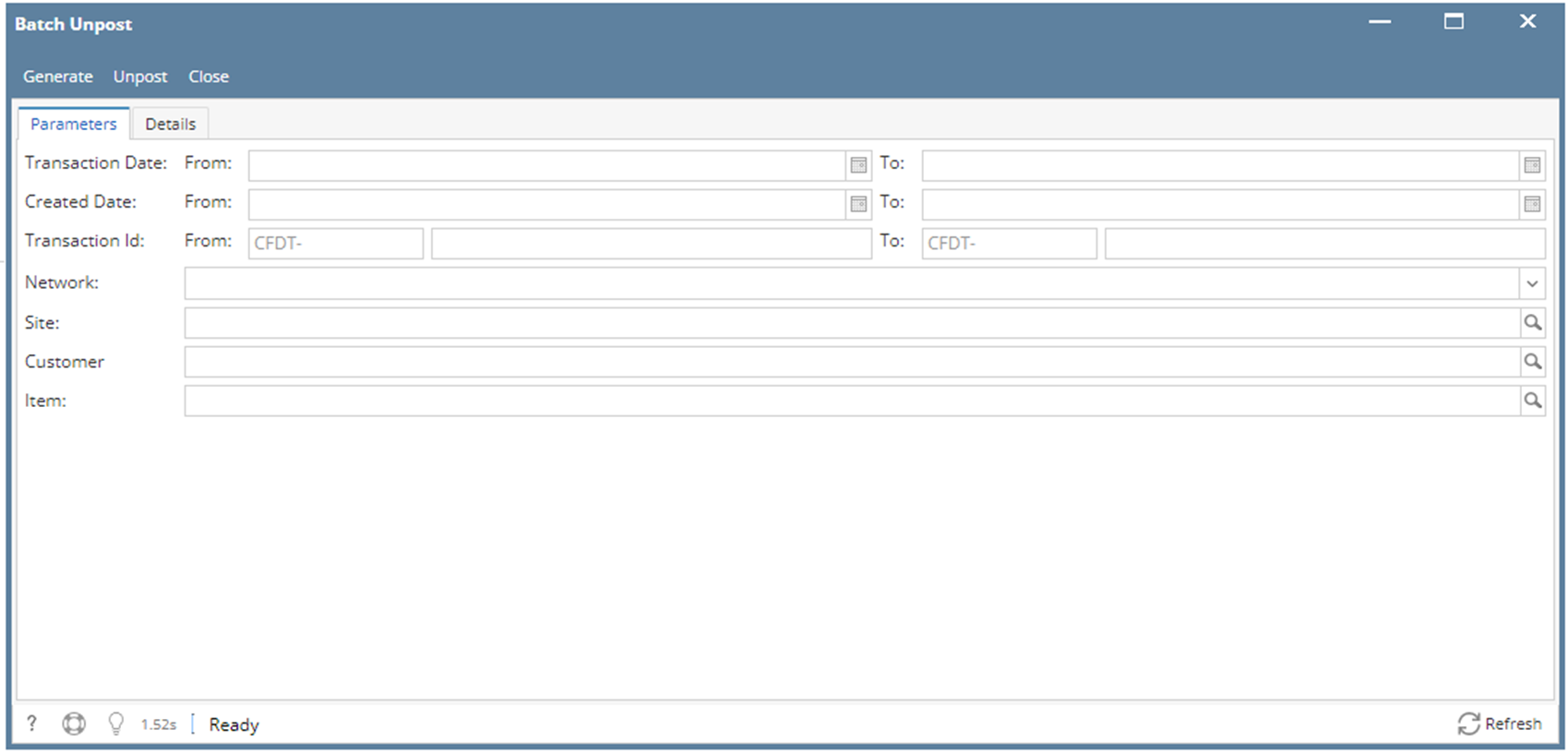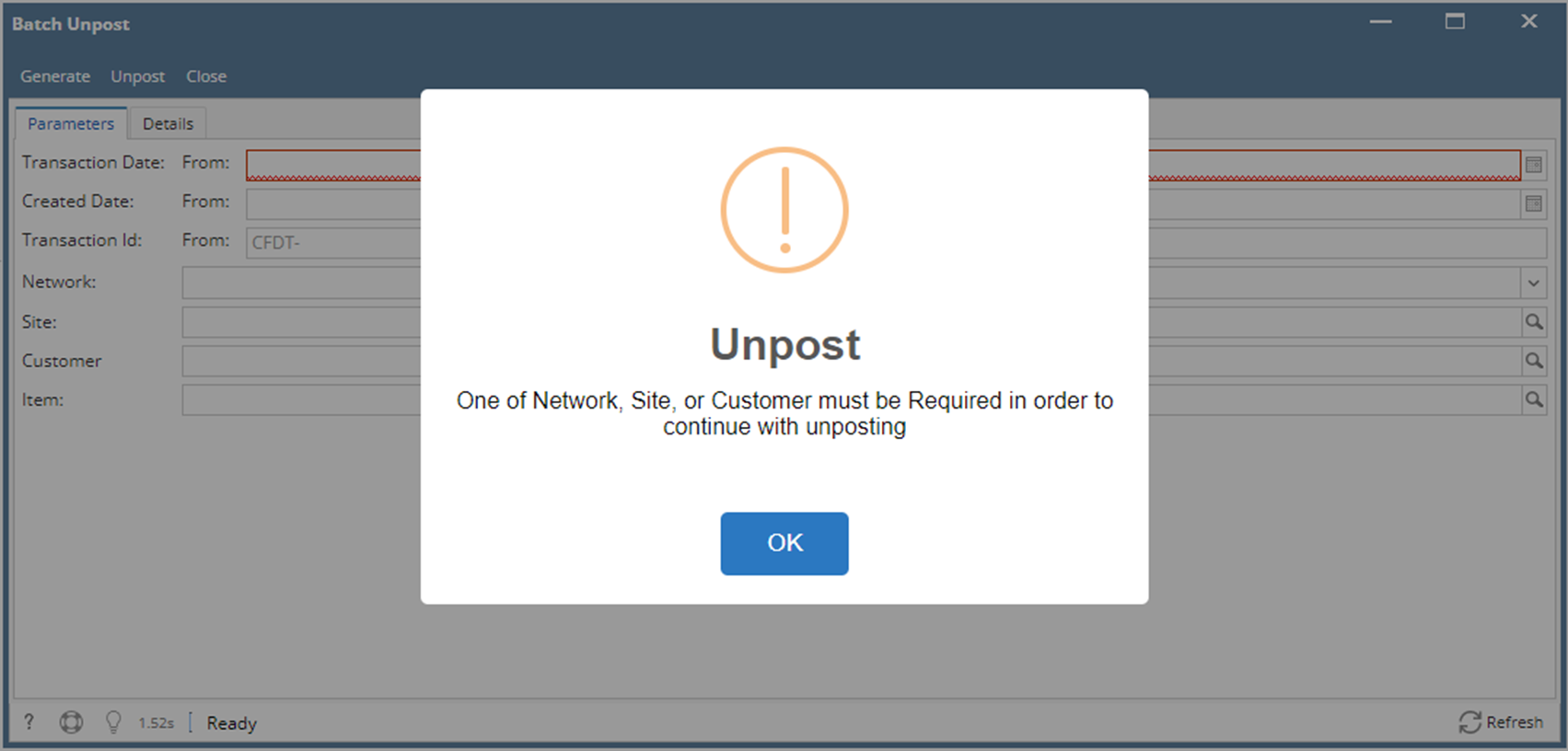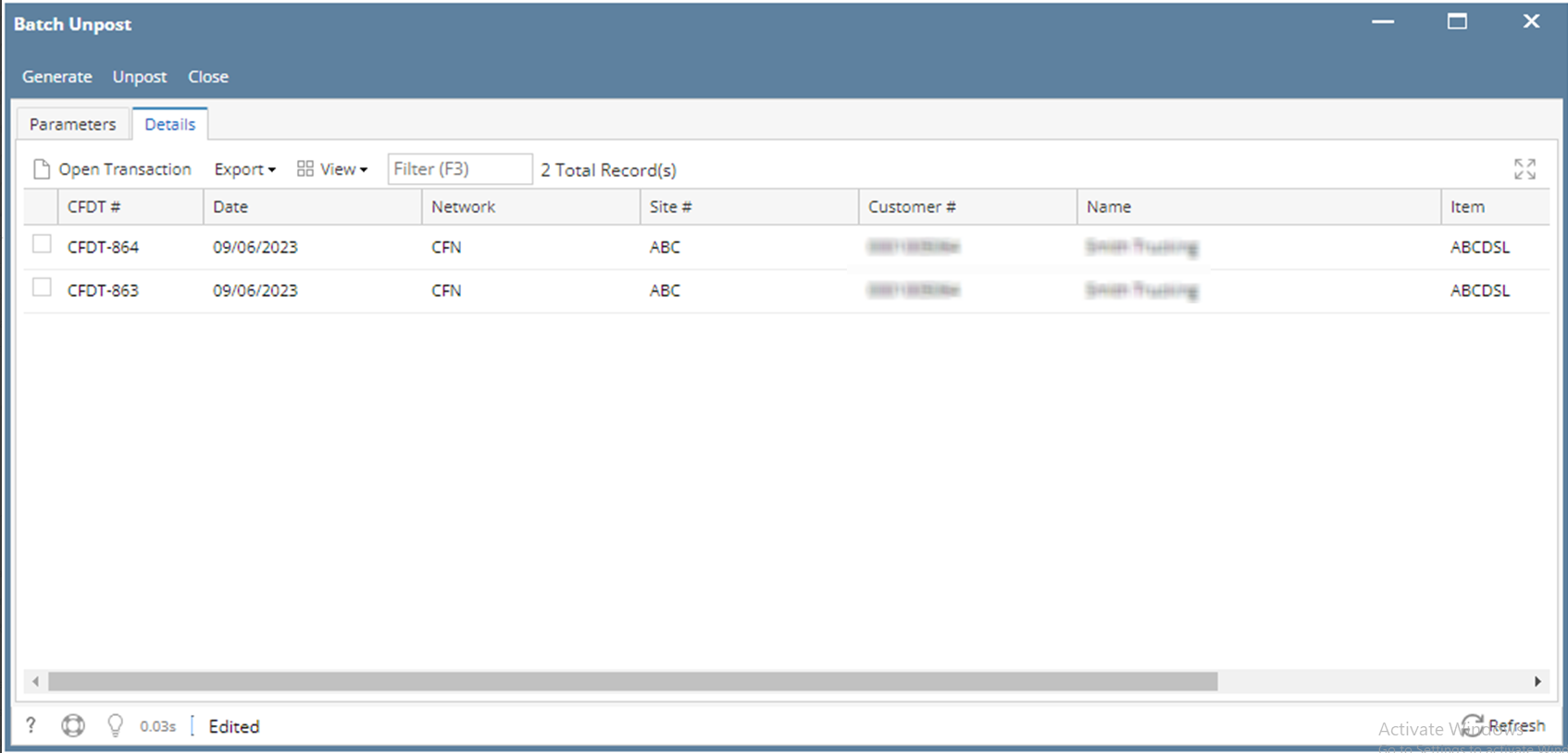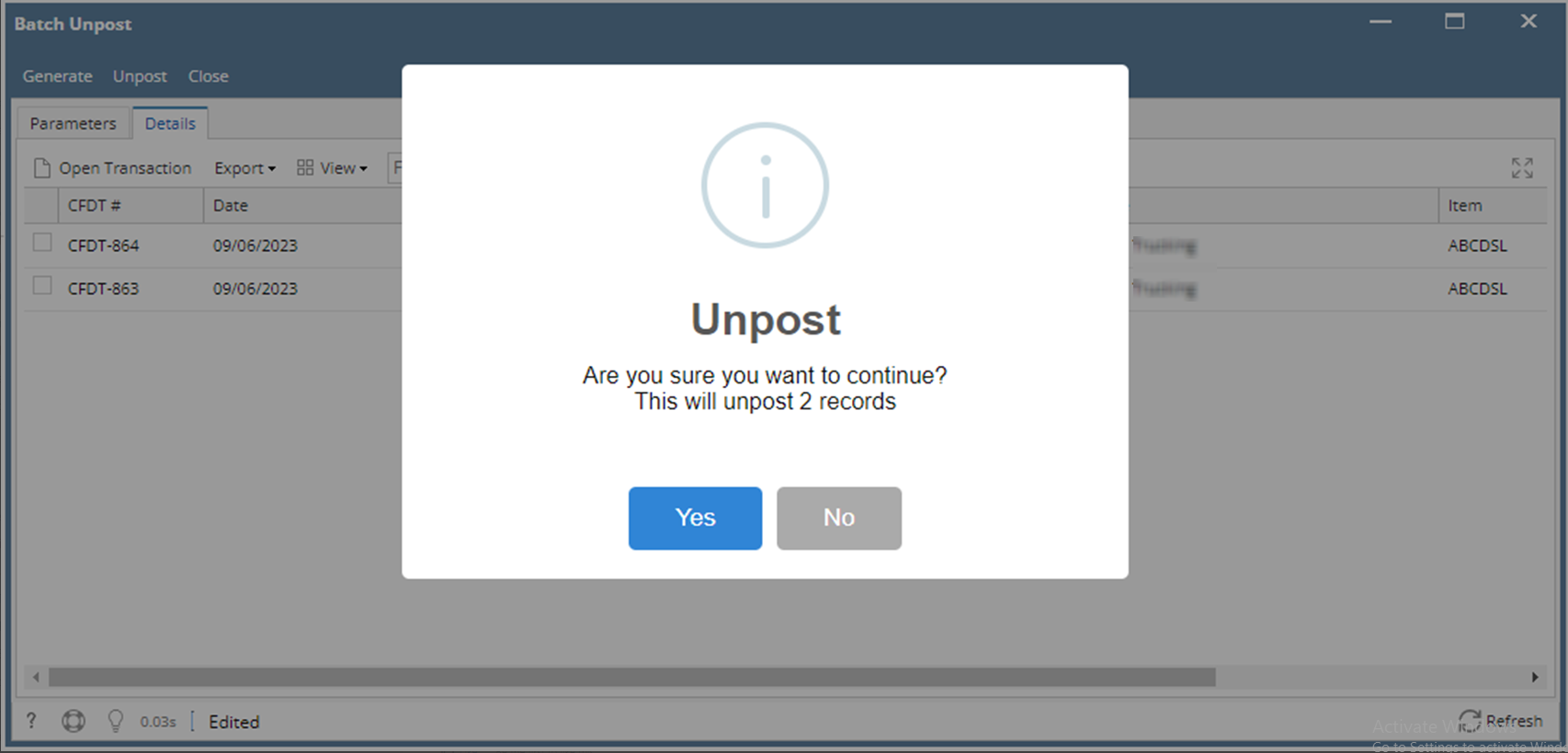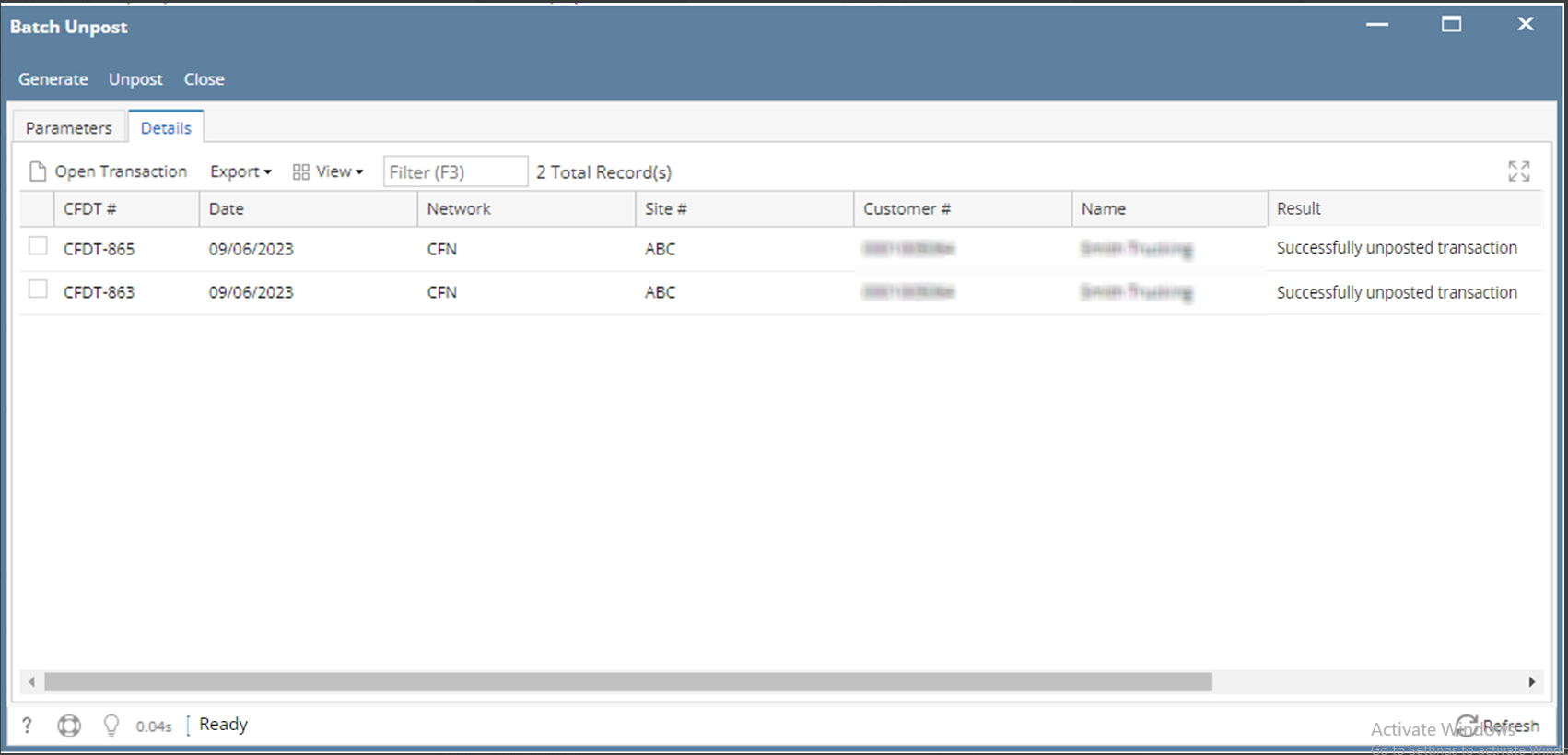Page History
- From Card Fueling module, click Batch Unpost menu. The Batch Unpost screen will be displayed.
- Enter your desired filter to unpost specific transactions.
Transaction Date filter and any of the Network, Site or Customer are always required. - Click Generate button to preview all transactions to be Unposted. Details Tab is the active Tab.
- After GernerateGenerate, click Unpost button to actually unpost filtered Transactions. Click Yes on the Message box.
Unpost status will be displayed on the status bar below the screen.
Overview
Content Tools