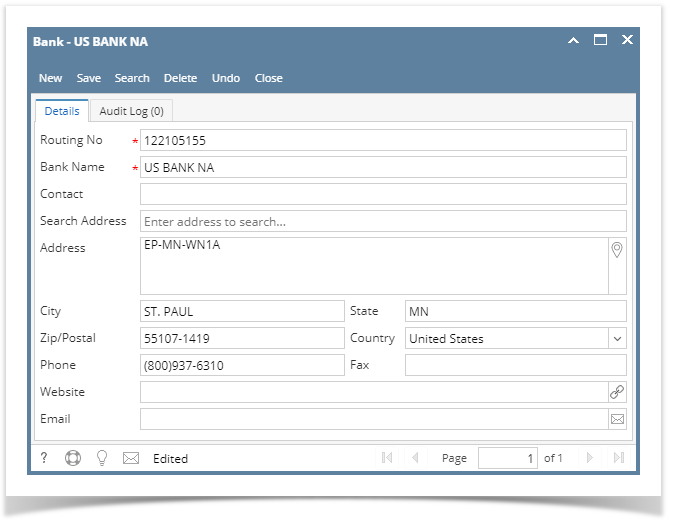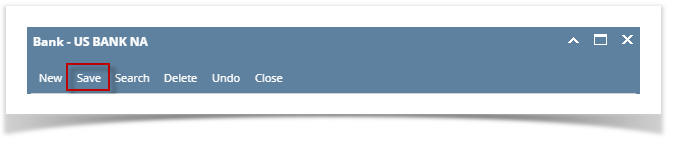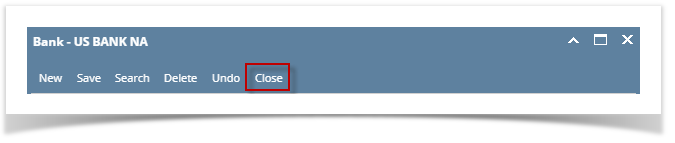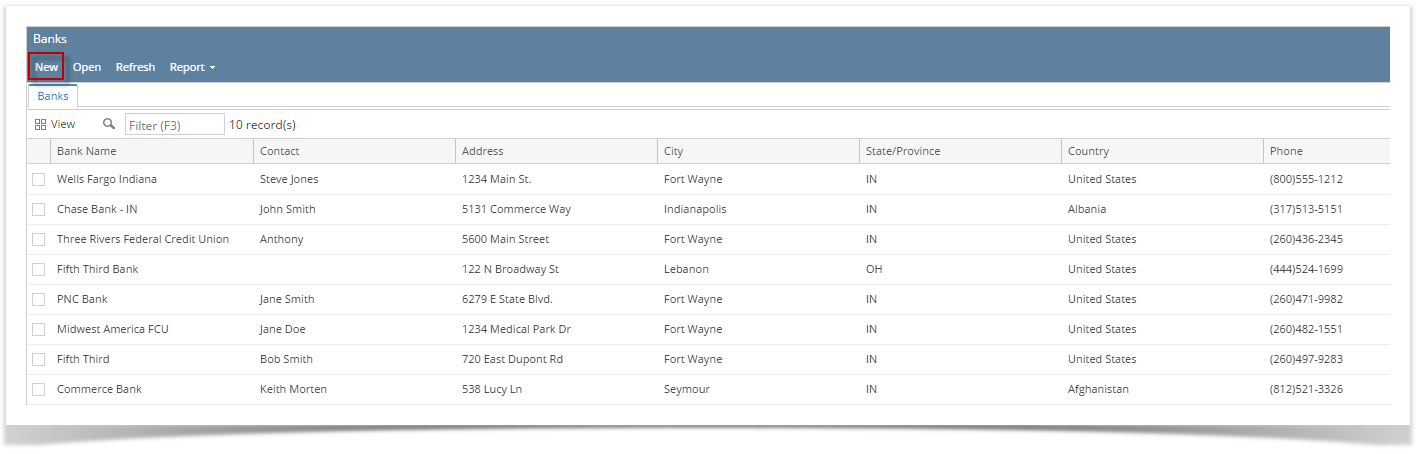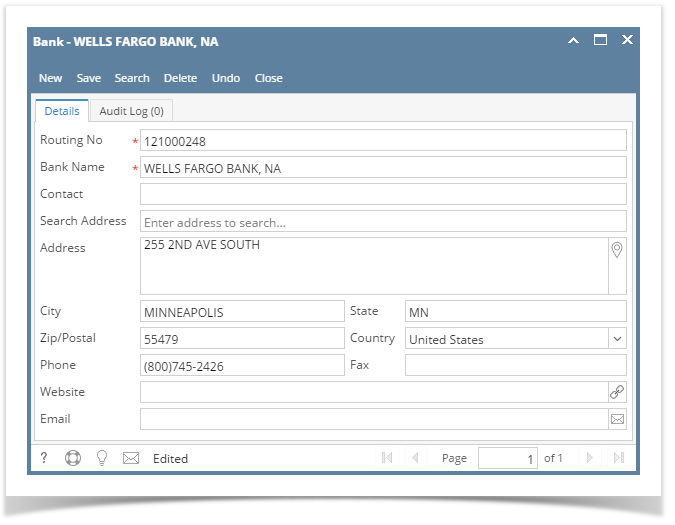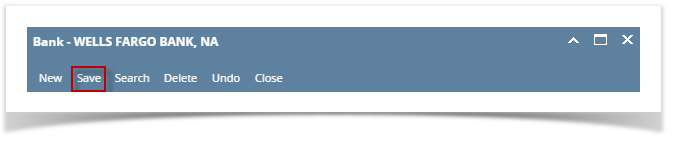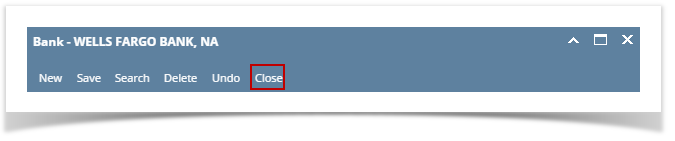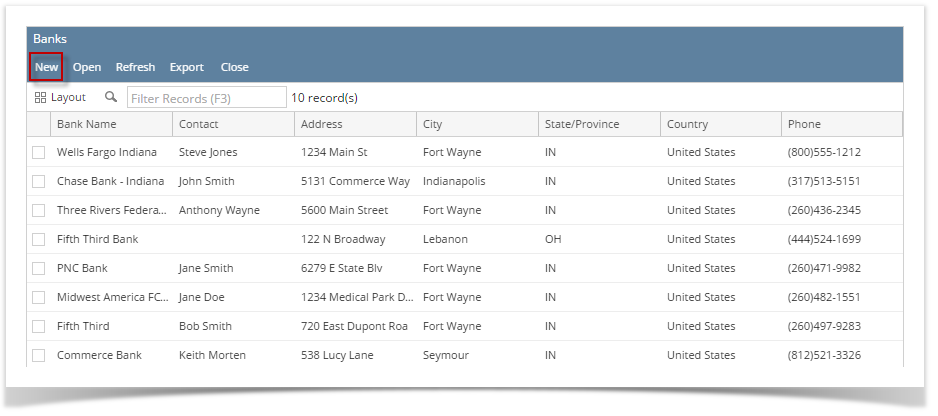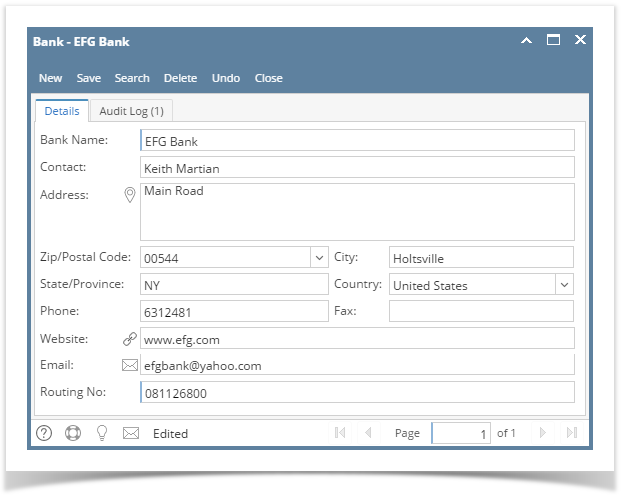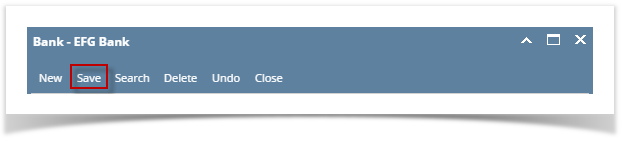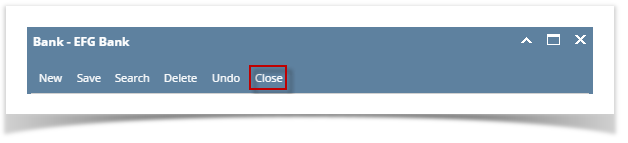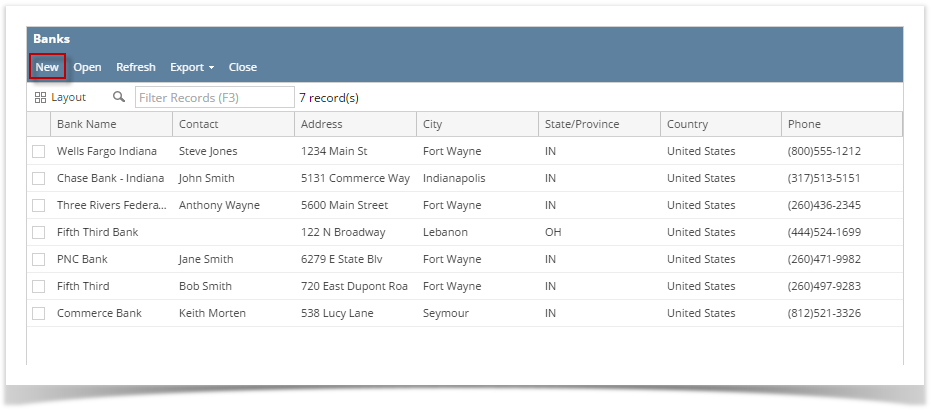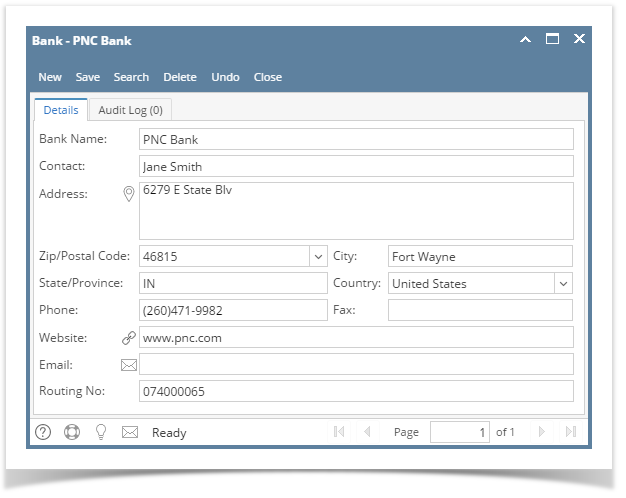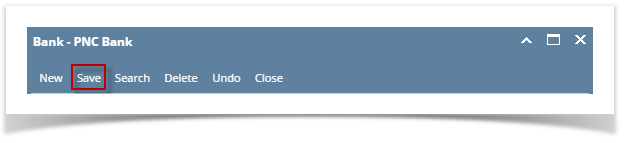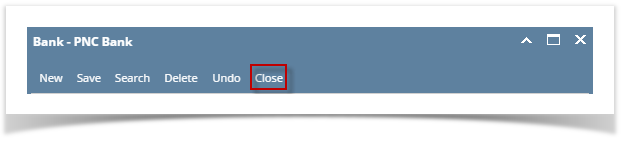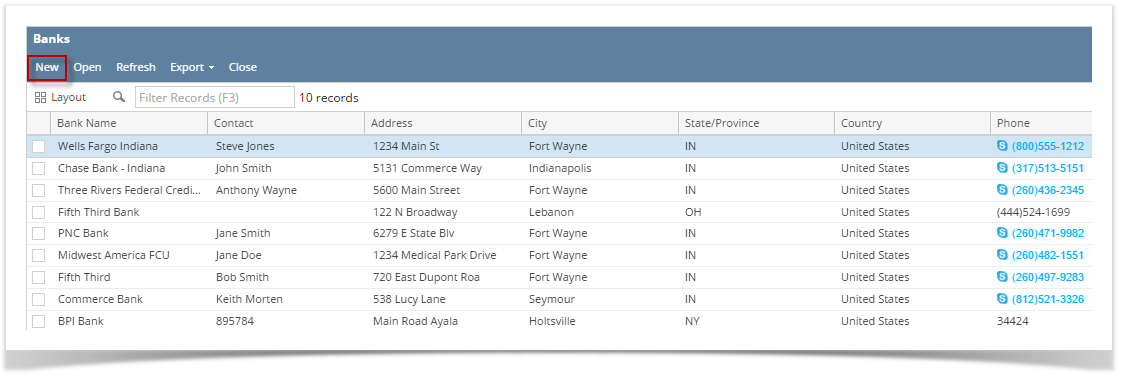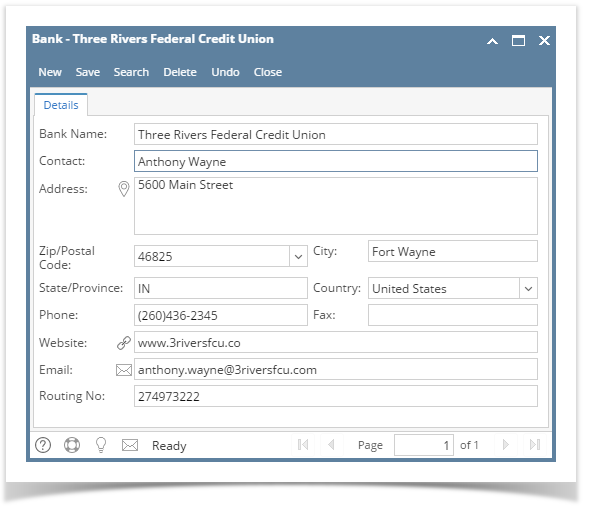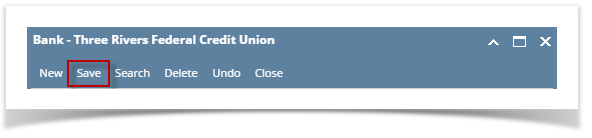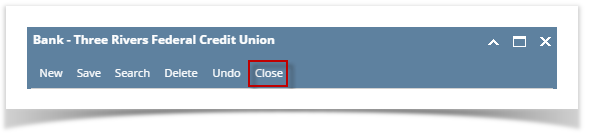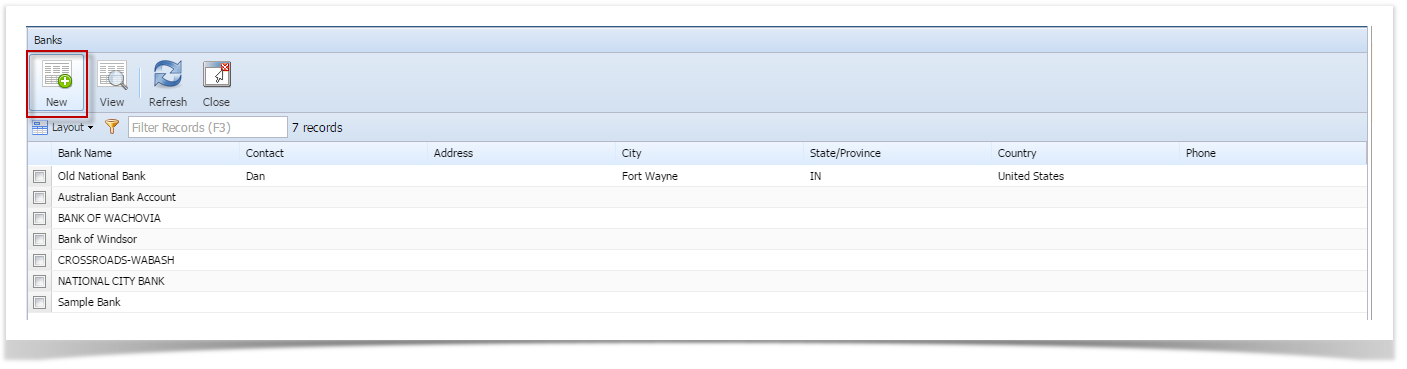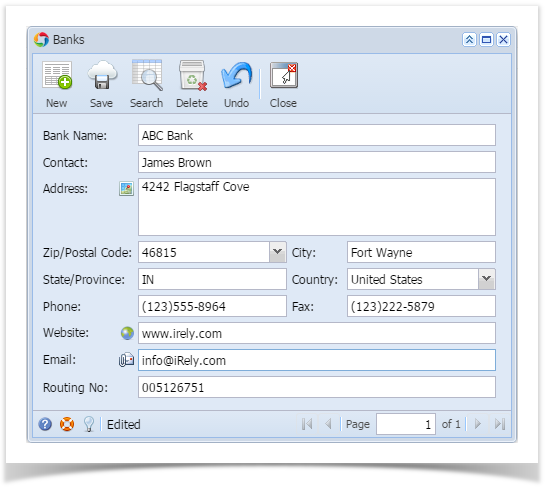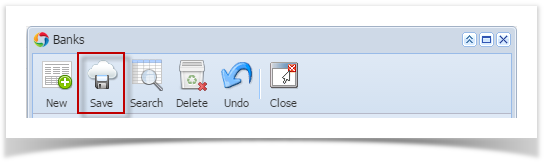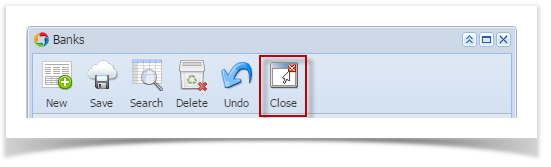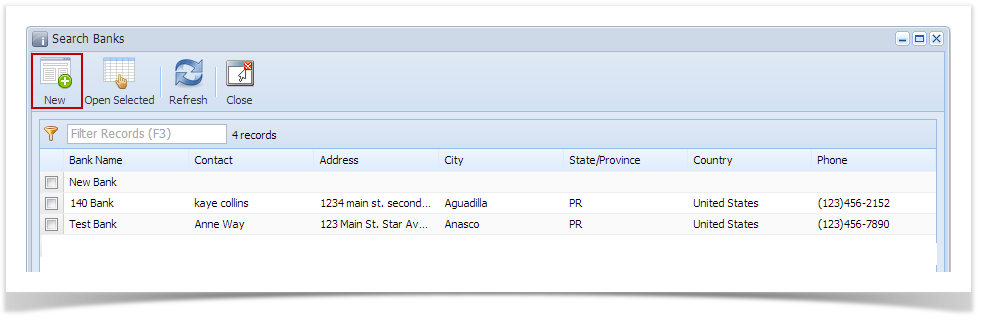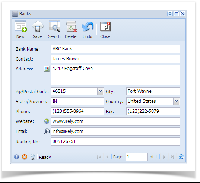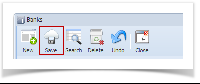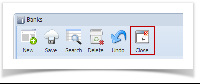From Cash Management module
> Maintenance folder > double-click click Banks.
- If this is the first record you are to create, it will open directly on new Banks screen where you can then add the bank information. Otherwise, it will open the the Search Banks screen where where existing bank records are displayed. Click the the New toolbar button to to open the new Banks screen.
 Image Added
Image Added - In the Banks screen, add the bank routing number for and i21 will perform a web search of US Banks to find the bank information for you.
- Bank
screen and add the bank information.
 Image RemovedIn this screen, there
Image RemovedIn this screen, there - Routing number for different country will not display details
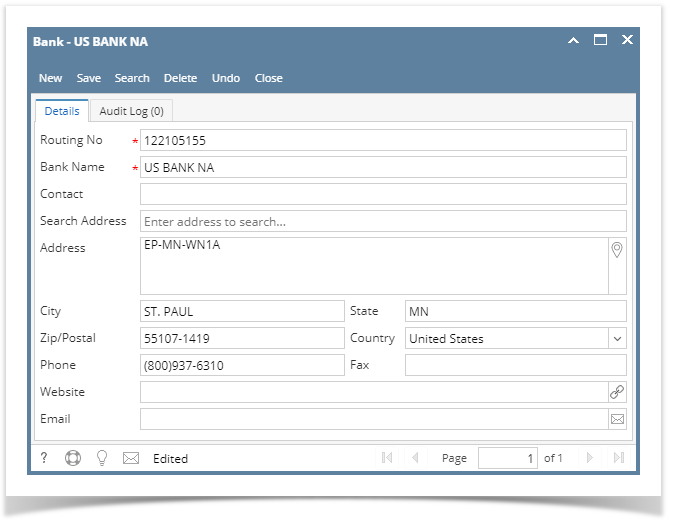 Image Added
Image Added
There are some cool features that you can use.
4. Once the information has been entered, click Save toolbar button to save the bank record.
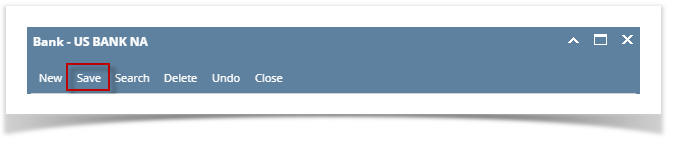 Image Added
Image Added
5. Click Close toolbar button to close the screen.
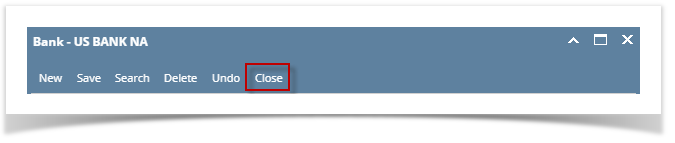 Image Added
Image Added
| Expand |
|---|
|
From Cash Management module click Banks. - If this is the first record you are to create, it will open directly on new Banks screen where you can then add the bank information. Otherwise, it will open the Search Banks screen where existing bank records are displayed. Click the New toolbar button to open the new Banks screen.
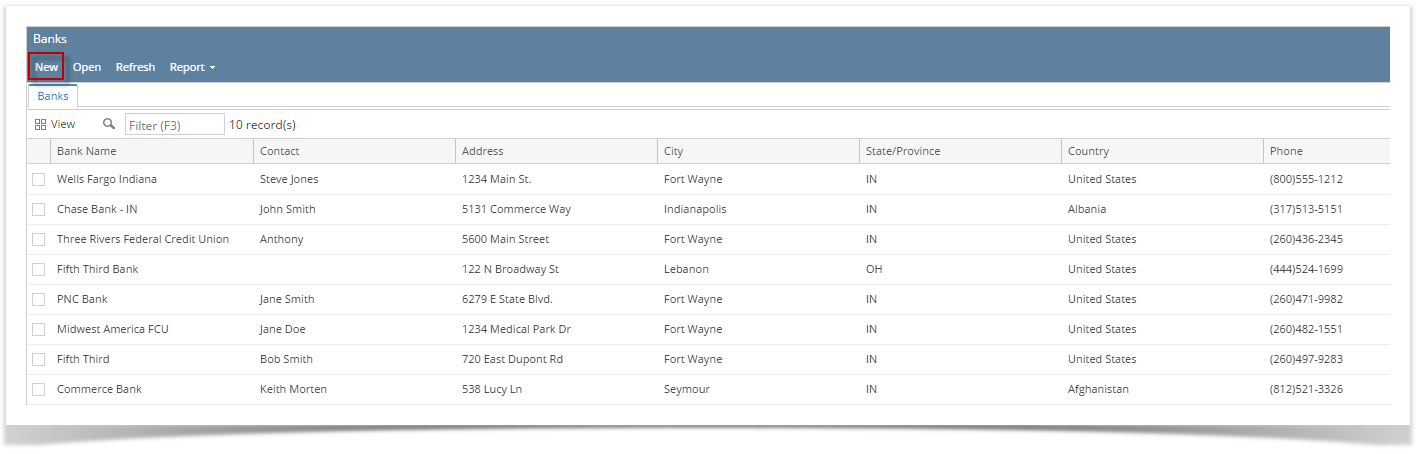 Image Added Image Added- In the Banks screen, add the bank routing number and system will display details if Country is United States
- Bank Routing number for different country will not display details
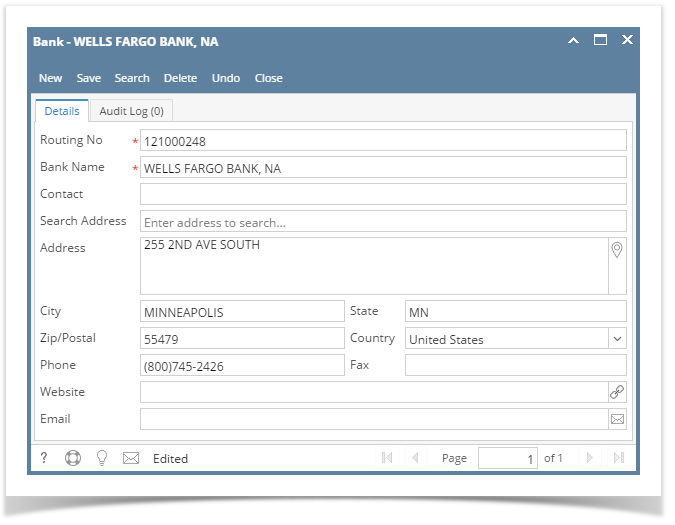 Image Added Image Added There are some cool features that you can use. |
...
4. Once the information has been entered, click Save toolbar button to save the bank record. 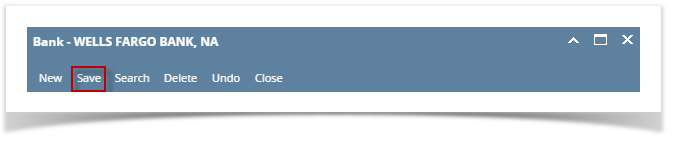 Image Added Image Added
5. Click Close toolbar button to close the screen. 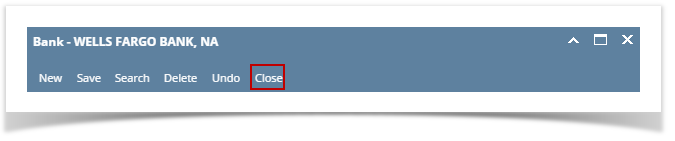 Image Added Image Added
|
| Expand |
|---|
|
From Cash Management module click Banks. - If this is the first record you are to create, it will open directly on new Banks screen where you can then add the bank information. Otherwise, it will open the Search Banks screen where existing bank records are displayed. Click the New toolbar button to open the new Banks screen.
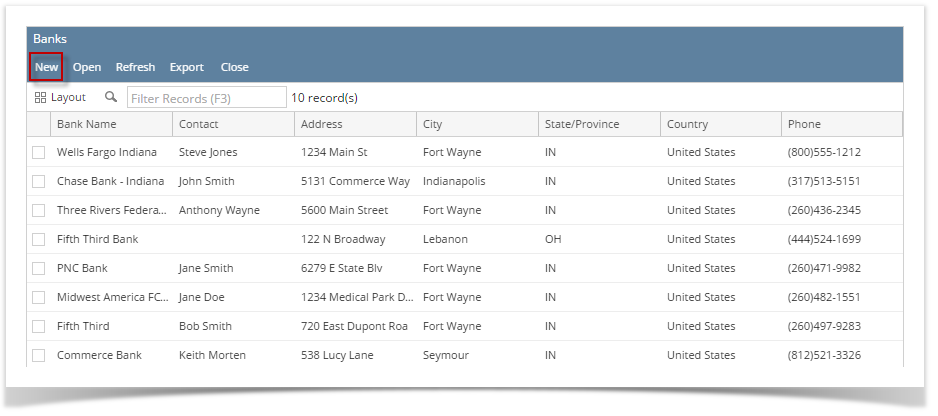 Image Added Image Added- In the Banks screen, add the bank information.
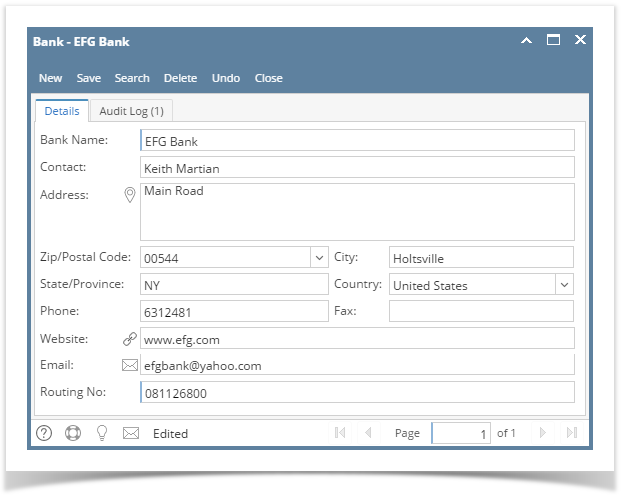 Image Added Image Added There are some cool features that you can use. 4. Once the information has been entered, click Save toolbar button to save the bank record. 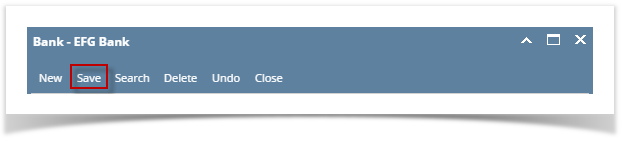 Image Added Image Added
5. Click Close toolbar button to close the screen. 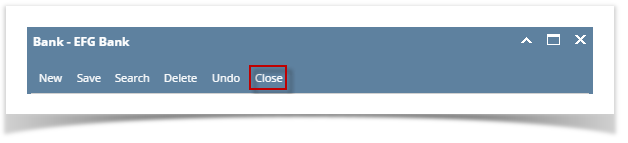 Image Added Image Added
|
| Expand |
|---|
|
From Cash Management module click Banks. - If this is the first record you are to create, it will open directly on new Banks screen where you can then add the bank information. Otherwise, it will open the Search Banks screen where existing bank records are displayed. Click the New toolbar button to open the new Banks screen.
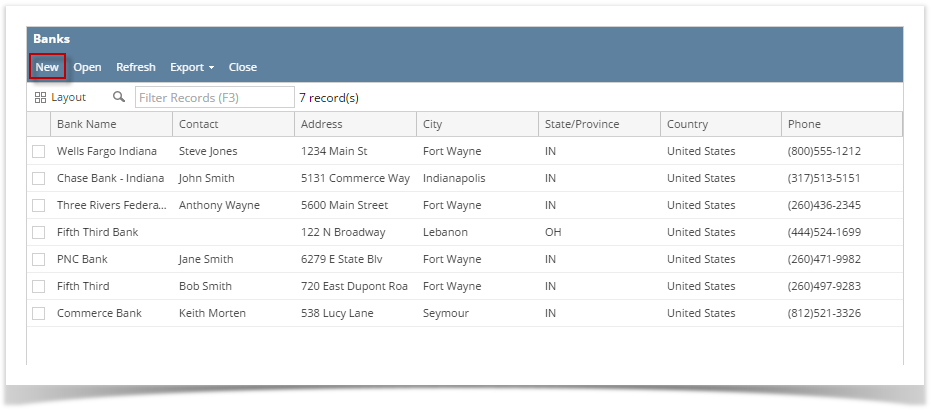 Image Added Image Added- In the Banks screen, add the bank information.
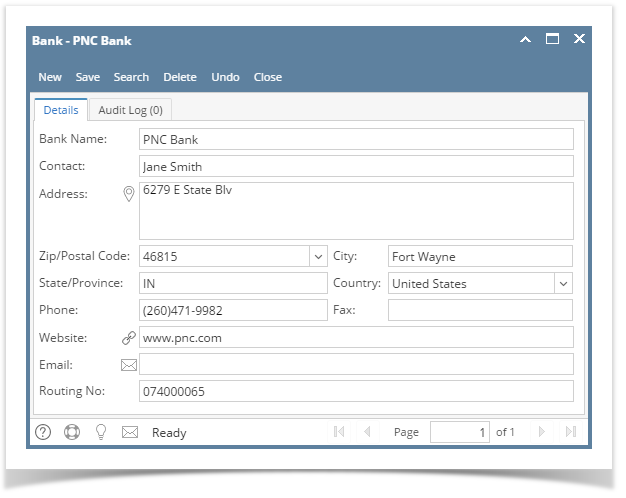 Image Added Image Added There are some cool features that you can use. 4. Once the information has been entered, click Save toolbar button to save the bank record. 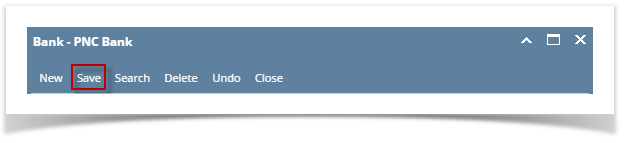 Image Added Image Added
5. Click Close toolbar button to close the screen. 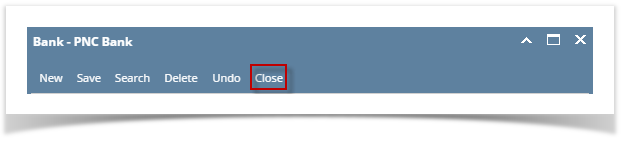 Image Added Image Added
|
| Expand |
|---|
|
From Cash Management module click Banks. - If this is the first record you are to create, it will open directly on new Banks screen where you can then add the bank information. Otherwise, it will open the Search Banks screen where existing bank records are displayed. Click the New toolbar button to open the new Banks screen.
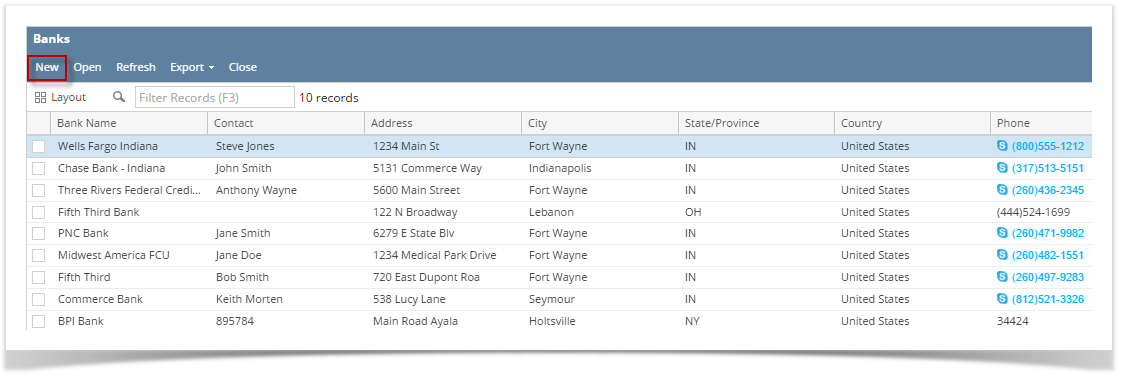 Image Added Image Added - In the Banks screen, add the bank information.
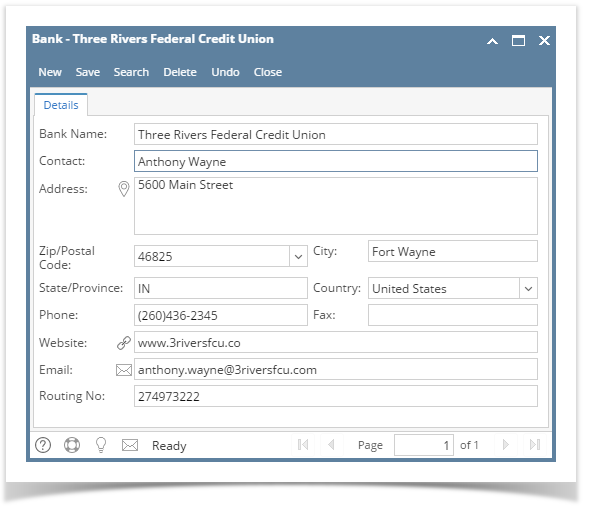 Image Added Image Added There are some cool features that you can use. 4. Once the information has been entered, click Save toolbar button to save the bank record. 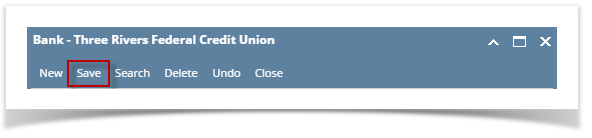 Image Added Image Added
5. Click Close toolbar button to close the screen. 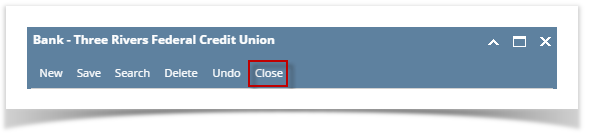 Image Added Image Added
|
| Expand |
|---|
|
- From Cash Management module > Maintenance folder > double-click Banks.
- If this is the first record you are to create, it will open directly on new Banks screen where you can then add the bank information. Otherwise, it will open the Search Banks screen where existing bank records are displayed. Click the New toolbar button to open the new Banks screen.
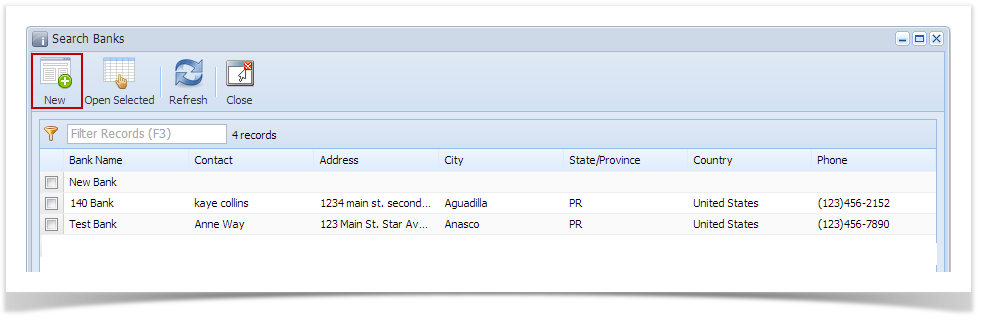 Image Added Image Added - In the Banks screen, add the bank information.
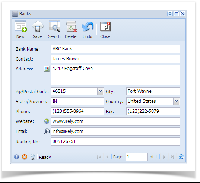 Image Added Image Added
There are some cool features that you can use.
|
...
- Once information had been entered,
|
...
- click Save toolbar button
|
...
- to save the bank record.
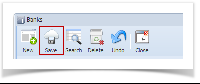 Image Modified Image Modified
|
...
- Click Close toolbar button
|
...
- to close the screen.
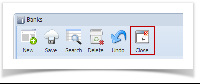 Image Modified Image Modified
|
...