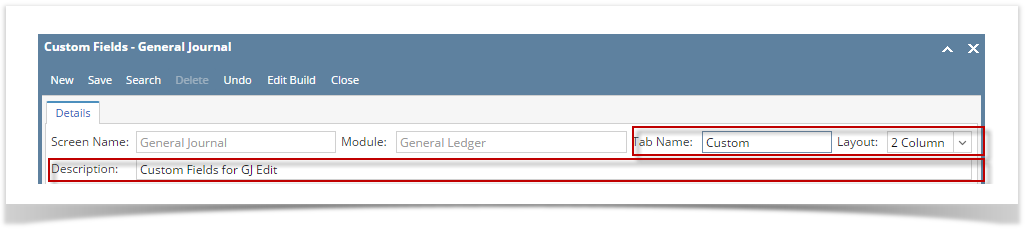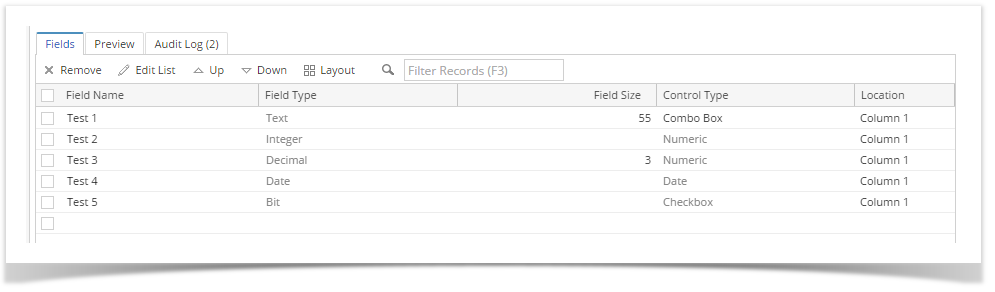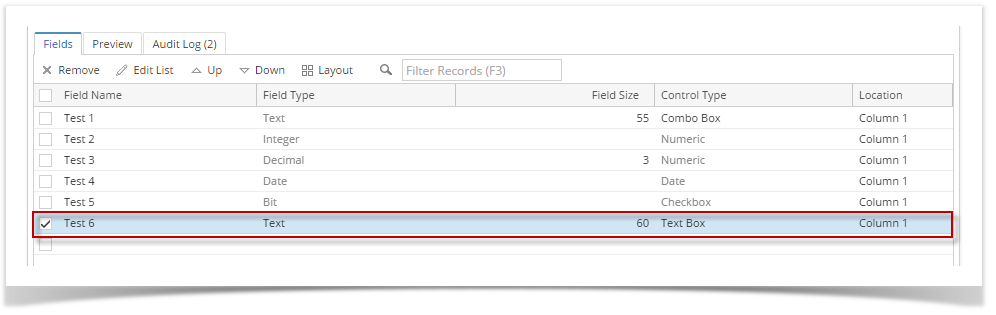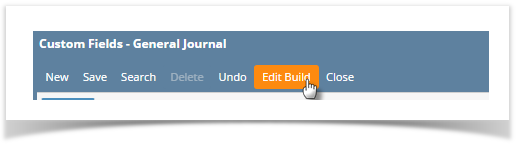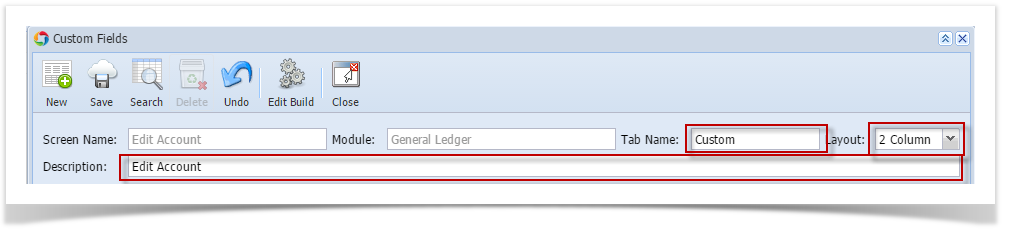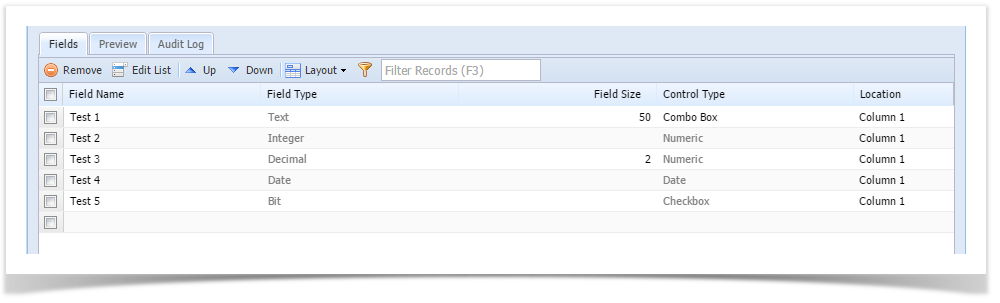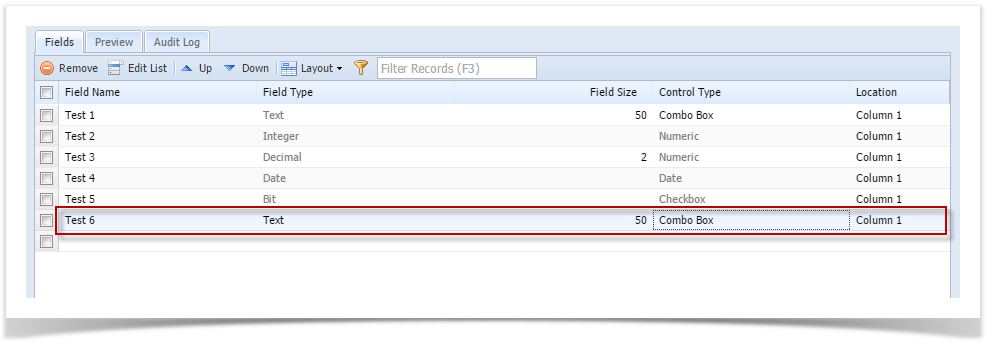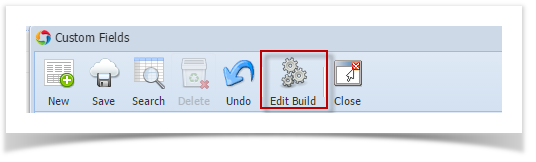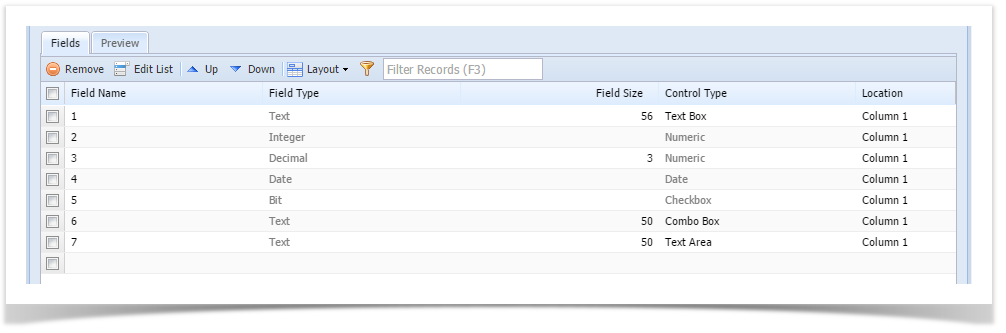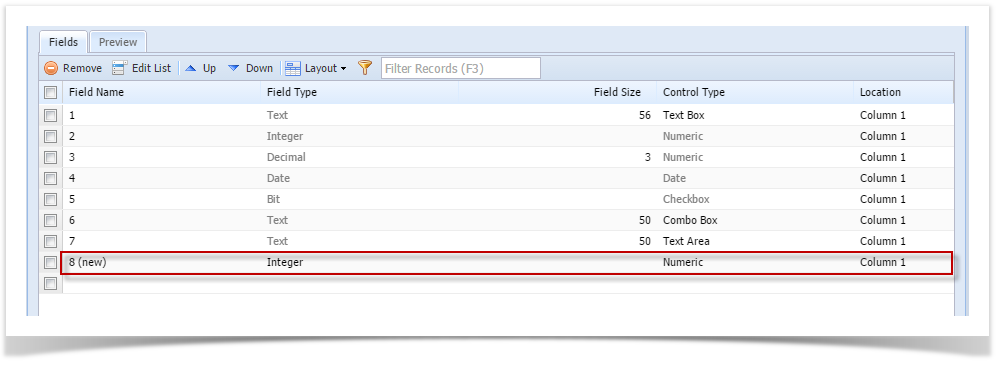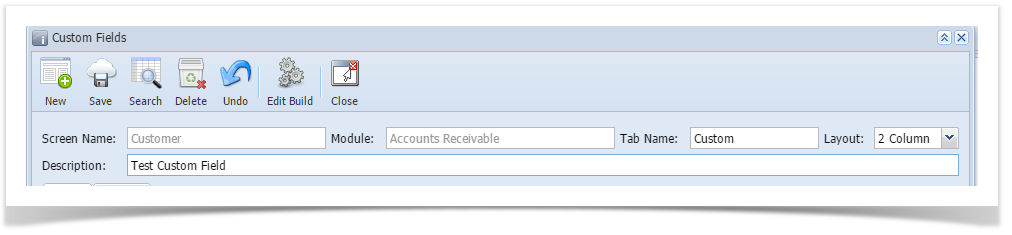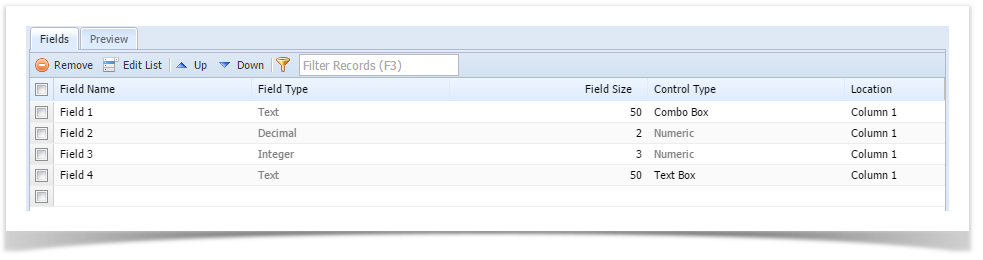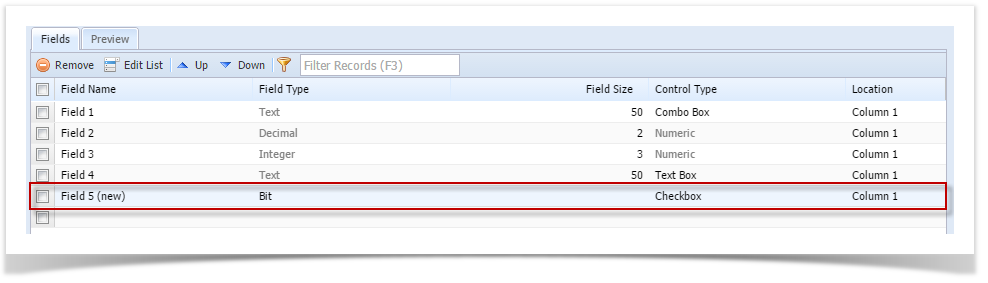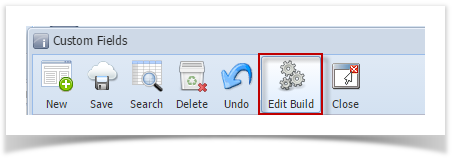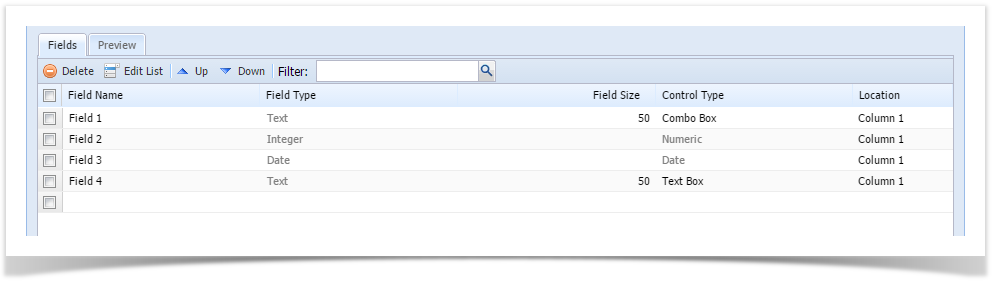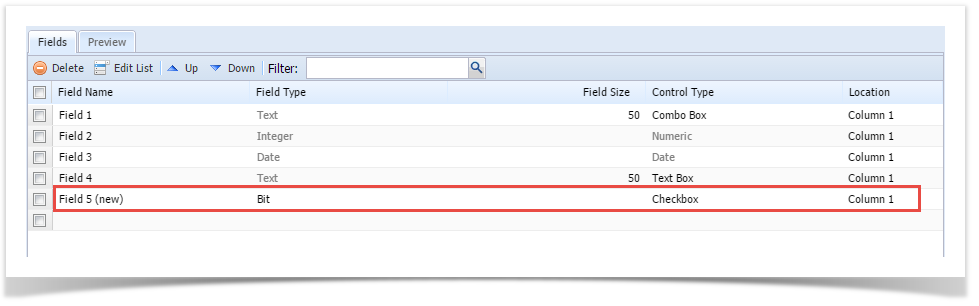Page History
...
Here are the steps to Edit and Rebuild a built record:
- Log in as Admin userExpand Admin folder
- On user’s menu panel, go to System Manager folder then click Custom fields.
From Search Custom Field screen, select an existing record.
- Change editable fields on the header (Tab Name, Layout, Description)
- Change editable fields on the grid (Field Name, increase Field Size, change Text box Control Type, Location)
Cannot change a Control Type for an existing field except for Text box, Text area, Combo box
- Add new field
- Click Edit Build toolbar button to save the changes and apply to modules
| Expand | ||
|---|---|---|
| ||
Here are the steps to Edit and Rebuild a built record:
|
| Expand | ||
|---|---|---|
| ||
Here are the steps to Edit and Rebuild a built record:
|
| Expand | ||
|---|---|---|
| ||
Here are the steps to Edit and Rebuild a built record:
|
...
|
...
|
...
|
...
|
...
|
| Expand | ||
|---|---|---|
| ||
Here are the steps to Edit and Rebuild a built record:
|
Overview
Content Tools