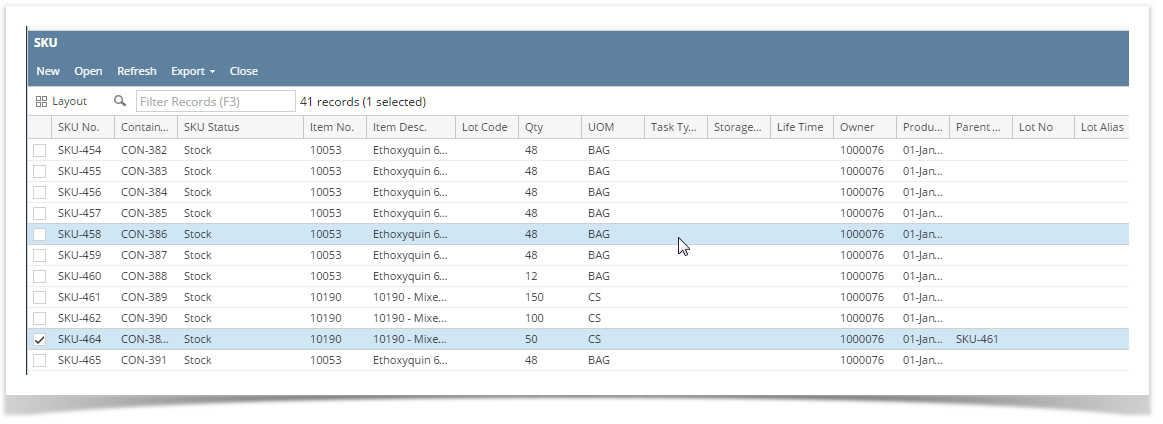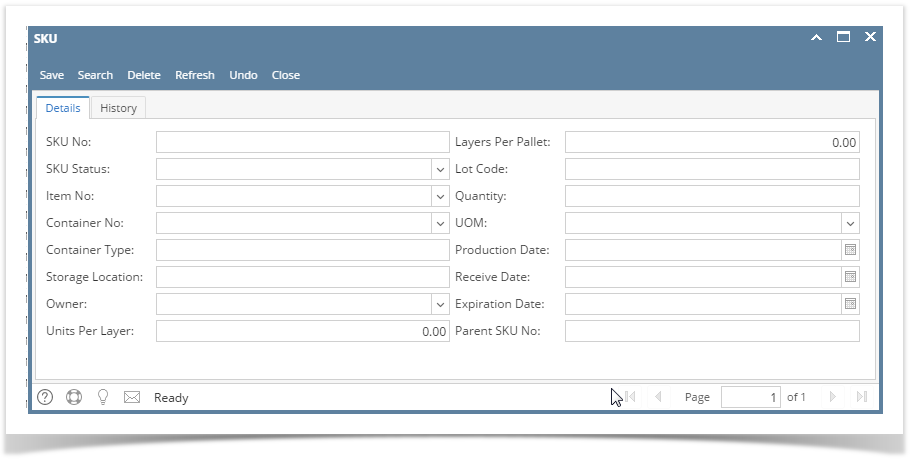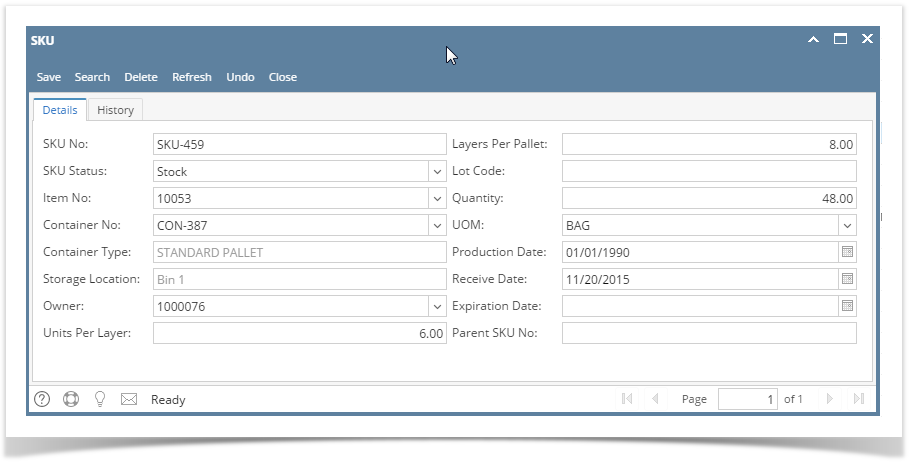Page History
...
2. The SKU manager screen will load
Figure : Stock Keeping Unit (SKU) Manager
...
| Menu | Description |
| New | Allows the user to create a new SKU |
| open | Allows the user to view details of the selected SKU |
| Refresh | Allows the user to Refresh the page |
| Export | Allows user to export the page to Excel, PDF or TEXT files |
| Close | Allows to Close the screen |
SKU Manager:
All the SKUs are displayed in SKU manager screen.
Field | Description |
| SKU No | SKU ID |
| Container No | The Container associated with the SKU |
| SKU Status | Displays the SKU Status |
| Item No | |
| Item Description | |
| Lot Code | |
| Qty | Displays the Quantity of SKU |
| UOM | Displays the Unit Of Measurement |
| Task Type | |
| Life Time | Displays the number of Shelf Life Days |
| Production Date | Displays the Production Date |
| Parent SKU | Displays the Unit Name |
| Lot Code | Displays the Lot Code |
| Expiration | Displays the Expiration Date |
| SKU Status | Displays the SKU Status |
| Owner | Displays the Owner |
| Container ID | Displays the Container ID |
| Task Type | Displays the Task Type |
| Storage Unit | |
| Parent SKUID | Displays the Parent SKU ID |
| Lot ID | Displays the Lot ID |
| Lot Alias | Displays the Lot Alias |
Create new SKU:
Clicking ‘New’ menu opens the SKU Detail screen in new mode with some fields with default values.
User can create a SKU by entering the details of SKU and then by saving the record.
Open SKU:
Select one SKU and click on 'Open'. The SKU details screen will load in edit mode.
Figure 340: SKU Detail
The ‘SKU Detail’ screen consists of two tabs:
...
| Field | Description | ||
| SKU No | Displays the ID of the selected SKU. | ||
| SKU Status | Displays the status of SKU. | ||
| Material NameItem No | Select the desired Material. | ||
| Container No | Click | ||
| Container Type | Displays the type of the selected Container. | ||
| Unit NameStorage Location | Displays the name of the Storage Unit in which the selected Container exists. | ||
| Owner | Displays the name of the Owner. | ||
| Units per Layer | The number of cases per layer of an SKU | ||
| Layers per Pallet | The total number of layers available in SKU | ||
| Lot CodeEnter the | The Lot Code in Julian code for FG Items and for others any alphanumeric chanracter | ||
| QuantityEnter | the quantity Quantity of UOM in SKUSKU ( maximum Units per layer X Layers per pallet ) | ||
| UOM | Select the desired The Unit Of Measurement (UOM) | ||
| Production Date | Select the date of production or date updated after entering The production date will load based of the lot code. | ||
| Received Date | Select the The date when the SKU was received | ||
| Expiration Date | Select the date of expiry of the material | ||
| Last Update By | Displays the name of the logged in user if updated last. | ||
| The 'Expiry Date' is calculated based on the Lot code | |||
| Parent SKU No | The parent SKU No will be displayed for the SKUs created from parent ( by split) | Last Update On | Displays the date and time of last update
Clicking ‘SKU History’ tab displays the fields under ‘SKU Detail’ tab in a columnar format as shown below:
...
Overview
Content Tools