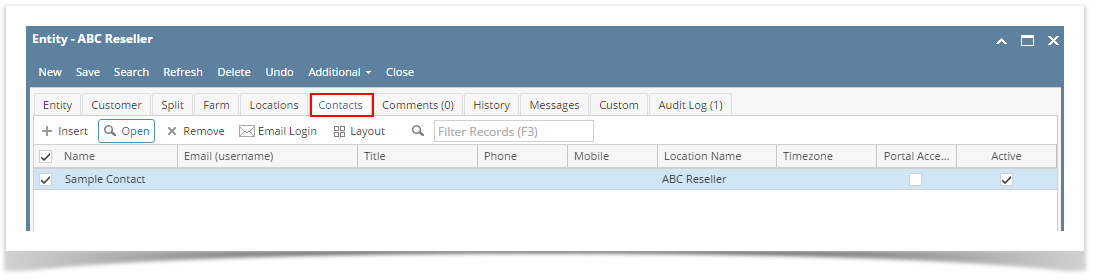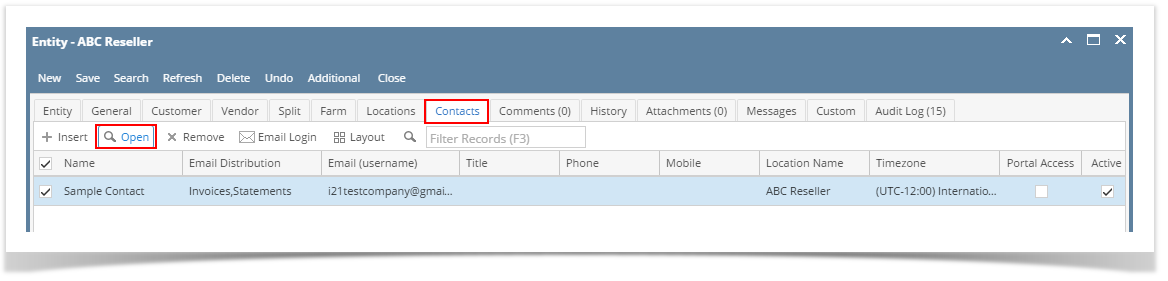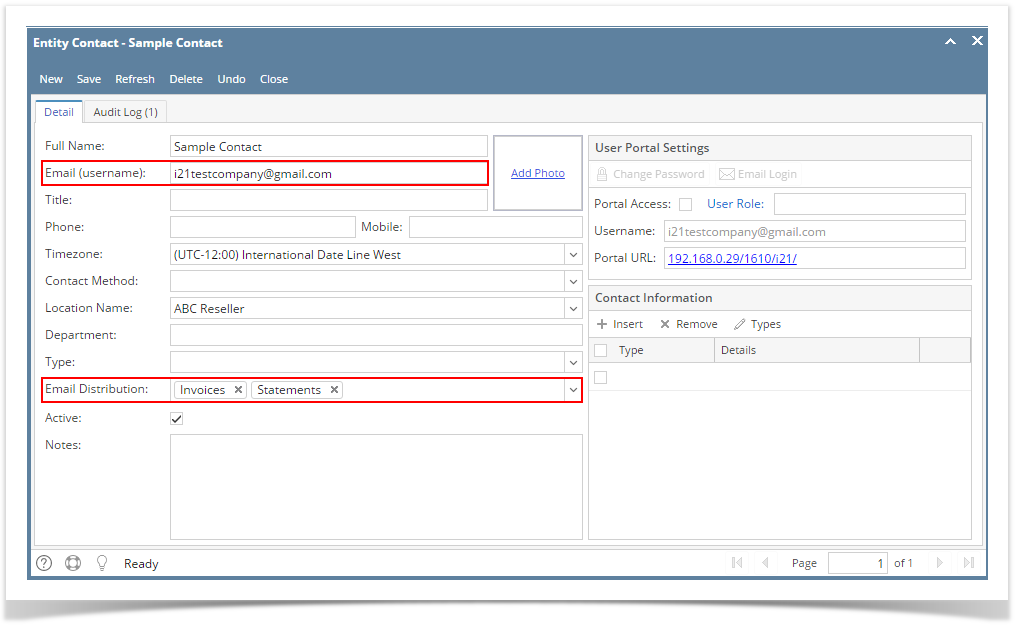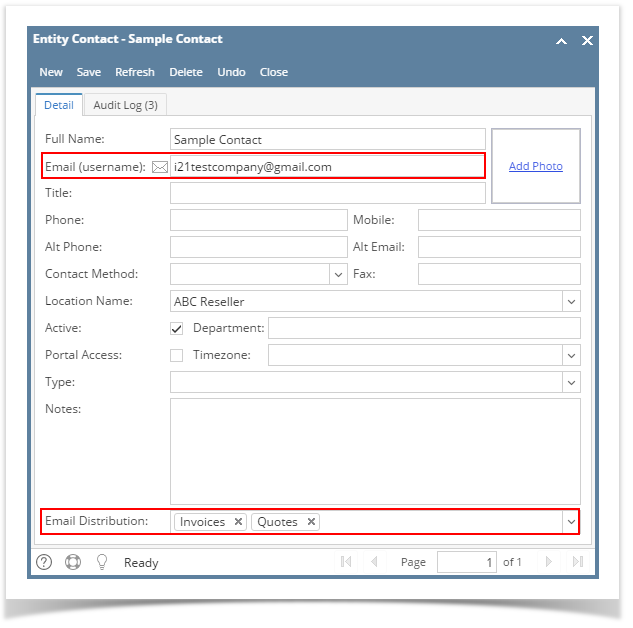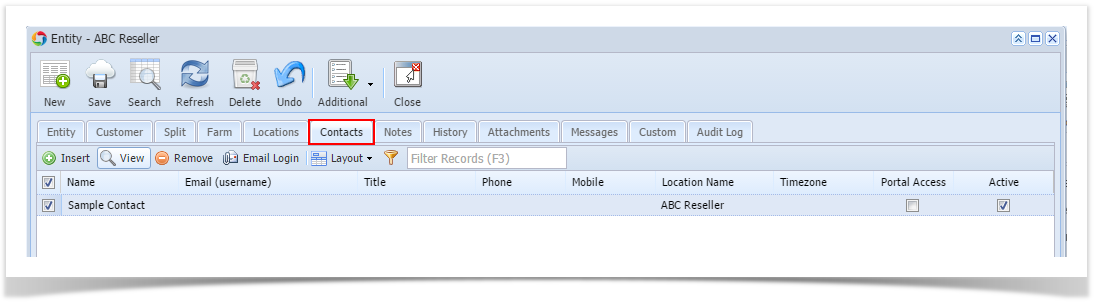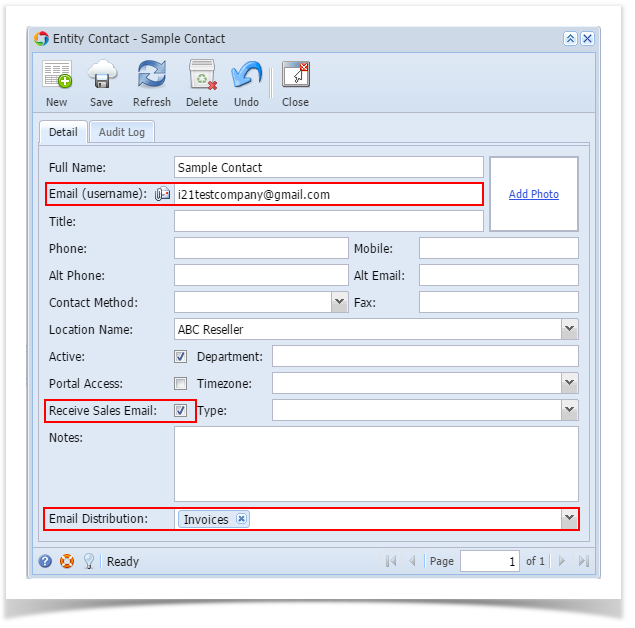Page History
The Email Distribution setup is essential when sending reports via Invoice screen | Email Invoice button and Batch Printing screen. Only the contacts with complete email distribution setup can receive emailed reports.
| Note |
|---|
Make sure the SMTP Email Settings is properly configured. |
Here are the steps on setting up the email distribution.
- Open the Customer record from menu, Sales | Customers.
- Navigate to Contacts tab.
- Open the Entity Contact record that you want to setup the Email Distribution.
- On Entity Contact screen, provide the following details.
- Enter a valid Email (username). This is the email address where the reports will be sent.
- Click the Email Distribution combo box button and select the report/s that this contact will receive. Note that this field allows multiple selection.
- Save the changes. This contact is now ready to receive reports via email.
| Expand | ||
|---|---|---|
| ||
Here are the steps on setting up the email distribution.
|
| Expand | ||
|---|---|---|
| ||
The Email Distribution setup is essential when sending reports via Invoice screen | Email Invoice button. Only the contacts with complete email distribution setup can receive emailed reports.
Here are the steps on setting up the email distribution.
|
Overview
Content Tools