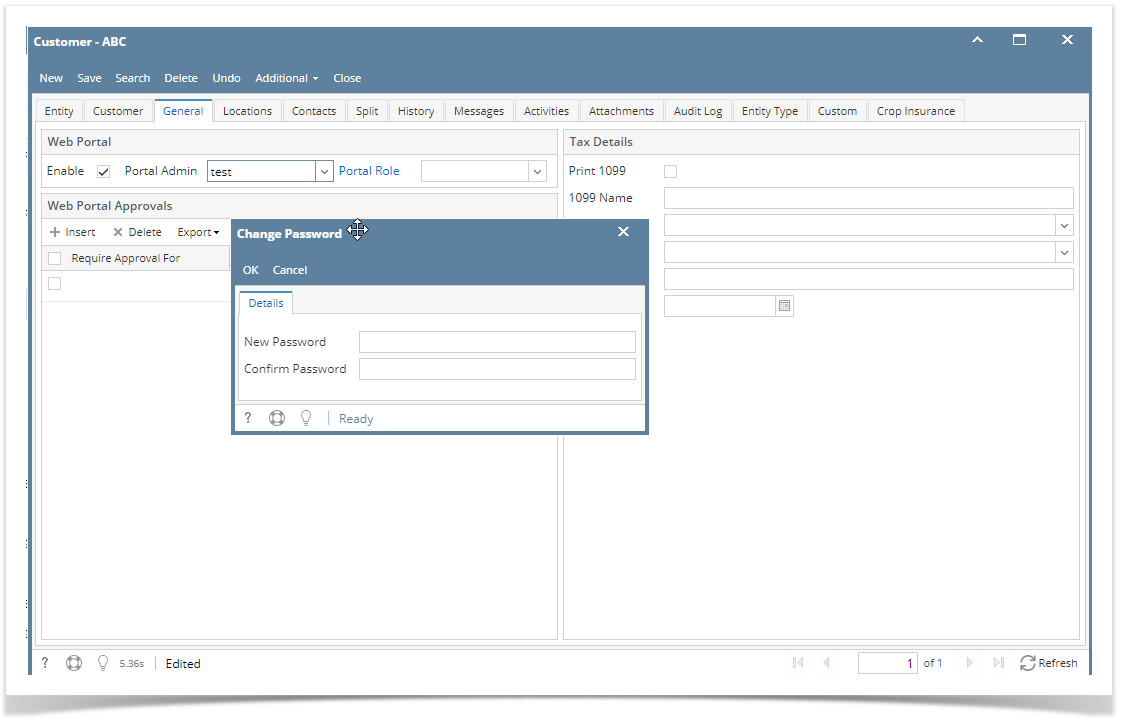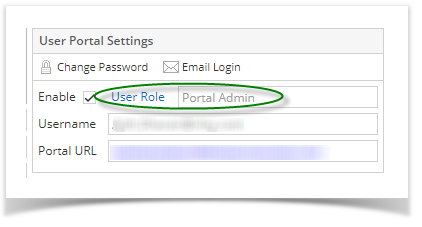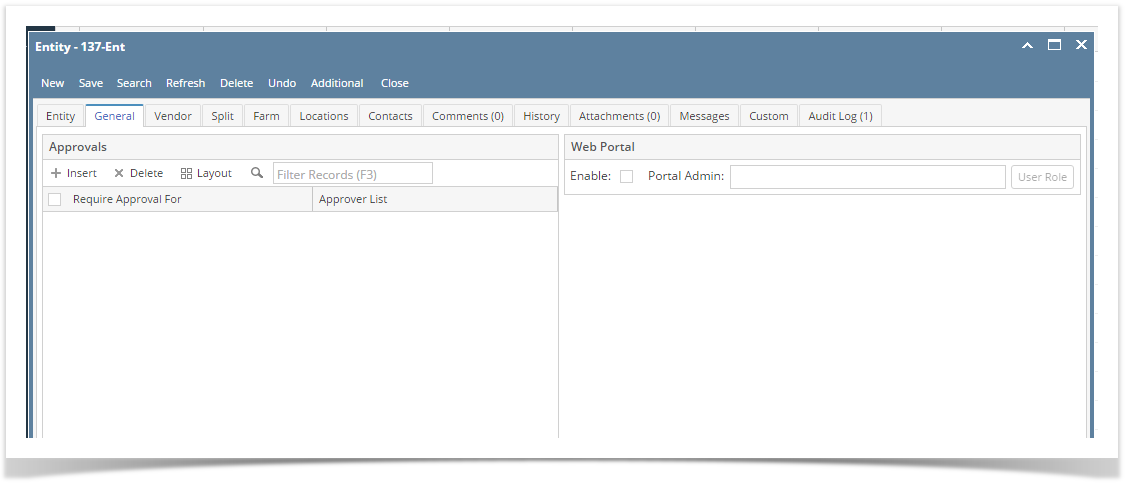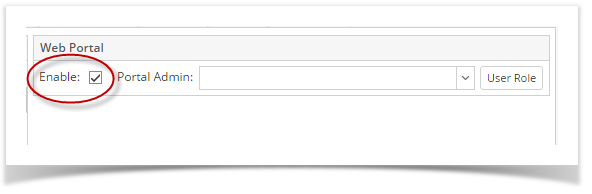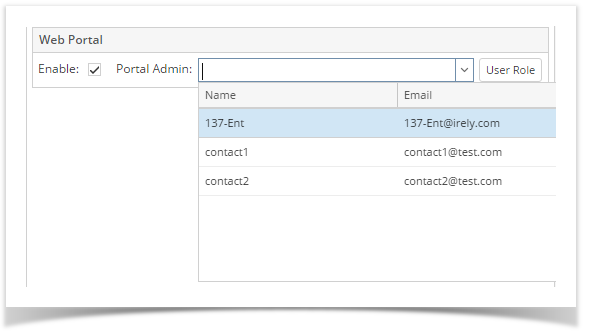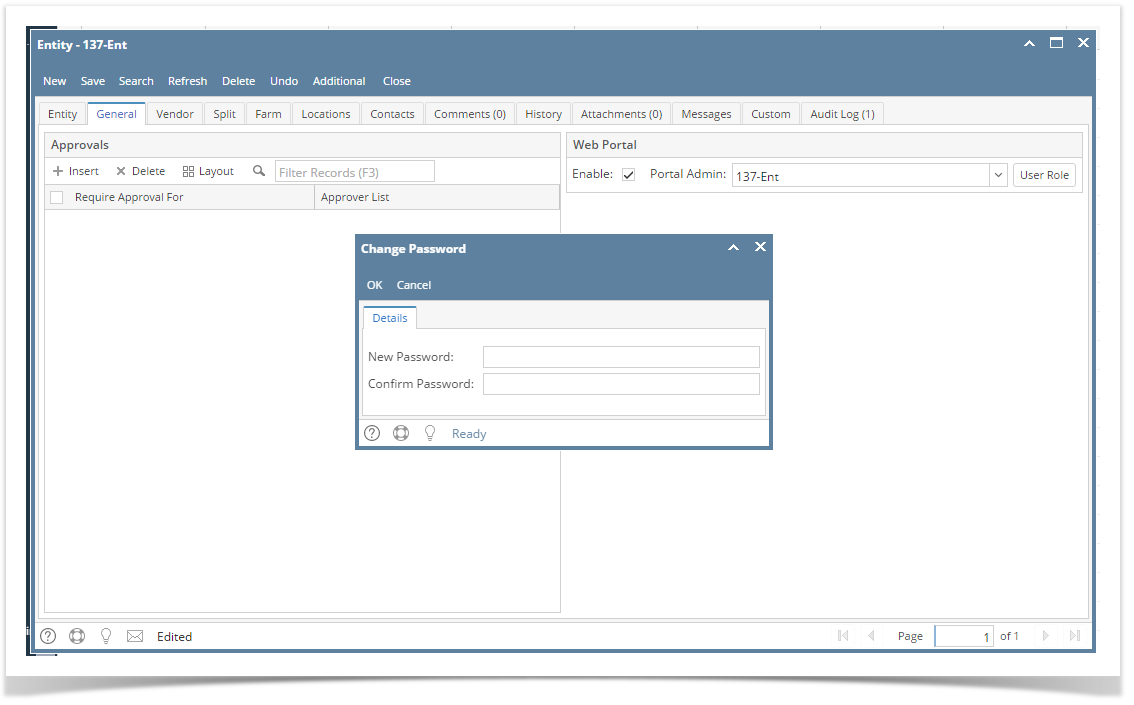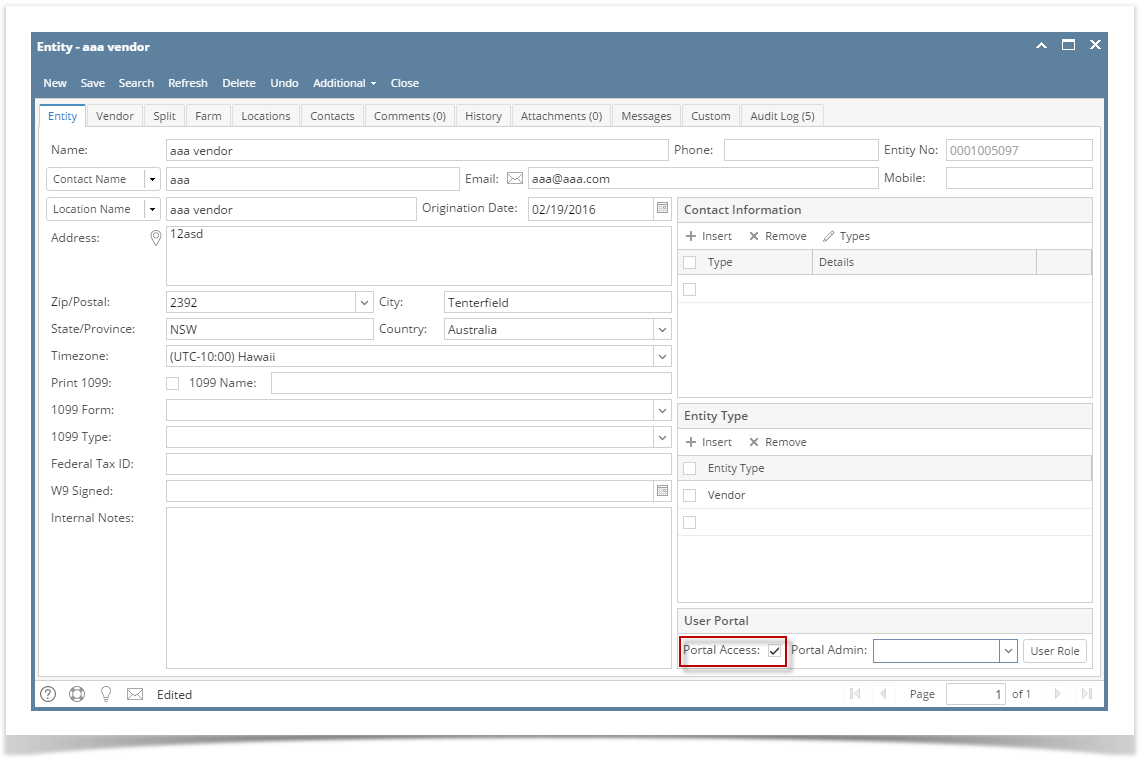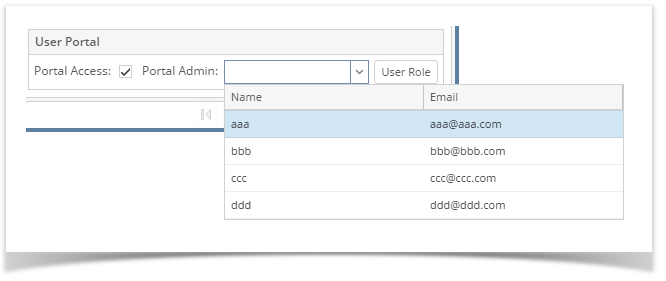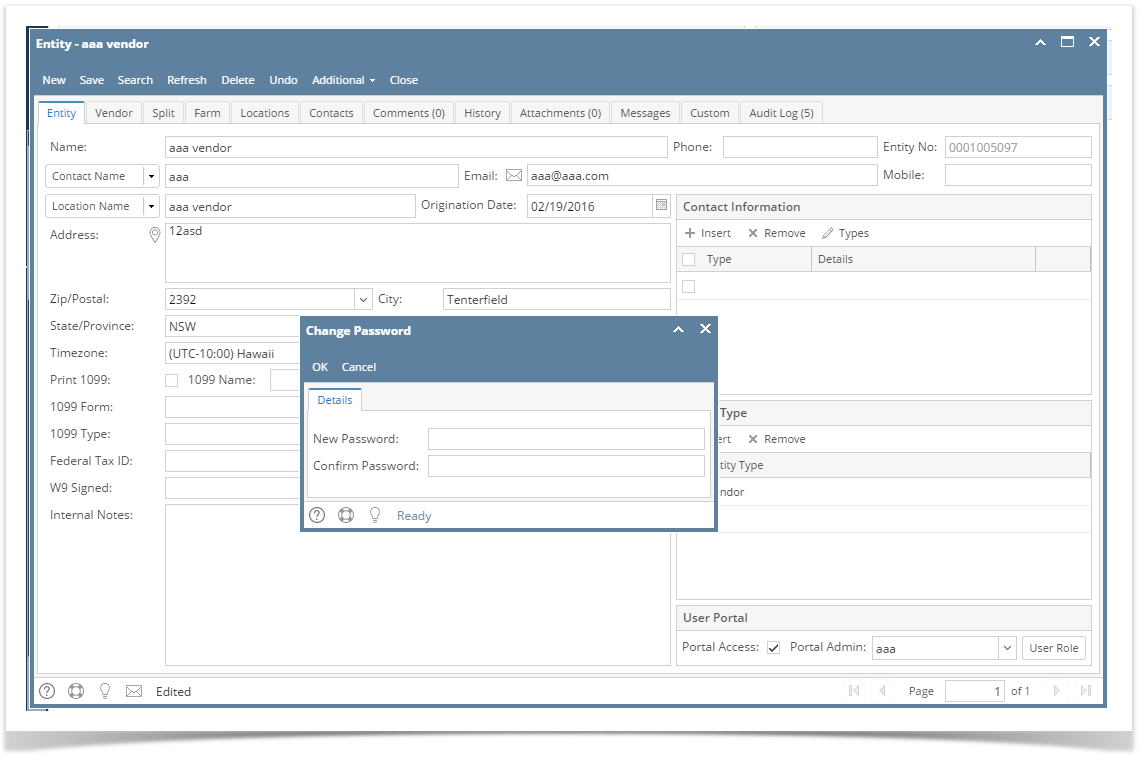Pre-requisite: There are 2 ways to assign a contact admin. One way is through the Portal Access screen and the other is through the Entity Contact screen.Here are the steps on How to Assign Group Contact Admin through Portal Access screenshould be an email address before you can assign a Portal Admin:
Here are the steps on how to assign a Portal Admin:
- Log in as an Admin/internal user
- Open an entity record
- Click the General tab
- On the General tab's Web Portal panel, check the Enable check box to enable the selection for portal admin
- Select a Portal Admin from the drop down
- After selecting a portal admin, a change of password will be required. Enter the New Password and Confirm Password.
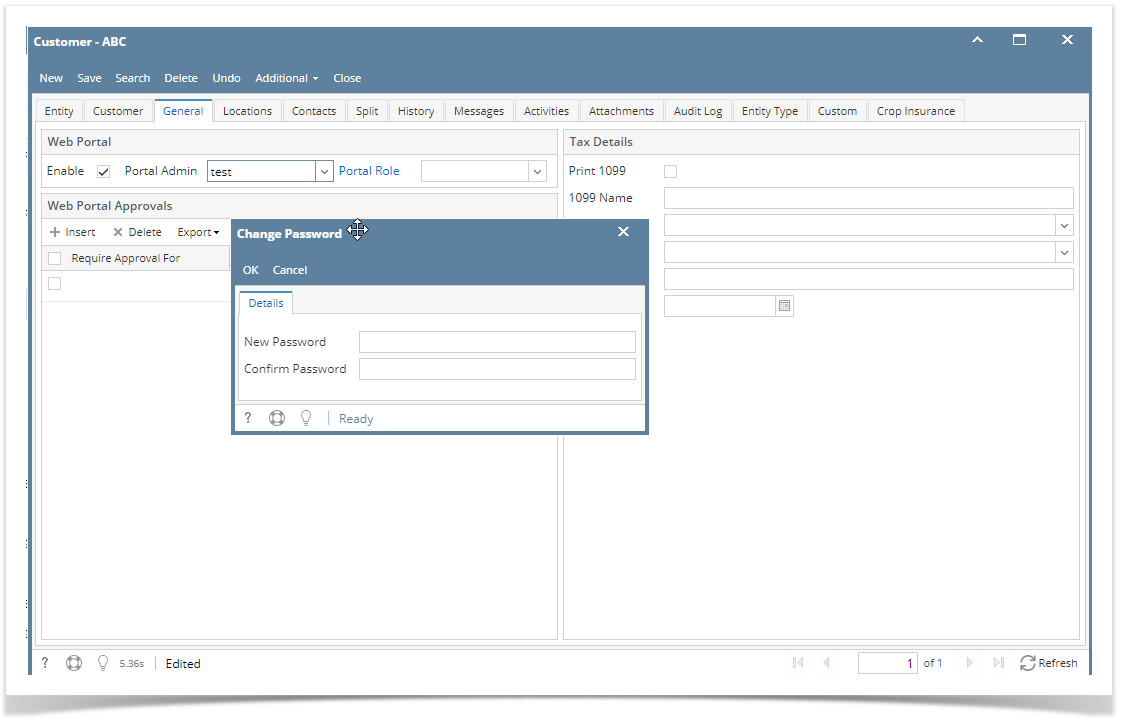 Image Added
Image Added
Note: If Change Password is cancelled, portal access will be removed. - Select a Portal Role
- Click the Save button.
- Go to Contacts tab and select the assigned portal admin.
- Open the record and check on the User Role field. It should be labeled as Portal Admin.
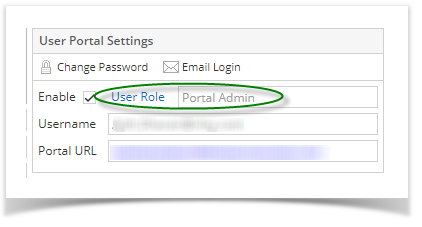 Image Added
Image Added
11. Login to the system using the newly created portal admin
| Expand |
|---|
|
Pre-requisite: The following fields must be filled in before you can assign a Portal Admin: - Email
- Timezone
- Approval List (if the entity is vendor)
Here are the steps on how to assign a Portal Admin: - Log in as an Admin/internal user
- Open an entity record
- Click the
|
...
- General tab
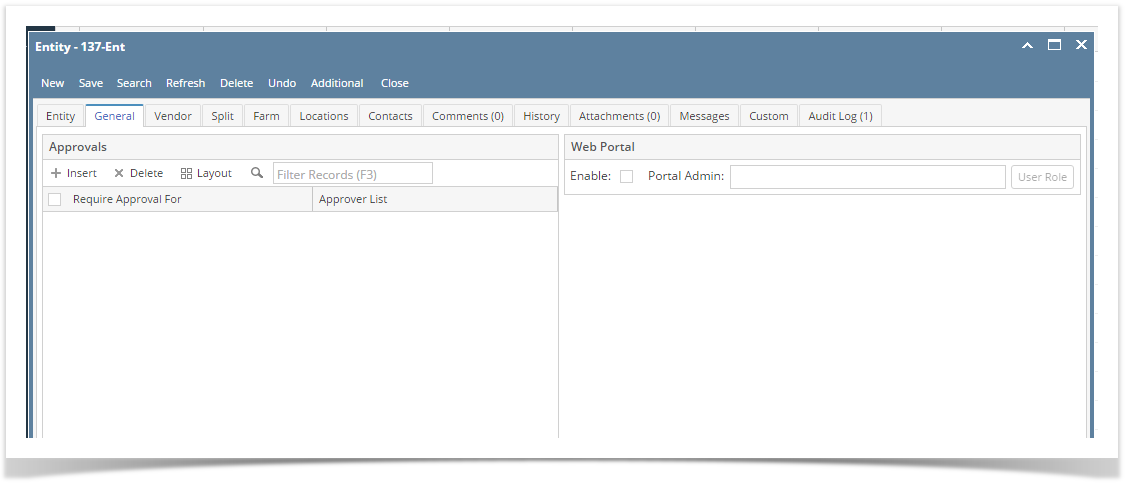 Image Added Image Added - On the General tab's Web Portal panel, check the Enable check
|
...
- box to enable the selection for
|
...
...
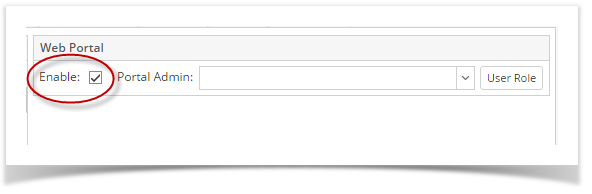 Image Added Image Added- Select a
|
...
- Portal Admin from the drop down
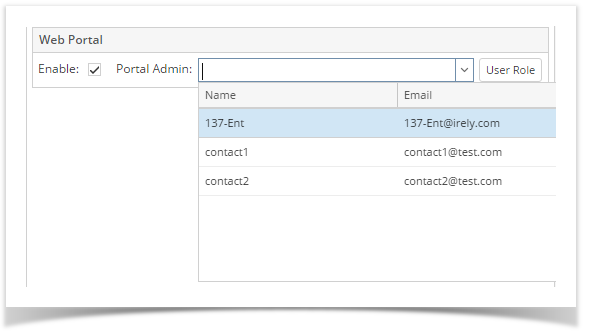 Image Added Image Added - After selecting a portal admin, a change of password will be required. Enter the New Password and Confirm Password.
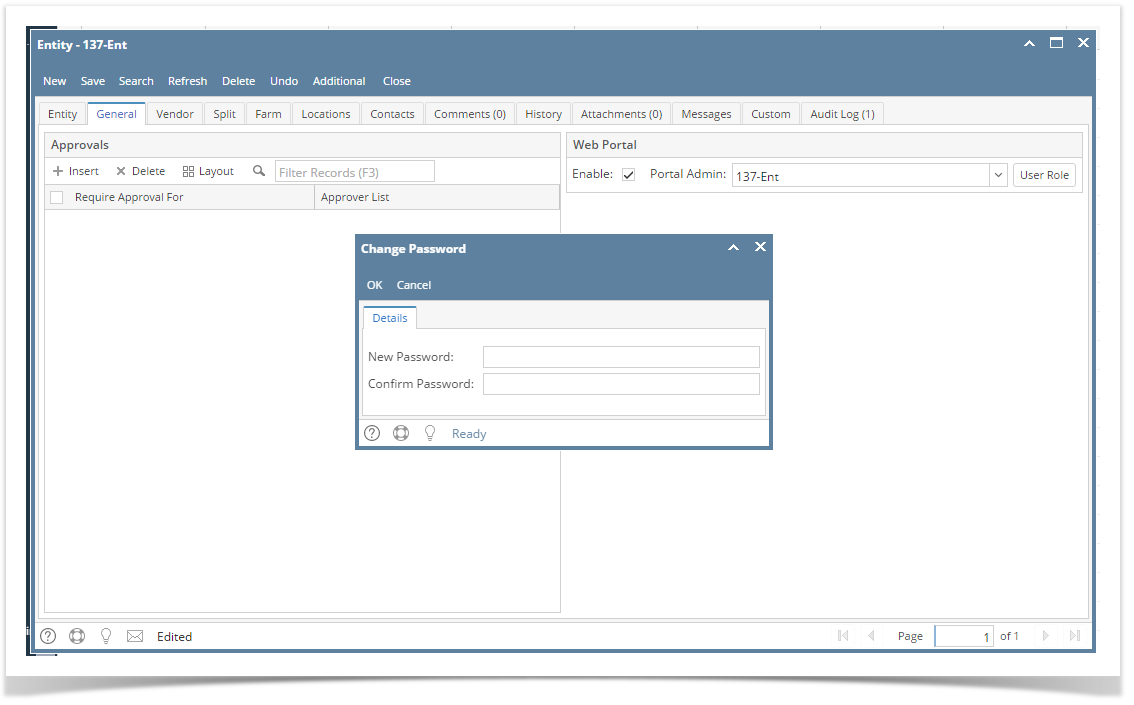 Image Added Image Added
Note: If Change Password is cancelled, portal access will be removed. - Click the Save
|
...
| Expand |
|---|
|
Here are the steps on how to |
...
...
- Select the Contacts tab
- Select and open the contact record you would want to be the admin
- Click the Assign Contact Admin button
 Image Removed
Image Removed - Click OK on the successful alert message that follows.
If you look on the Contacts tab, the Group Admin will have the Portal Access checked.
 Image Removed
Image Removed
The contact information will be updated
...