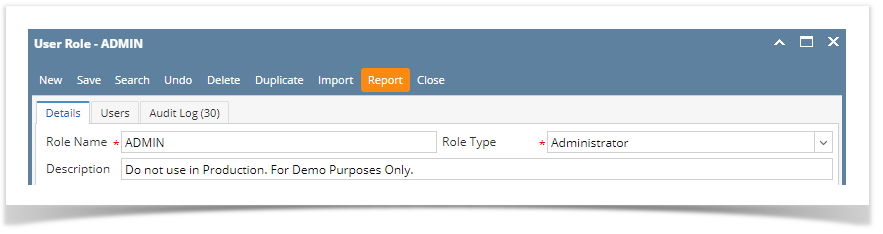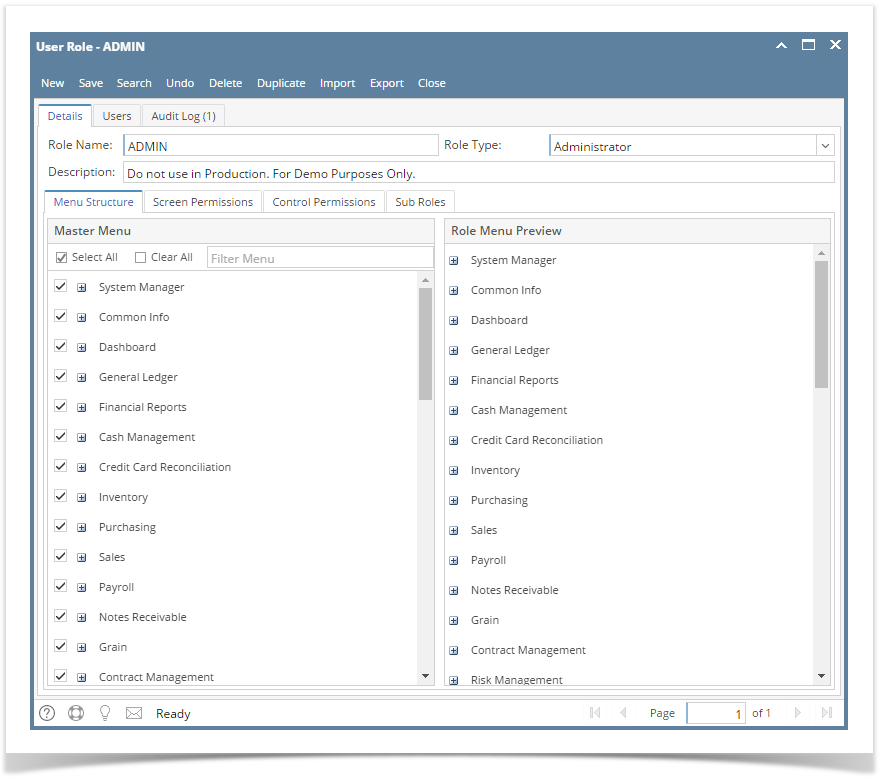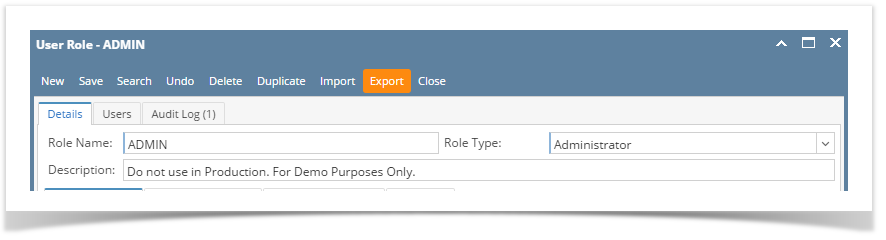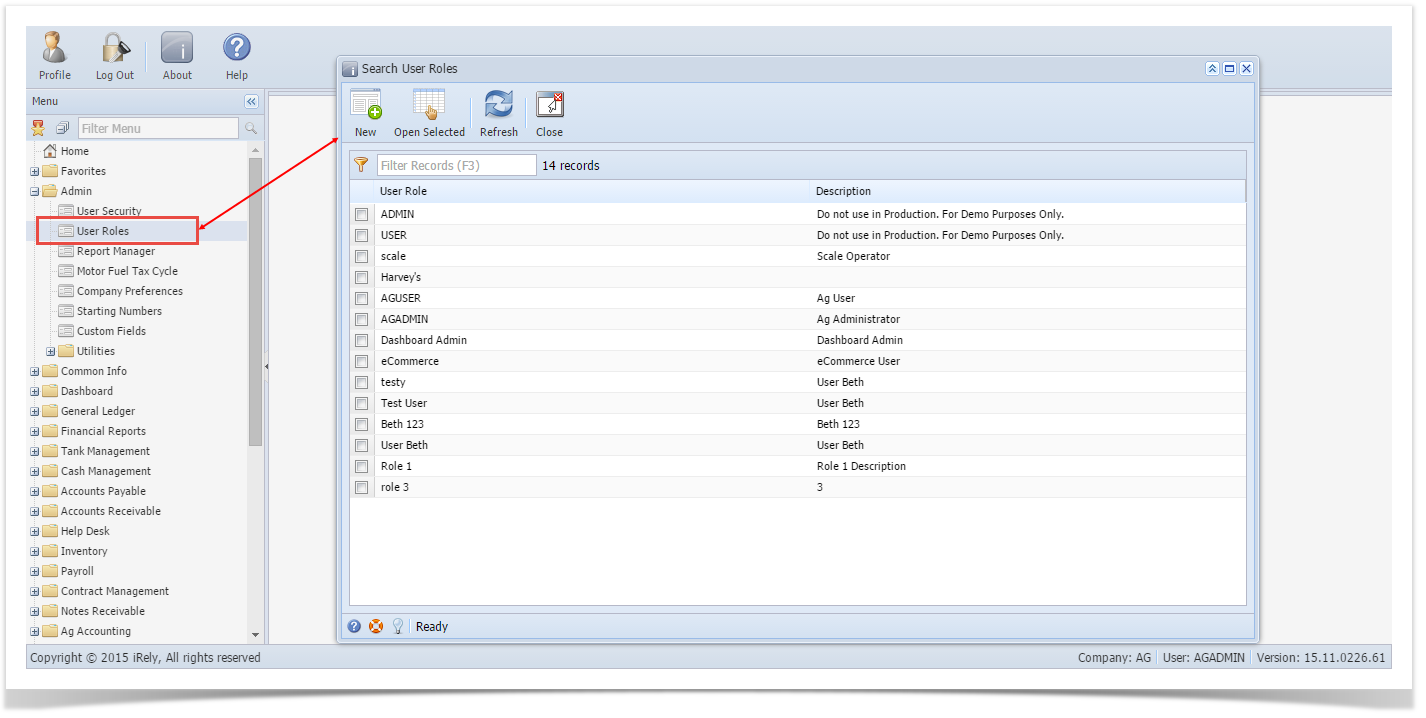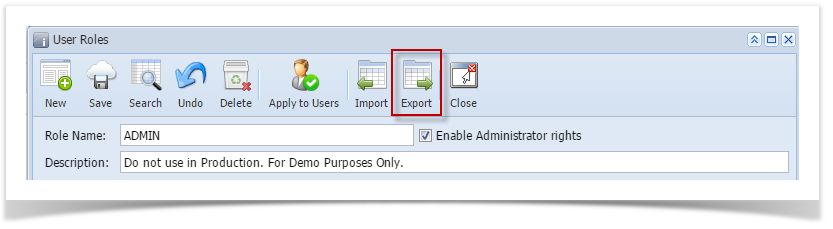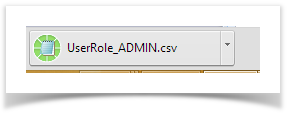Page History
| Note |
|---|
This feature is no longer applicable on i21 version 15.2 and higher |
Exporting/Importing a User Role helps the PM to configure sets of roles that can be used in mass deployment for customers.
Here are the steps to Export a User Role:
- Log in as Admin user
- On user’s menu panel, go to System Manager folder then click User Roles
- Select and open one user role
- Click the Report button
A CSV file will be downloaded containing the menu structure of the user role
| Expand | ||
|---|---|---|
| ||
Here are the steps to Export a User Role:
|
| Expand | ||
|---|---|---|
| ||
Here are the steps to Export a User Role:
|
...
|
...
|
Overview
Content Tools