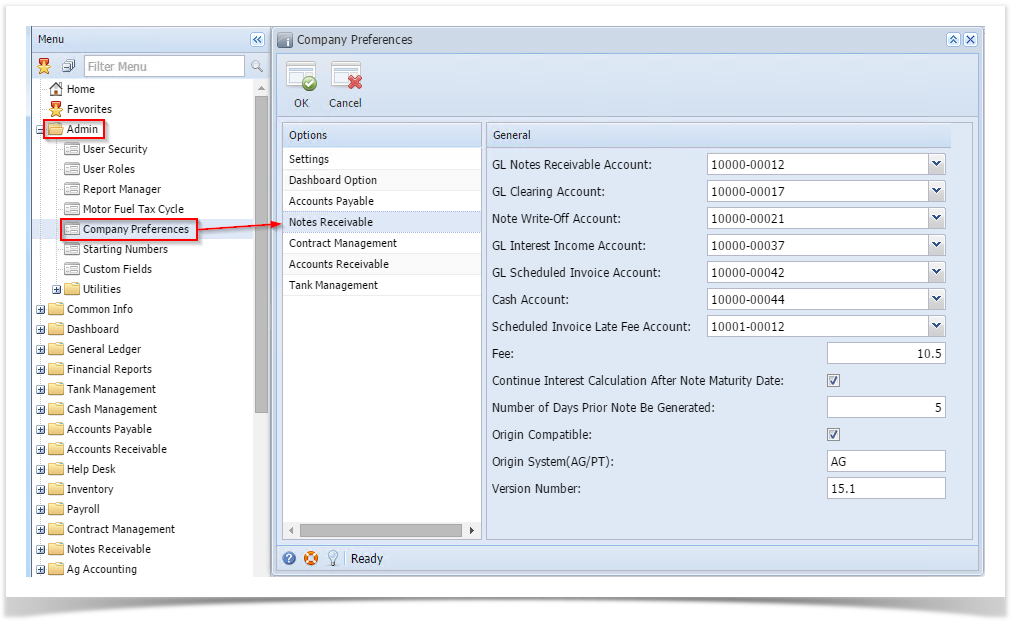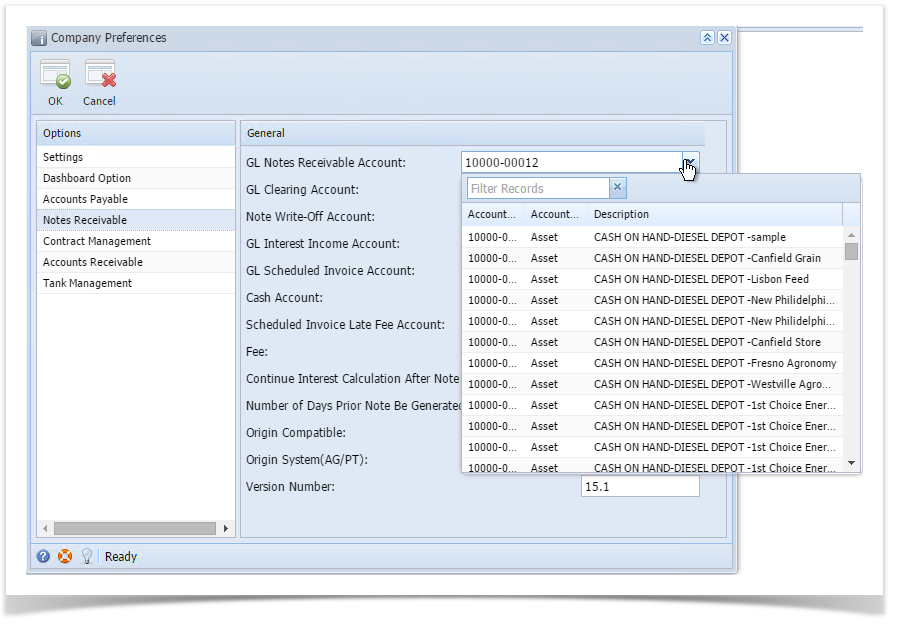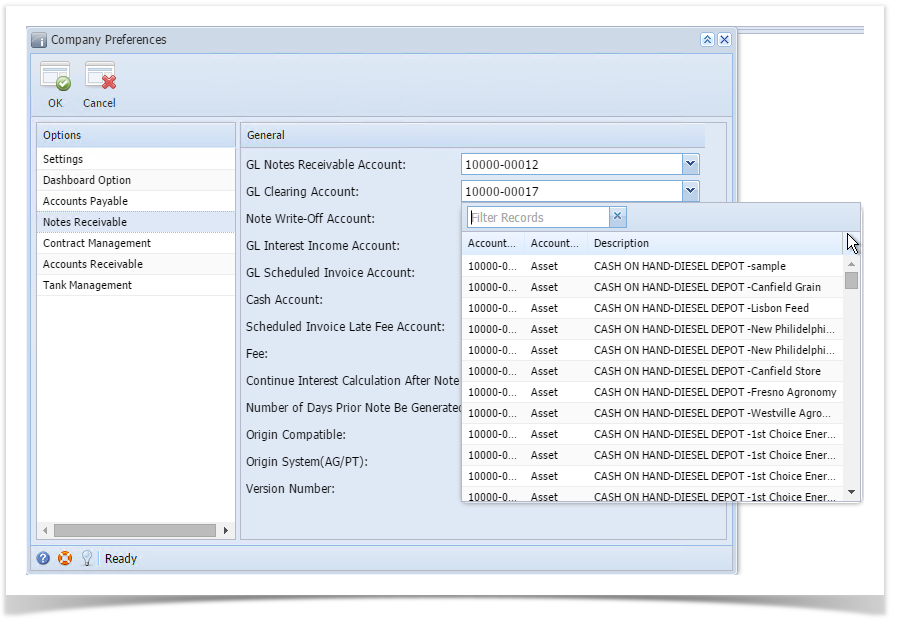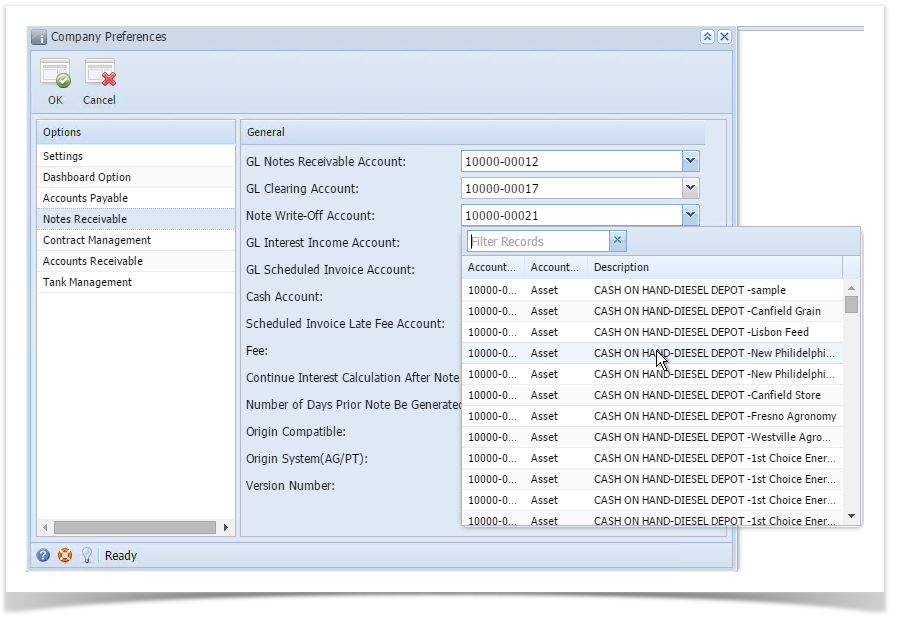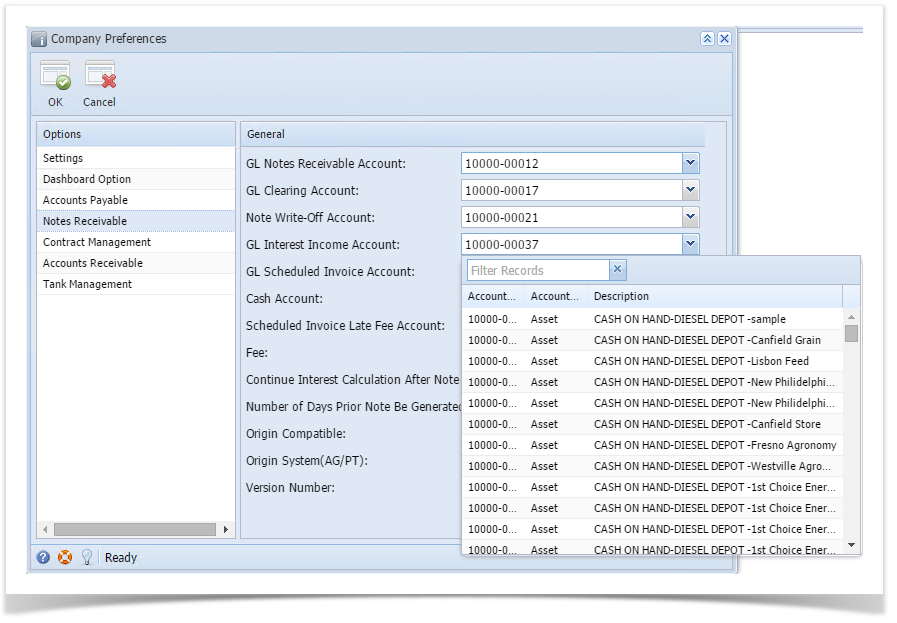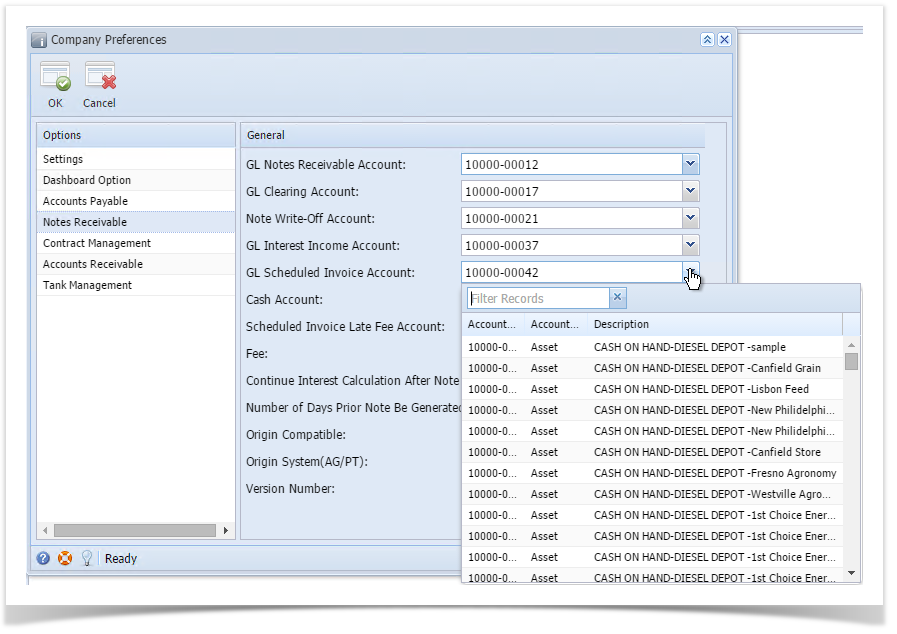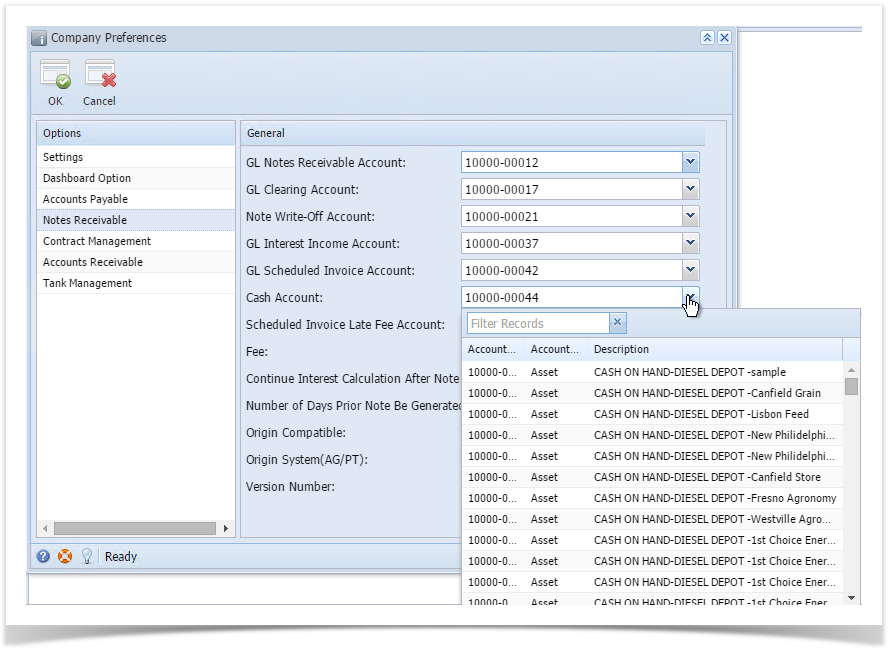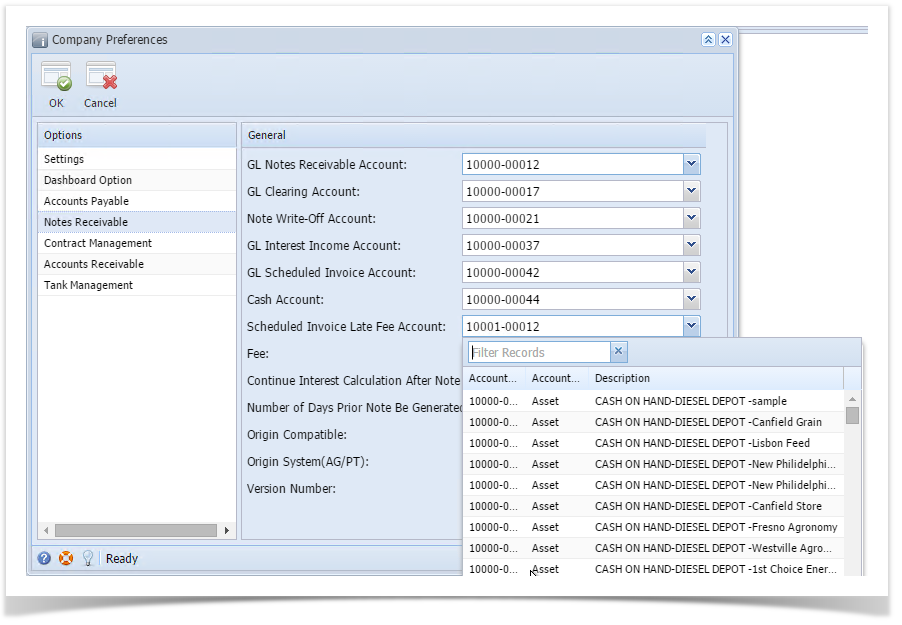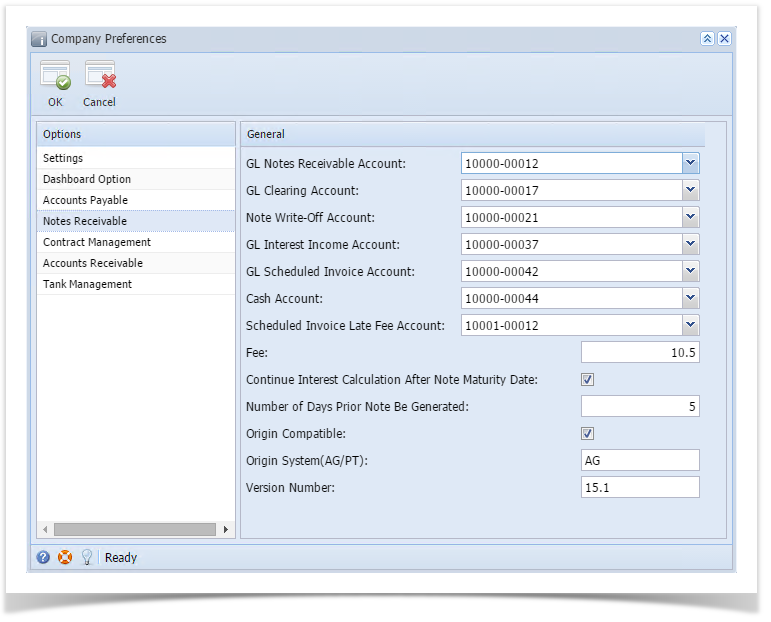Page History
Company Preferences Settings:
Here are the steps on how to create the settings in Company Preferences.
- Click on “Admin” from the menu panel -> click on Company Preferences -> click on Note Receivable.
After click on the control file button following window will be opened. Note that, for the first time, all the records may have Value field blank.
The Control File is having two fields i.e. Name and Value.Name represents the setting name and value field will contain the value for the respective setting. Name filed contains following entries.
- GL Notes Receivable Account:
User has to select - Select the account number from the lookup. This account number will be used in Integration with
Summit application- i21 GL. This filed is mandatory.
- i21 GL. This filed is mandatory.
- GL Clearing Account:
User has to select - Select the account number from the lookup. This account number will be used in Integration with
Summit application- i21 GL. This filed is mandatory.
- Note Write-Off Account:
User has to select - i21 GL. This filed is mandatory.
- Select the account number from the lookup. This account number will be used in Integration with
Summit application- i21 GL. This filed is mandatory.
- GL Interest Income Account:
User has to select - i21 GL. This filed is mandatory.
- Select the account number from the lookup. This account number will be used in Integration with
Summit application- i21 GL. This filed is mandatory.
- GL Scheduled Invoice
GL - i21 GL. This filed is mandatory.
- Account:
User has to select - Select the account number from the lookup. This account number will be used in Integration with
Summit application- i21 GL. This filed is mandatory.
- Cash Account:
User has to select - i21 GL. This filed is mandatory.
- Select the account number from the lookup. This account number will be used in Integration with
Summit application- i21 GL. This filed is mandatory.
- Scheduled Invoice Late Fee Account:
User has to select - i21 GL. This filed is mandatory.
- Select the account number from the lookup. This account number will be used in Integration with
Summit application- i21 GL. This filed is mandatory.
- i21 GL. This filed is mandatory.
- Note Number Prefix: User has to enter the Note Number Prefix, by using this prefix; system will generate the Note numbers using this value as the prefix. For example, if the prefix is set as NR, the notes created will be with number NR00001, NR00002, etc. This filed is mandatory. Fee: The user has to enter
- Fee: Enter the basic fee amount to charge from the user. This filed is mandatory. If you do not have any fees, set it
to 0- to 0(zero)
.Integration Log File Path: This is not a mandatory field. This is user’s choice. If the user enters valid path in this filed then log files will be created- .
- Num of Integration Log Files: The user has to enter the number of log files that he wants to keep in the folder.
- Continue Interest Calculation After Note Maturity Date: This determines whether to continue or discontinue interest calculations for the note once Note Maturity date has passed.
Version - Number
: Backend accounting system version number- Type: AG or PT Number
- of days prior note be generated: Tells how many days before the actual EFT schedule date, note be generated.
- Origin System(AG/PT): AG or PT
- Version Number: Backend accounting system version number.
- User will be able to edit only the value field.
- On click of save OK button, data will be saved if required fields are having data.
- On Click click of close button, Cancel button if no unsaved changes then form will be closed.
Note:
- If the Integration Log File path field is having blank then following message will be displayed.
- If any mandatory field is blank then following message will be displayed, and save process will be terminated.
- If any filed in control file is updated / modified then the login user/ users need to close and re-open the Notes Receivable system to reflect the changes.
Overview
Content Tools