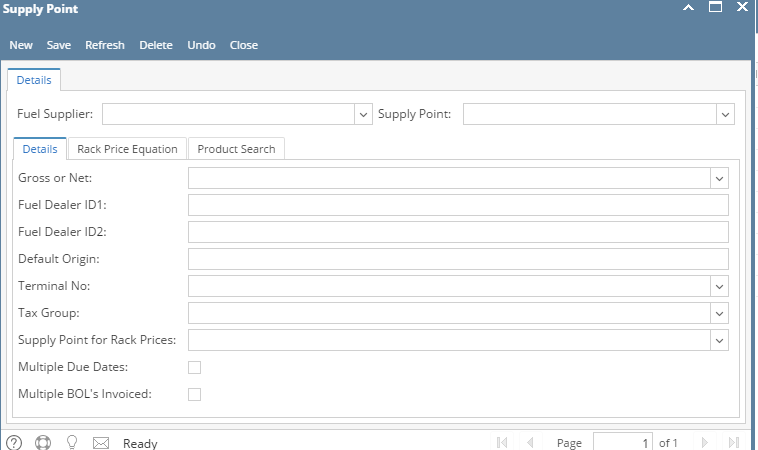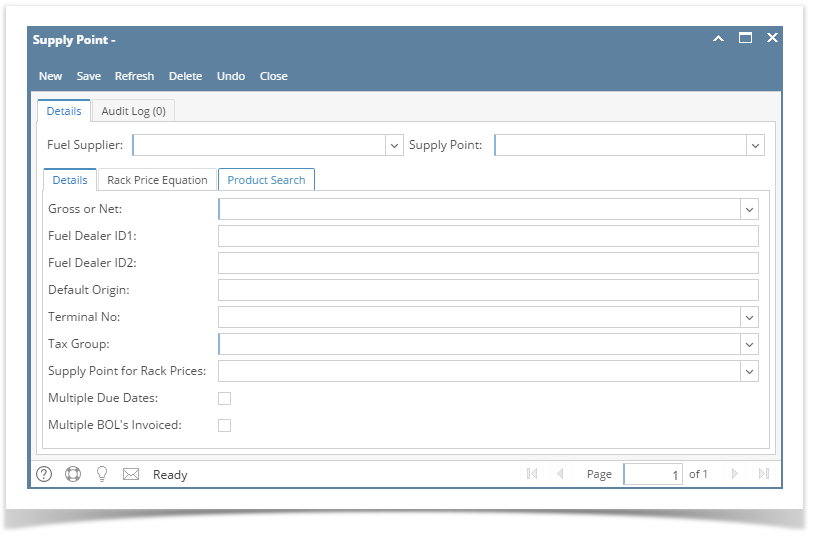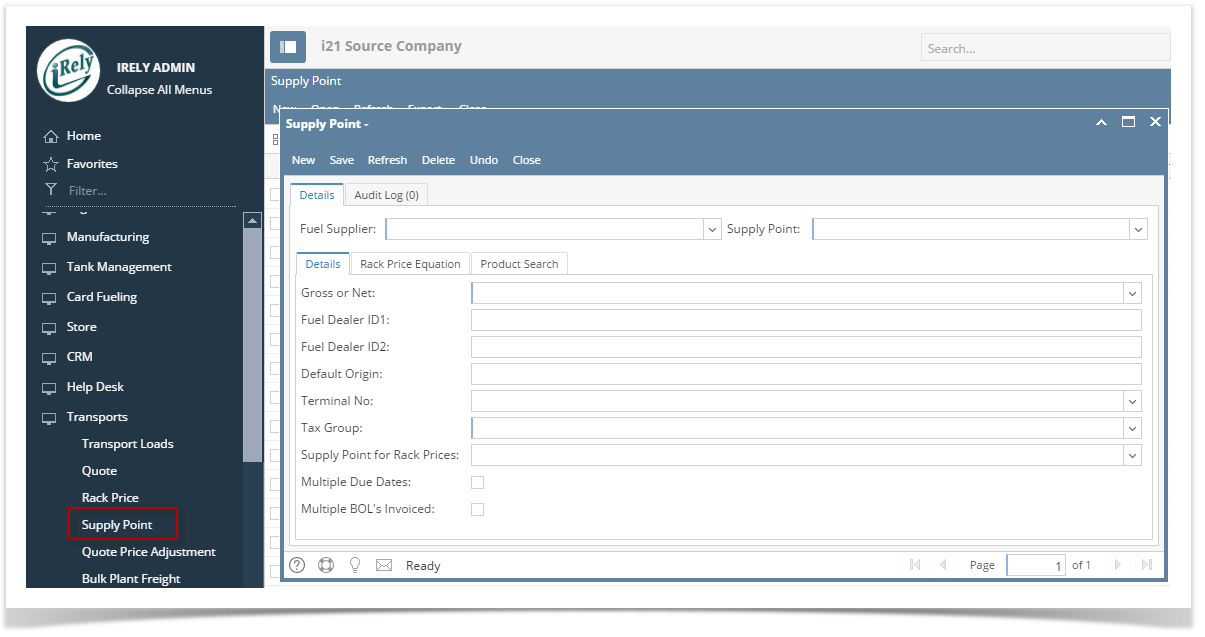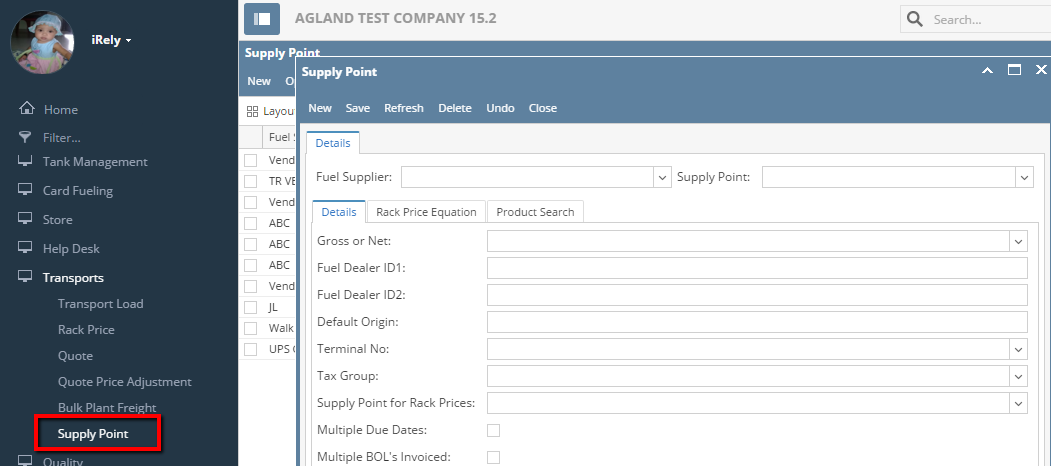Page History
...
This program allows the operator to create and maintain the records used by the Transport system to match your vendor/item information to the terminal location/item information in the imported file.
Open the Supply Point screen from Transports | Supply Point. If there is no existing record yet, the menu will open a blank supply Point screen where you can enter the details of a new record.
| Expand | ||
|---|---|---|
| ||
Header Details : Fuel Supplier : Select the Fuel supplier from the list . Drop down list will display the vendors who are set up as 'Transport Terminal' in Entity Vendors Supply Point : Select the Supply Point from the list. Drop down list will display the supply points for the selected fuel supplier from Supply Point Maintenance Details Tab : Gross or Net : This field will determine whether Gross unit or Net Unit is required while creating Transport Loads. Select the appropriate option from the drop down list Fuel Delear ID1 : Enter the identification number for fuel dealer number 1 Fuel Delear ID2 : Enter the identification number for secondary fuel dealer Default Origin : Enter the system default of origin for this supply point Terminal No : Enter the default terminal number for this supply point . Terminal Control no's are defined for a specific Tax Authorities in Motor Fuel Tax Module Tax Group : Select the default tax group for this supply point Supply Point for Rack Prices : User can select any other supply point in-order to use for Rack Price calculation while creating Transport Loads. Multiple Due Dates : If checked, the supply point will be allowed to have multiple due dates on the invoice Multiple BOL's Invoiced : Check this box if supply point can invoice multiple bills of lading Rack Price Equation Tab : This program allows the operator to create and maintain transport prices that will be used in conjunction with the rack prices Item : Enter the inventory item for which you wish to maintain the transport price. Click the combo box button and select the appropriate item from the list. The combo list box will display all the items available. Operand : This field will determine the type of mathematical function to be performed by the system for the rack prices you enter for this supply point and item. You may select “+” to add, “-“ to subtract, “/” to divided or the asterisk “*” to multiply Factor : Enter the dollar amount for the corresponding operand, to be used by the system for calculating the jobber rack price Product Search : This program allows the operator to create and maintain the records used by the Transport system to match your supply point/item information to the terminal location/item information in the imported file. Item : Enter the inventory item code for each item to be imported.Click the combo box button and select the appropriate item from the list Search : Enter the supply point that corresponds to the Fuel supplier selected, exactly as it appears in the imported file.Enter the full item description that corresponds to the item selected, exactly as it appears in the imported file.
|
Pages
Table of Contents indent Pages style Pages
How to create Delete Supply Point