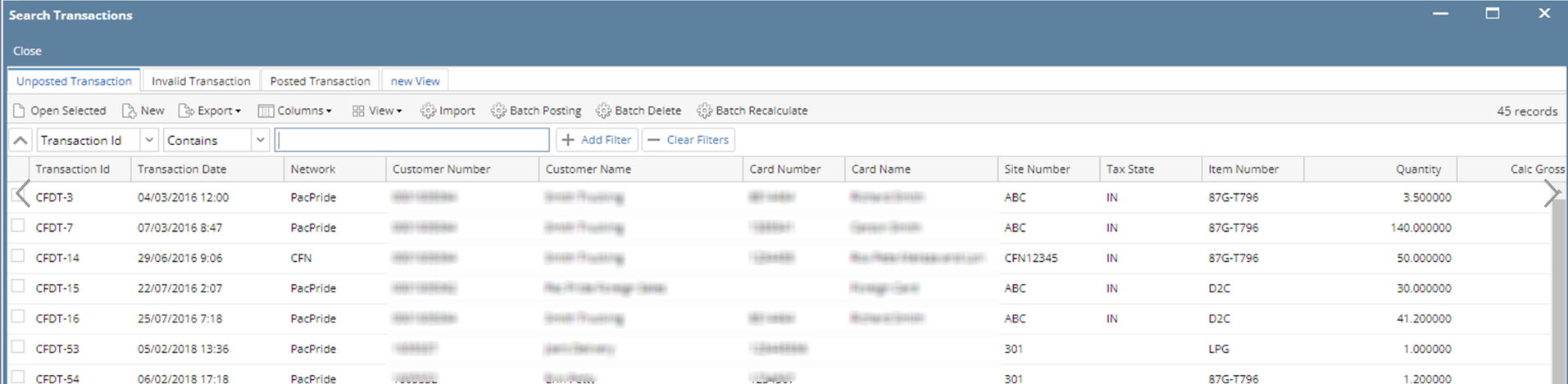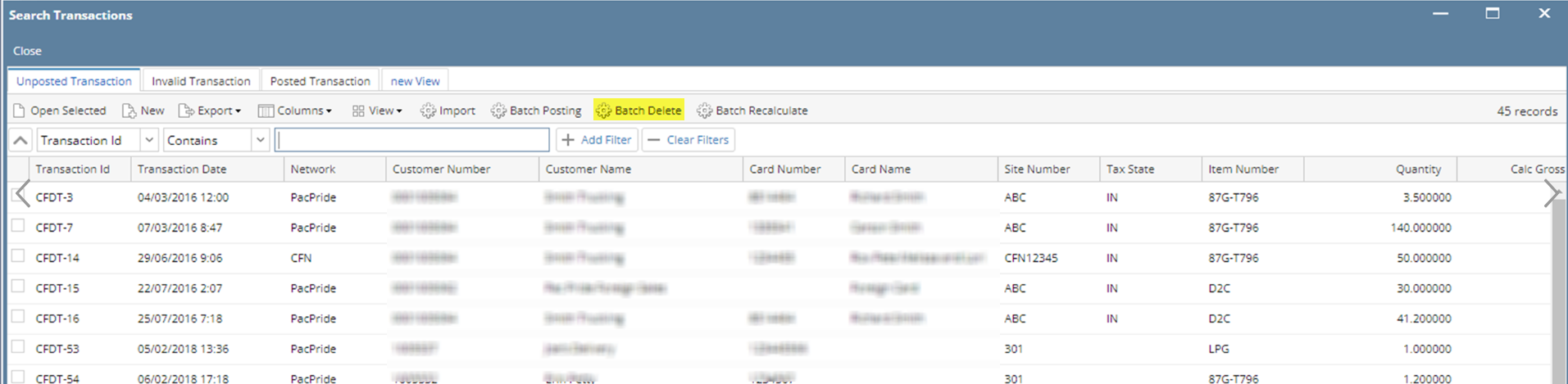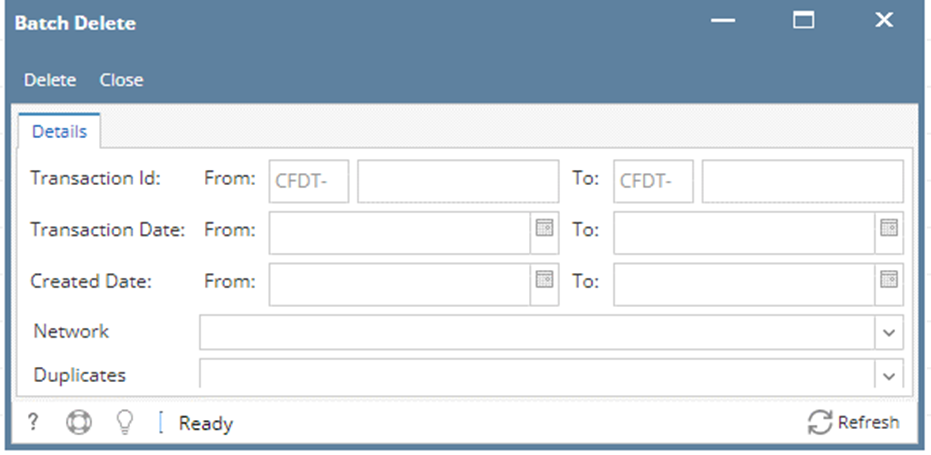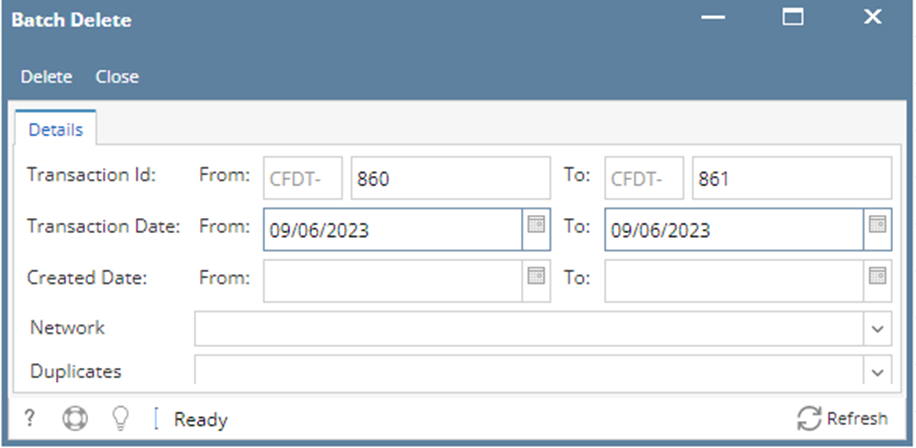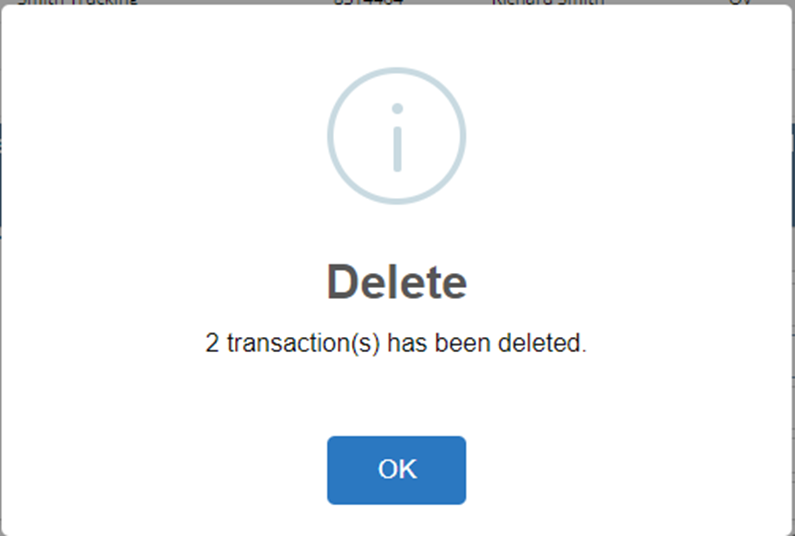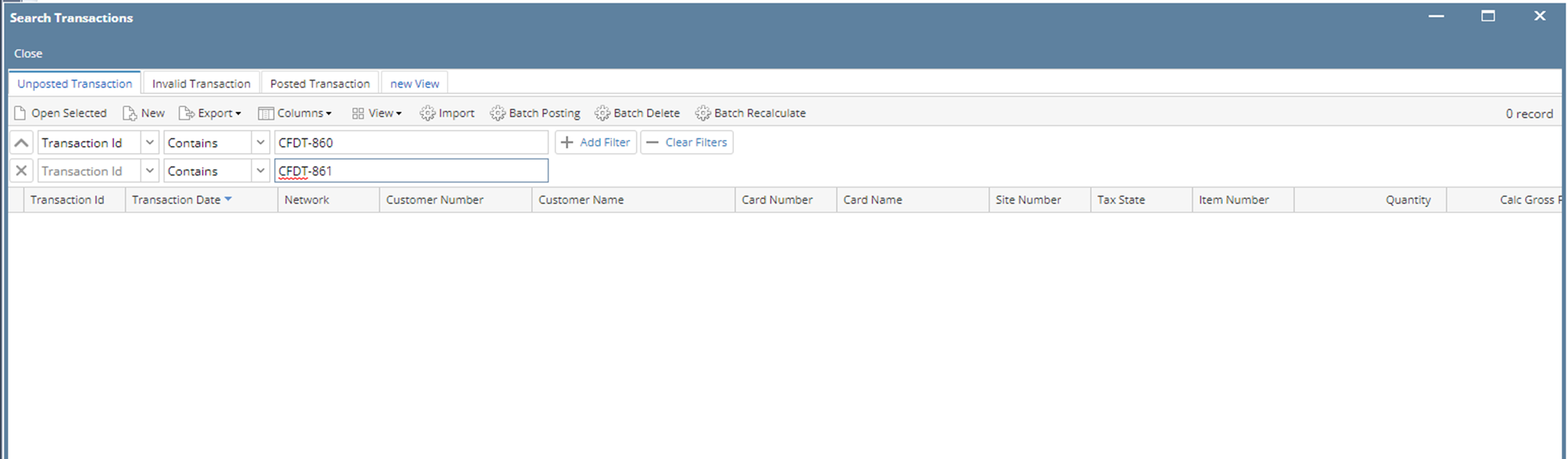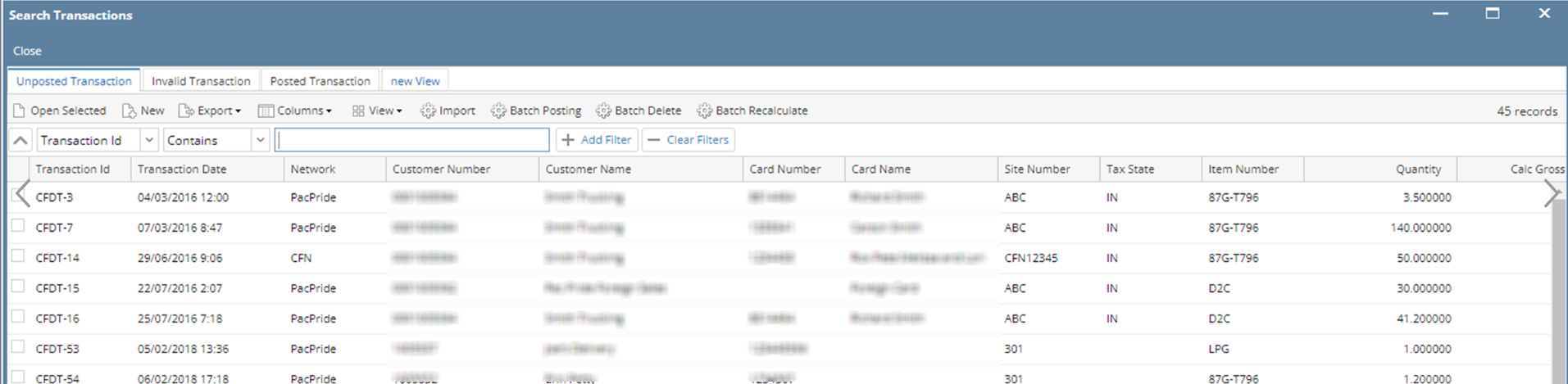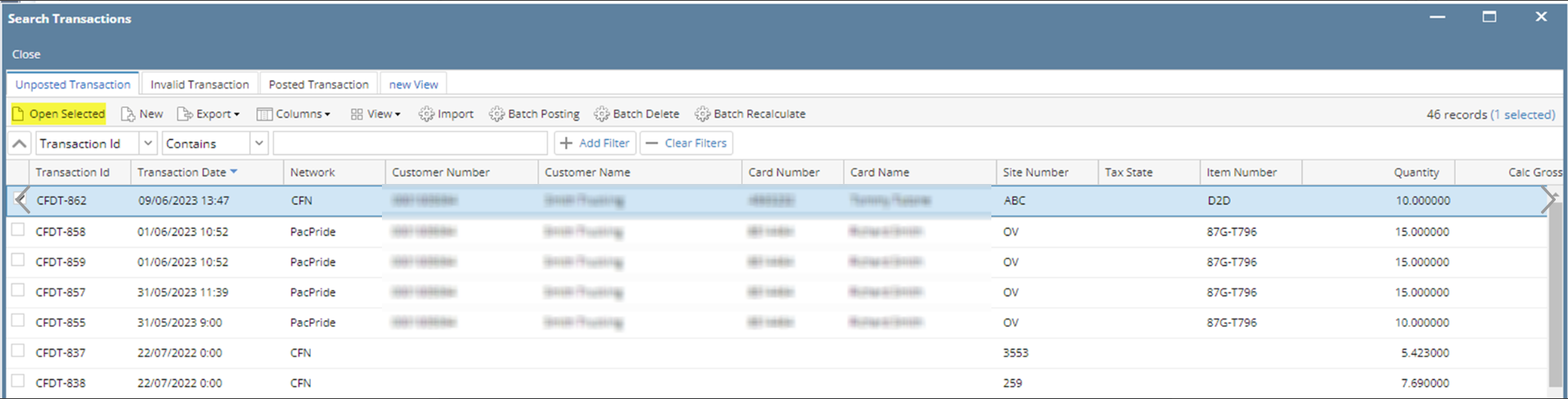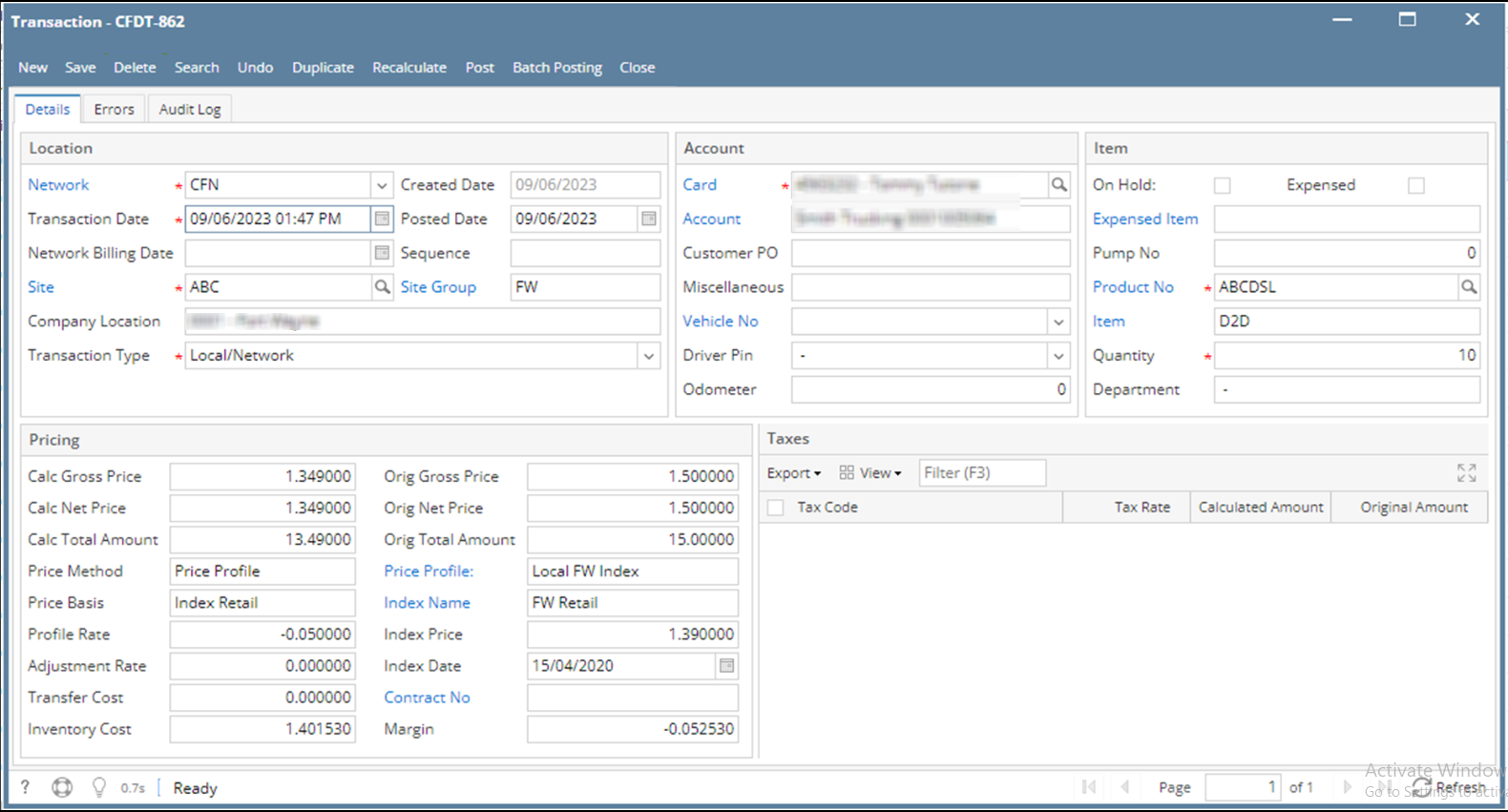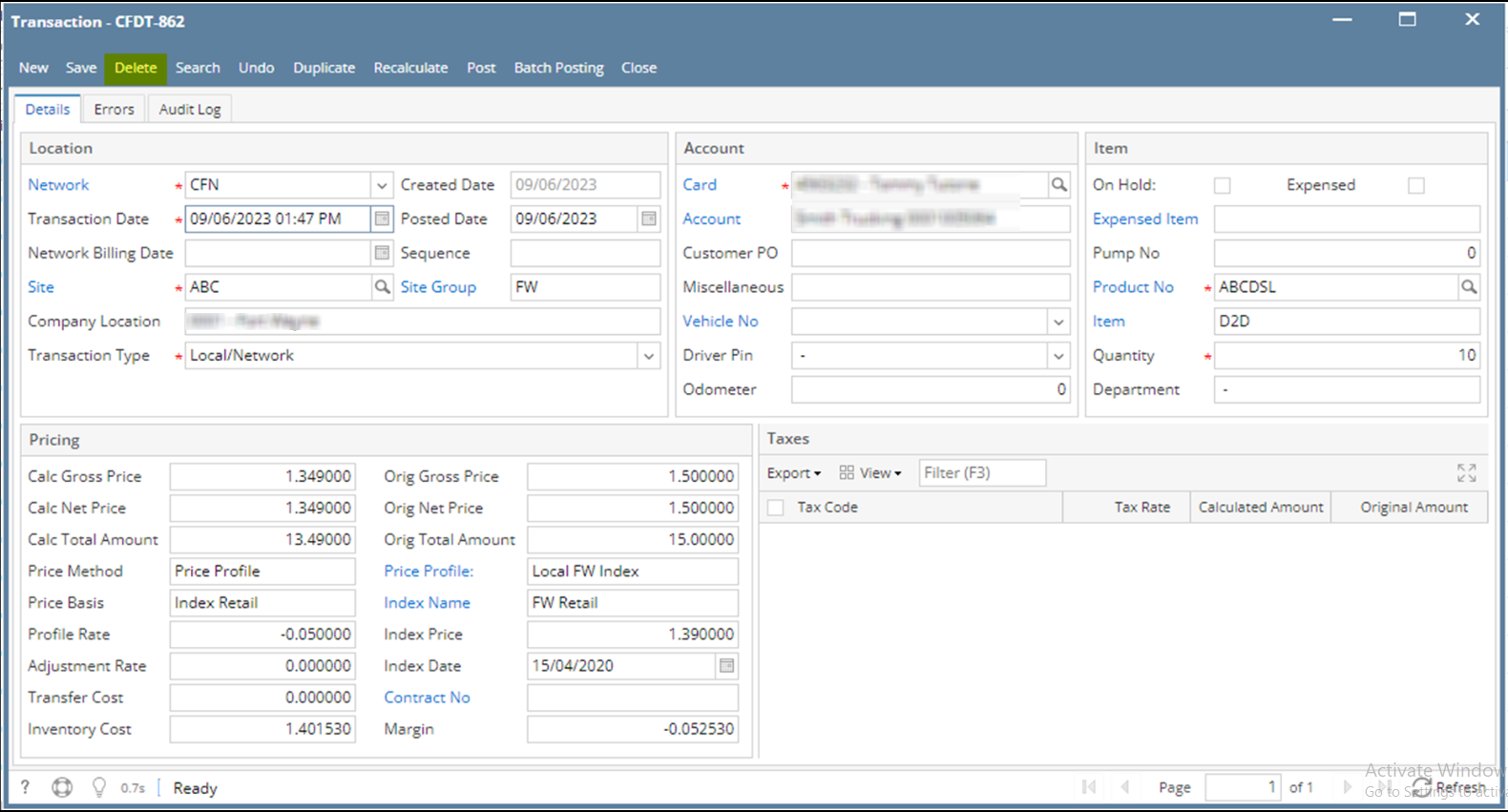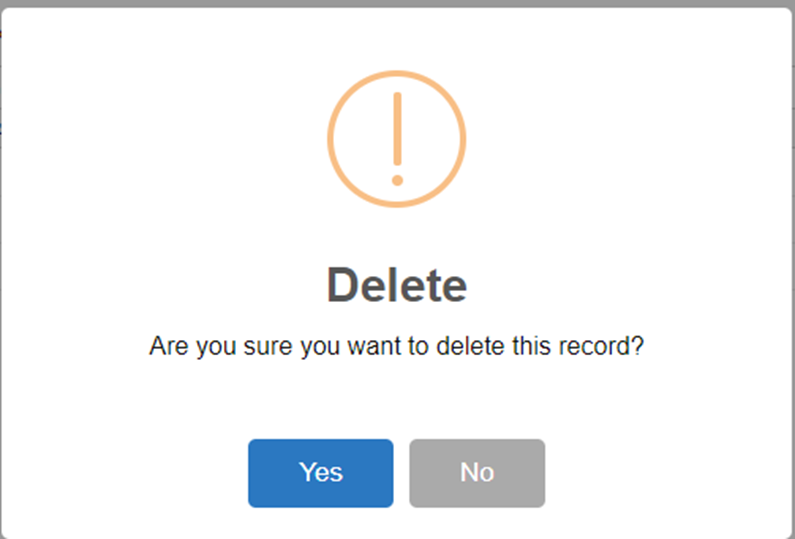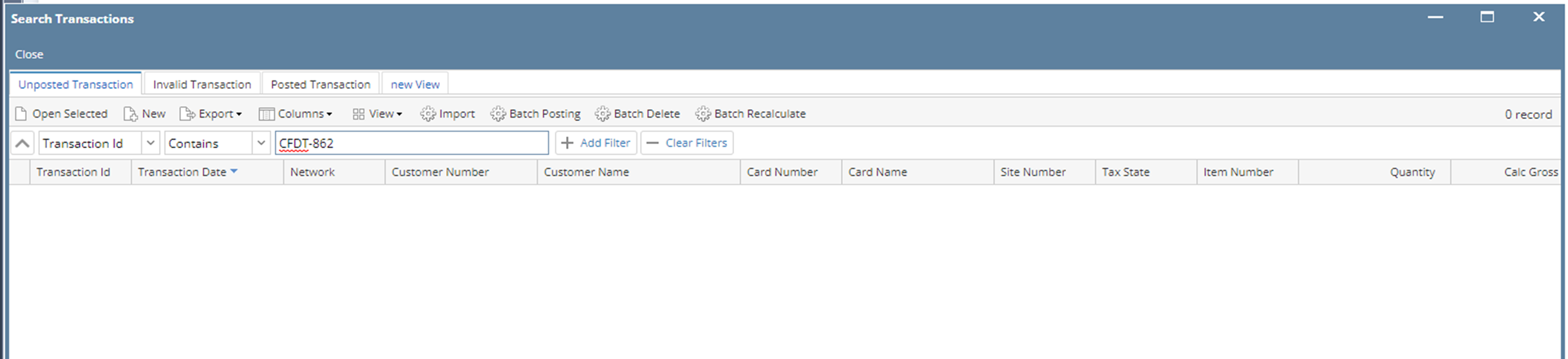Page History
...
- From Card Fueling module, click Transaction menu. The Transaction search screen will be displayed.
The default tab on Transaction screen is the Unposted Transaction tab. - Click Batch DeleteClick Delete All toolbar button to delete all existing Unposted Transaction.
Another way is to click Custom Delete toolbar button to delete specific Unposted Transaction.
The Batch Delete screen will be displayed. Here you can delete Unposted Transaction according to Transaction Id and/or Transaction Date. - Enter desired Transaction Id and/or Transaction Date Or select specific Unposted Transaction then click Delete Selected toolbar button.
You can select multiple transactions to be deleted.
Message will prompt that the specified Transaction/s are deleted. - Deleted Transaction will now be gone on the Transaction Grid
Via Transaction Detail Screen
- From Card Fueling module, click Transaction menu. The Transaction search screen will be displayed.
The default tab on Transaction screen is the Unposted Transaction tab. - Select Transaction record then click Open toolbar Selected toolbar button. Transaction detail screen will be displayed.
- Click Delete toolbar button. Click Yes on message prompt to confirm deletion of Transaction.
- The Transaction detail screen will be closed.
The Transaction record will now disappear on the Transaction search screen.
...
Overview
Content Tools