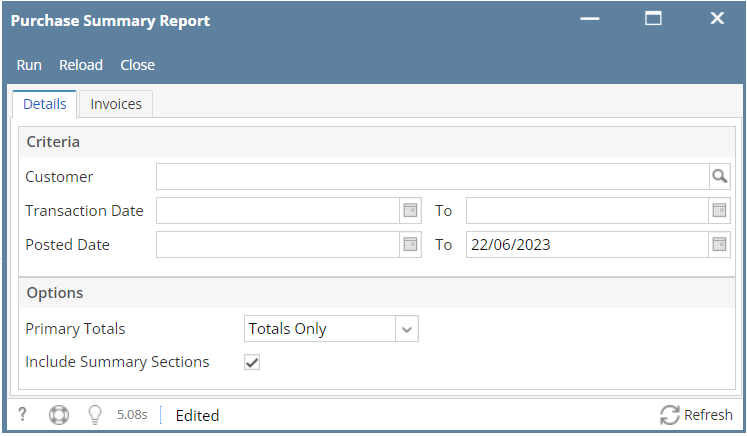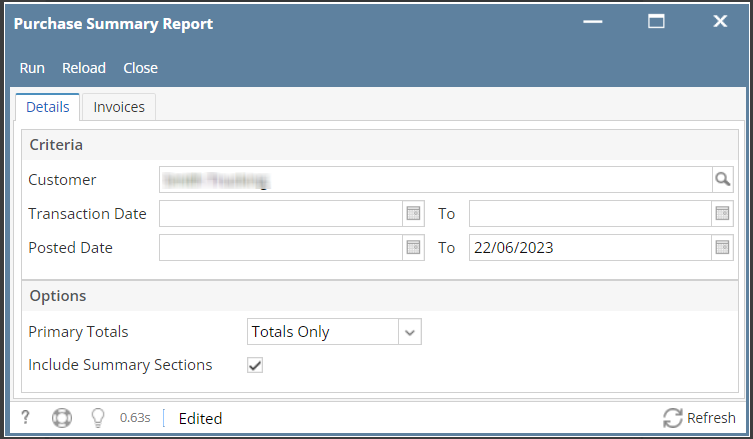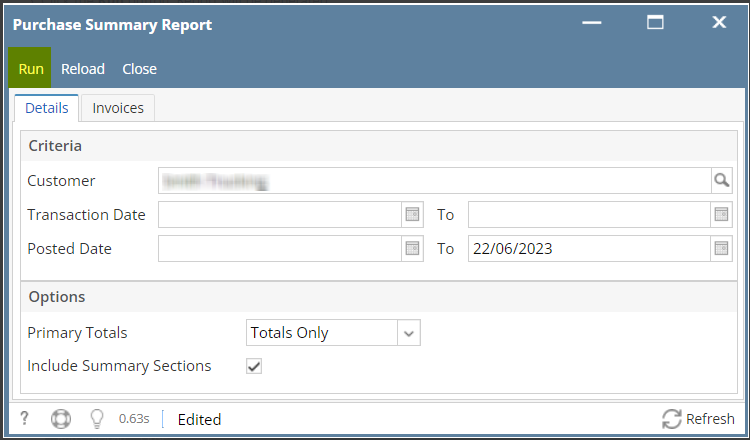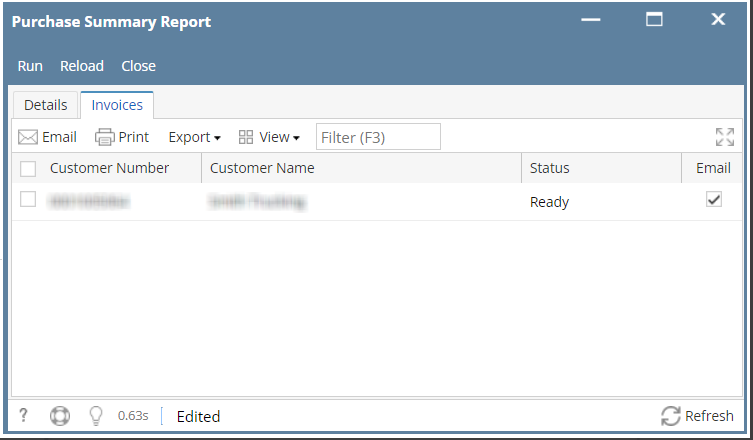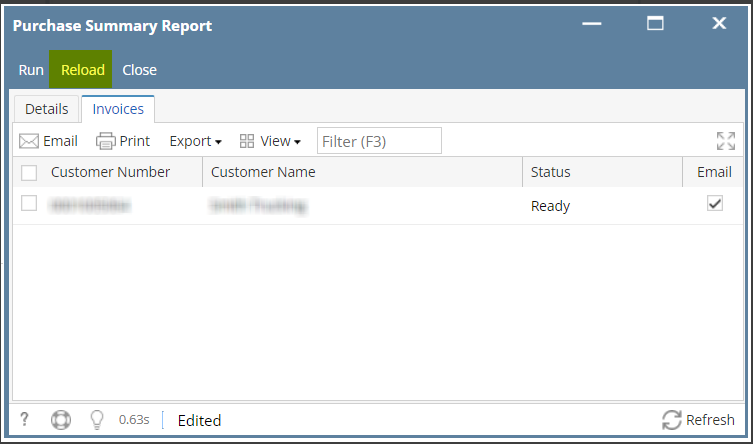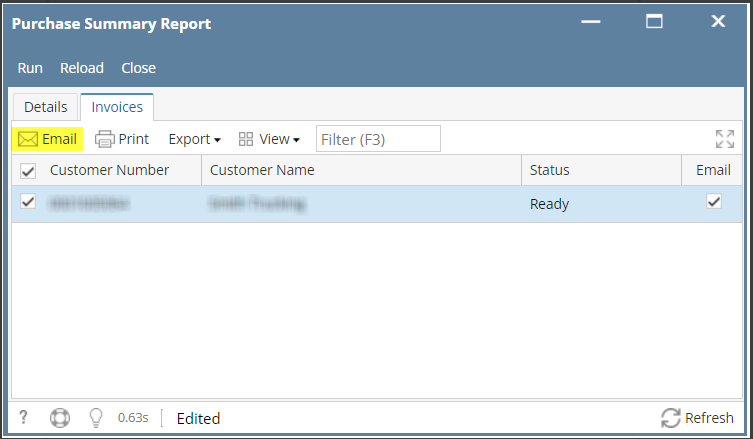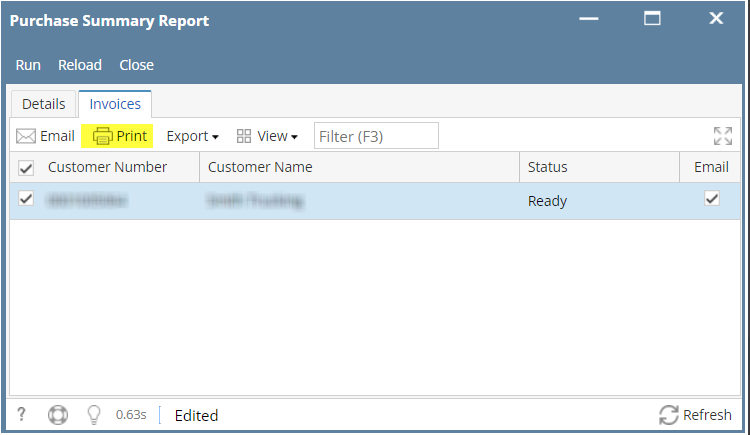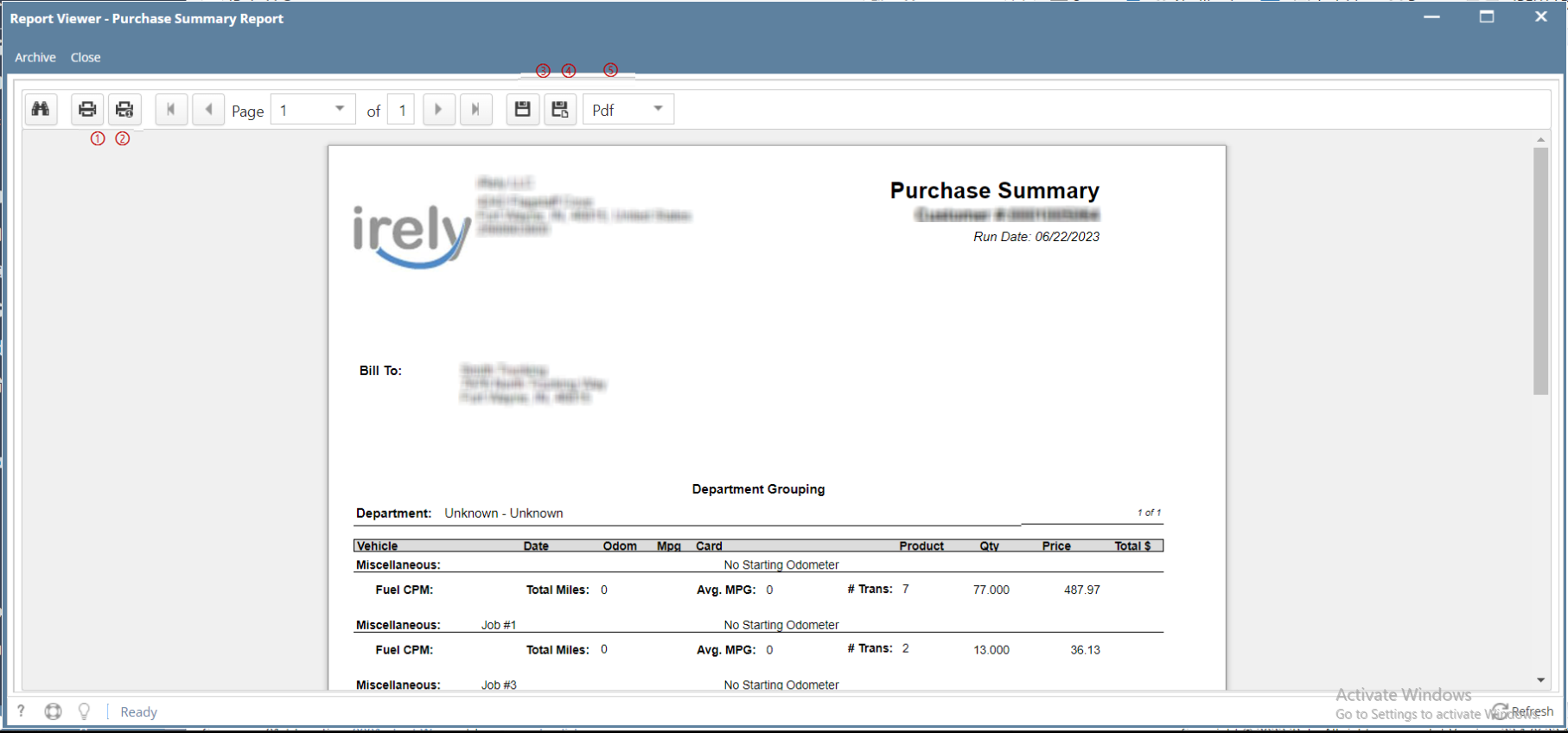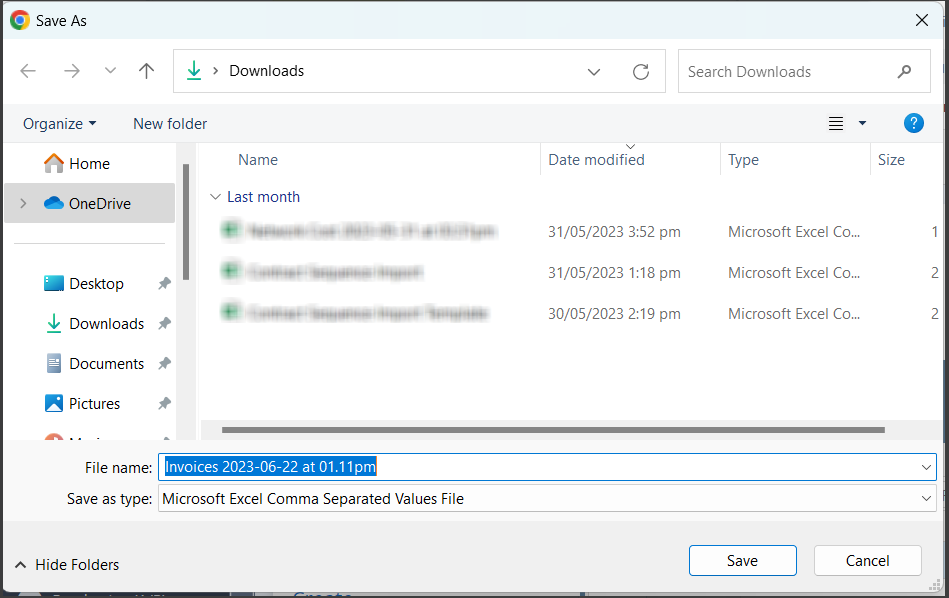Page History
- From Card Fueling module, click the Purchase Summary. It will open the Purchase Summary Report screen.
- Set the details based on how the user wants to print the Purchase Summary Report.
- Click the Run button. Report will be generated.
- Click the Reload button to refresh the data.
- Select the target record. Click the Email button. A pop-up message will display for the status of the email.
- Select the target record. Click the Print button.
On Report Viewer screen, click Print icons (① for printing current page and ② for all pages) to produce a hard copy of customer invoices. Click Save icons (③ for exporting the current page and ④ for all pages) to save a copy to your computer.
To select type of copy, select on the drop down (marked ⑤). - Select the target record. Click the Export button.
Overview
Content Tools