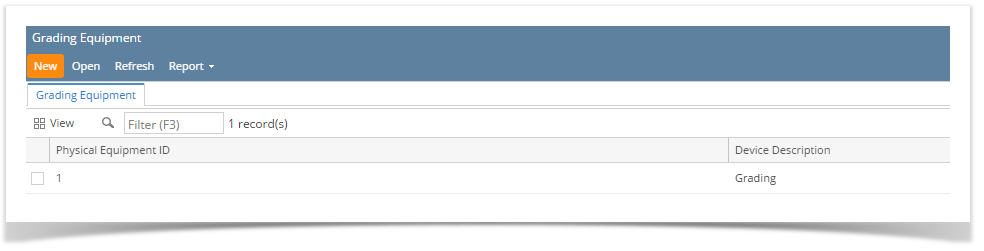Page History
- From the Ticket Management menu, click on Grading Equipment.
- If this is the first record you are to create, it will open directly the Grading Equipment screen where you can add Grading Equipment. Otherwise. it will open Grading Equipment Search screen where existing Grading Equipment records are displayed. Click the New toolbar button to open new Grading Equipment screen.
- Fill in the Grading Equipment information.
- Enter the Grading Equipment ID. It is a unique and required field.
- Enter the Description of the Grading Equipment.
- Select the Grader Model by clicking the combobox dropdown.
| Expand | ||
|---|---|---|
| ||
|
...
| Expand | ||
|---|---|---|
| ||
|
...
Overview
Content Tools