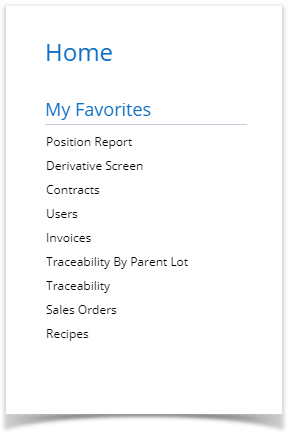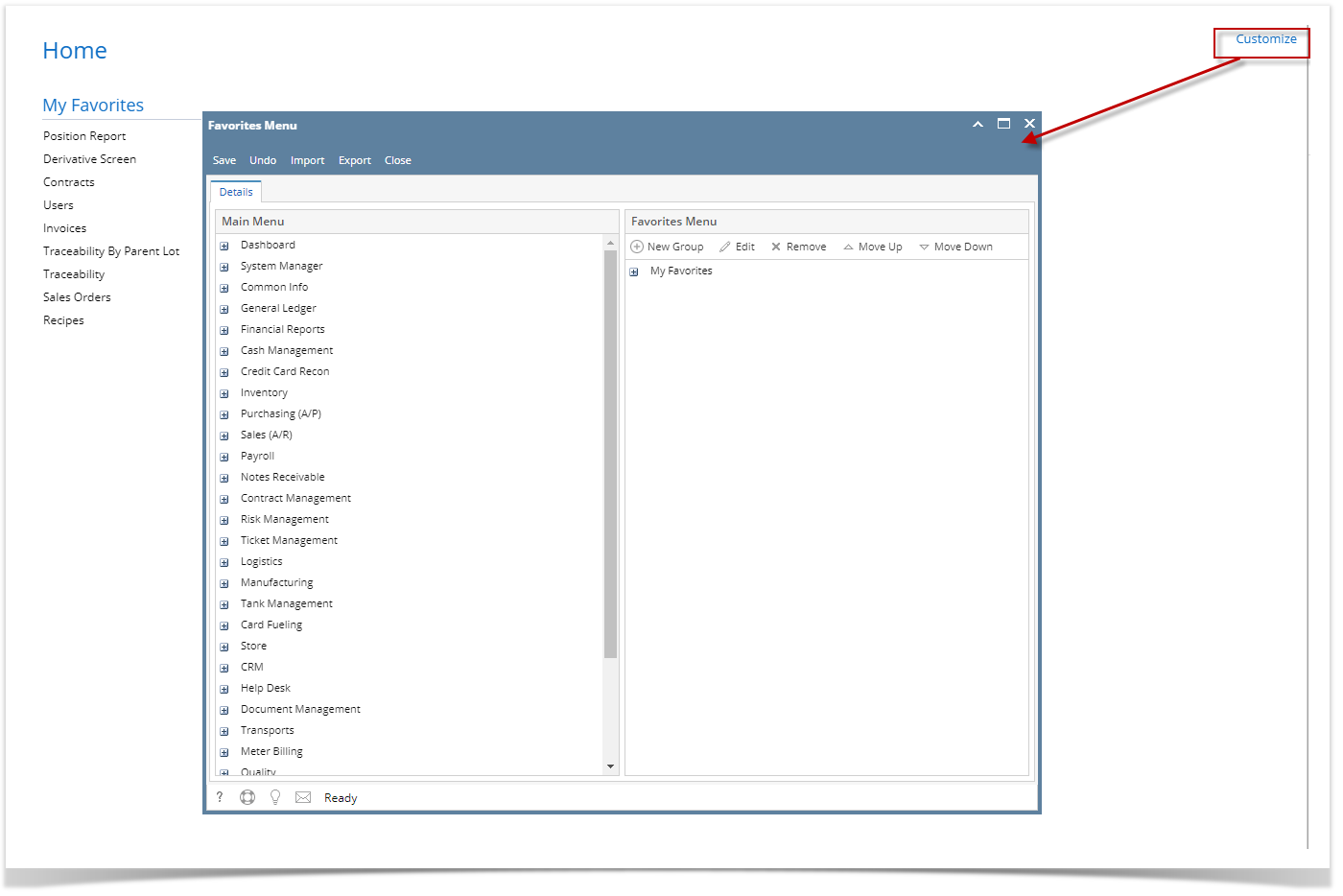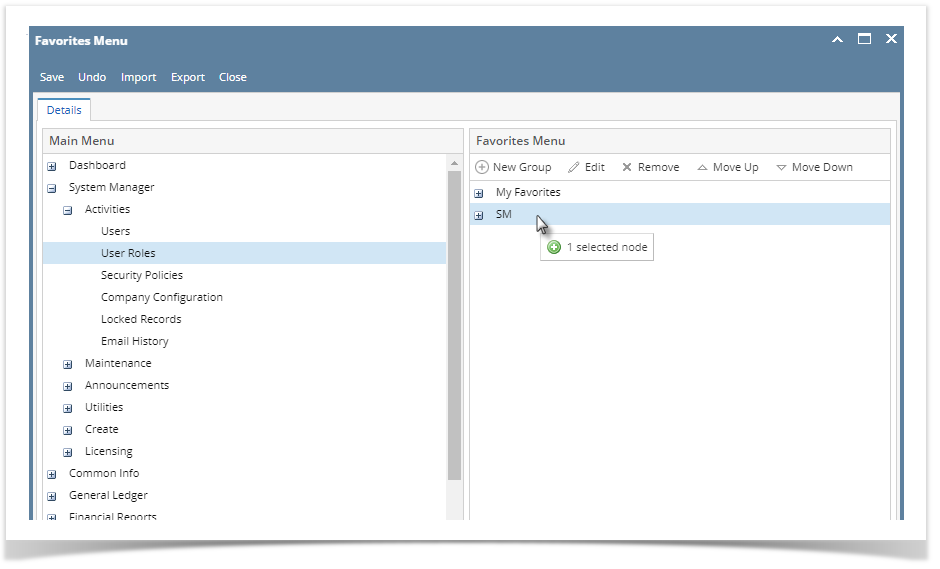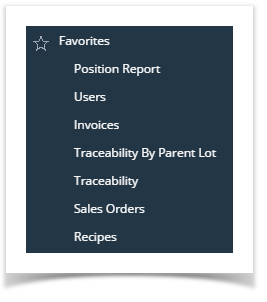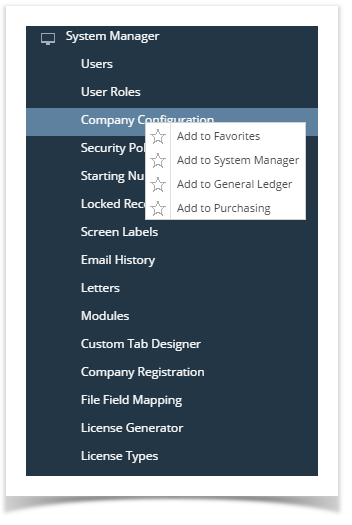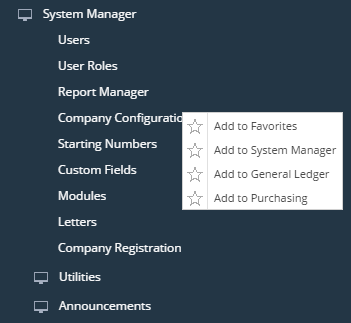Page History
To easily access a screen without the need to go over the module's folder, add it on your Favorites.
How to add items as Favorites
- Log in on i21
- Click the Home button at the top most part of the navigation menu
- Click the Customize hyperlink to open the Favorites Menu screen
- Click the New Group button and add a name for the group
- Expand the menu that you want to add then drag and drop that menu under the folder
Note that you cannot add a favorite menu outside a folder, it must always be under a folder - Click Save and Close. Menu will be added under a the created folder of the Home Menu.
| Expand | ||
|---|---|---|
| ||
To easily access a screen without the need to go over the module's folder, add it on your Favorites. How to add items on Favorites Panel
|
...
|
...
Menu will be added on |
...
the Favorites Panel |
...
or under a selected folder. |
...
| Expand | ||
|---|---|---|
| ||
How to add items on Favorites Panel
Menu will be added on the Favorites Panel or under a selected folder. |
...
Overview
Content Tools