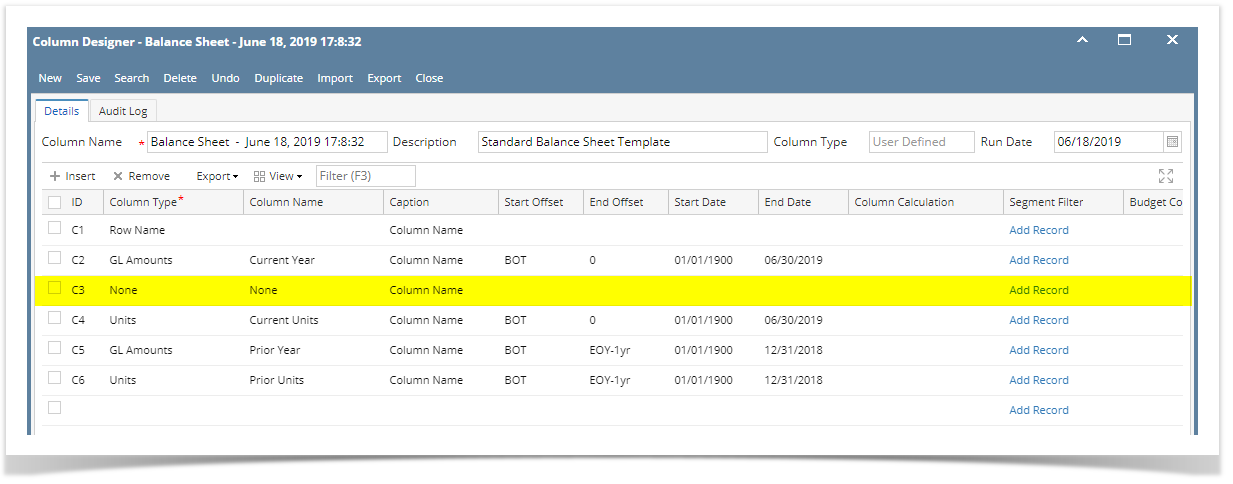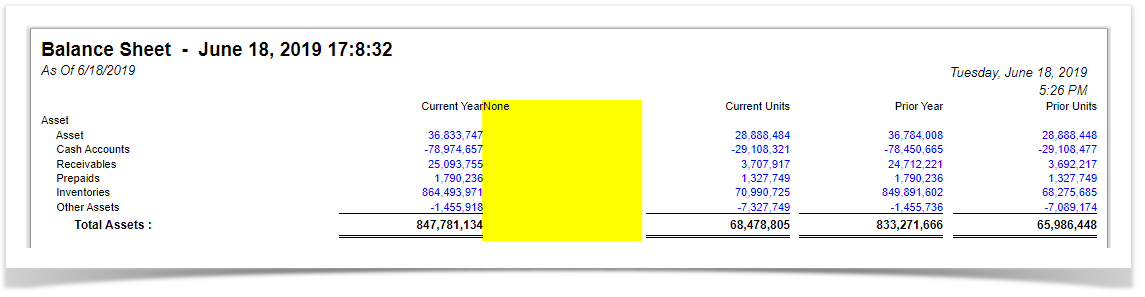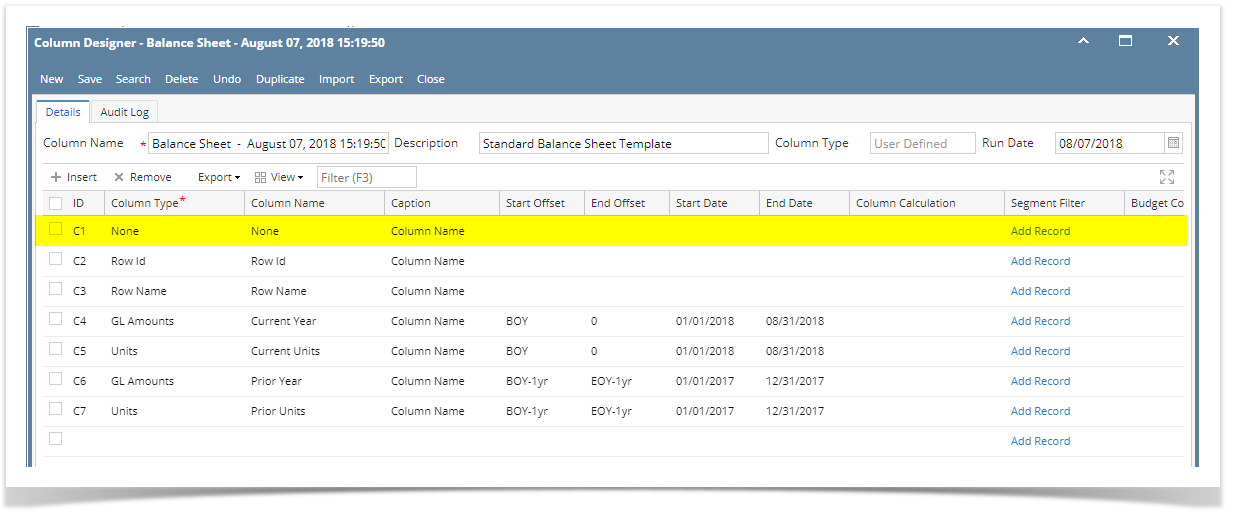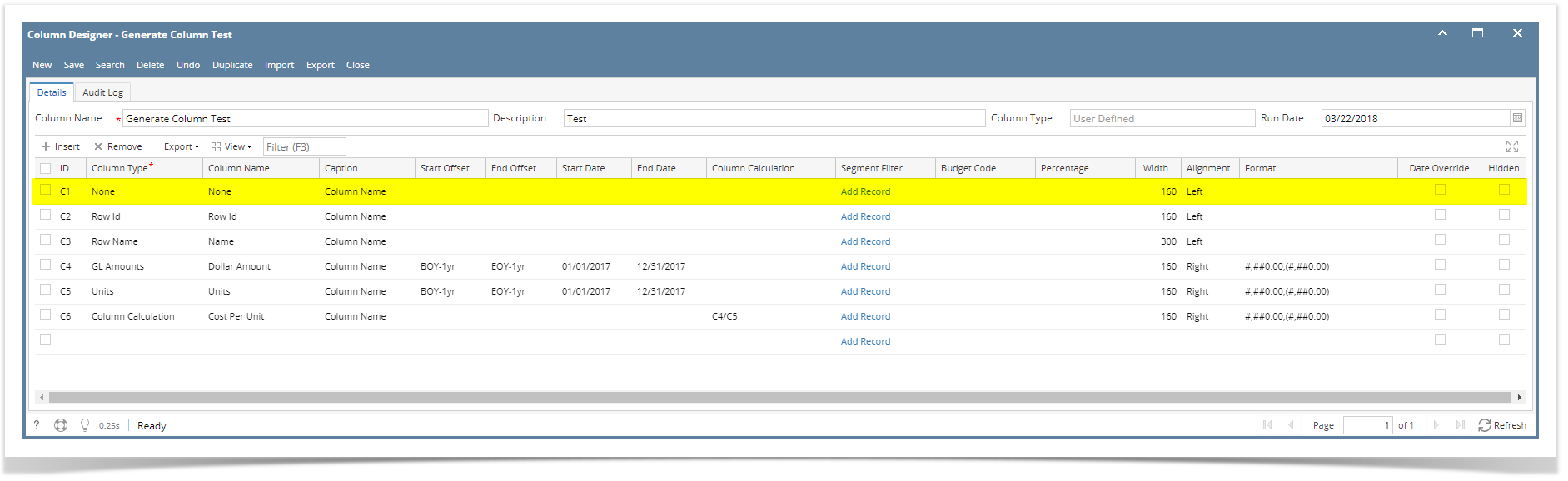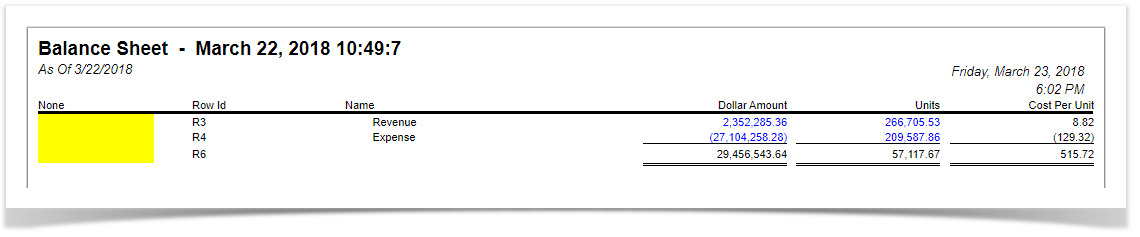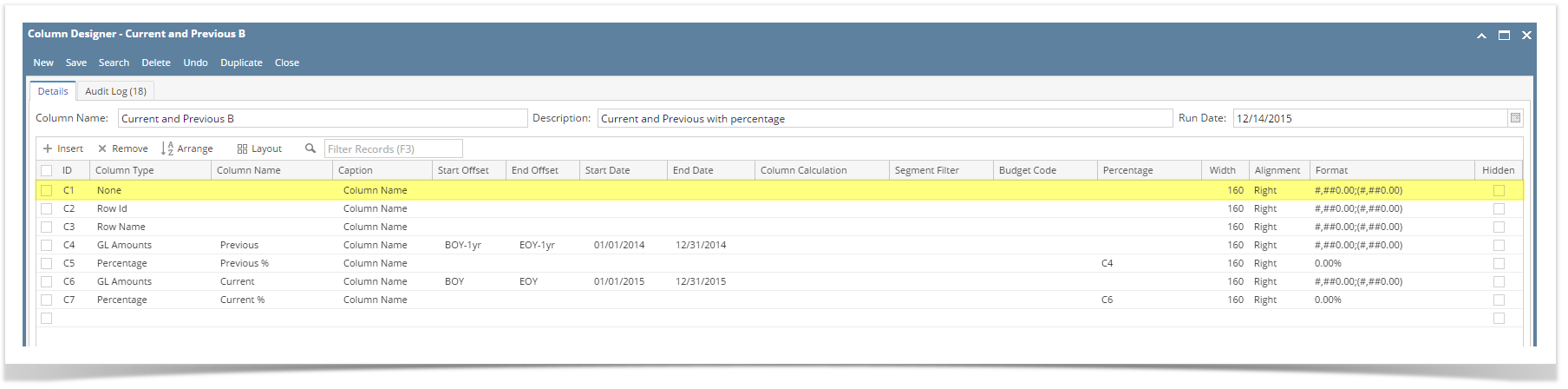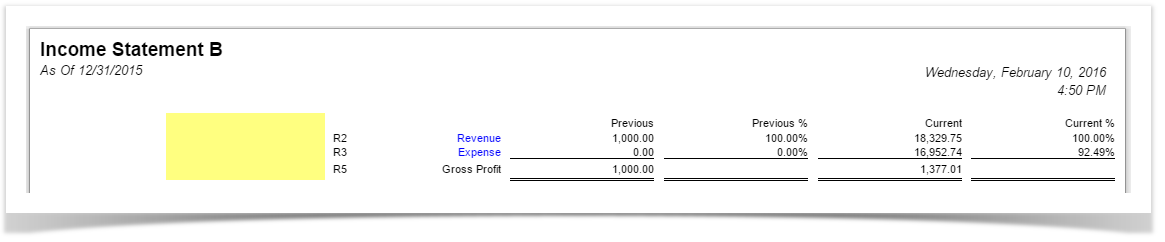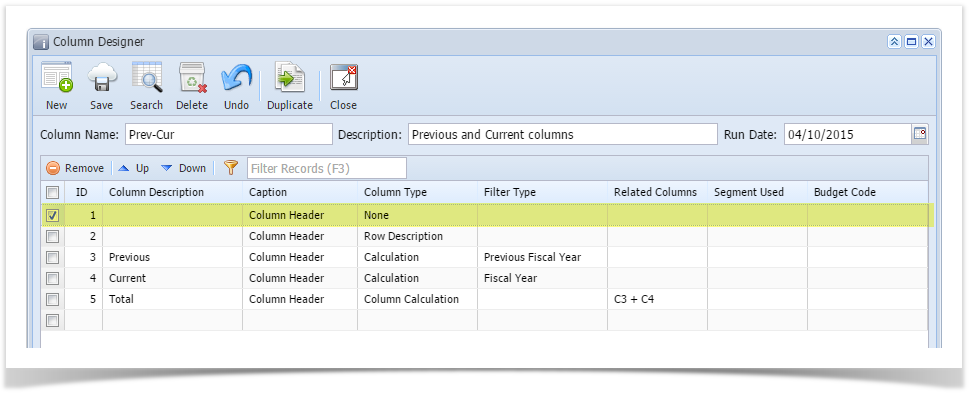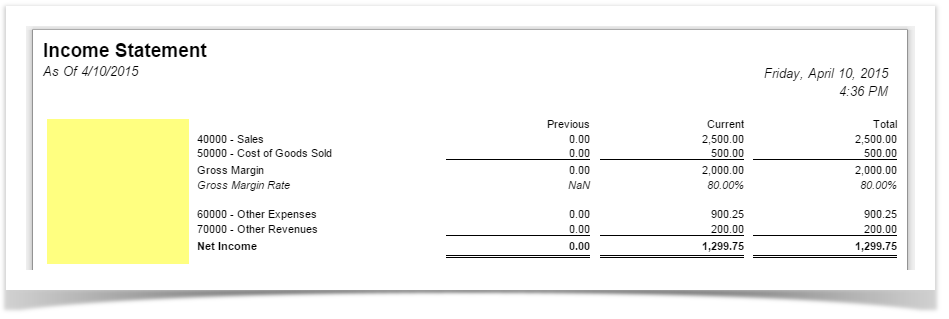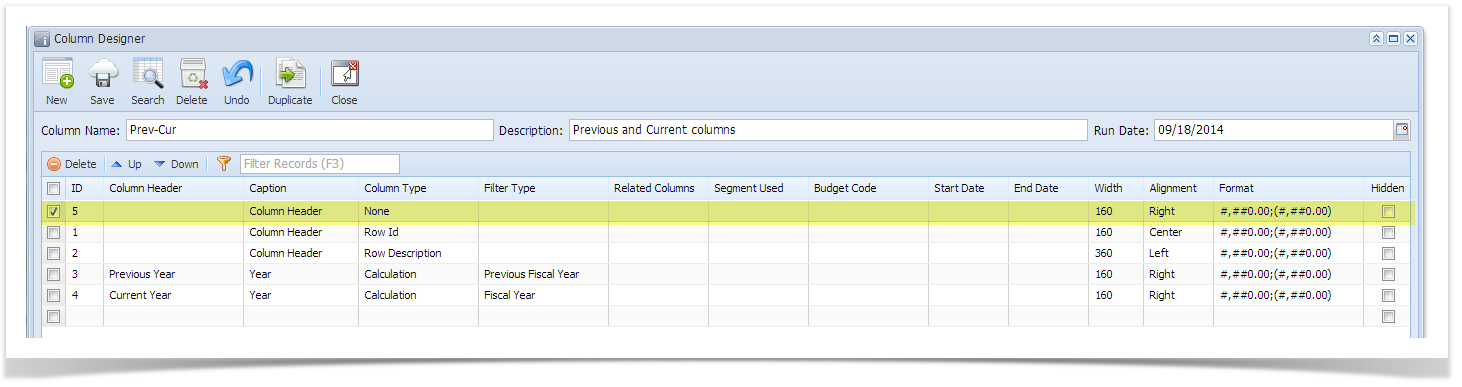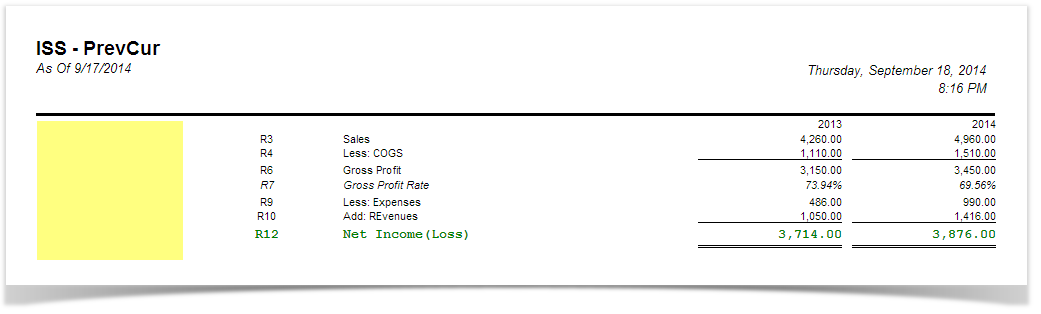Page History
...
Follow these steps on how to create None column type.
- A new row will be available in the grid section.
- In the Column Type field, select None.
- All other fields are not anymore necessary so you can leave those out.
This is how None column will look like when you follow the above steps.
Here's how it is shown when report is previewed/printed. Highlighted is the None column type.
| Expand | ||
|---|---|---|
| ||
The None column is used to show a blank column in your financial report. Follow these steps on how to create None column type.
This is how None column will look like when you follow the above steps. |
| Expand | ||
|---|---|---|
| ||
The None column is used to show a blank column in your financial report. Follow these steps on how to create None column type.
This is how None column will look like when you follow the above steps. |
| Expand | ||
|---|---|---|
| ||
The None column is used to show a blank column in your financial report. Follow these steps on how to create None column type.
This is how None column will look like when you follow the above steps. |
| Expand | ||
|---|---|---|
| ||
The None column is used to show a blank column in your financial report. Follow these steps on how to create None column type.
|
...
This is how None column will look like when you follow the above steps. |
...
the None |
...
column type. |
| Expand | ||
|---|---|---|
| ||
The None column is used to show a blank column in your financial report.
This is how None column will look like when you follow the above steps. |