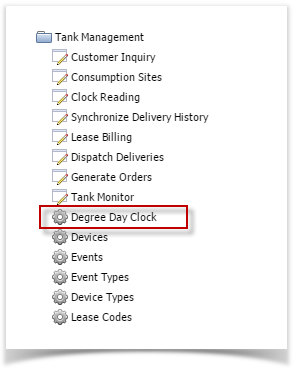Page History
- Pre-requisites to the season change process:
- Degree Day Readings should be updated through the end of the season.
- No Degree Day readings should be entered after the end of the season.
- All Deliveries should be synced and any Sync Conflicts should be resolved.
- Lease Billing should be completed when using Annual methods with incentive based on the number of gallons used in a season.
- Degree Day Readings should be updated through the end of the season.
- On the Menu panel, click the Degree Day Clock menu. This will open the Search Degree Day Clock screen.
- Search for the degree day clock record, select it, and then click the View toolbar button. This will open the Degree Day Clock record.
Click the Change Season toolbar button. This will open the Season Reset screen.
The Season Reset screen will display the Current Season, New Season, Season Change Date and the Accum Degree Day. Currently, New Season is automatically set to Winter season. Click OK button.
- This message will display to confirm if you want to proceed with the season change or not. Click Yes button to proceed.
The message below will display once the season change had finished successfully. Click OK button to close the message.
Performing the season change will update the following screens:
a. Degree Day Clock
- Pre-requisites to the season change process:
...
Overview
Content Tools