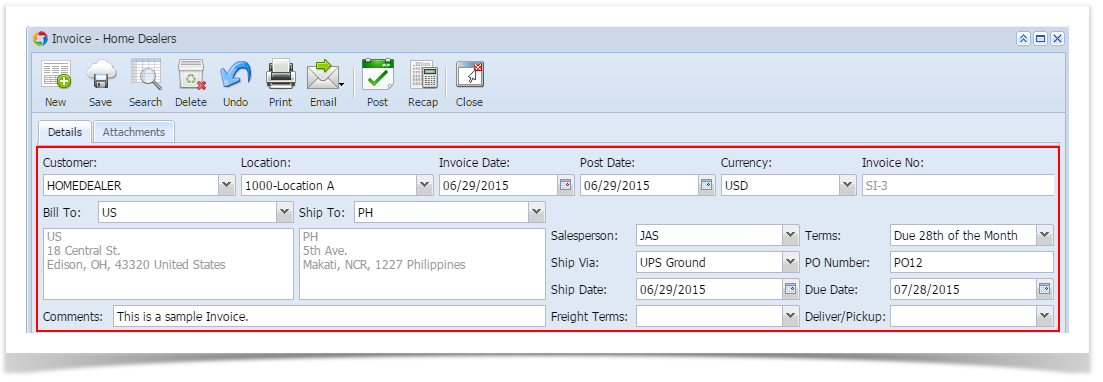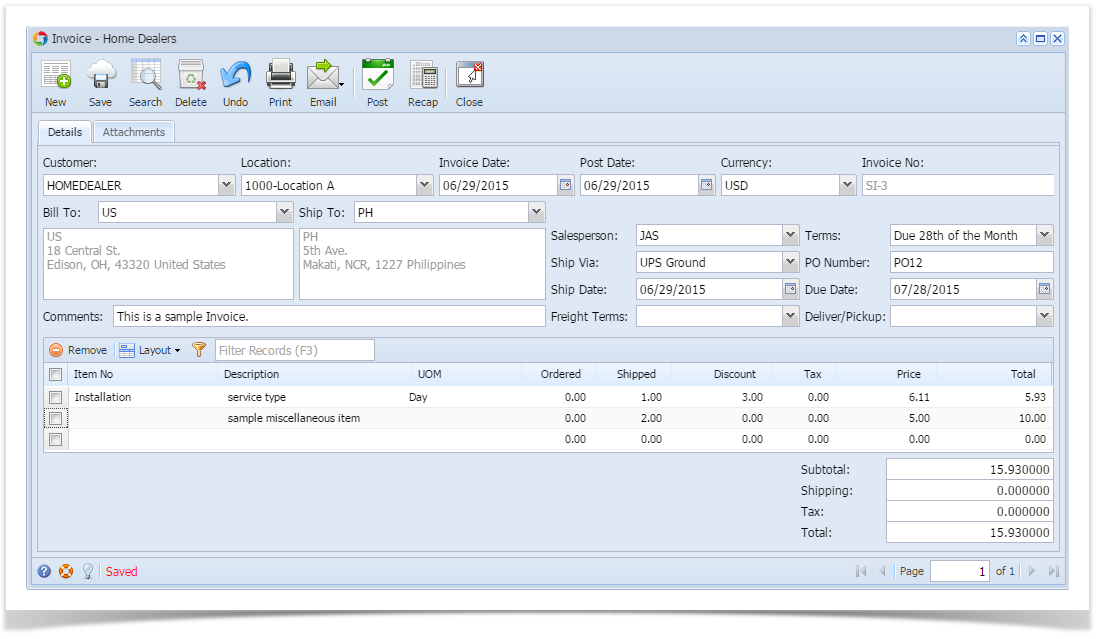Page History
...
- Open the Sales | Invoices menu. If there is no existing record yet, this will open a new Invoice screen.
- If there are existing records, click the New toolbar button on the search grid to open a new screen. You will notice that some of the fields, like the Location, Invoice Date, Post Date, Currency, and Ship Date, are already populated by default.
- Enter the header details. The A list of the Details tab > Header fields is listed on Invoice.
- Enter the grid details. Complete filling in the Location, Item No, UOM, Shipped, and other fields necessary to ensure they are appropriate for the customer's invoice.
The grid will also allow you to enter miscellaneous items that do not have an Inventory Item record. You can do this by not selecting an Item No and simply entering its Description, Shipped, and Price. A list of the Details tab > Grid Details is listed on Invoice. Click Save button. Notice that the Invoice Number field will be filled in with a unique and a system generated number. The Customer, Location, Bill To, Ship To, and Terms are the required details in saving an Invoice.
Note You can skip saving the record if the transaction is to be posted right away since it will be saved automatically.
Here is a sample Invoice.
...
Overview
Content Tools