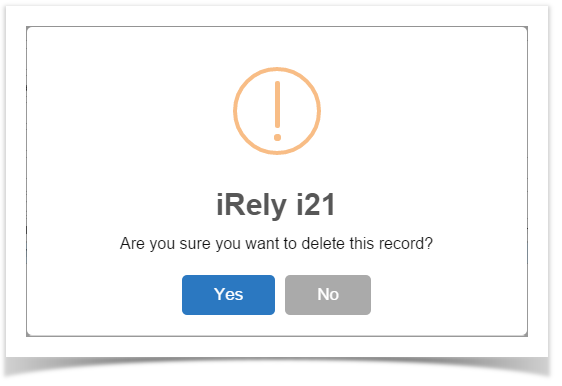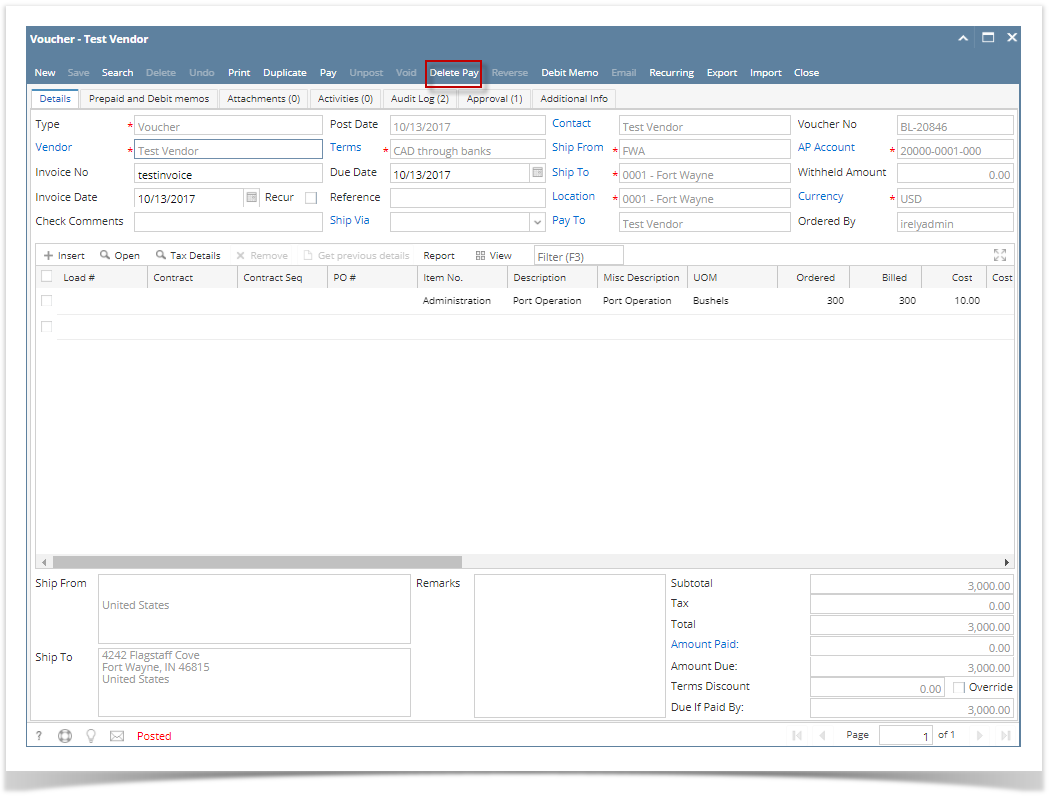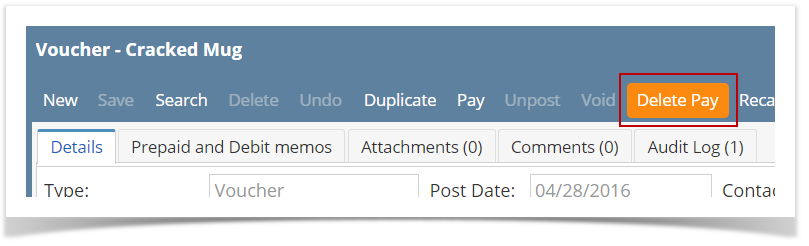Page History
Here are the steps on how to Delete Payable. This is applicable on all payables that are not yet posted.
Via Pay Voucher Details Screen
- Open the existing payable. If the payable you want to delete is already Posted, you have to Unpost it first. (See How To Unpost Payments)
- Click on Delete button.
- A warning message will prompt telling that you are about to delete the selected record. Click Yes to continue.
- The selected payable will be deleted
Via Voucher Screen
- Open the voucher with payable that is not yet posted.
- Click on the Delete Pay toolbar button.
- A warning message will prompt telling that you are about to delete the selected record. Click Yes to continue
- The selected payable will be deleted.
| Expand | ||
|---|---|---|
| ||
Here are the steps on how to delete payable. This is applicable on all payables that are not yet posted. Via Pay Voucher Details Screen
Via Voucher Screen
|
...
Overview
Content Tools