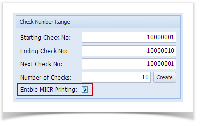Page History
- Check the Enable MICR Printing checkbox.
- Click the MICR toolbar button to open the MICR Setup screen.
- When MICR Setup screen opens, configure the MICR line.
- In the Description field, enter a description for the MICR Setup.
- Configure the MICR Line. Below is a sample of how MICR line can be setup. The fields are colored and the same color had been is used to point the placement of each information in the MICR Preview.
- The Check Length dictates how many characters to show in the MICR line for Check No. In the case where the total number characters of character check number:
- Number of characters for the Check No configured is less than the number entered in the Check Length field, leading zero/es is placed to match the check length.
- If number of characters for the Check No configured is greater than the number entered in the Check Length field, it will cut the Check No to match the Check Length.
- The Check Position dictates where is the placement of the Check No in the MICR line. In this example, shown at the leftmost part.
- The Check Length dictates how many characters to show in the MICR line for Check No. In the case where the total number characters of character check number:
- In the Description field, enter a description for the MICR Setup.
- Click OK toolbar button to save and close the screen.
Overview
Content Tools