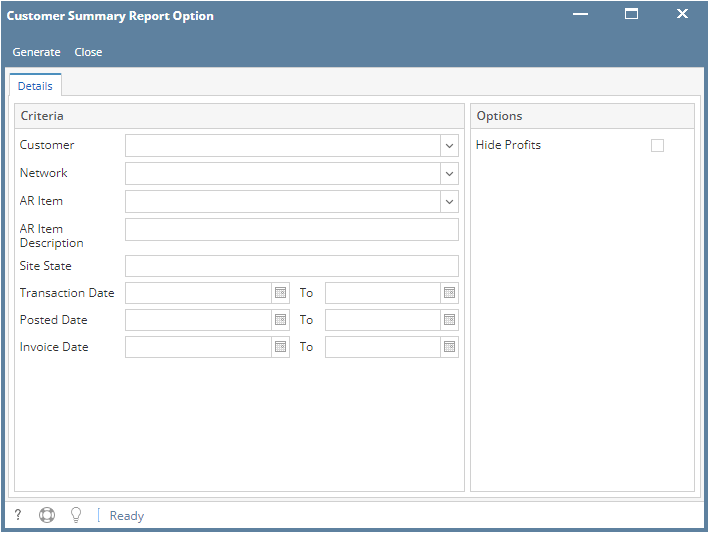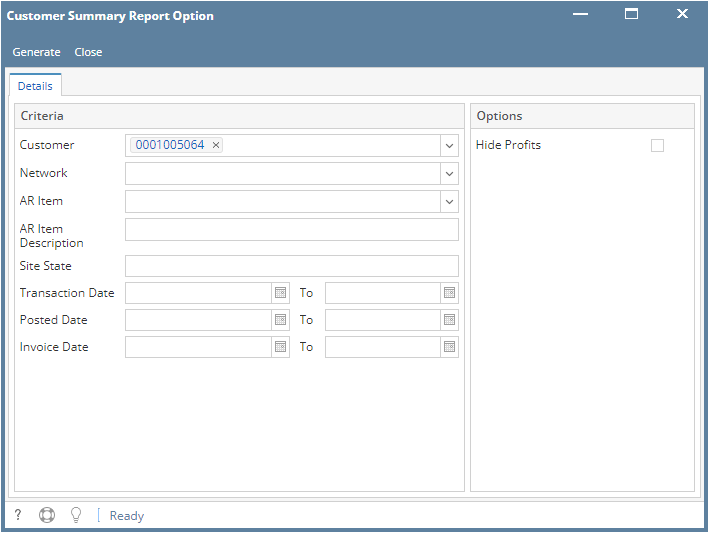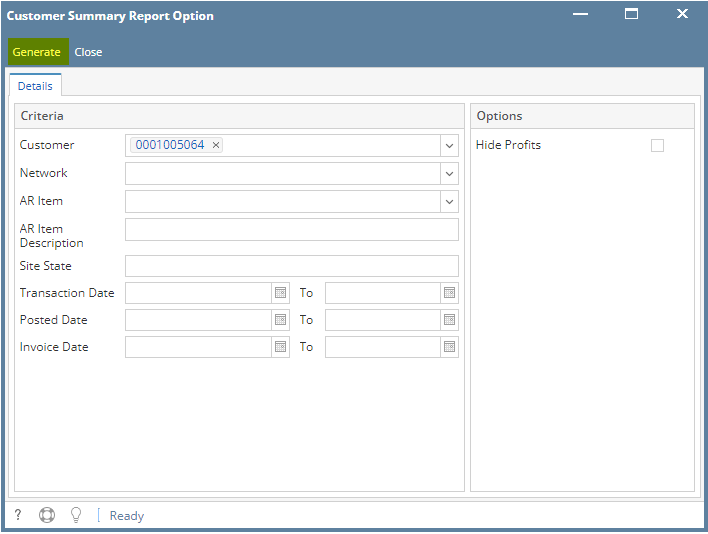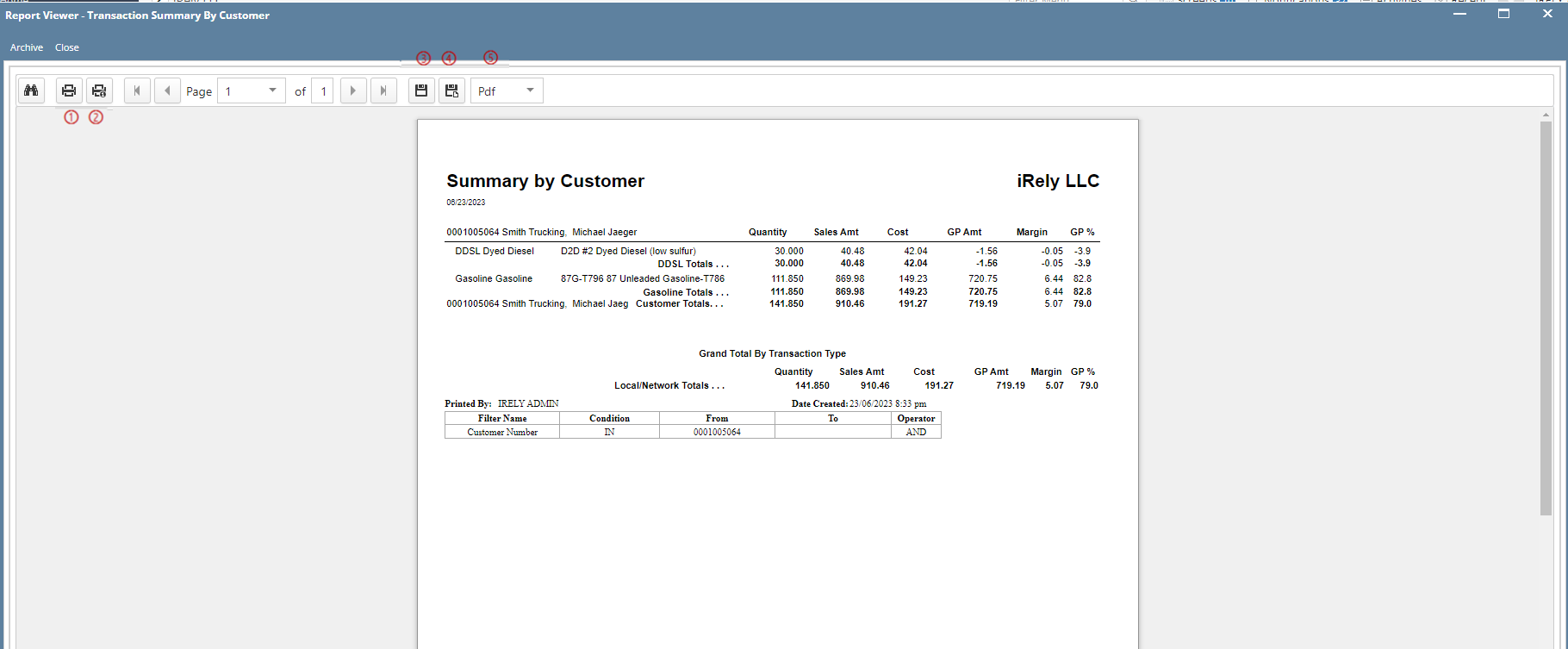- From Card Fueling module, click the Summary By Customer. It will open the Customer Summary Report Option screen.
- Set the details based on how the user wants to print the Customer Summary Report.
- Click the Generate button. Report will be generated.
On Report Viewer screen, click Print icons (① for printing current page and ② for all pages) to produce a hard copy of customer invoices. Click Save icons (③ for exporting the current page and ④ for all pages) to save a copy to your computer. To select type of copy, select on the drop down (marked ⑤).
Overview
Content Tools