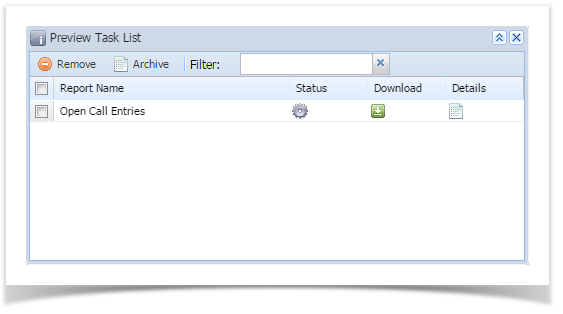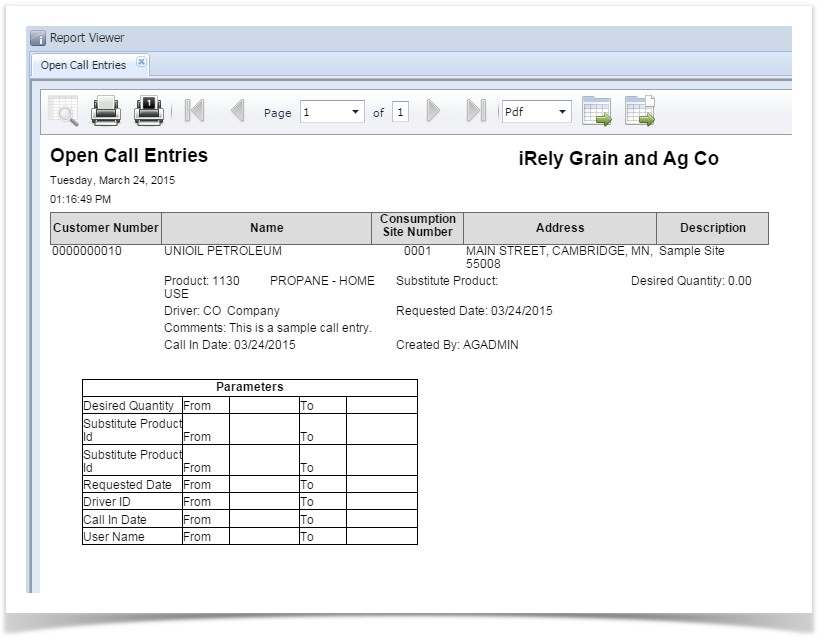This report will display the lists of active sites that have open call entries.
Here is how to use and preview this report.
- Open Report Parameters screen of Open Call Entries report.
- Fill out report's parameter section.
- Desired Quantity - This filter refers to the Desired Quantity field of Consumption Site's Call Entry tab. This is a user input field.
- Product ID - You can select from the combo box list, or type one in. Use this to filter the report by consumption site's product.
- Substitute Product - You can select from the combo box list, or type one in. This filter refers to the Substitute Product on Consumption Sites' Call Entry tab.
- Requested Date - You can use the date picker button to select a date, or manually type one in.
- Driver ID - Shows driver shown in the Driver combo box on the Site tab on the Consumption Site screen. You can use the combo box button to select a value, or manually type one in.
- Call In Date - You can use the date picker button to select a date, or manually type date.
- Created By - This field is a user input. You can use this field to type in the User's ID who created the Call Entry.
Preview the report by clicking the Preview toolbar button. Preview Task List form will display and will be followed by the report which looks like this:
Overview
Content Tools