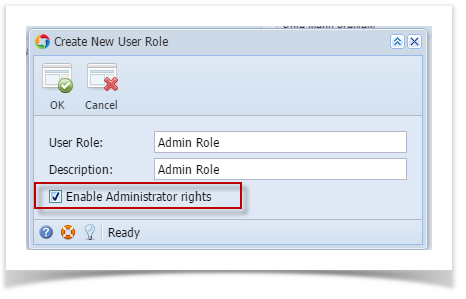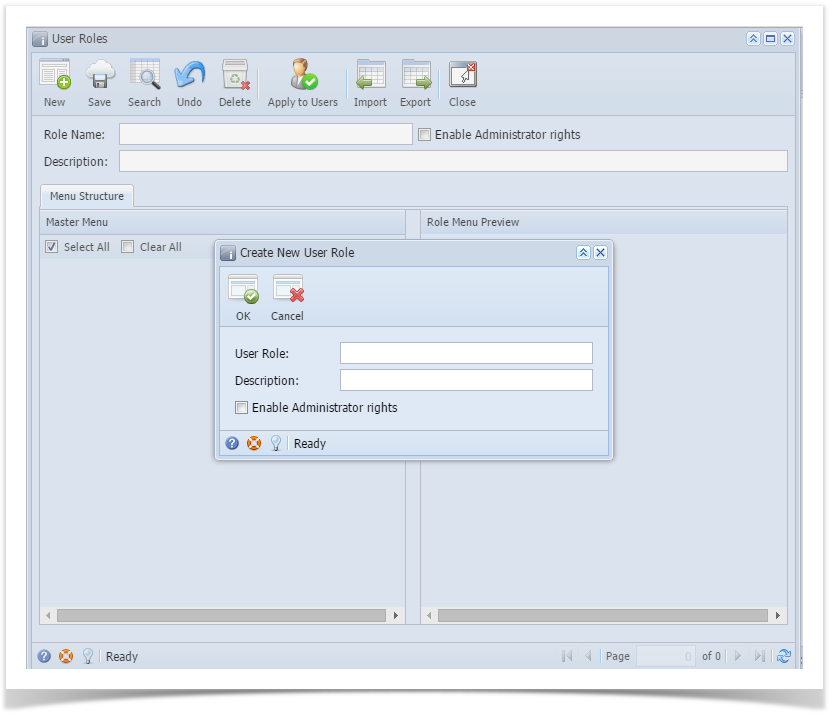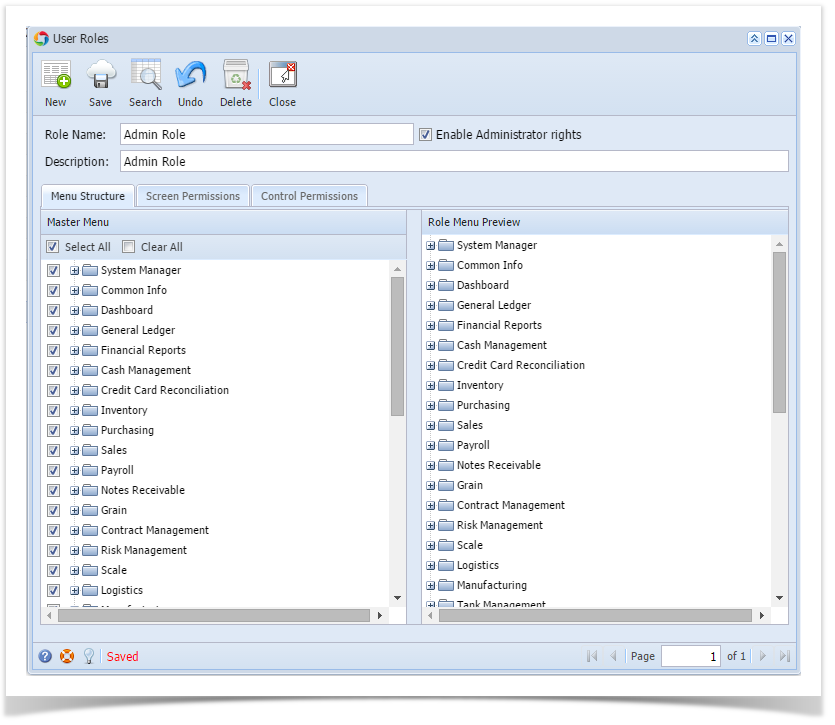Only Admin type users are allowed to have access to this screen. They have the ability to control and assign what permissions will be given to all the other users on each of the menus within the system.
Here are the steps on How to Add a Non-Admin User Role Type:
- Log in as Admin user
- On user’s menu panel, go to System Manager folder then click User Roles
- Click New action button to open a new record.
- Enter Role Name and Description. Then click OK button
Notification will appear - Select the menus. When you deselect the root folder, all its sub-menus will also be deselected. Note that whatever menu you select on this screen will be accessible to the users with this role.
- Click Save button to save the new User Role type. This message will prompt.
Here are the steps on How to Add an Admin User Role Type:
- Log in as Admin user
- On user’s menu panel, go to System Manager folder then click User Roles
- Click New action button to open a new record.
- Enter Role Name and Description then tick the check box besides the Enable Administrator rights.
- Then click OK toolbar button
After the menus are generated successfully, all menus on the Menu Structure will have a check mark and System Manager folder is displayed
Overview
Content Tools