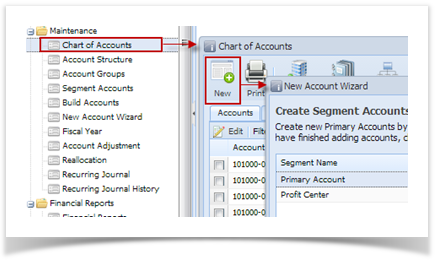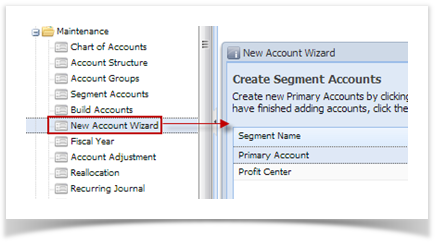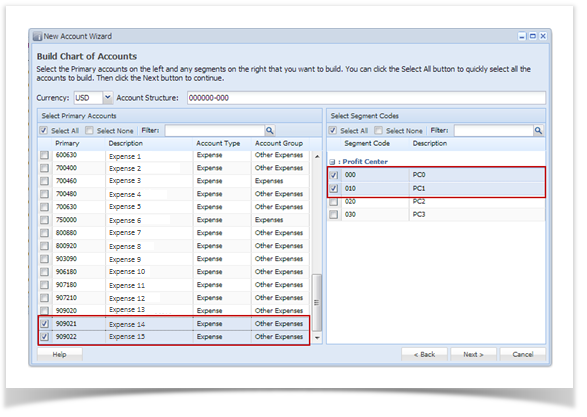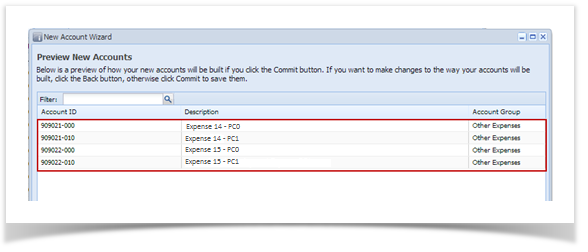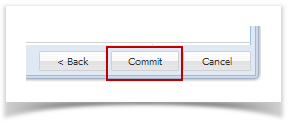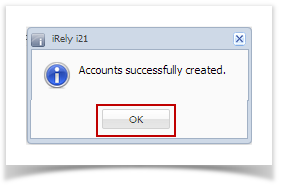There are two ways on how to open the New Account Wizard screen:
- By opening Chart of Accounts from General Ledger Maintenance > Chart of Accounts and then click the New button.
- By clicking the New Account Wizard from General Ledger Maintenance menu.
- By opening Chart of Accounts from General Ledger Maintenance > Chart of Accounts and then click the New button.
Here are the steps on how to create/add new Chart of Accounts.
- The first window of the wizard is the Create Segment Accounts. To add new primary and segment codes, select a segment name and click New button.
- Click Next to move to Build Chart of Accounts window. Select the primary account and segment codes to be built by checking the check box for each code.
- Click Next to preview the accounts to be built. In case that a selected combination of primary account and segment already exists, it will no longer be shown on the preview and will not be built.
- Click Commit button to start building the accounts. This will also start the synchronization process of i21 and Legacy.
- Click Ok on the message to complete the wizard. All created i21 accounts will be added in the Legacy COA.
Overview
Content Tools