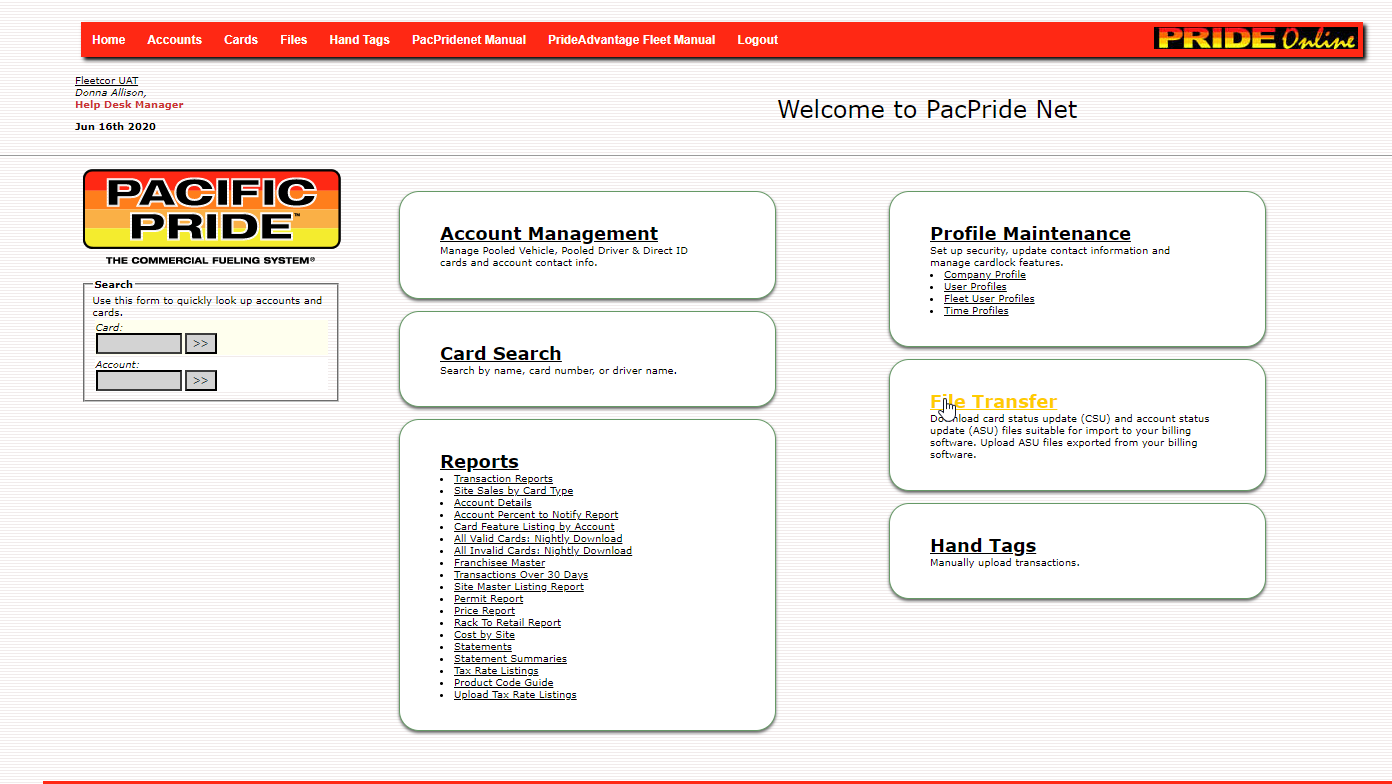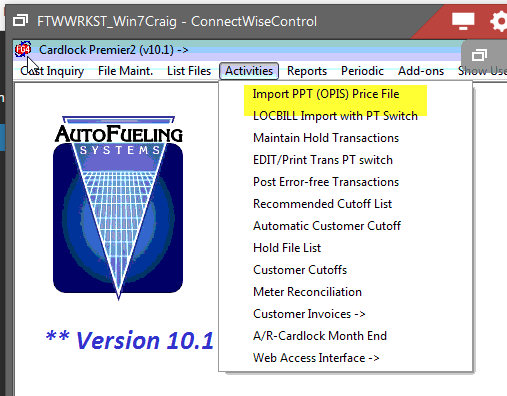The Daily steps to Import and process the PPSI PT transaction file into Autofueling.
- Open a Browser and navigate to the www.pacpridenet.com website.
- log in with your participant ID and password. Contact Pacific Pride Support if you need help with those items.
- Download the Daily Cost file.
- Download the PT transaction file.
- Import the Cost file.
- Import the PT file.
- Check the Edits.
- If Edits Good Post transactions.
DOWNLOAD DAILY COST FILE.
- on the main menu, select the Cost by Site from the REPORTS MENU section.
***NOTE*** It is best to have your browser download settings set to ASK where to place the download file. This will let you control where the file is placed much easier.
In that screen, make sure the VIEW REPORT ONLINE is checked set the date to the day of the Cost file you want to download. Then select the DOWNLOAD COST file CIRCLE, and then CLICK the GET COST FILE Button.
If your browser is set to ask you where to download. Select the autofuel\data\imports folder, ( 1 below) and add a .txt to the end of the file name ( 2 below). Then click save. (3 below)
This may take a minute to download as it is about a 5000 record file. The status will show in the lower left corner of the web page.
When it is finished, Click RETURN in the upper left of the Pacific Pride web page to return to the main page.
DOWNLOAD the PT FILE
From the Main Menu chose the File Transfer link in that section of the web page. It will Open the file transfer page. Select the PT file from the file type list. Set the date to the day of transactions you wish to download. (note the last date will be for yesterday).
Click the DOWNLOAD Button. If you browser is set to ask where to save downloads (Highly recommended) a navigation screen will pop up to let you place the file where you want it. (1 below) you want to save it to the autofuel\data\imports folder.
(2 below) make sure the name has the date you want and ends in .csv. Then hit save (3 below) This will place the file in the folder it needs to be in for processing by the AFS software. It will show progress in the lower left corner of the page. It downloads quickly.
Hit Return in the upper Left corner to return to the Main pacpridenet.com web page. You can close it. Proceed to the Processing the Daily Cost file.
Processing the DAILY COST FILE.
Open the autofuel software if not already open and select the activities menu. The First option is the Import OPIS COST file