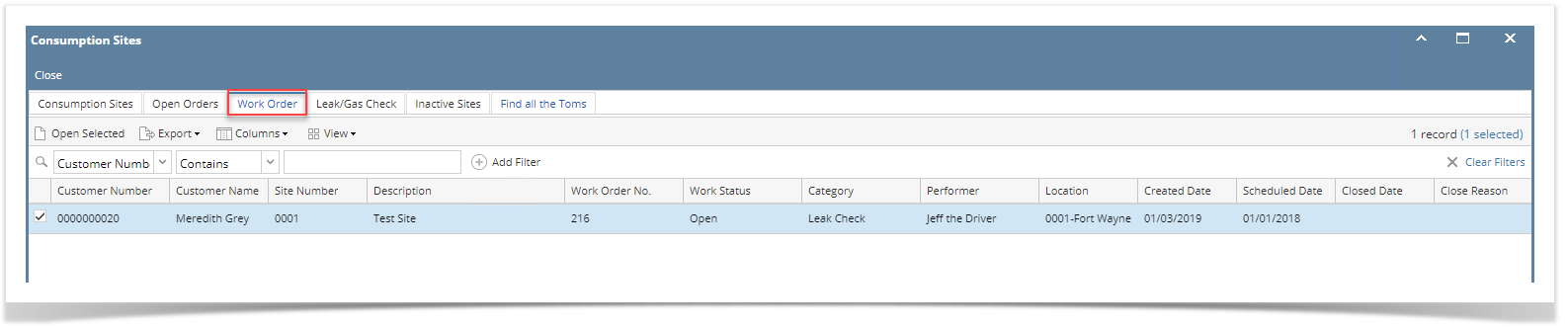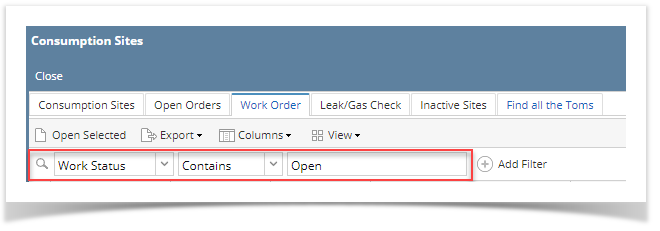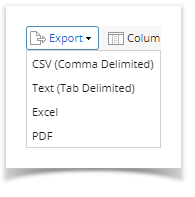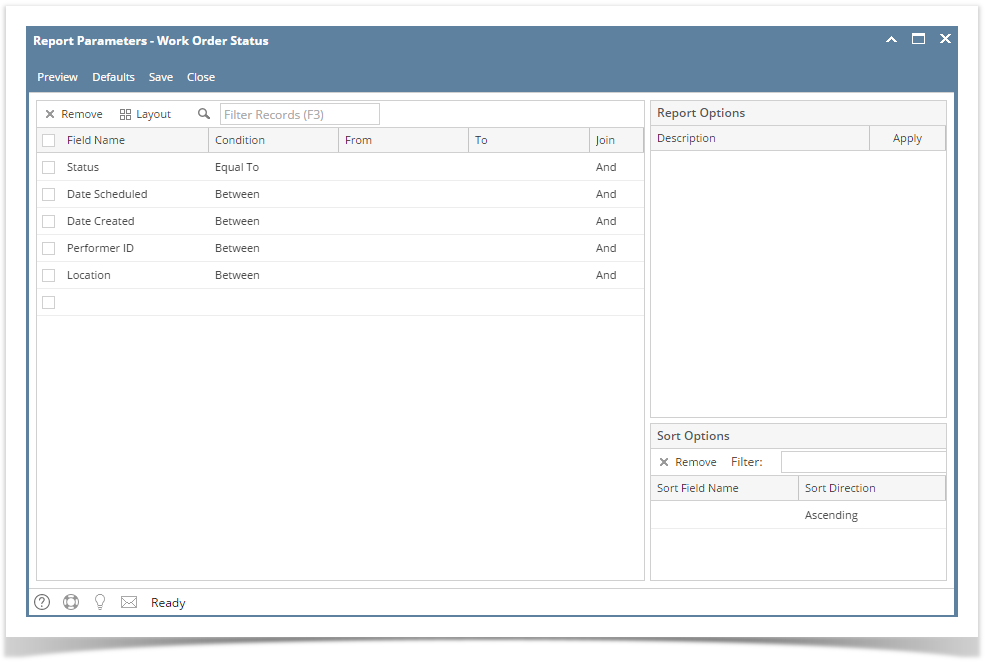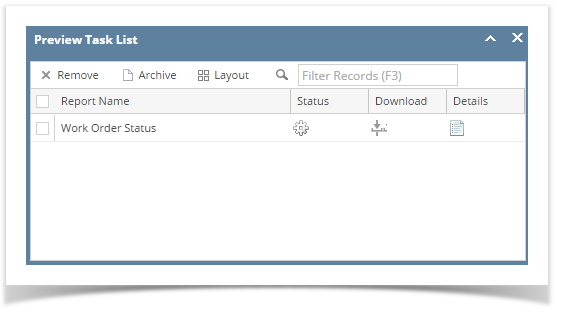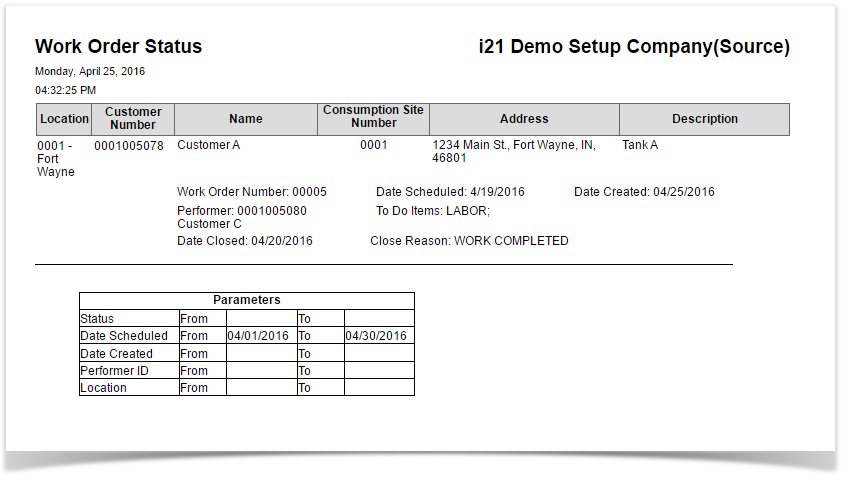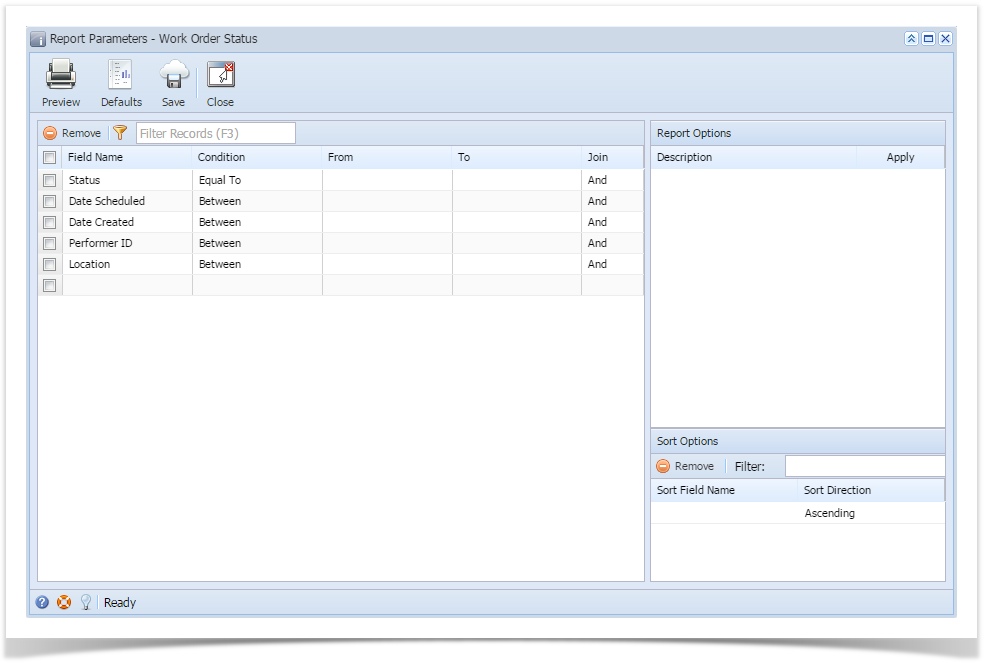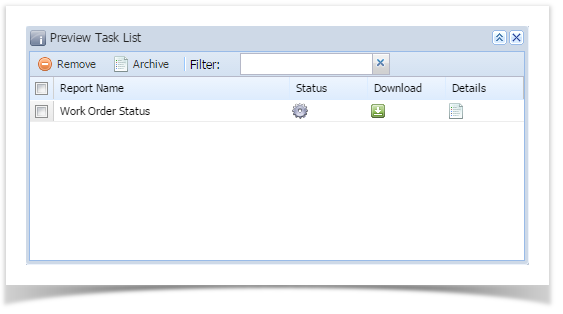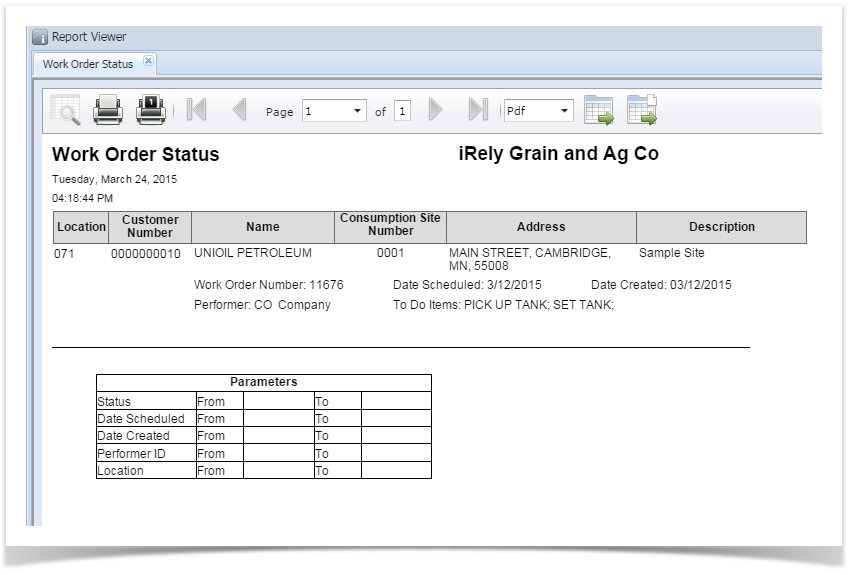Work Order Status report has been removed in Reports menu and was included in Consumption Site Search screen > Work Orders tab. The search screen can be used to view the list of work orders detail and its current status.
Here is how to use and view this report.
- Open the Consumption Site Search screen and navigate to Work Orderstab. Customer work order details will be listed on the grid.
- Filter specific records using the Advance Filter (magnifying glass icon) to list the records needed for the report. Additional parameters can be also done by clicking the + Add Filter button.
- Select the record on grid and click Export button. The report can be exported and viewed via CSV, Text, Excel or PDF file.
- Below is the preview of the report as exported via PDF:
Note
Work Order Status report has been obsoleted in 15.4 and higher version. Information that is being displayed by the report can be filtered in Consumption Site search screen > Work Orders tab.
Overview
Content Tools