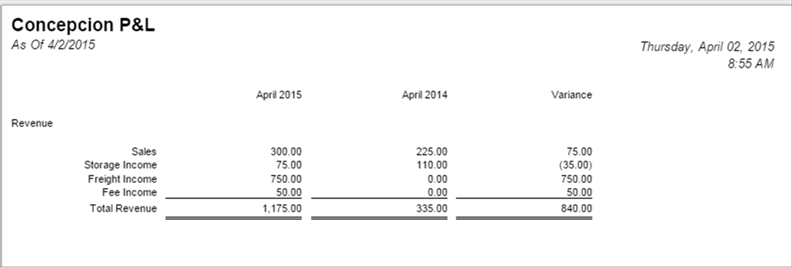Steps to Create a Financial Report
- Row Design – Rows are consistent regardless of date variation.
- Column Design – Columns/date variation change per report.
- Report/Page Header & Footer - May vary or consistent
- Financial Report Builder – Combines Row, Column, and Page/Report Header and Footer.
Row Design
- Financial Reports > Maintenance > Row Designer
- The Row Design screen is where you will configure rows for you financial reports.
- http://help.irelyserver.com/display/DOC/Row+Designer
Row Design Example
Row Design Options
- Verify Accounts
- This will show all missing or duplicate accounts by either primary or full account.
Row Design Options
- Generate Row
- This will generate rows based on the criteria entered.
- The example below will create a row for each full account as calculation type.
Row Design Options
- Save
- Duplicate
- Delete
- Undo
- Fonts
Column Designer
- Financial Reports > Maintenance > Column Designer
- The Column Designer screen is where you will configure the date ranges or column calculation of the financial report.
Column Designer Example
Column Design Options
- Filter Type - Different Date Ranges
- Column Calculations
- Budget Column
- http://help.irelyserver.com/display/DOC/Budget+CSV+format
- http://help.irelyserver.com/display/DOC/How+To+Import+Budget+from+CSV
- Hidden Columns
- Segment Filter
- •Allows to see Location/Profit Center financials by Column.
Page Header/Footer
- Report Header Footer allows to add additional information in regards to the report, such as Report title, segment filter, date, time, page, etc.
- http://help.irelyserver.com/display/DOC/Report+Header+and+Footer
- Page Footer prints at the bottom of each page.
Page Header/Footer Options
- Fonts
- Left, Center, Right alignment
- Duplicate
- eport Builder
- Financial Reports > Maintenance > Financial Report Builder
- This will combine and Row Designer, Column Designer, Page/Report Header & Footer to create the financial Report.
- I used an existing Row Designer and created a new Column Designer and created a new report.
- If Report Settings indicator is checked in Report Builder, the Report Settings screen will pop up with generating the report.
Report Settings
- As of Date field is ONLY used when Column Designer filter is “As Of” type. However, this will print on the report.
- Segment Filter will allow you to print a consolidated financial report just for a chosen segment/location/profit center.
- Suppress Zero will not print rows with $0 balance
- Audit Adjustment is a journal entry type that is used to included/exclude on a report. Used for year end adjustments.
Overview
Content Tools