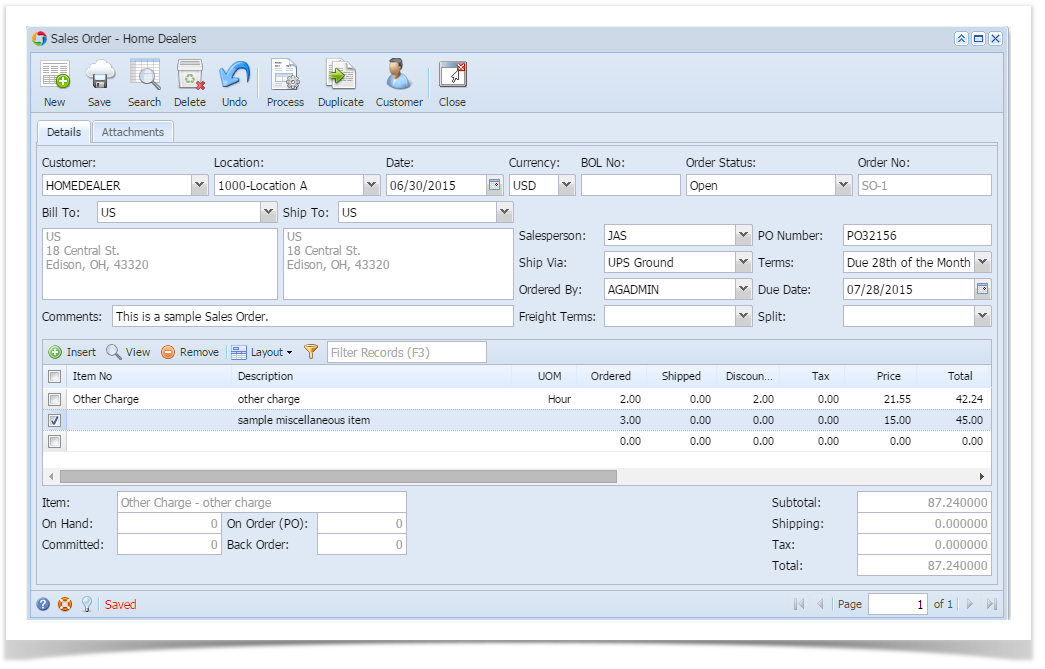Below are the steps in creating a Sales Order.
- Open the Sales | Sales Orders menu. If there is no existing record yet, this will open a new Sales Order screen.
- On the grid search, click the New toolbar button to open a new Sales Order screen. You will notice that some of the fields, like the Location, Date, Currency, and Order Status, are already populated by default.
- Enter the header details as needed. Refer to Sales Order | Field Description | Header Details to help you in filling out the fields.
- Enter the grid details as needed. Complete filling in the Item No, Ordered, Discount, and other fields necessary to ensure they are appropriate for the customer's order.
The grid will also allow you to enter miscellaneous items that do not have an Inventory Item record. You can do this by not selecting an Item No and simply entering its Description, Ordered, Discount, and Price. Refer to Sales Order | Field Description | Grid Details to help you in filling out the fields. Click Save button. Notice that the Order No field will be filled in with a unique and a system generated number. The Customer, Location, Bill To, Ship To, and Terms are the required details in saving a Sales Order.
You can skip saving the record if the transaction is to be duplicated or processed to inventory shipment right away since it will be saved automatically.
Here is a sample Sales Order.
Overview
Content Tools