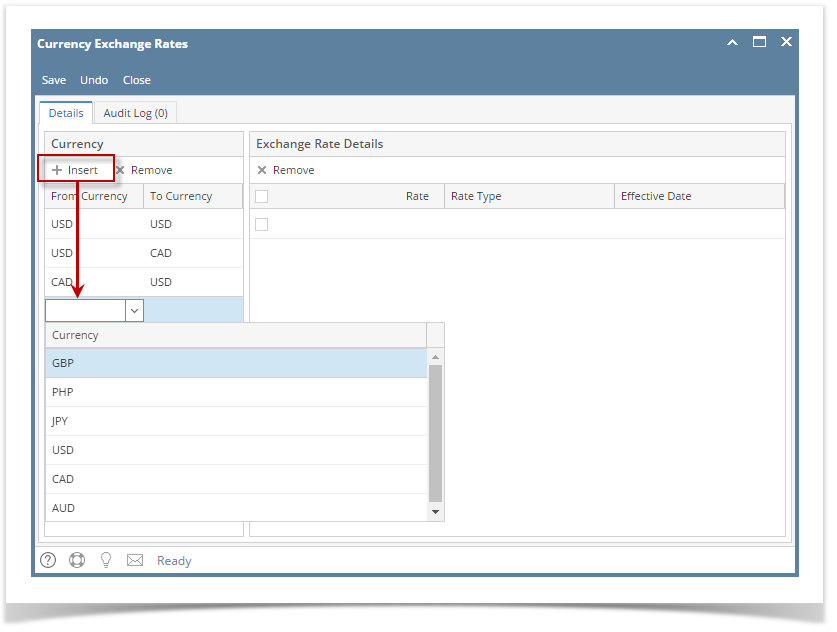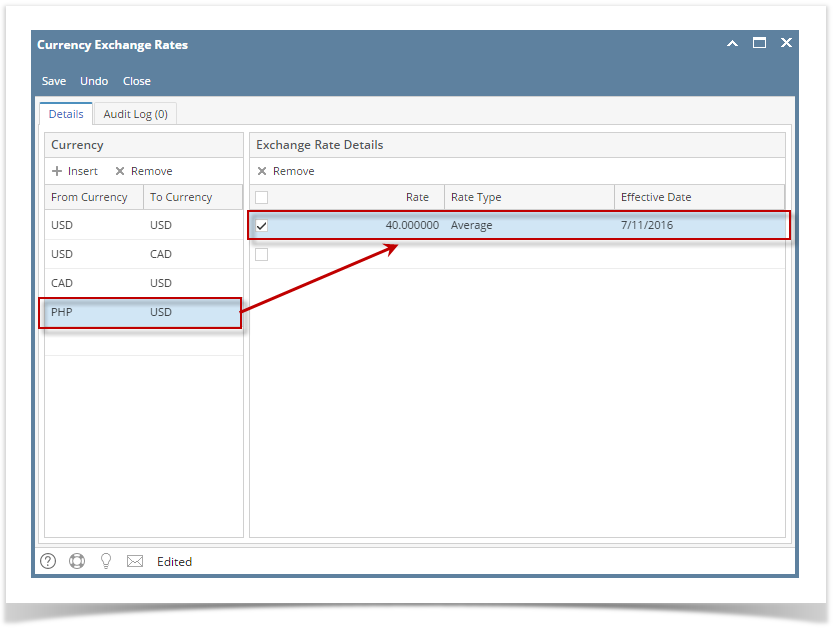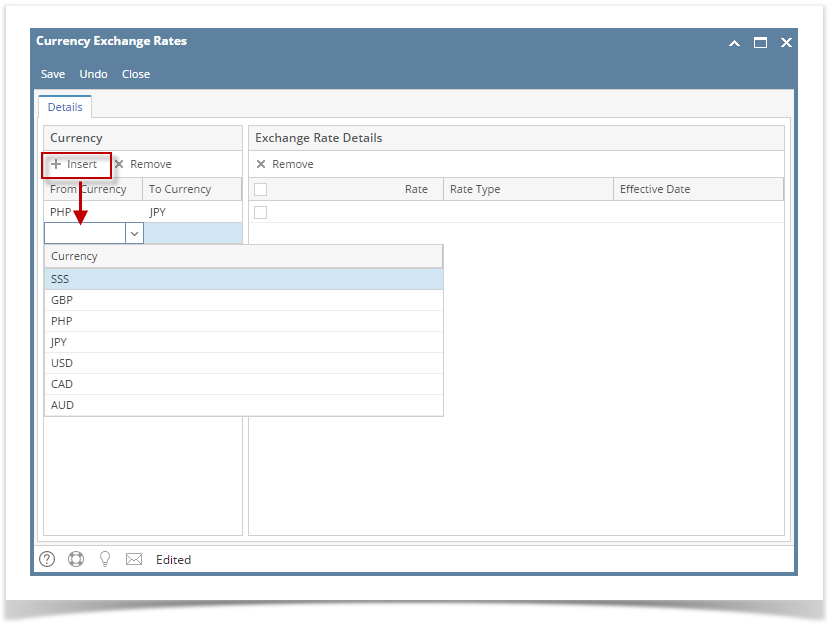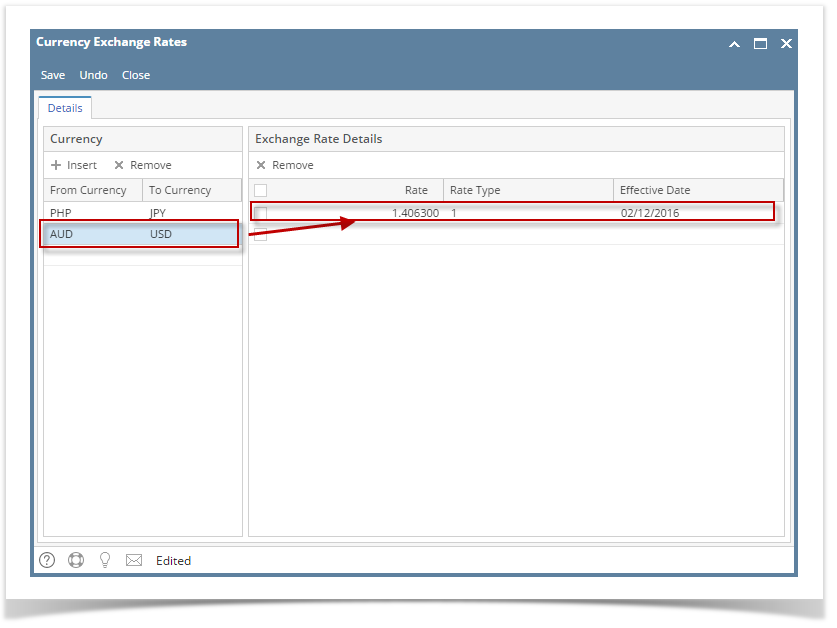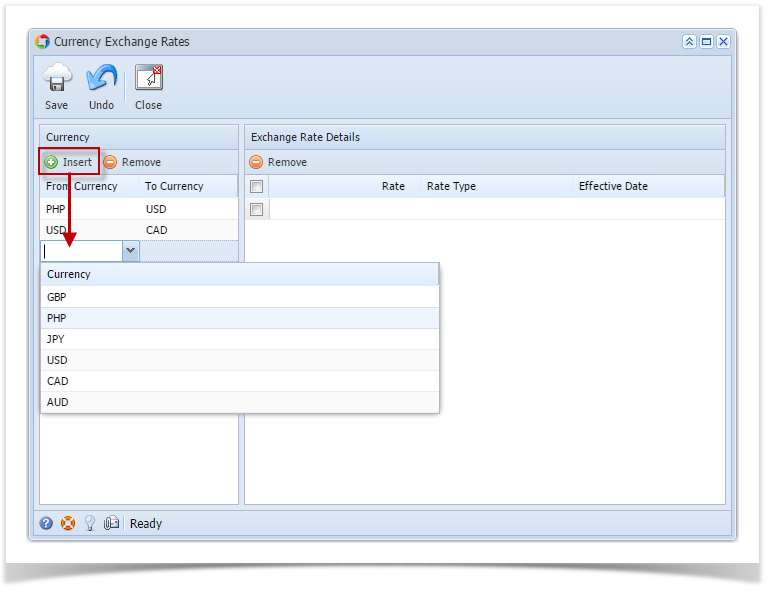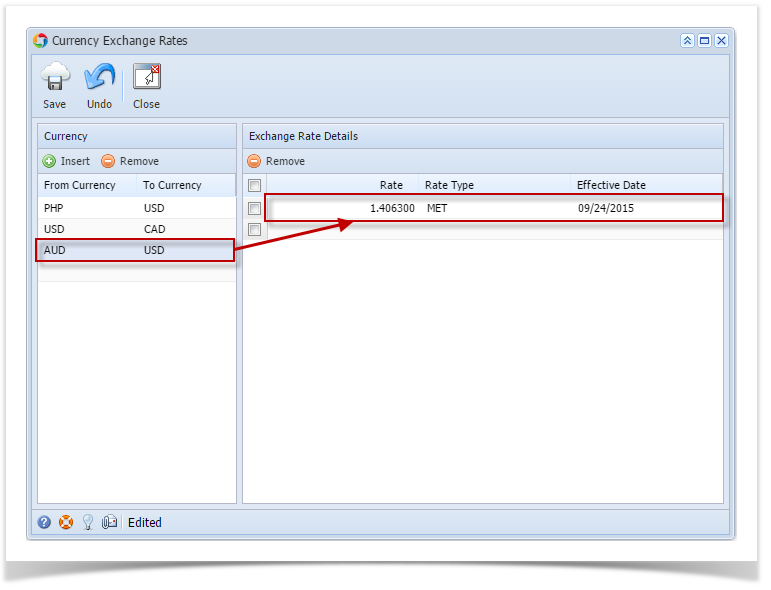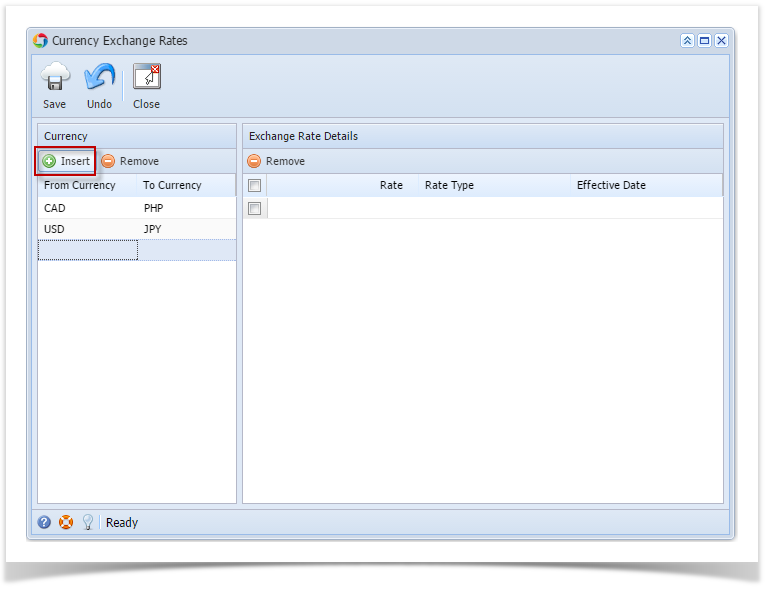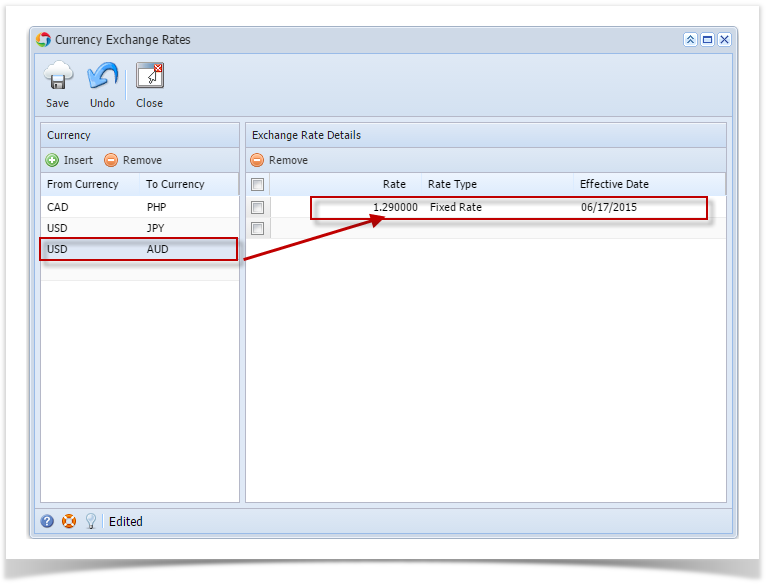You are viewing an old version of this page. View the current version.
Compare with Current
View Page History
« Previous
Version 5
Next »
- On the user’s menu panel go to Common Info folder then click Currency Exchange Rates
- Click Insert button or click the blank row on the Currency panel to add a pair of currency exchange
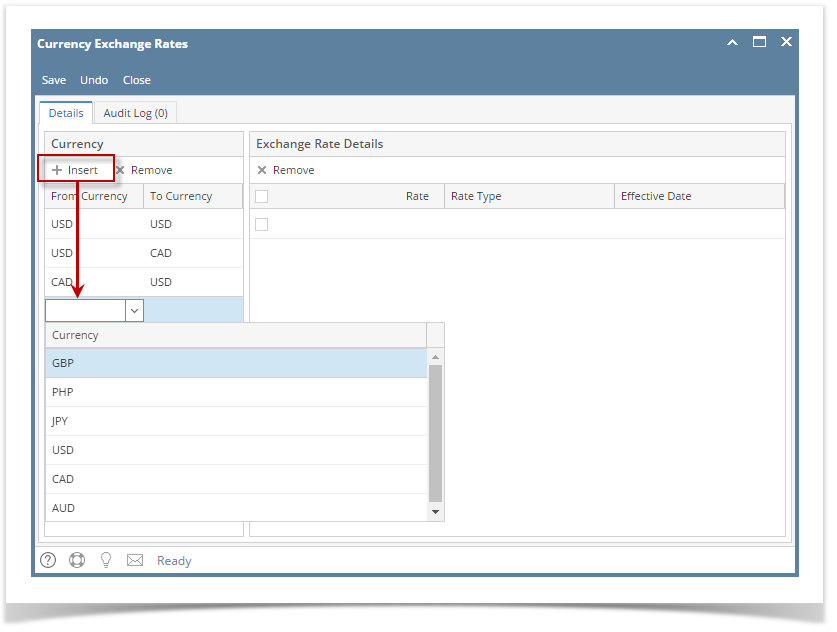
- Select the created pair or currencies to enable to Exchange Rate Details
- Enter details (Rate, Rate Type and Effective Date) on the blank row of Exchange Rate Details panel
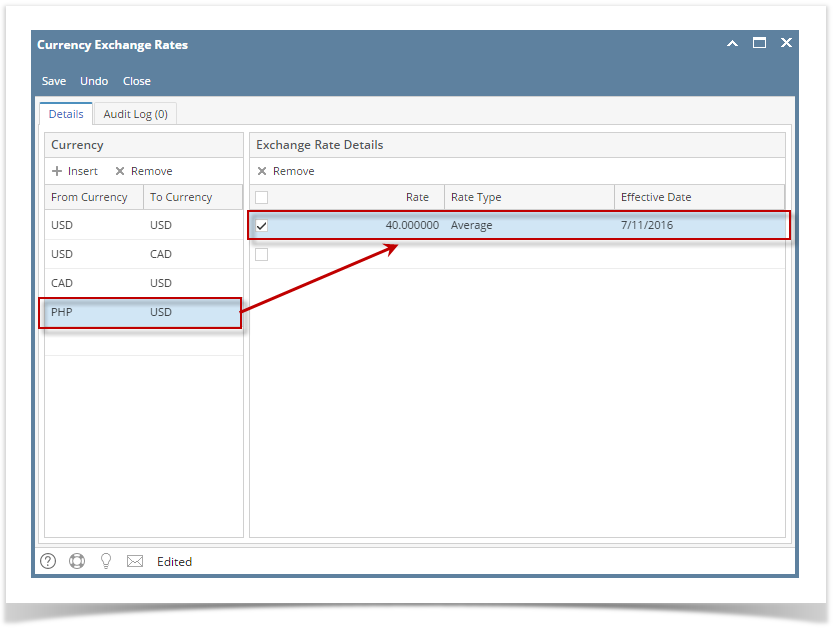
- Click Save toolbar button
| Term | Description |
|---|
| From Currency | This is the currency that the transaction is conducted in |
| To Currency | This the the currency that the customer is converting to. |
| Rate | This is the exchange rate that is multiplied by the from currency to get equivalency in the to currency |
| Rate type | This is an identifier that can be applied at the transaction level that allows the customer to maintain multiple rates. |
| Effective Date | This is the date that the rate will begin to apply to transactions conducted in the to currency. Note that Effective Date is unique per rate type. |
- On the user’s menu panel go to Common Info folder then click Currency Exchange Rates
- Click Insert button or click the blank row on the Currency panel to add a pair of currency exchange
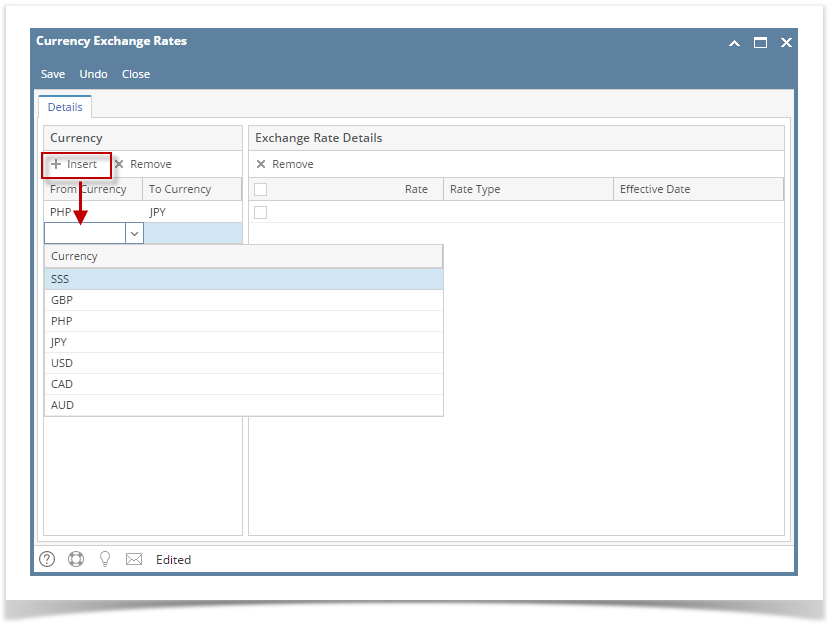
- Select the created pair or currencies to enable to Exchange Rate Details
- Enter details (Rate, Rate Type and Effective Date) on the blank row of Exchange Rate Details panel
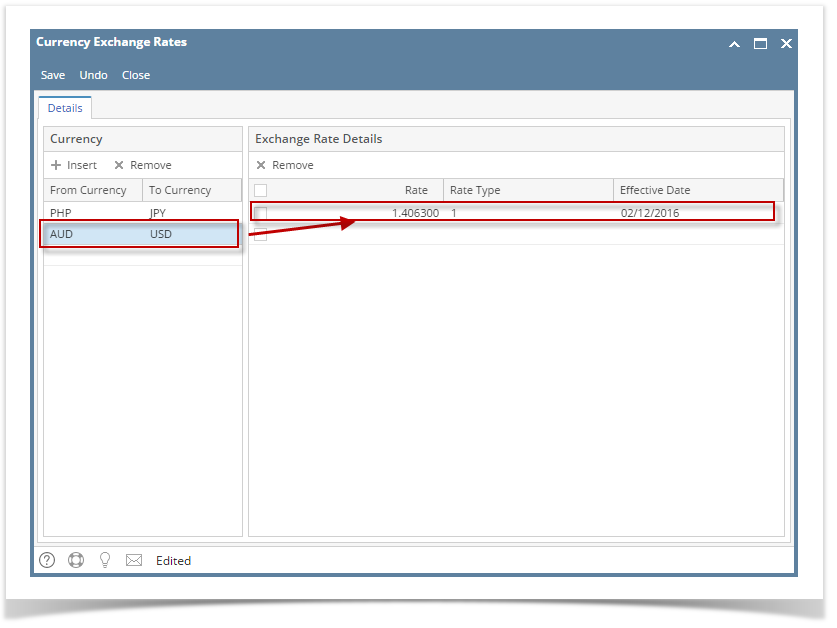
- Click Save toolbar button
- On the user’s menu panel go to Common Info folder then click Currency Exchange Rates
- Click Insert button or click the blank row on the Currency panel to add a pair of currency exchange
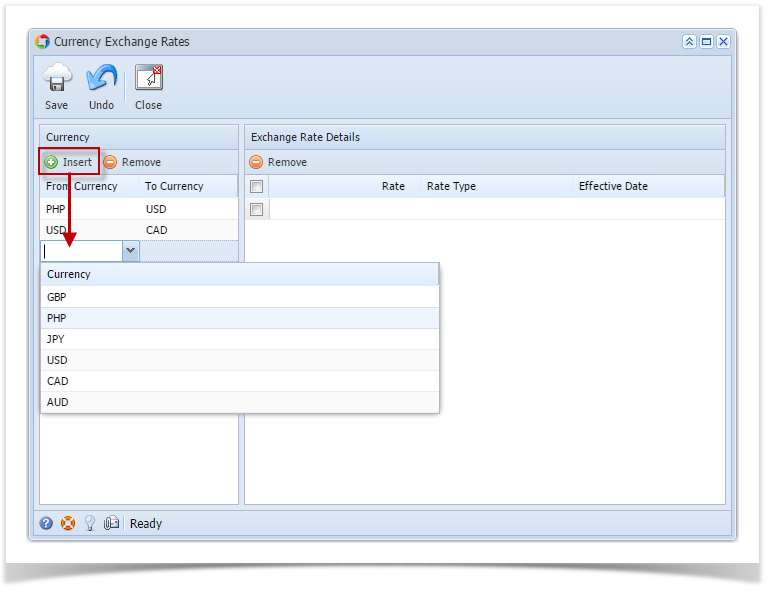
- Select the created pair or currencies to enable to Exchange Rate Details
- Enter details (Rate, Rate Type and Effective Date) on the blank row of Exchange Rate Details panel
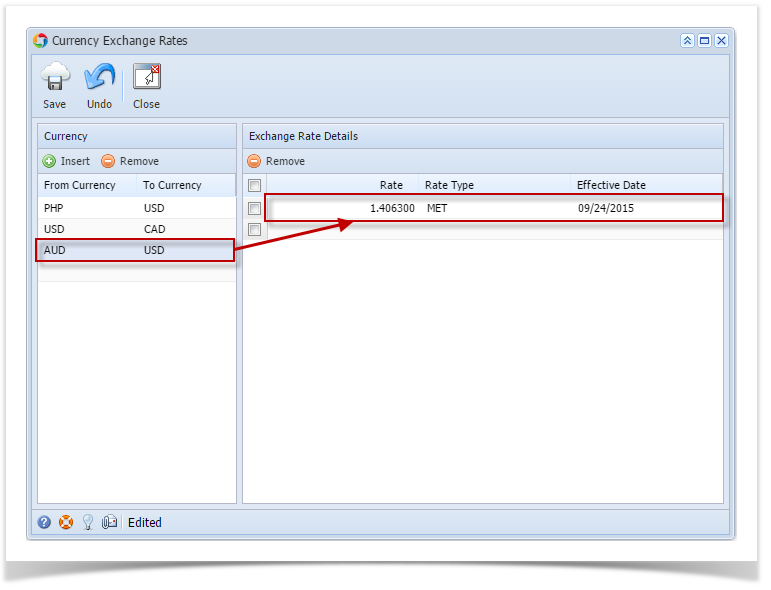
- Click Save toolbar button
- On the user’s menu panel go to Common Info folder then click Currency Exchange Rates
- Click Insert button or click the blank row on the Currency panel to add a pair of currency exchange
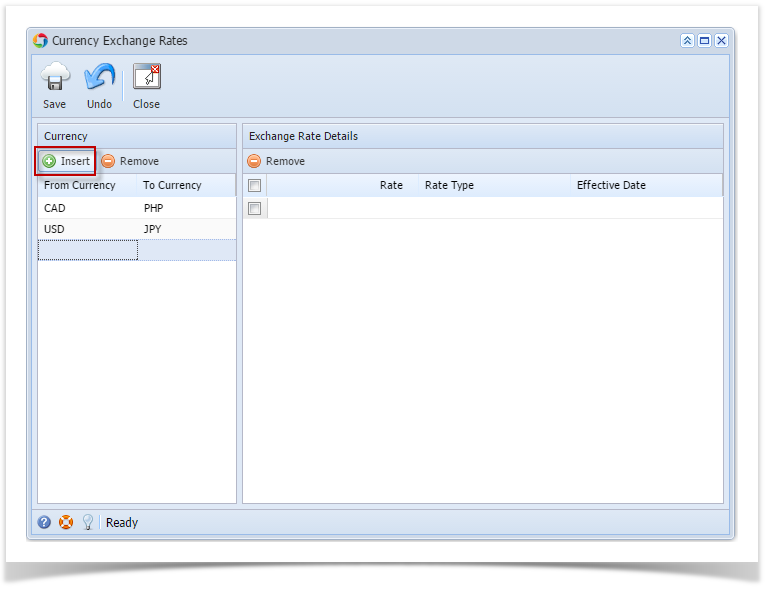
- Select the created pair or currencies to enable to Exchange Rate Details
- Enter details (Rate, Rate Type and Effective Date) on the blank row of Exchange Rate Details panel
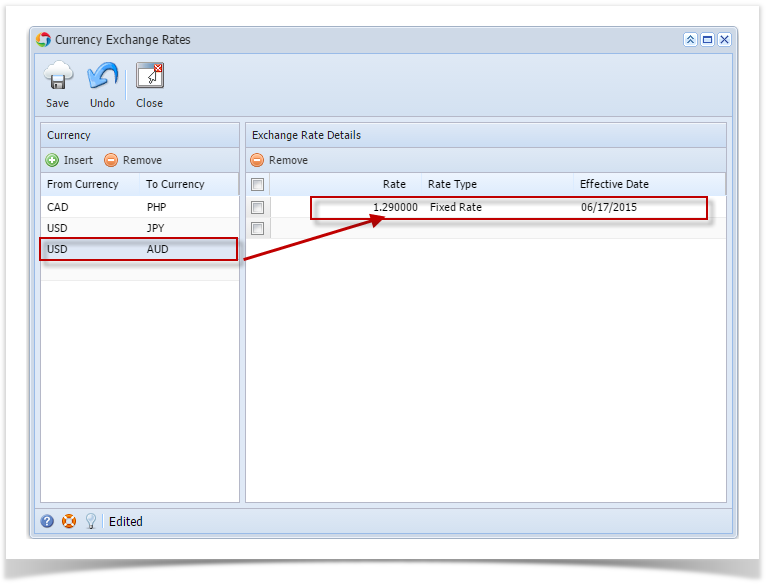
- Click Save toolbar button