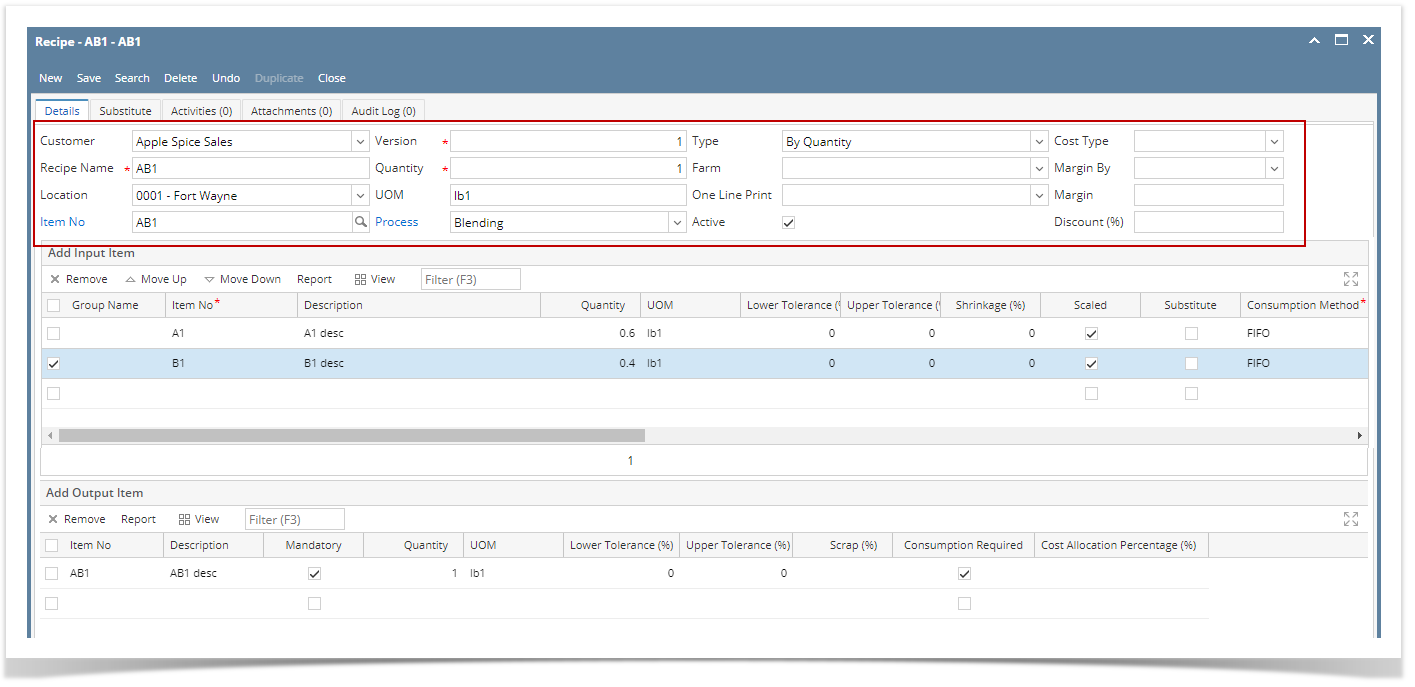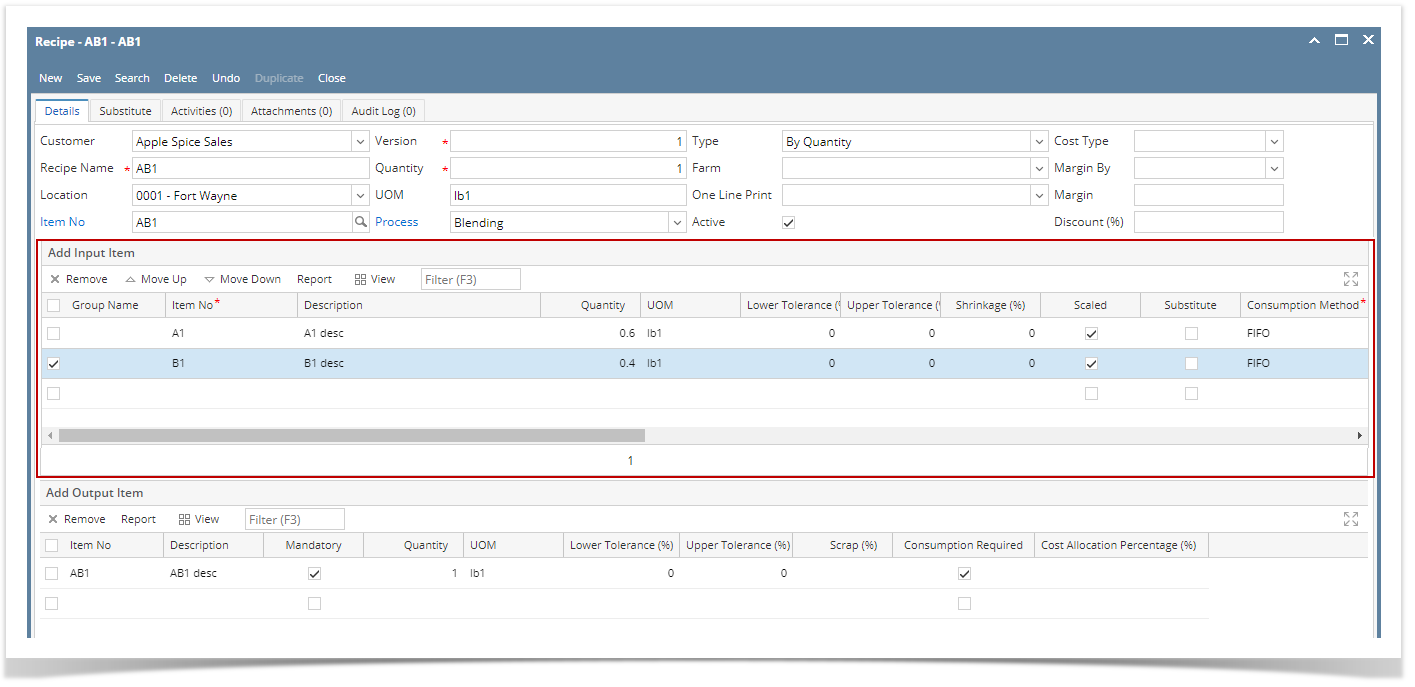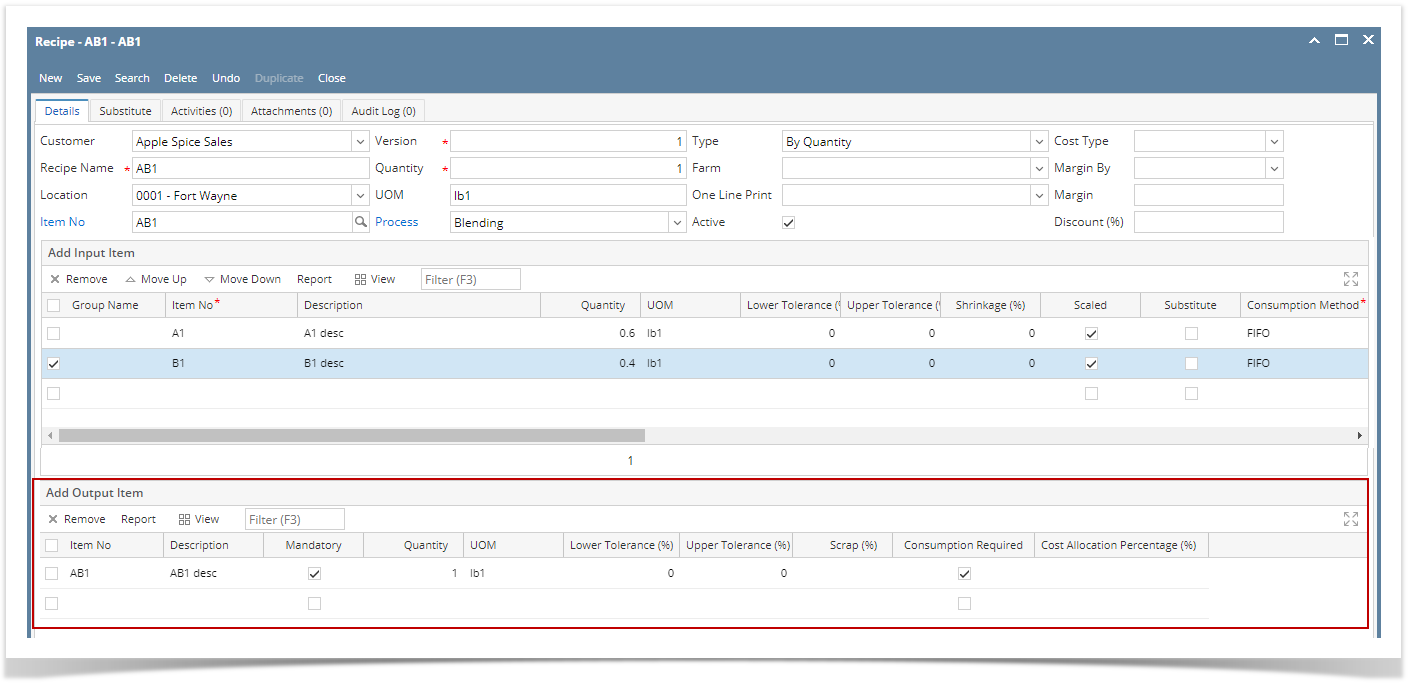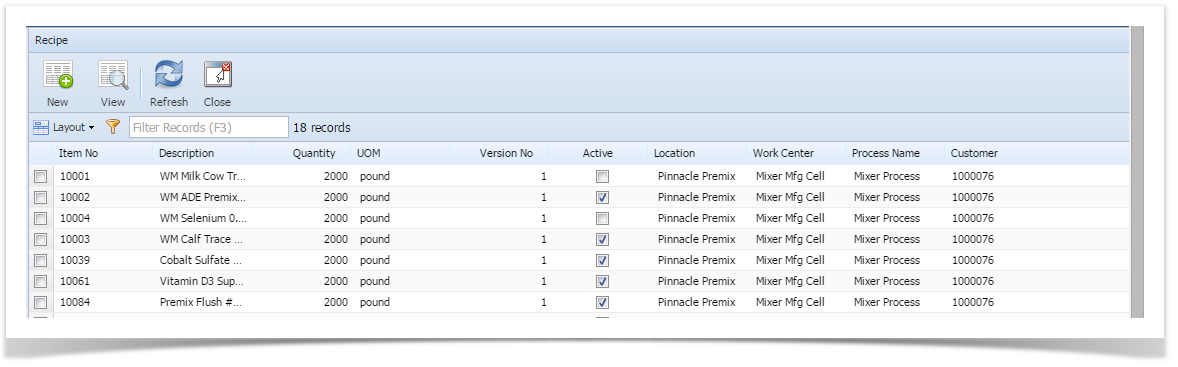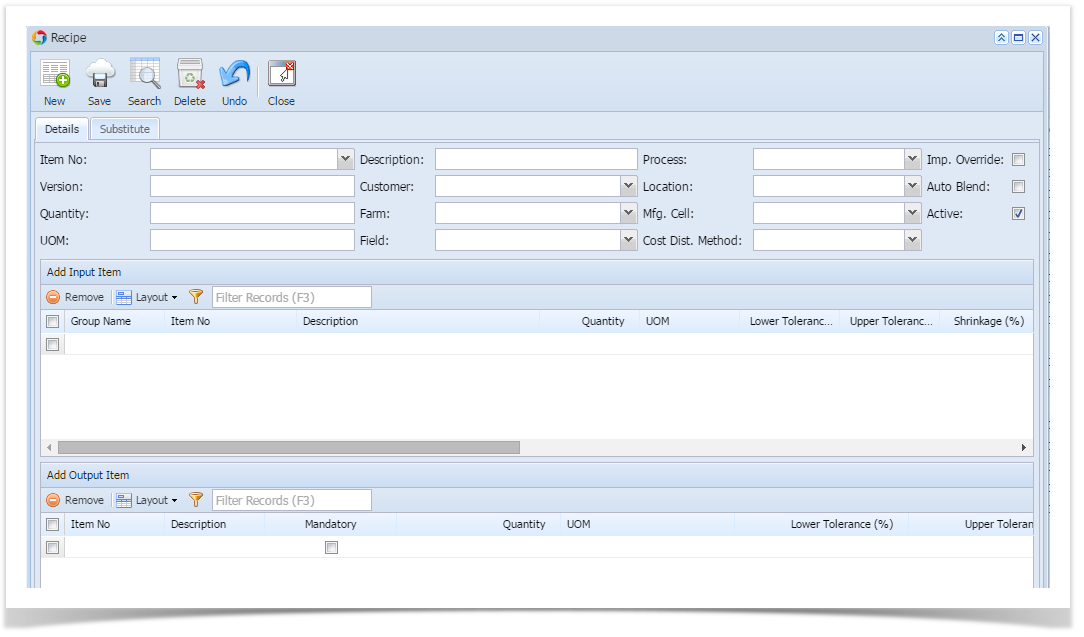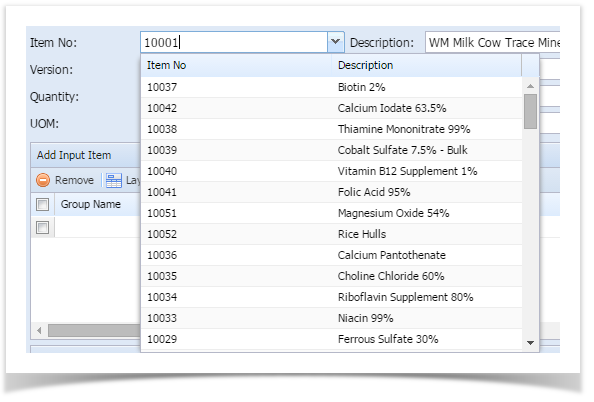The following will guide you through the process of creating a Recipe.
- Before you proceed with the succeeding steps, make sure that:
- Ingredients are properly configured, see How to Add Inventory Type Item to be used as Ingredient in a Recipe.
- Finished Good item is properly configured, see How to Add Item - Finished Good Type.
- From Inventory > Maintenance > click on Recipe. If you are From Manufacturing > Maintenance > click on Recipes.
The Search screen for Items will be shown. Click New toolbar button.
If this is the first record you are creating, it will automatically open a new Recipe screen.
- This will open a new Recipe screen.
In the Details tab, fill in or select the ff.
Select Customer.
Enter Recipe Name.
- Select a Location.
- In the Item No field select the finished good item.
- In the Quantity field enter the Quantity to produce/manufacture.
- In the Process field select the manufacturing process defined from your finished good item.
- In the Type field select how do you want the proportion of your ingredients be calculated, either By Percentage or By Quantity.
- In the Add Input Item grid, select your ingredients.
- In the Item No field select the item that will serve as your ingredient in a the recipe.
- In the Quantity field,
- If Quantity is selected from Type field in the header, then enter the quantity needed to make the recipe.
- If Percentage is selected from the Type field in the header, then enter the percentage to make the recipe.
- In the Consumption Method, select from the following consumption methods:
- By Location
- By Lot
- FIFO
- None
- The Valid From field is defaulted to first day of Fiscal Year. Select any date as necessary.
- The Valid To field is defaulted to last day of Fiscal Year. Select any date as necessary.
- Fill in or select other information as needed.
- The Add Output Item grid will automatically show the finished good item selected from Item No in the header.
- Click Save.
- Click Close.
Overview
Content Tools