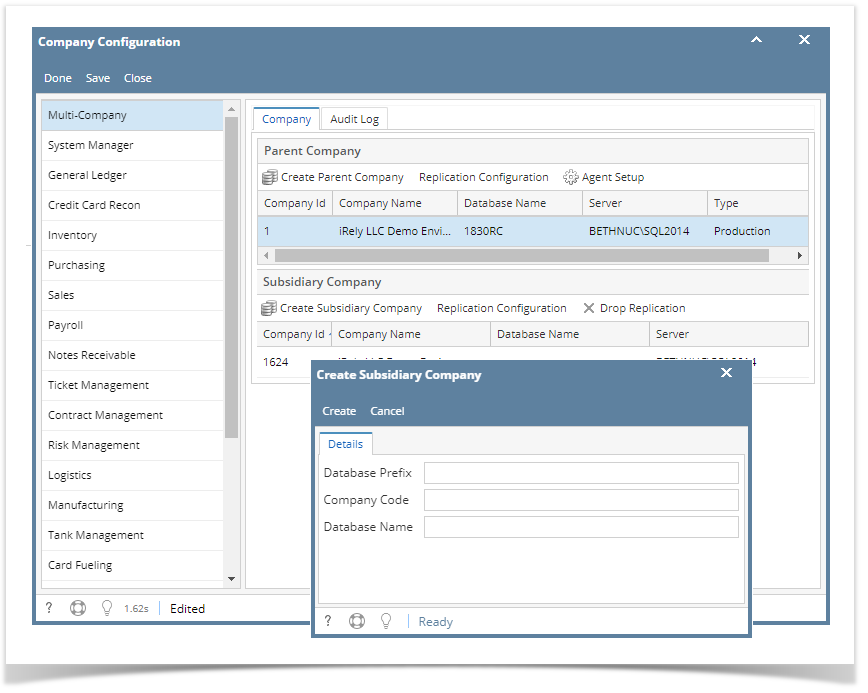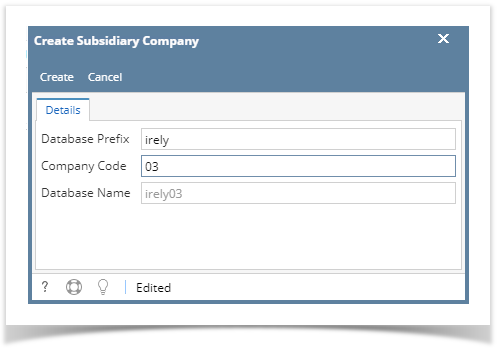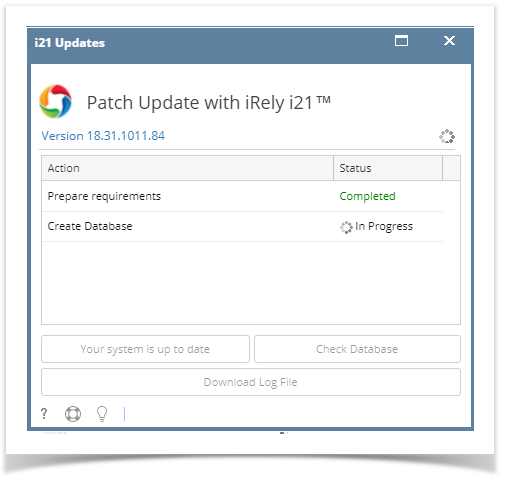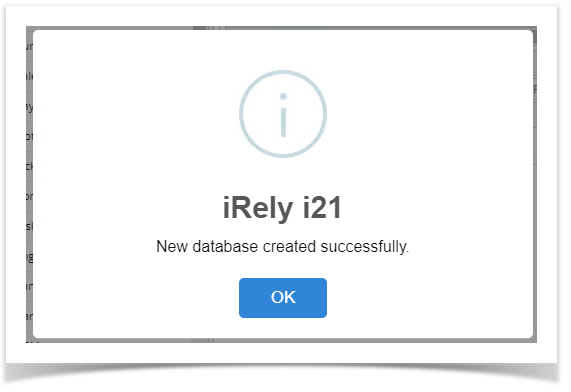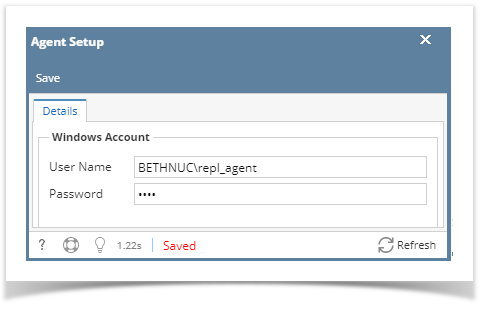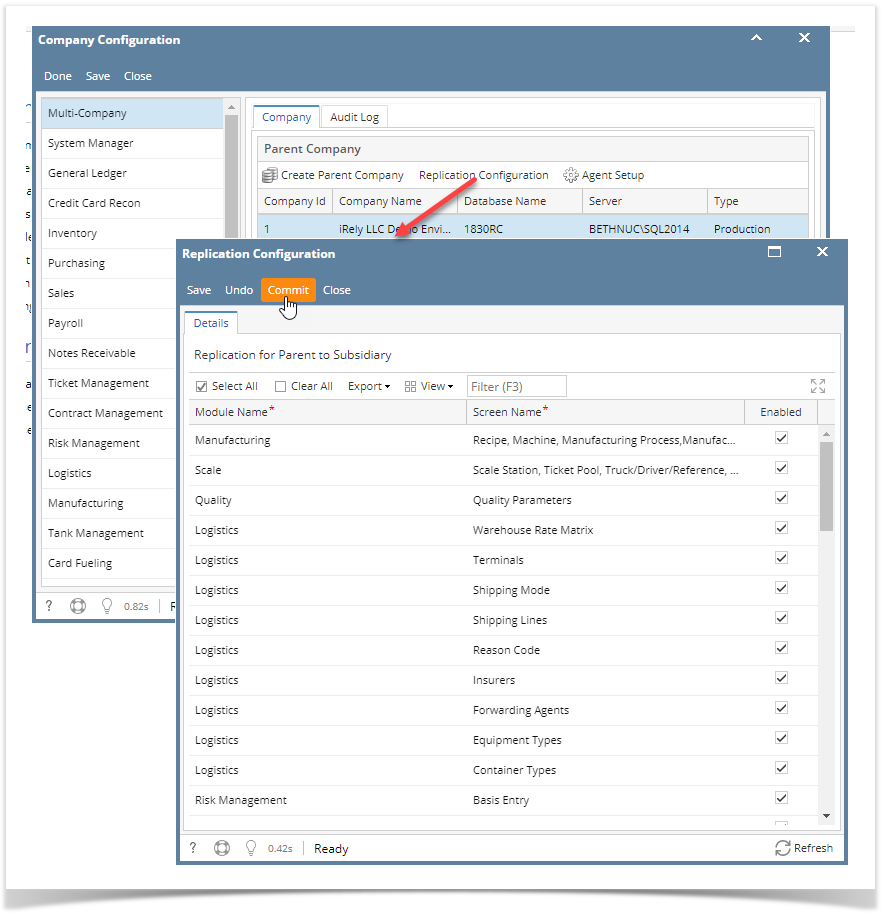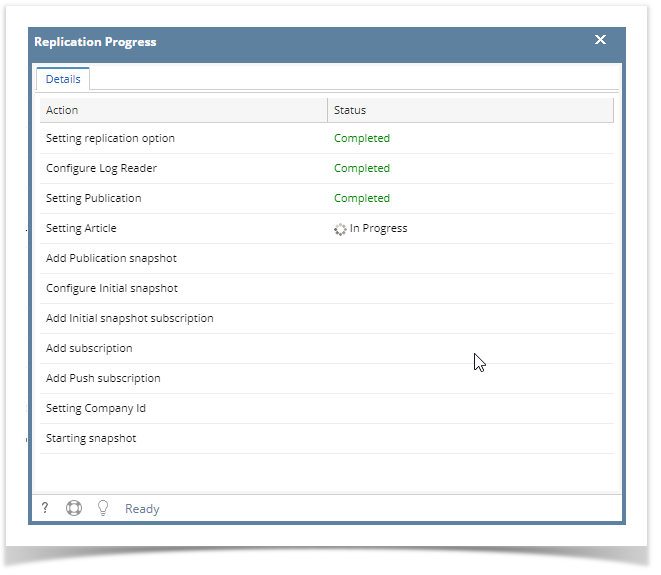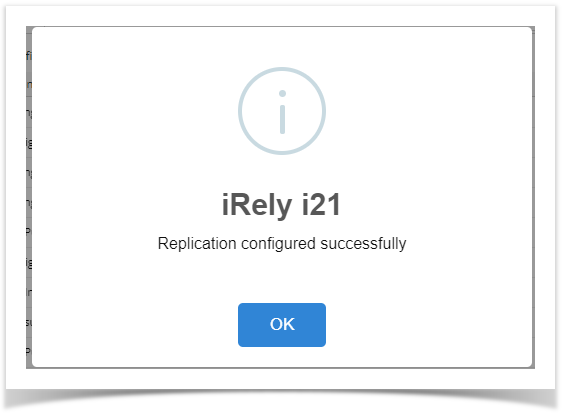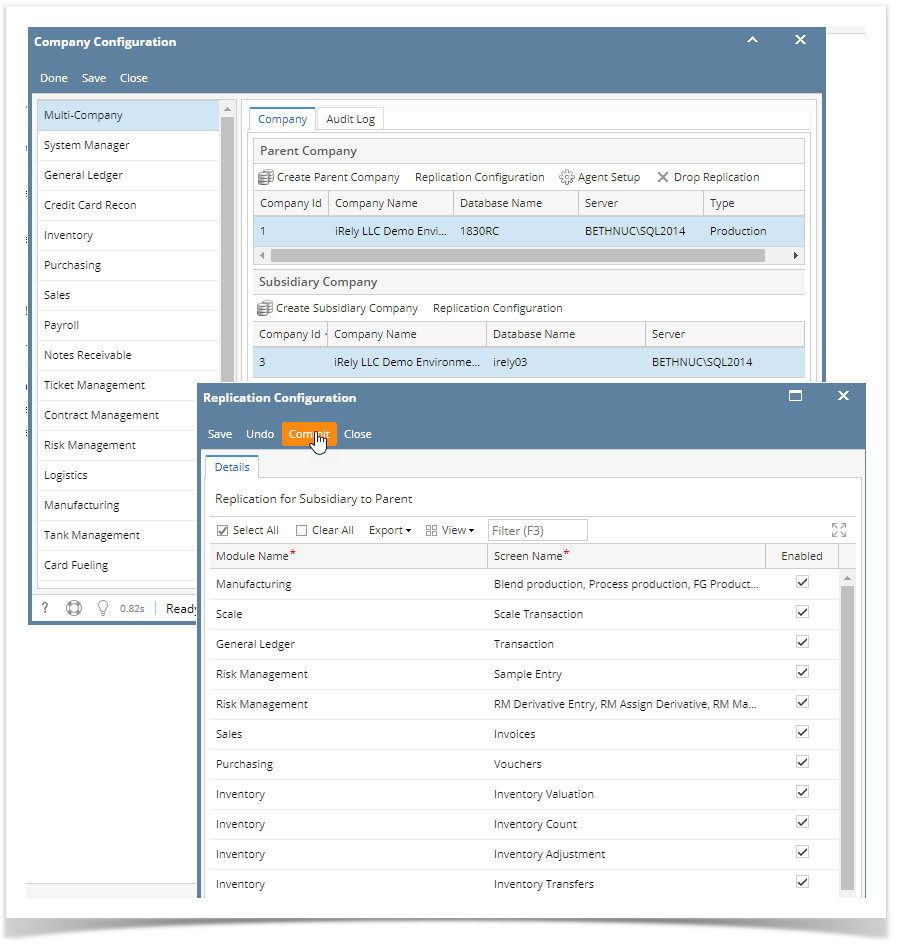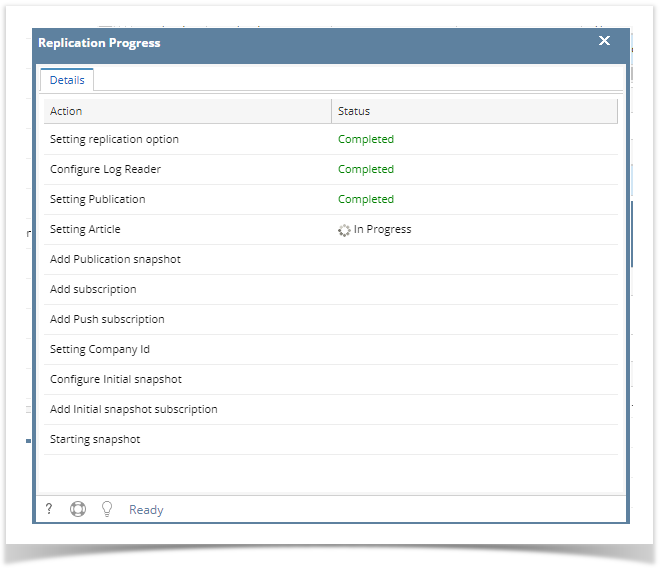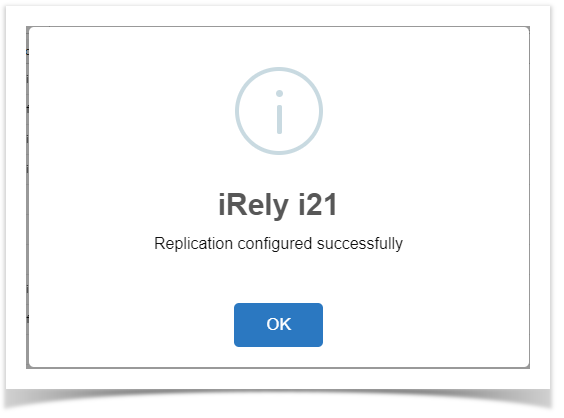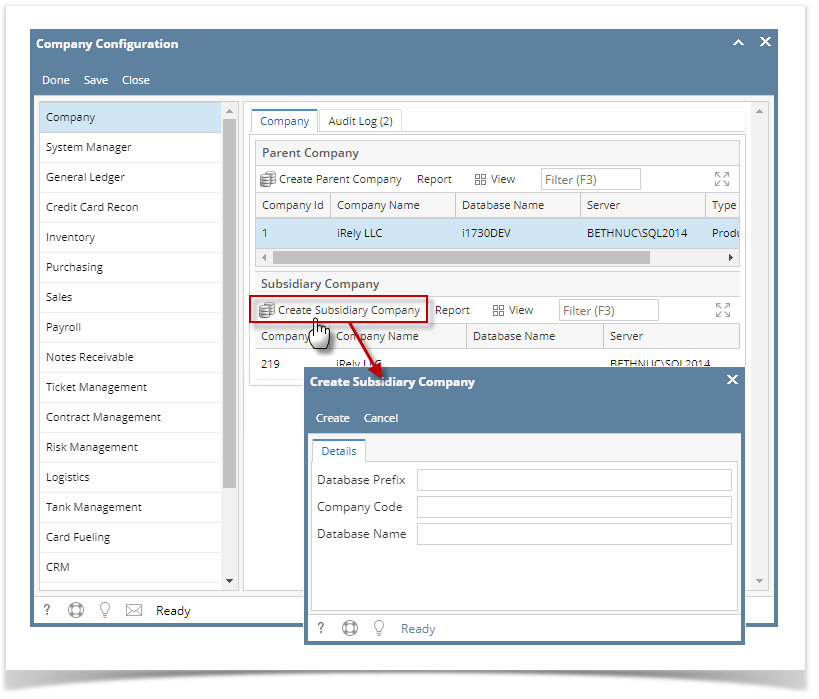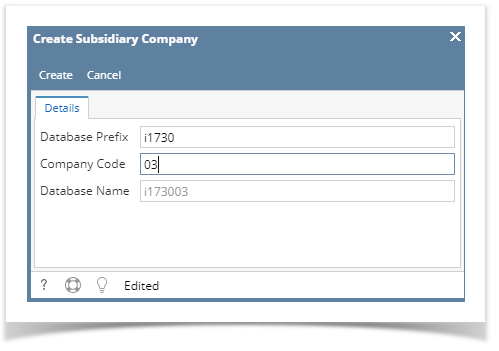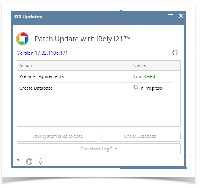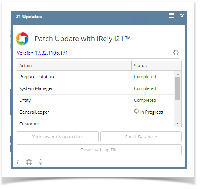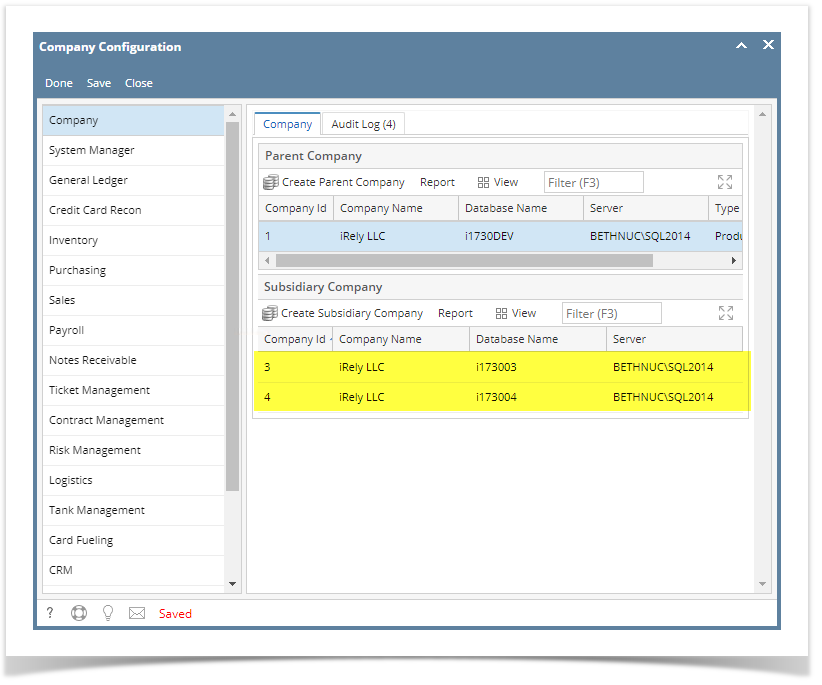Multi-Company is the ability to create subsidiary companies within a parent company or the original company.
- Login as an Administrator
- On the user's menu panel, open System Manager menu then Company Configuration
- Multi-company can be setup in the Company panel
- Note:The Create Parent Company button creates a copy of the original company database or a fresh company. To view the steps on how to create a parent company database see How to Create a Parent Company
- To create a Subsidiary company click on the Create Subsidiary Company button
Enter the Database Prefix and Company Code on the Create Subsidiary Company screen:
FieldDescriptionDatabase Prefix Database Prefix Company Code Must be unique. Ex. 01, 02, 03 etc. Note that this field only accepts numeric characters. Database Name A read-only field that displays the combined Database Prefix and Company Code that will be the complete database name - Click the Create button to start creating the subsidiary company
- Once the process has completed, subsidiary companies will be listed in the Subsidiary Company panel
- The new subsidiary company database will be automatically added to the web.config of i21
Configure Replication:
- Setup the windows agent and save
- Click the Replication Configuration button for the Parent Company
- Click the Replication Configuration button for the Subsidiary Company
Overview
Content Tools