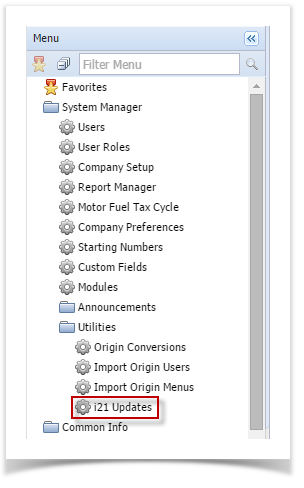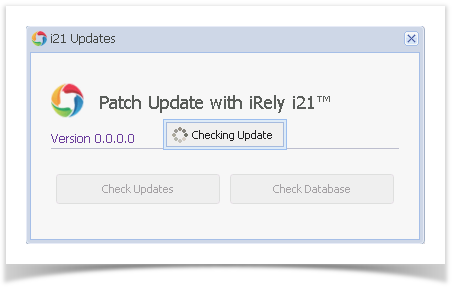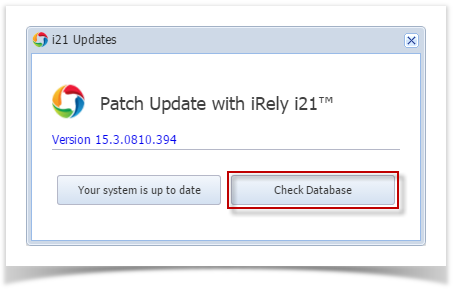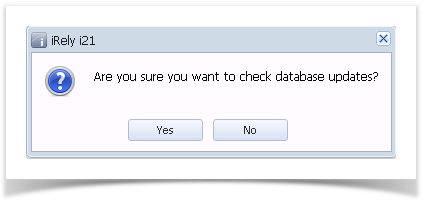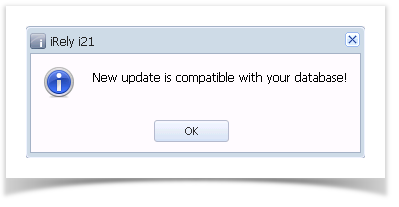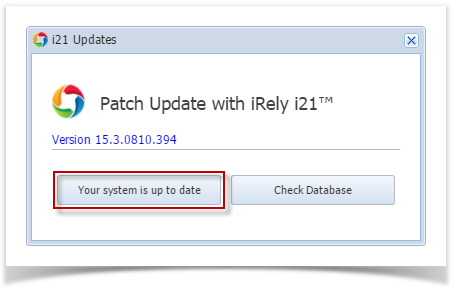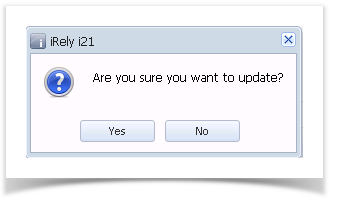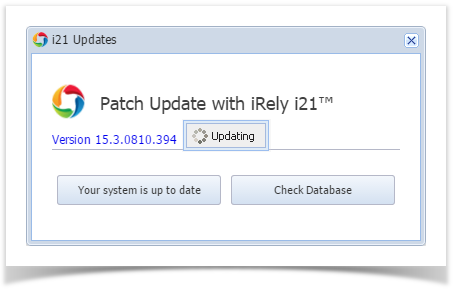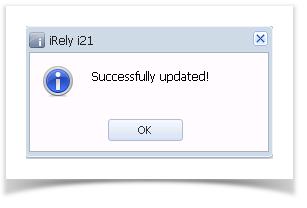- From i21 Menu > System Manager > Utilities > i21 Updates
2. The screen will automatically check if there is i21 latest build available.
3. Clicking Check Database button will check if the latest build is compatible with the current database.
4. Confirmation message will display. Click Yes if you want to proceed, otherwise click No.
5. This message below is displayed once the new update is okay with the current database.
6. Clicking Your system is up to date button will proceed with the database update.
7. Confirmation message will display. Click Yes if you want to continue with the update, otherwise click No.
8. The system will begin updating the i21 application and databases.
9. The message will prompt once the application and databases has been successfully updated.
10. Clicking OK button on the message will reload the application from the browser and will display the updated i21 version.