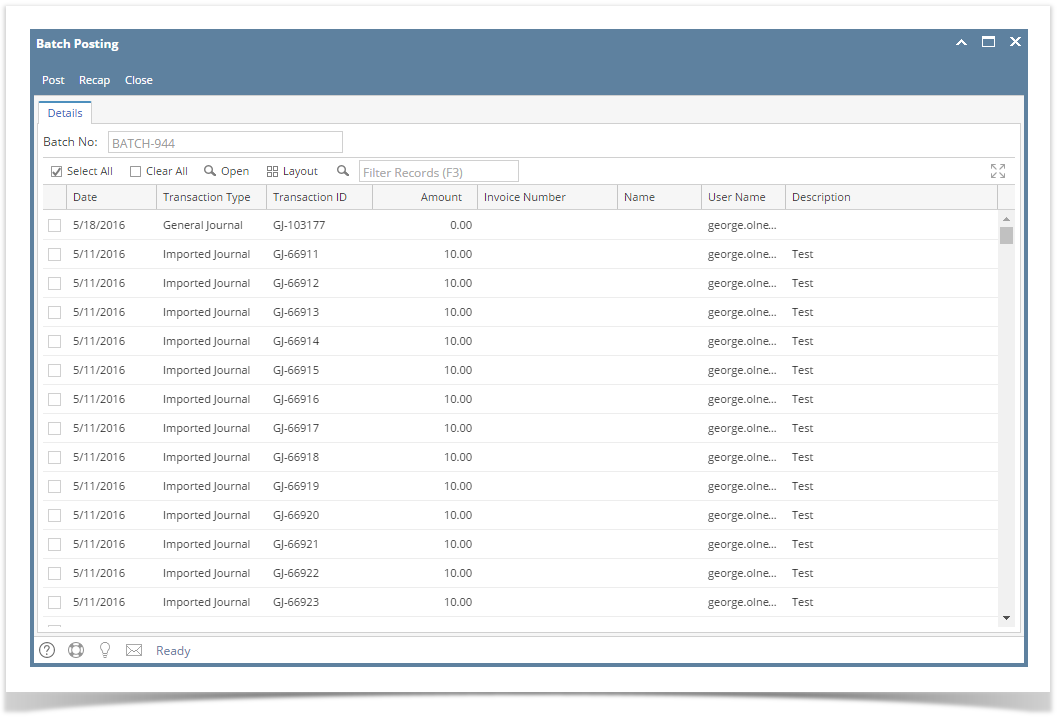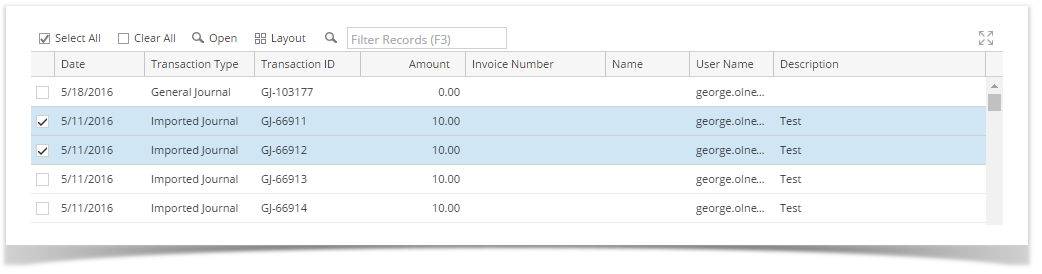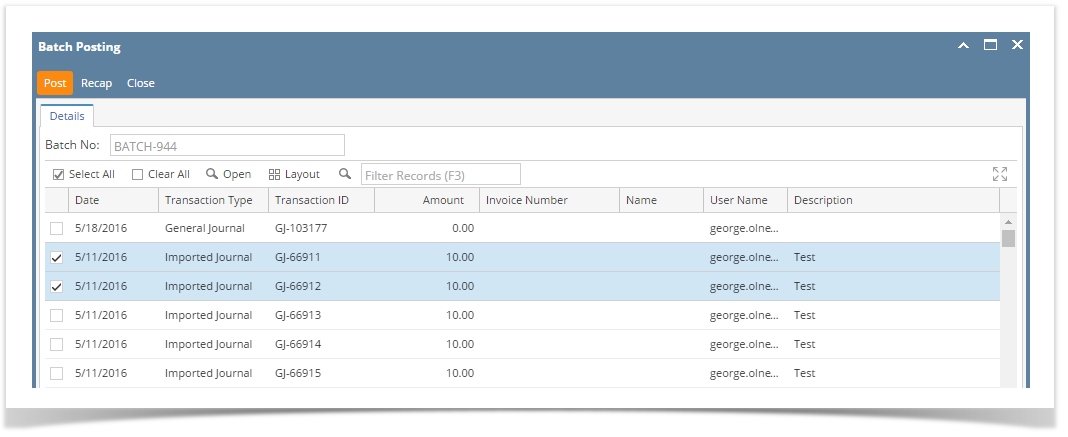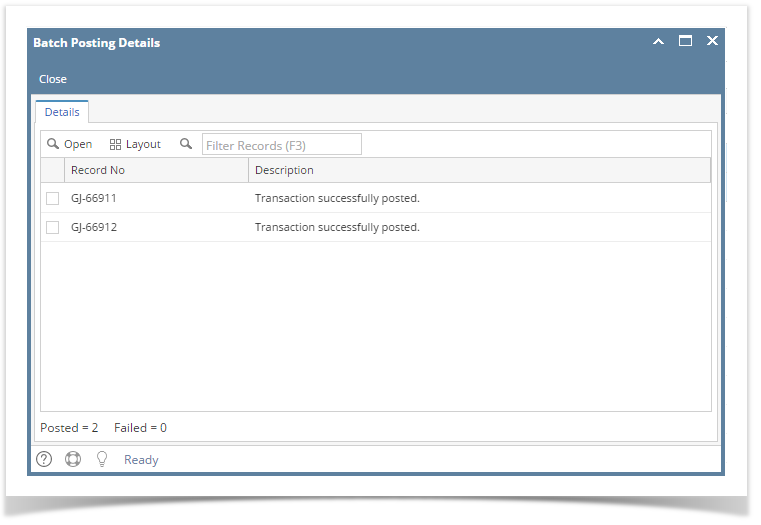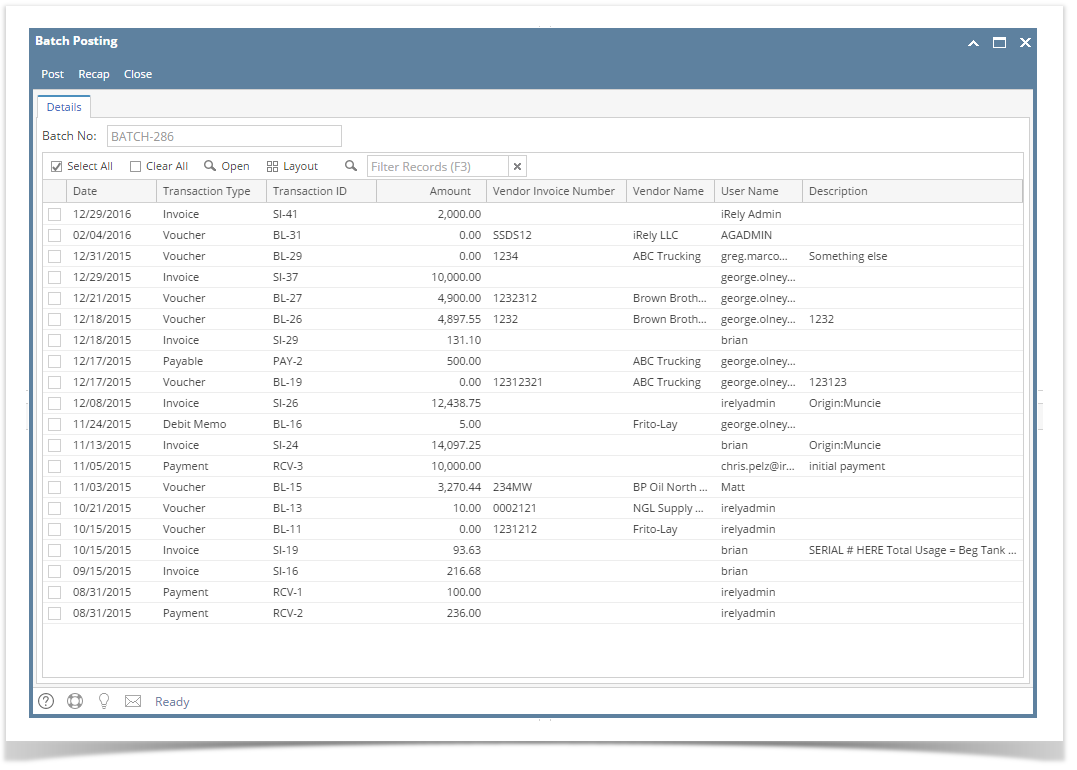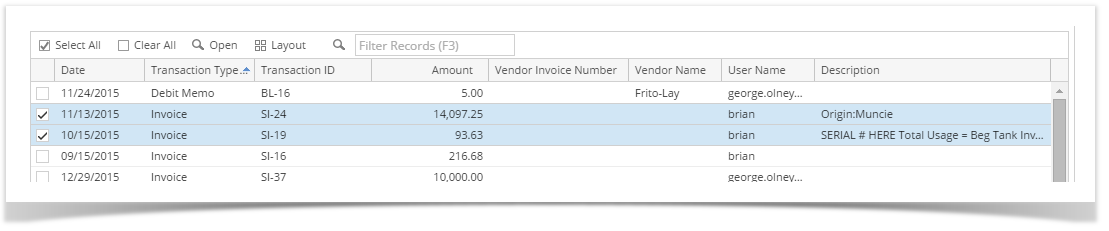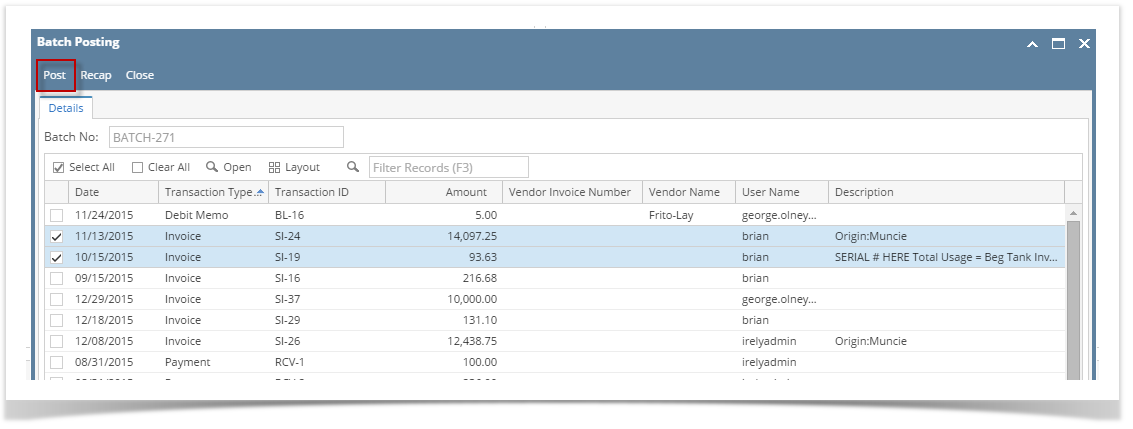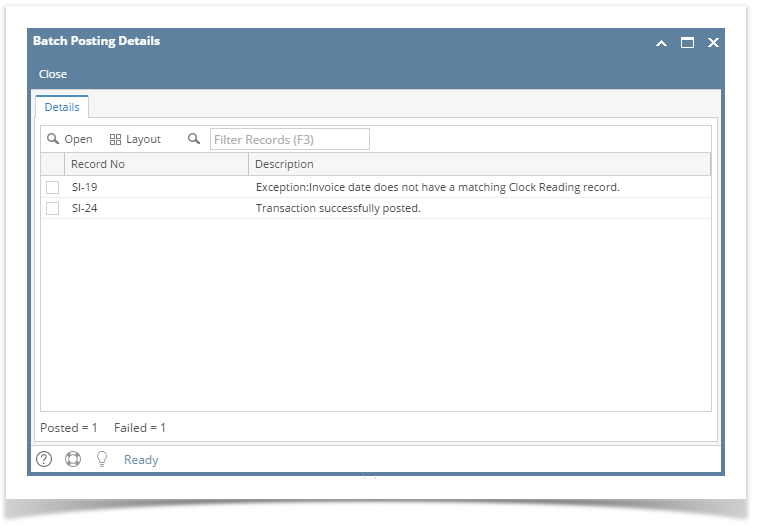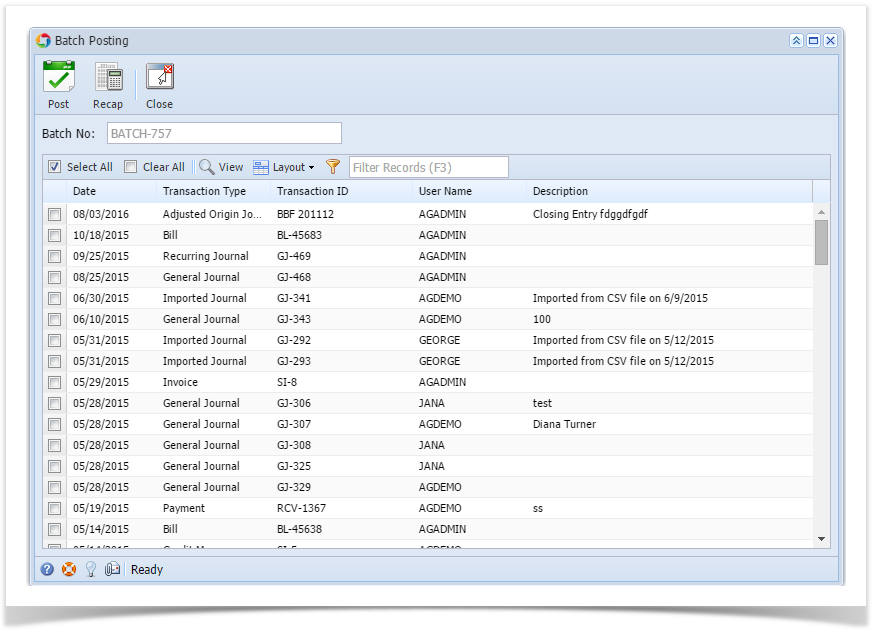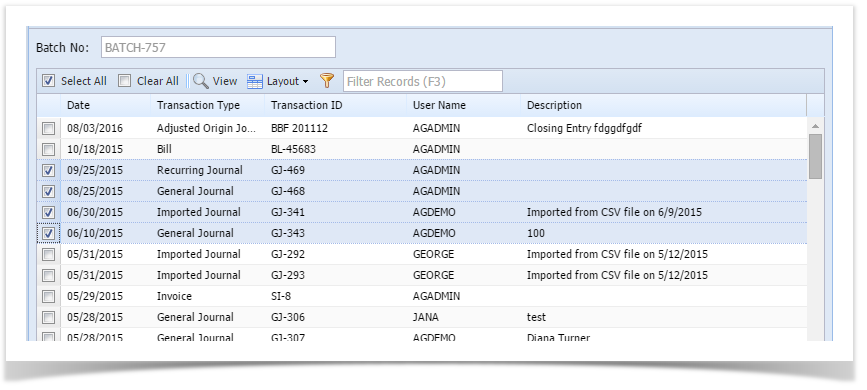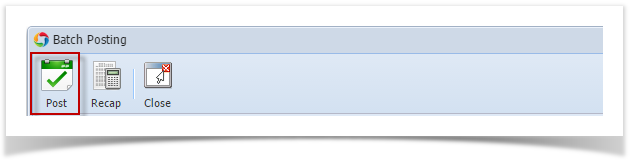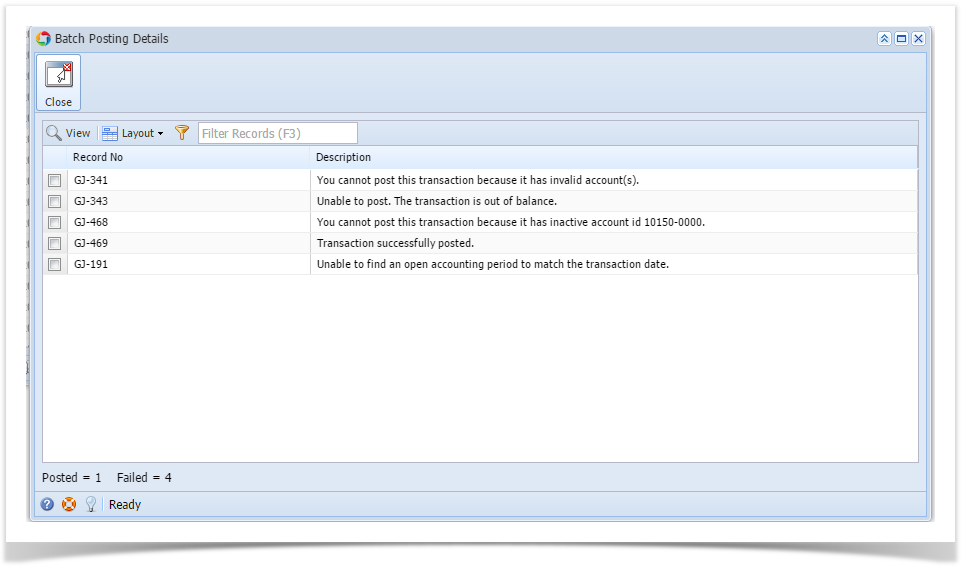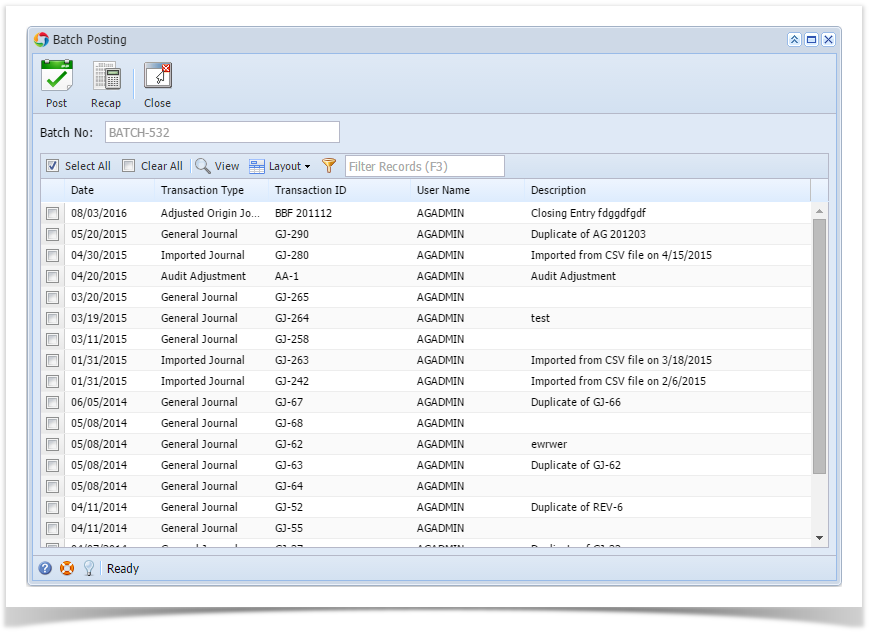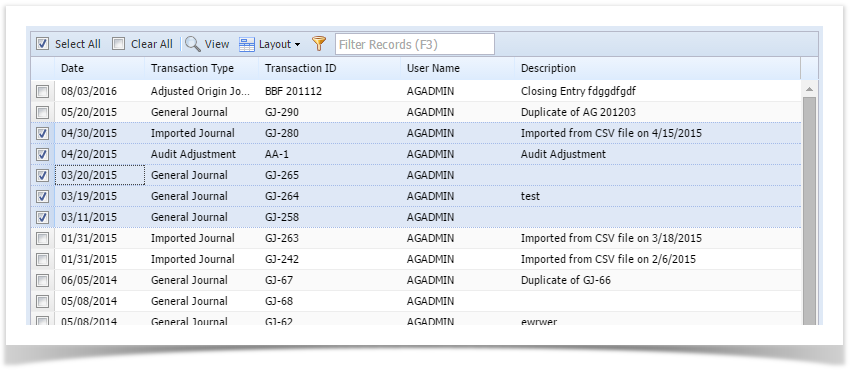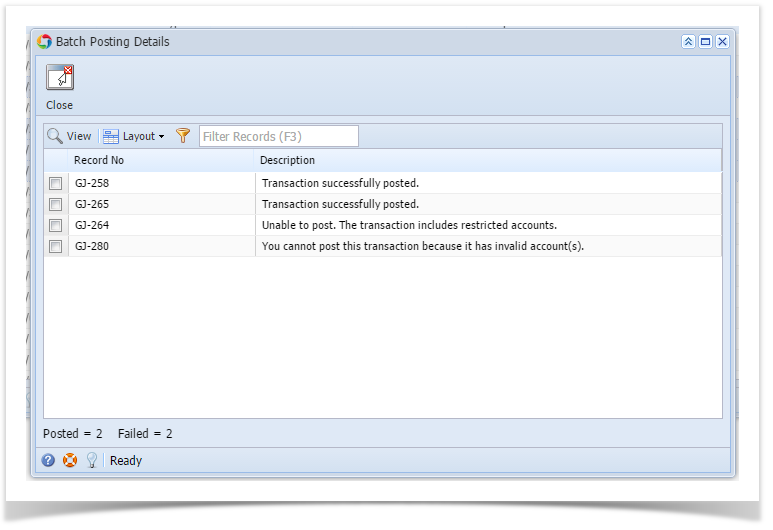Note: If the user is only allowed to post transactions that he created, other transactions created by others users will not be displayed.
Here is how to Post through main Batch Posting screen:
- On the user’s menu panel go to Common Info folder then click Batch Posting
- Select the transactions by clicking on it or the check box besides it. You can also click Select All button to select all transactions
- Click Post button
Batch Posting Details screen will open with result
When a transaction is successfully posted, it will no longer appear in the Batch Posting list
Overview
Content Tools