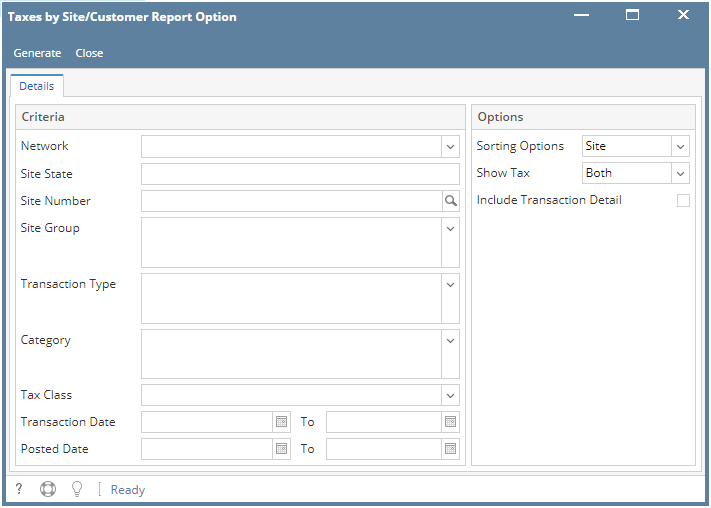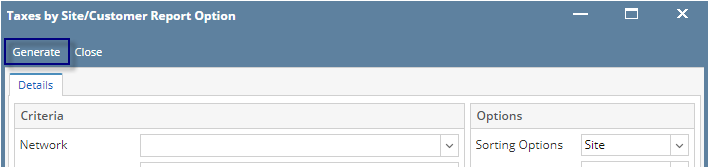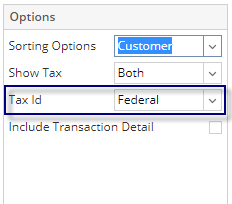1. From Card Fueling module, click Taxes by Site/Customer. It will open the Taxes by Site/Customer Report Option screen.
2. Enter the Detail's Criteria and Option then click Generate button
Note: On Criteria panel, Tax Class is required to generate Report Viewer - Summary Tax Report
- When Tax Class was not filled out this message will display:
On Option Panel, Report Heading display can be modified base on the selected option.
- When Sort Order = Customer, Tax ID field will be enabled.
- When Sort Order = Customer and Include Transaction Details = False
- Hide Date and Site headings
- ‘Customer Info’ label is indicated for each line of customer
- When Sort Order = Customer and Include Transaction Details = True
- Show Date and Site Headings
- Customer line is labeled
- When Sort Order = Site and Include Transaction Details = False
- Hide Date and Customer Headings
- Site Detail is labeled
- When Sort Order = Site and Include Transaction Details = True
- Show Date and Customer Headings
- Site details is labeled
Overview
Content Tools