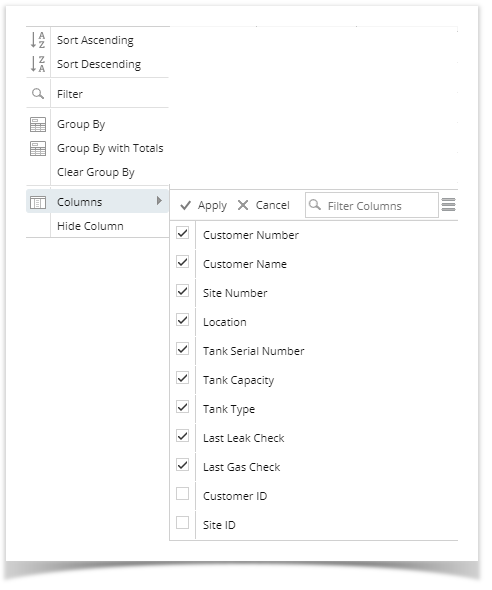The Leak/Gas Check Search screen displays the lists of consumption sites with leak check/gas check events.
Here is how to use and view this report.
- From Tank Management, open Consumption Site menu. This will display the Consumption Site Search screen.
- Navigate on Leak/Gas Check tab. This will show all the sites and its site and device leak/gas check details.
- Opening a specific record will automatically opens the Site screen.
- Showing of Leak/Gas Check details can be customized by right clicking any of the Column Header > Columns. Select/Deselect from the column lists the details you want to display on the search screen.
- The search screen can be also filtered, exported and printed like a report. Click on the Advanced Filter icon (magnifying glass) and select/enter specific filters. Click the same icon to add more filters.
- Hit the Enter Key to apply the filters and display the results.
- The results can be exported via Export button on the following format:
- Exporting the records will be downloaded from the browser. For PDF file, opening the downloaded file will navigate you to another browser while the rest can be opened on the specific applications available on your computer.
- Print the report.
Overview
Content Tools