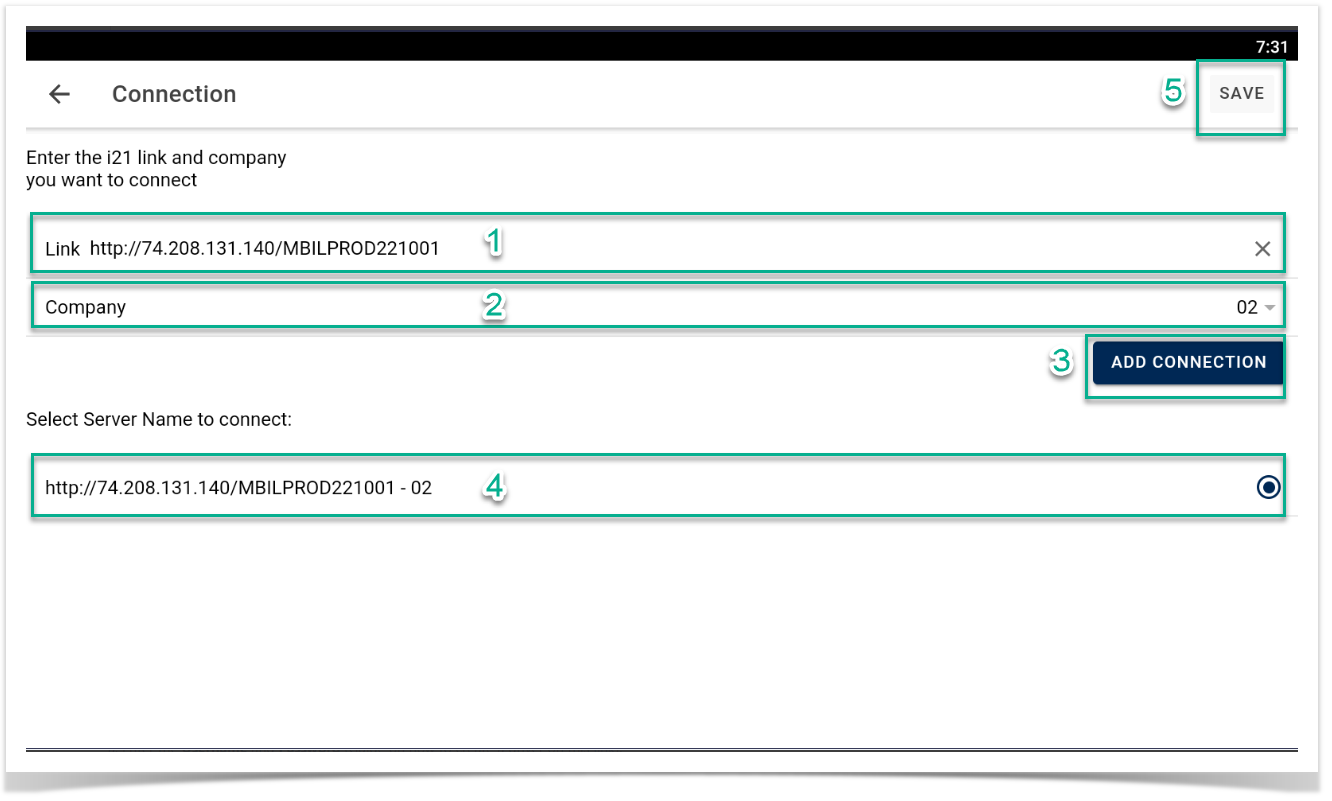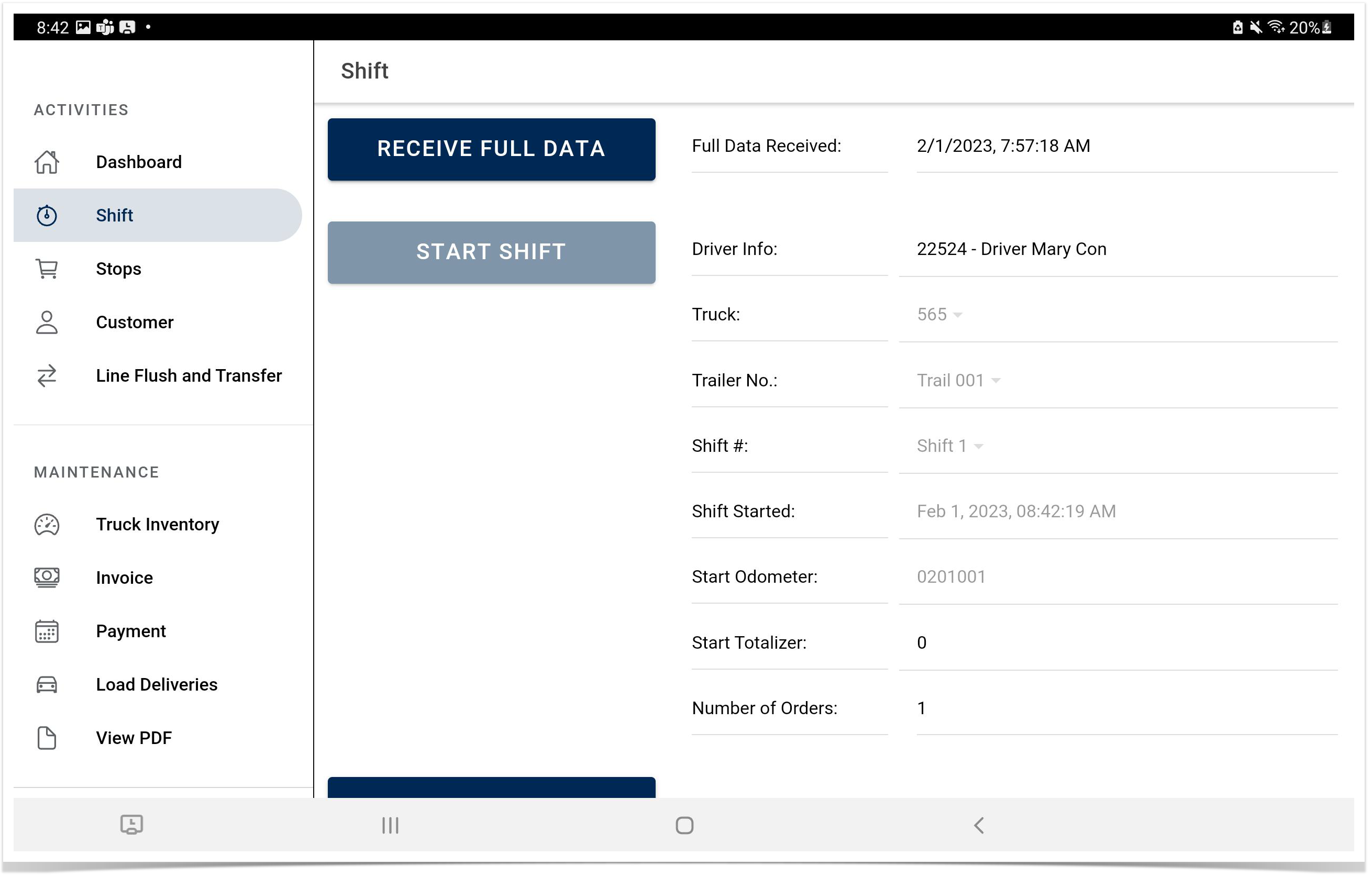Mobile Billing is an application where the driver can have a shift to deliver, load the inventory and report directly on the main office.
Requirements for driver set-up
a. Tablet, Bluestacks or Android Emulator.
b. Apps from Google Play Store or latest APK (You can find the APK on this link).
c. URL of the i21 environment to be use.
d. Driver username and password (Guide on how to create a driver on this link).
e. Location is ON. WIFI is ON.
f. Any PDF reader installed in your gadget.
- .Load the Mobile Billing Application | Server Configuration
a. Enter the URL of the i21 environment.
b. Choose a Company | Click ADD CONNECTION | Click Save button.
2. BACK to Login page
a. Enter the Username and Password (Guide on how to create a driver on this link).
b. Click SIGN IN button
3. Receive Data from i21 application
a. Click Receive Full Data button | Click YES on "Do you want to import fresh data?"
Note: Full Data Received field should fill out by date and time of the succeeded received data.
6. Provide Company Location - Go to Settings | Device Setup | Choose Location | Click Save button
5. Start the SHIFT of the driver | Fill out the following
a. Driver Info: contains of ENTITY No. and Portal Admin Name
b. Truck: Truck that driver will be use on delivery. Truck will get from the Ship Via setup.
c. Trailer No.: Set-up from Ship Via
d. Shift #: The shift that driver will do for the day
e. Start Odometer: This will require in every shift of the driver.
7. Click START SHIFT button | Click YES on "Are you sure you want to start a new shift?"
Ending Shift
- Tap on Shift
- Scroll down and tap on Review Shift
- Record End Odometer reading
- Tap End Shift
- Tap Yes on the confirmation prompt.
- Review Shift Report
- Tap on Back Arrow at bottom right to return to iRely Logistics Application
- Tap on OK
- To logout, navigate to Preferences and tap Logout
- Tap “Yes” when prompted “Are you sure you want to Logout?”
- Driver is taken back to Login screen