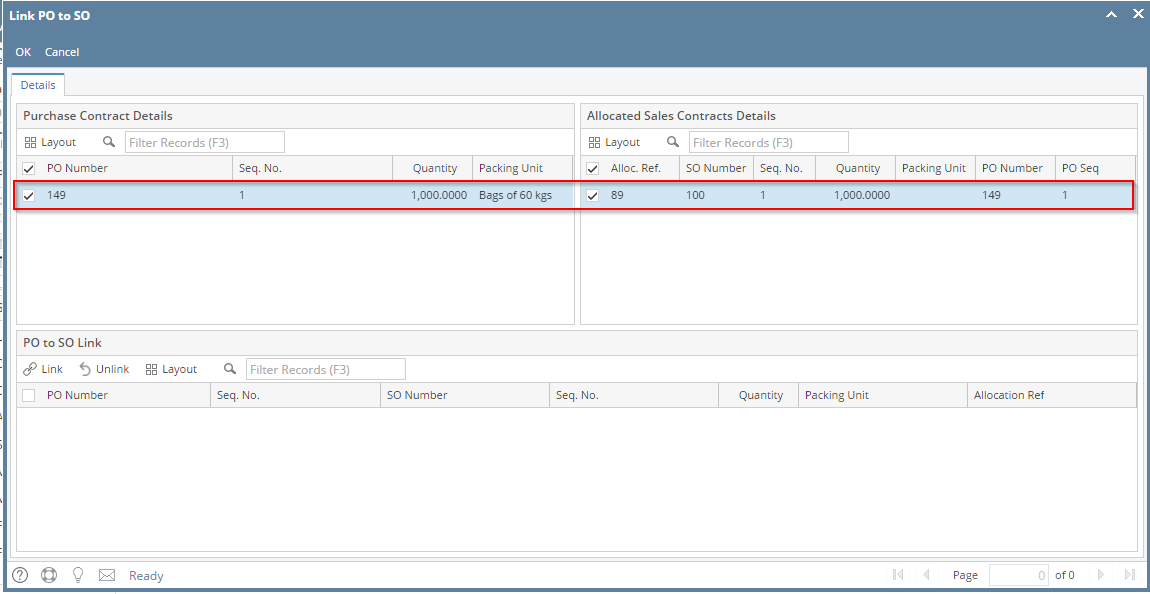For the direct shipments, the selected PO contract quantity should be linked to the allocated SO contracts.
- The Link PO to SO contract screen is mainly having 3 sections- Purchase Contract Details, Allocated Sales Contracts Details and PO to SO Link.
- After selecting the PO contracts in the Purchase contracts section, Click on the Link PO to SO button on the top of the Inbound Shipment screen.
- Now the Link PO to SO screen will open with the selected PO contracts and allocated SO contracts
- User can link the PO with corresponding SO contracts allocated in allocation.
- User can link one PO with multiple SO contracts if multiple allocated SO contracts are available.
- User can link the PO and SO with different packing units also.
- Select the PO contract and SO contract(s) to link. Edit the SO quantity to match with PO quantity.
- Click on 'Link' button in PO to SO Link section.
- Now the PO quantity linked with SO will show in the PO to SO Link section.
- The Linked quantity will be showing in the PO packing unit in the Linked section.
- User can unlink the linked PO and SO quantity by selecting the linked PO-SO line from the linked section and click on unlink button.
- the unlinked PO and SO quantity will then show in the available PO and SO section.
Overview
Content Tools