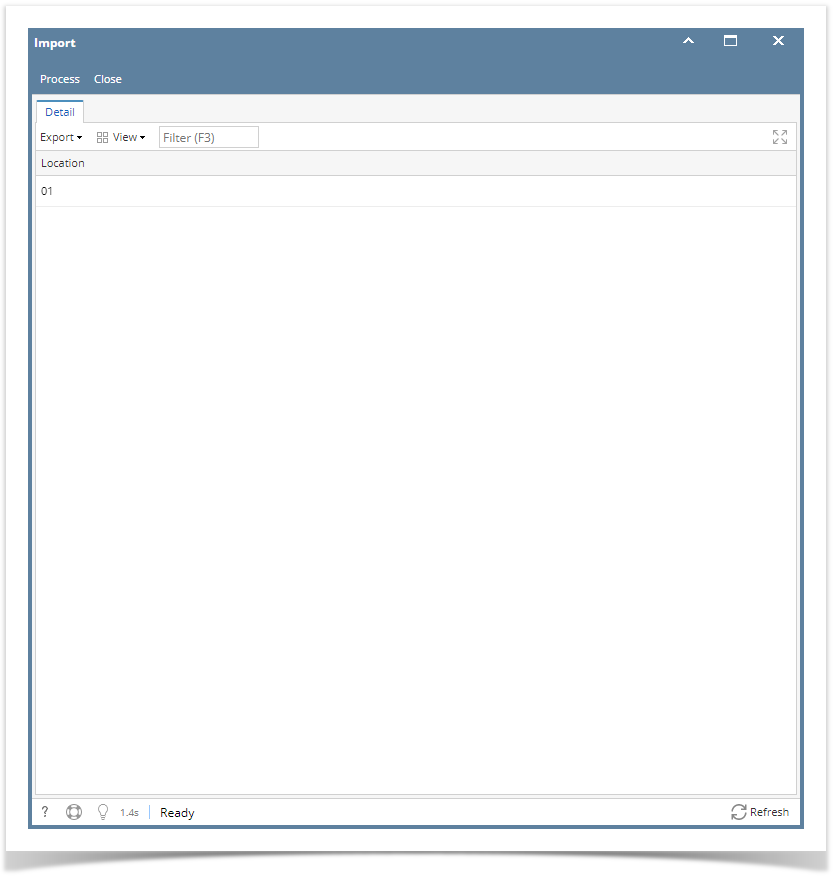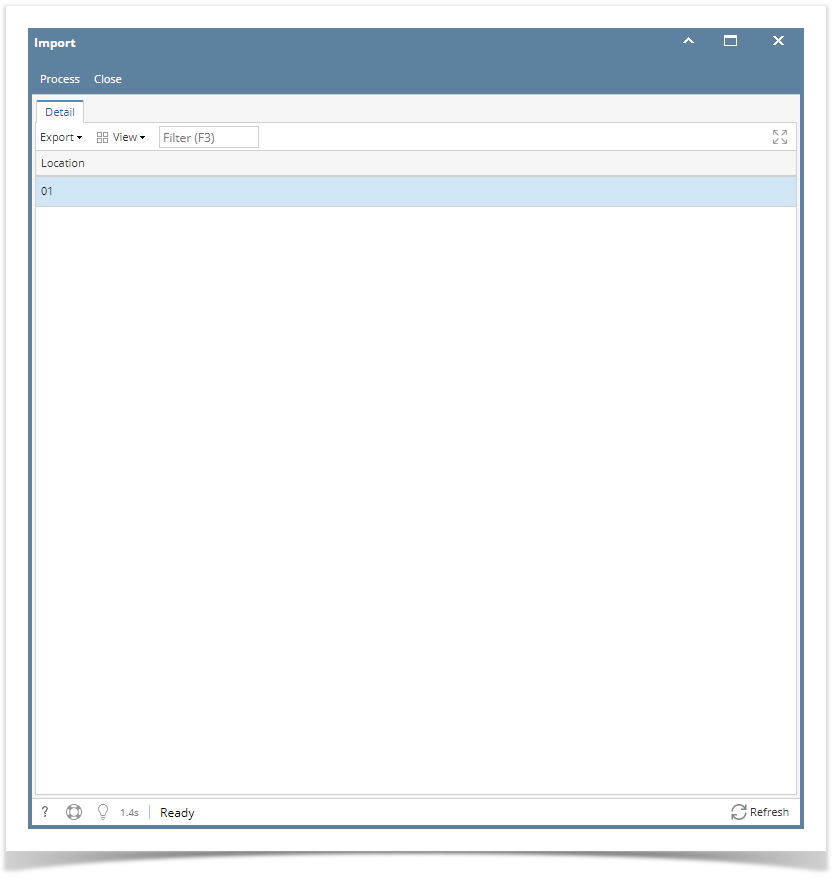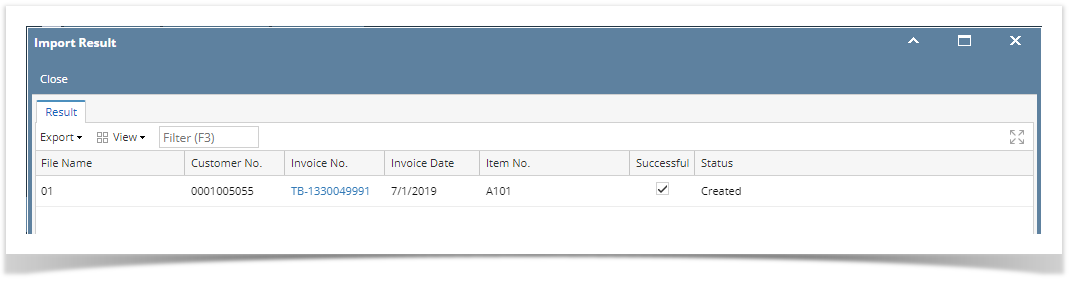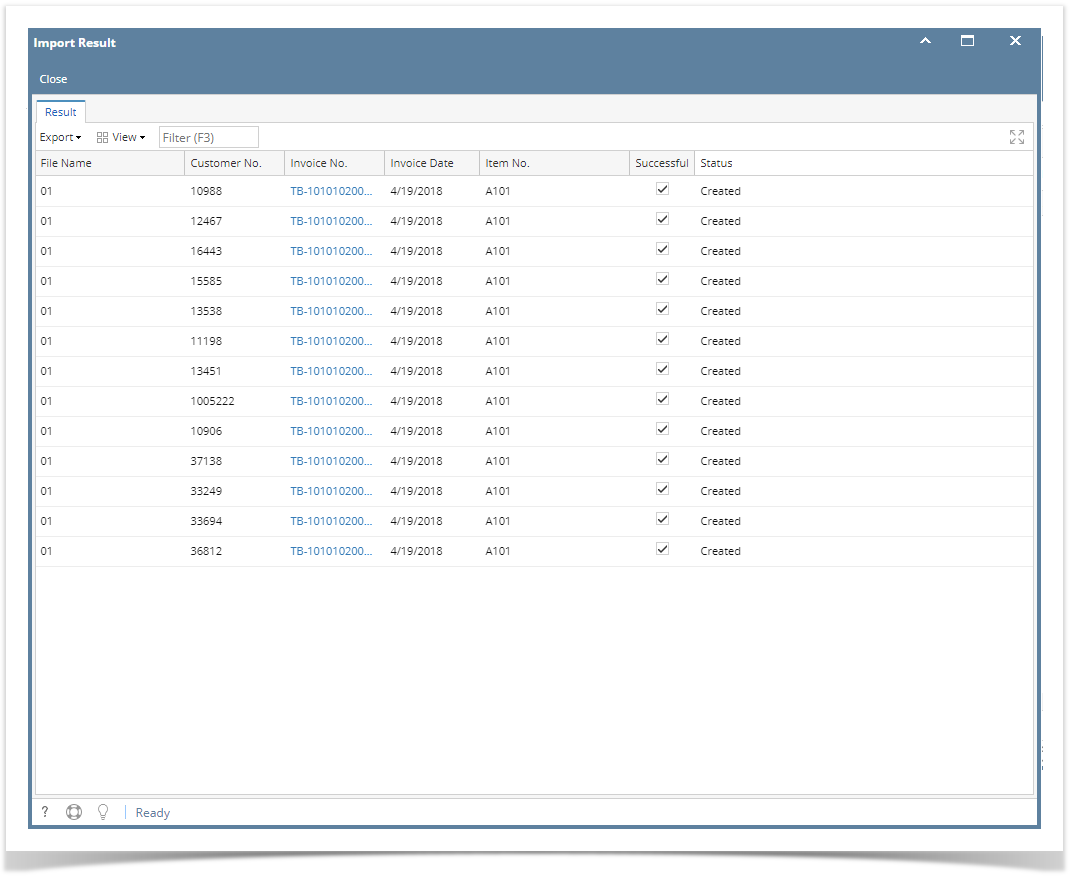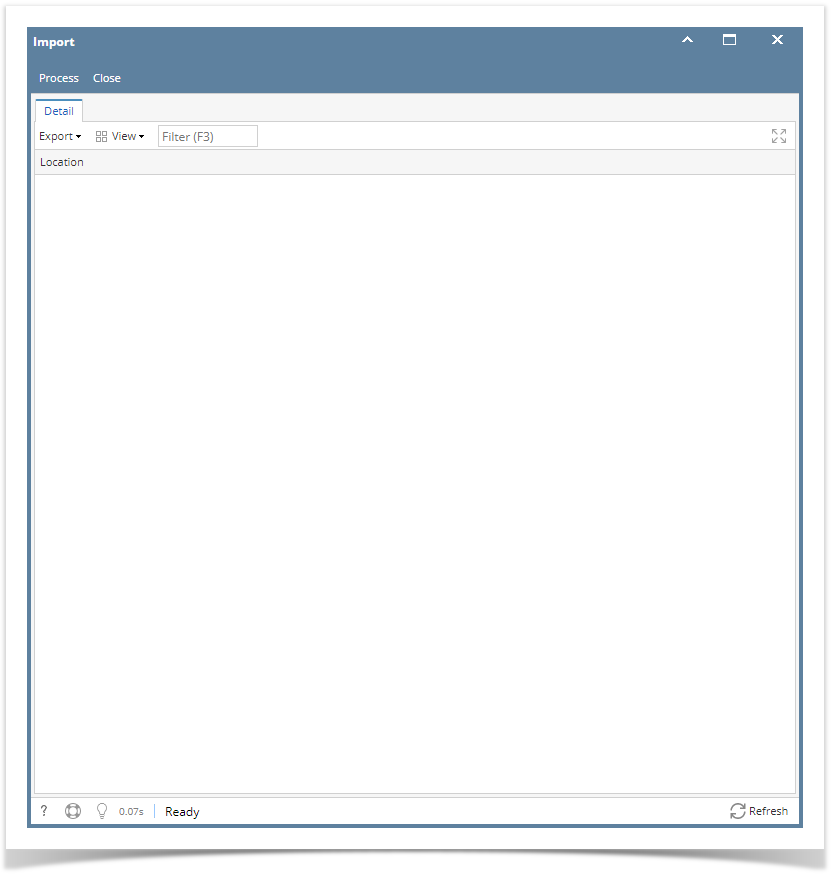- From Energy Trac Module click Import and will display available location with available transaction/s for upload which is set in the upload path in company configuration
- Select location with available transaction/s you want to import and Click Process button
- Import Result Screen should display transactions that is successfully imported, fail to import transactions will not be created and will display remarks in status why it is not created.
Note: Invoice No. has a hyperlink to be able to open created invoice.
Overview
Content Tools