- From General Ledger, click on Account Structure button.The Account Structure screen will open.
Origin Integration
If you are a new customer, you can hide the Origin tab. To do this, simply turn OFF the Origin Integration from the Company Configuration. This will prevent the Origin tab from displaying on the Account Structure screen.
- Click on empty row to add new segments. Also, configure its Length and Mask.
- Length - this is the number of characters the structure will have.
For new customers, you can add as much segment as you want as long as the total length of the structure (primary codes + divider + segment codes) does not exceed 40 characters.
For customer with Origin integration, maximum length of codes allowed is 16. Eight for the Primary Account code and 8 for the Segment Codes. You can add as much segment as you want as long as the total length of the combined segment codes is 8.
Mask - this will determine what type, or types of characters can be used for account configuration. All valid mask characters accepted by the system together with its description are displayed when you clicked the Mask dropdown button.
Origin Integration
If you are converting from Origin, Origin Integration from Company Configuration must be ON. All segments you entered on the Structure tab will also be available in Origin tab. These are the segments that will be mapped in Origin COA during synchronization process.
- Length - this is the number of characters the structure will have.
- Click Save button to save the setup.
Overview
Content Tools
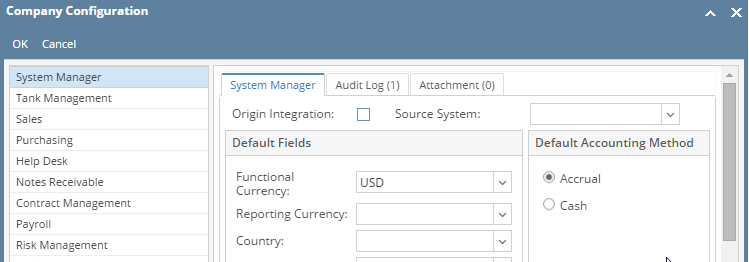
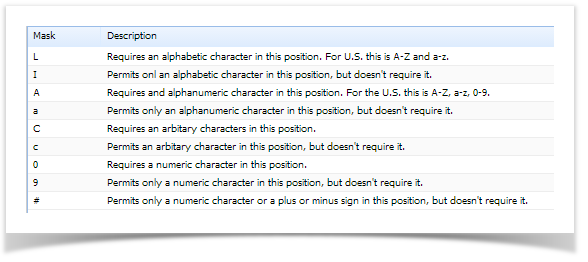
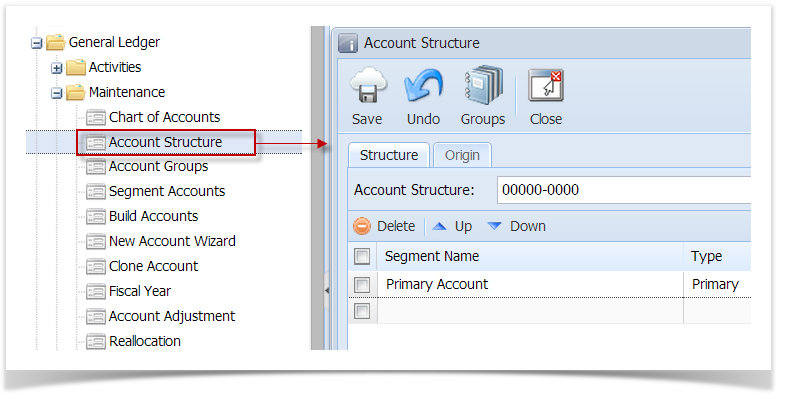
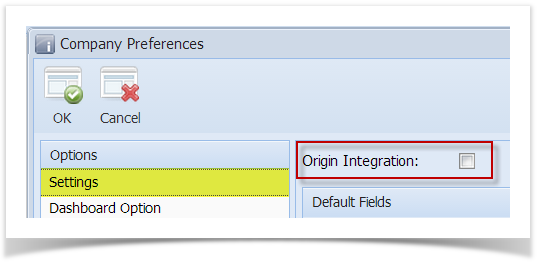
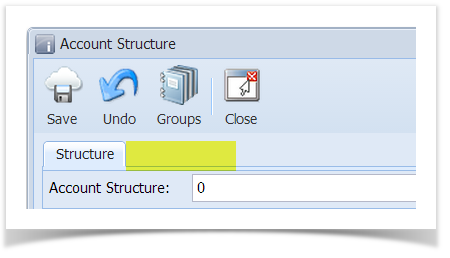
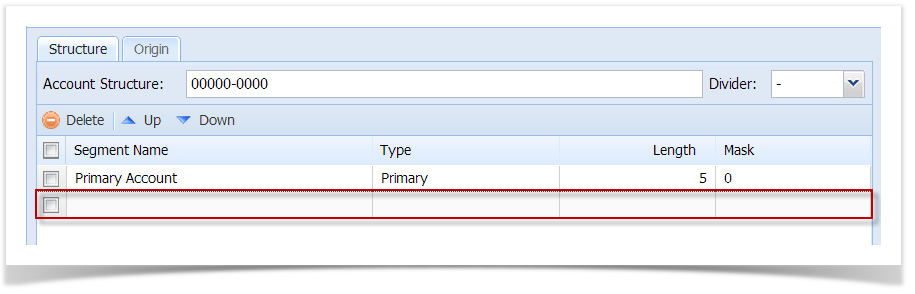
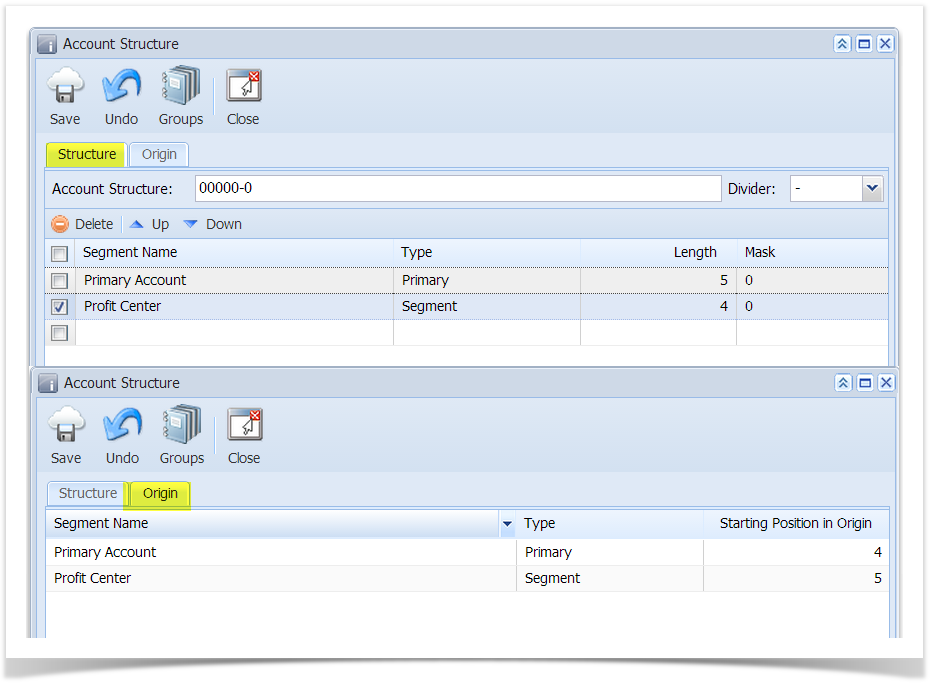
4 Comments
Chris Pelz
Can we explain what Mask is? It will not be clear to most people as they read the documentation.
Can we change 'legacy' to 'origin'?
New customers will also review this page. Can we put a clause before Step 3 that says "If you are converting from Origin". New customers should not be concerned with the conversion from legacy, so we want to simplify and make sure not to confuse them. Maybe we have "If a new customer" and "If converting from Origin"
Pamela Salazar
Chris Pelz - Account Structure document is now updated.
Chris Pelz
How many segments are allowed? Is there a maximum # of segments?
On length of the segment, is there a limit? Is there a max length for each segment?
Pamela Salazar
Rules for setting up the code length is added.