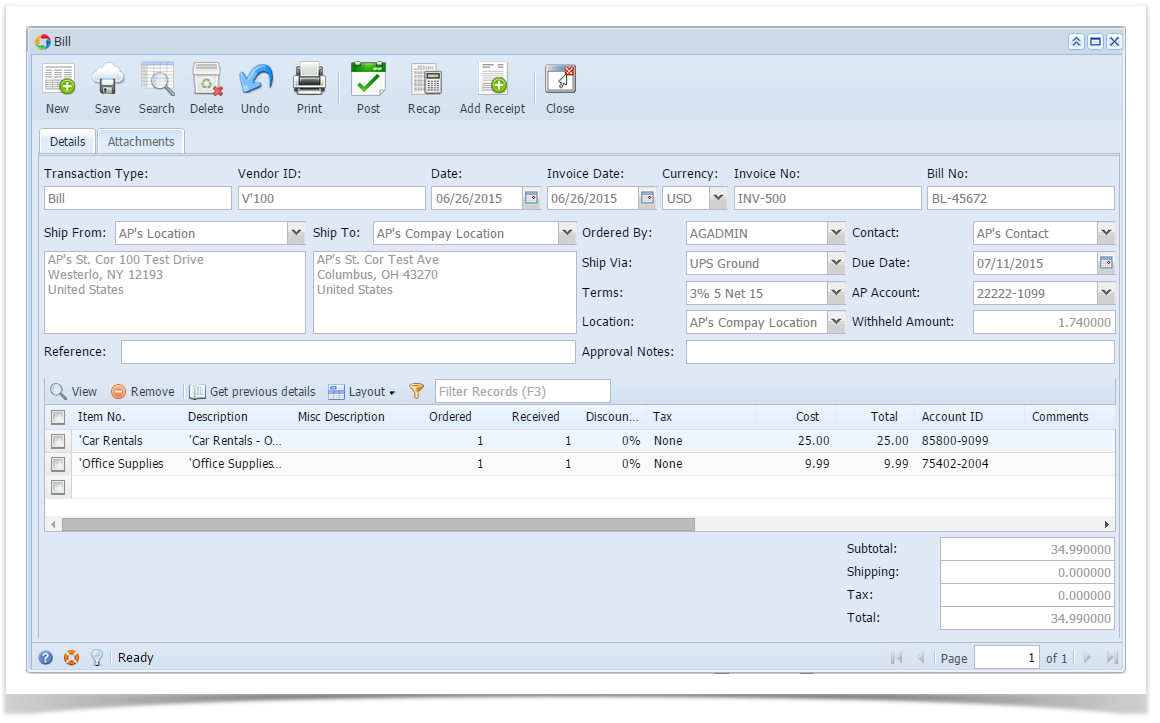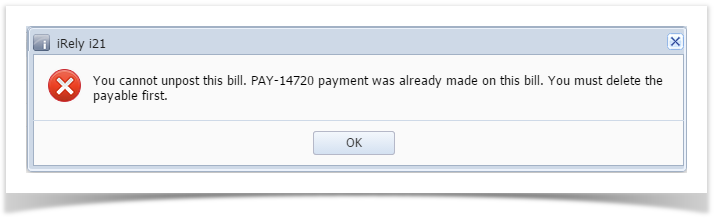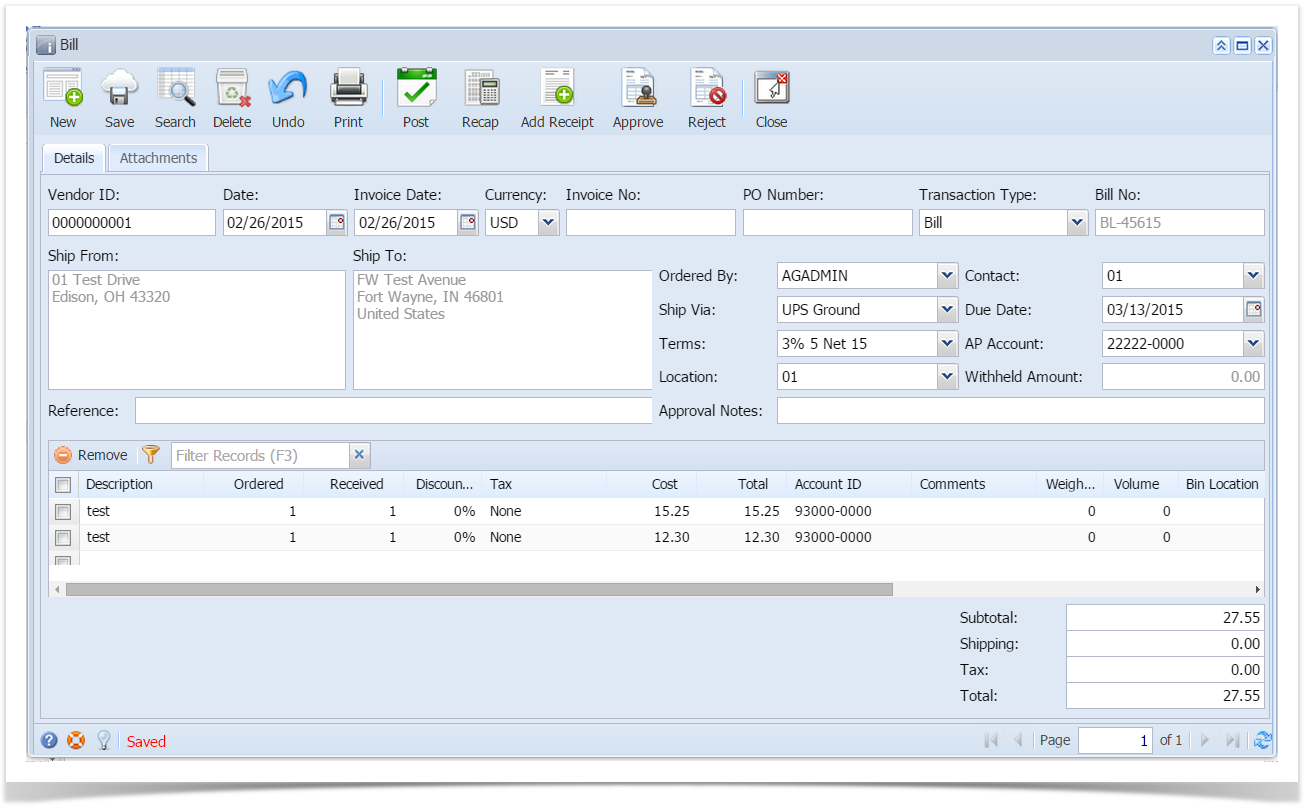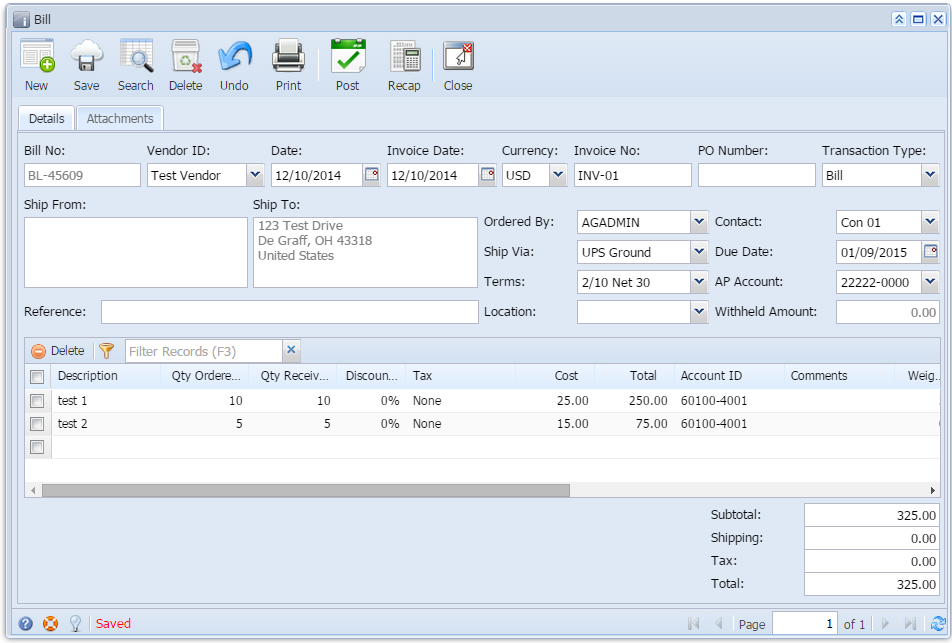Here are the steps on how to unpost vouchers:
- After posting Vouchers (see How To Post Voucher) , click Unpost button from the toolbar.
- If voucher is not yet paid, Voucher will be unposted.
- If voucher is partially or fully paid, the system will not let you delete the voucher. This message will prompt instead:
- If voucher is not yet paid, Voucher will be unposted.
Overview
Content Tools