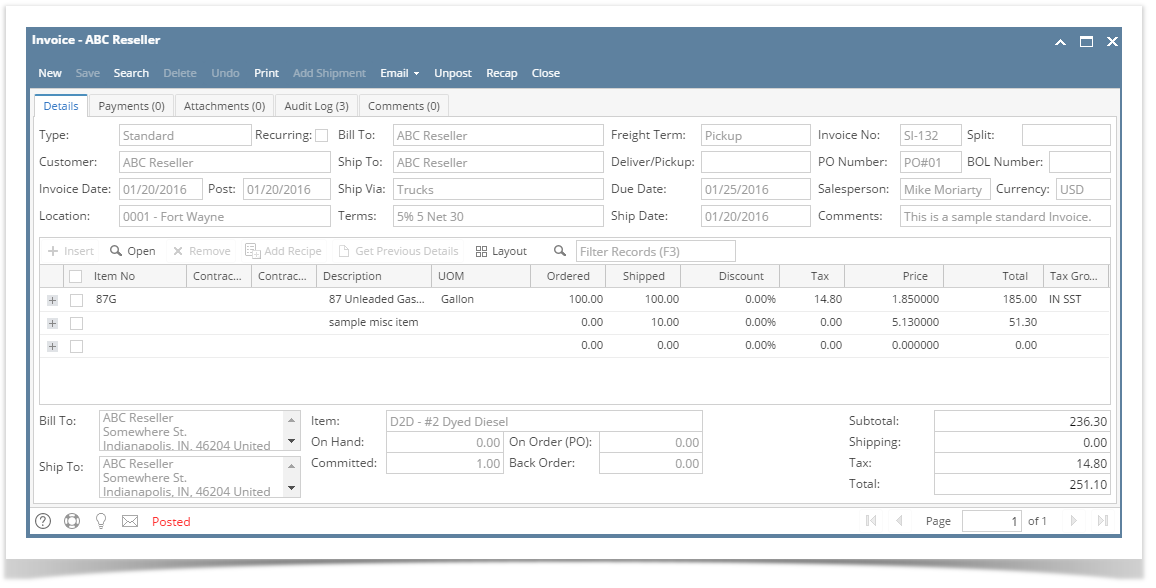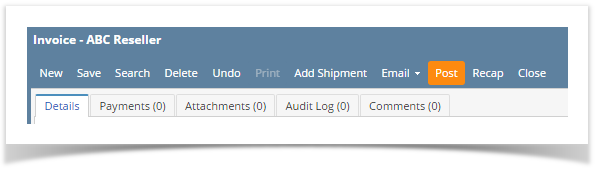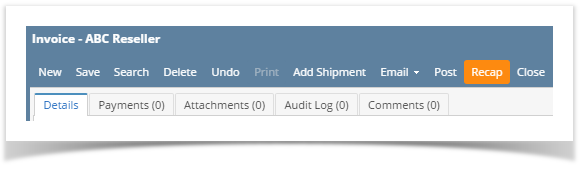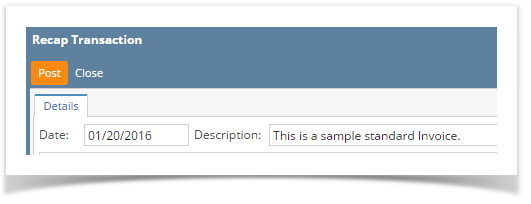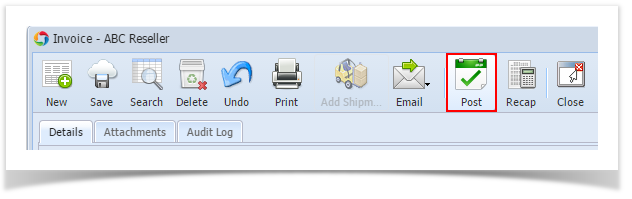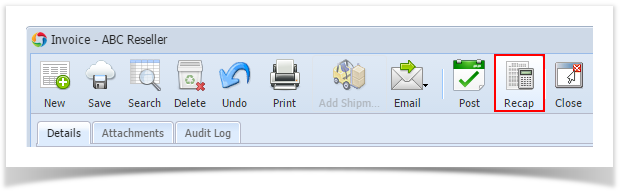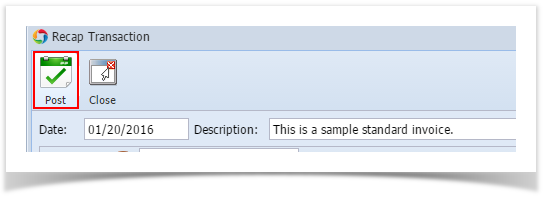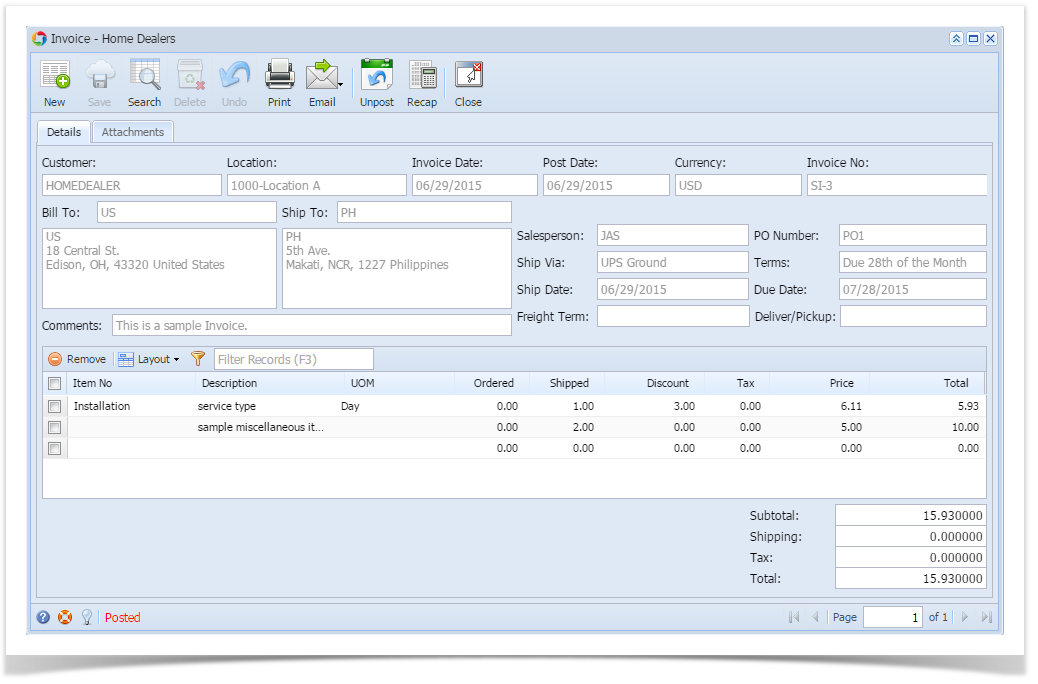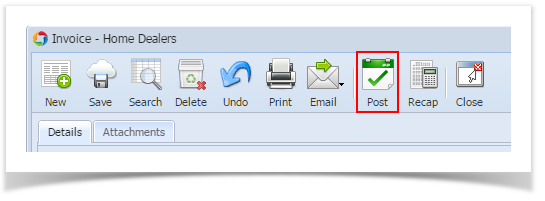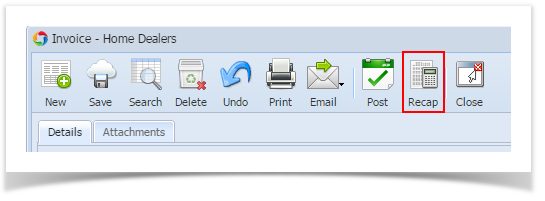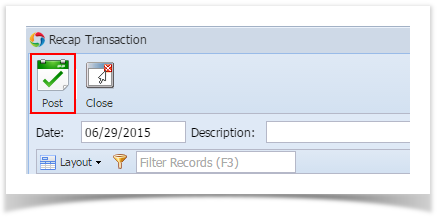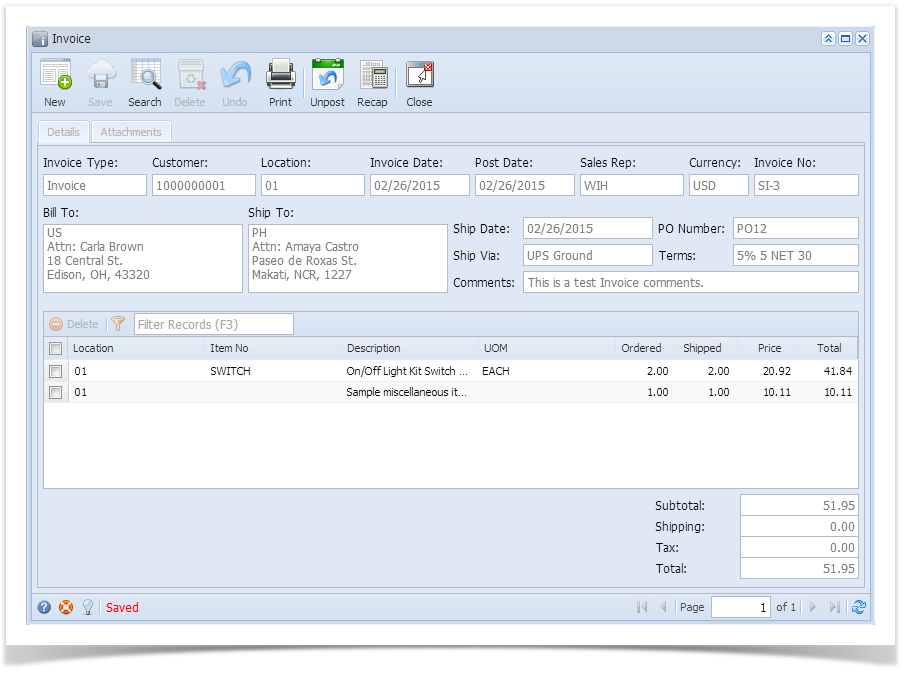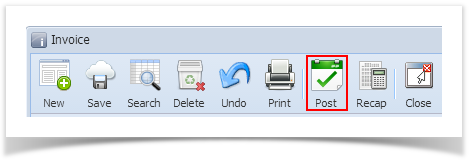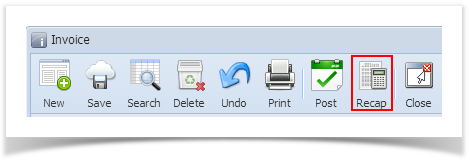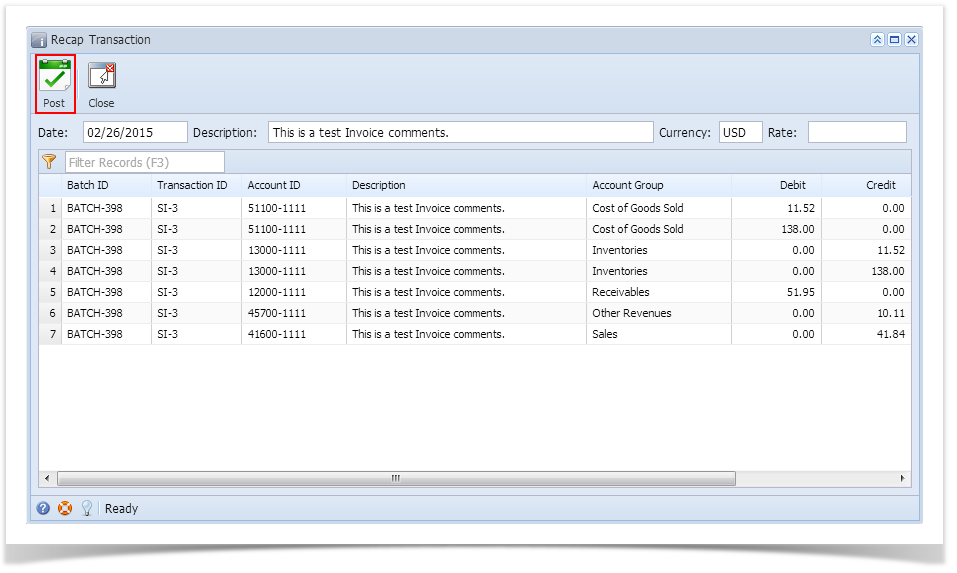When you post an Invoice, the system will update your General Ledger with the data from the Invoice. Once the Invoice transaction is already posted, you cannot alter the information for that transaction without unposting it first. There are two ways to post an Invoice: 1) using the Post button, and 2) using the Recap button. Below is a sample posted Invoice.
Notice that once you have posted the Invoice, the Post button label will read Unpost. This gives you the option to Unpost the Posted transaction in case you need to make a change.
There are occasions when you cannot post an Invoice. Below are some of the possible reasons.
- The Company Configuration | Sales | General details are not properly setup.
- The GL Accounts on Item, or Company Locations are not configured.
- No open fiscal year period that match the transaction date.
There is an unbalanced debit and credit amount.
Post Invoice using Post button:
- Open the Invoice record that you wish to post. If you have not created the Invoice yet refer to How to Create Invoice.
- Click the Post button. If the Invoice is not yet saved, it will be saved automatically.
Post Invoice using Recap button:
- Open the Invoice record that you wish to post. If you have not created the Invoice yet refer to How to Create Invoice.
- Click the Recap button to open the Recap Transaction screen. This screen will show a preview of what will be entered in the General Ledger when you post the Invoice.
- On Recap Transaction screen, click the Post button.
Overview
Content Tools