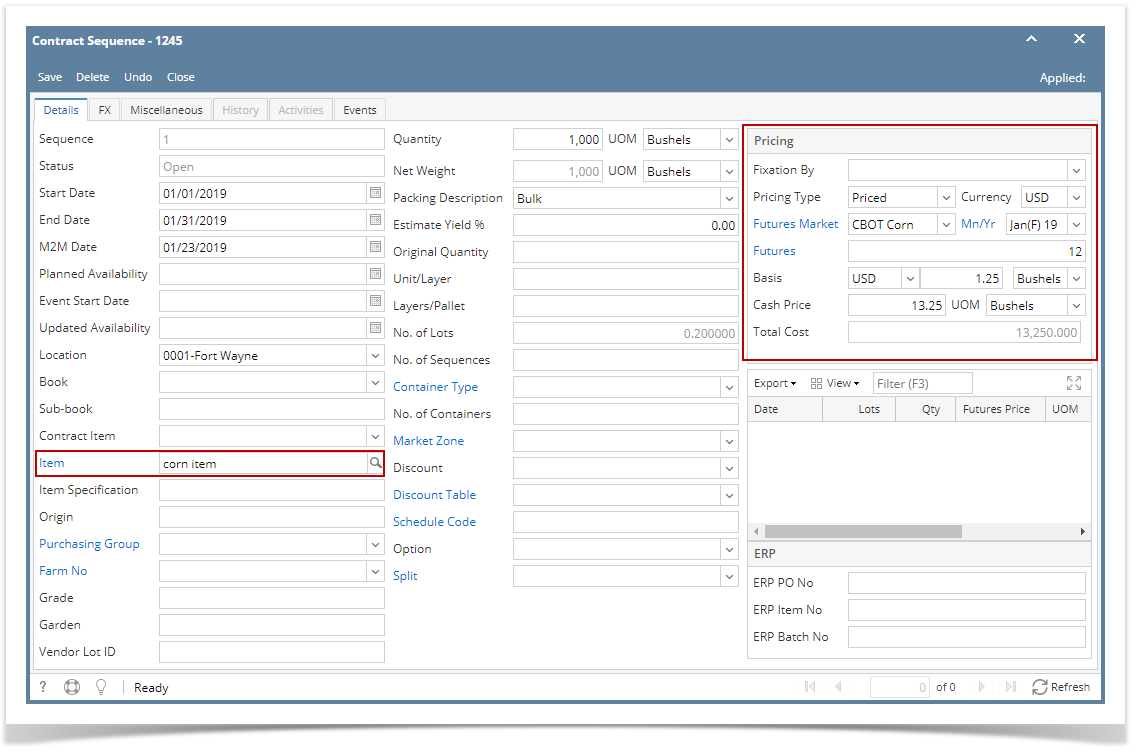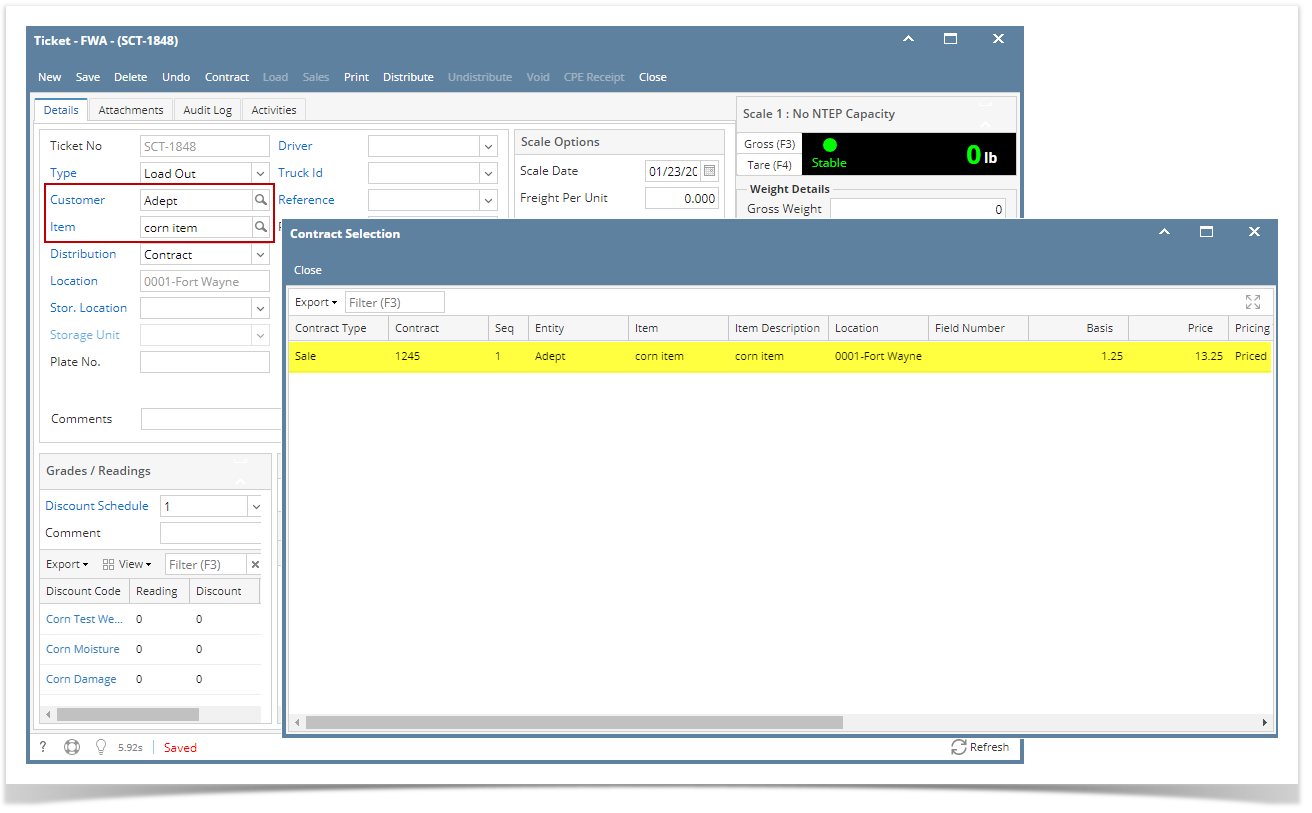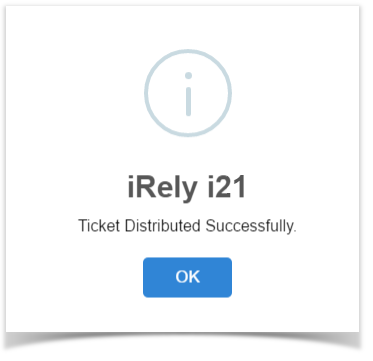- Create SalePriced Contract from Contract Management > Contracts, click New.
- Select Type 'Sale'
- Select an Entity
- Select Commodity.
- Select Contract UOM and enter Contract Qty
- Select PricingType 'Priced'
- Select Salesperson
- Click the Save toolbar button.
- .Click the Insert grid button to create Contract Sequence.
- Select Contract End Date.
Select an Item.
Remember that the items listed from the Item combobox dropdown are only linked /associated to selected Commodity.
Quantity should display equal to the entered Contract Qty. If the Contract Sequence UOM was changed to other UOM (ex. LB), Quantity should be automatically converted to make it equal to Contract Qty.
- Enter Futures and Basis Price
- Click the Save toolbar button.
- Select Contract Freight charge under Cost tab of Purchase Contract header.
- From Ticket Management menu > Tickets, click New.
- Select Type: Load Out
- Select Customer.
- Select an Item.
- Select Distribution: Contract
- Contract Selection screen will open. Double-click the created Sale Contract to automatically populated in Scale Ticket screen.
- Enter Discount Readings
- Enter Gross Weight and Tare Weight to automatically calculate the Net Units
Freight Charge from the selected Contract should auto populate in Scale Ticket screen if the Default Freight from the used Scale Station are both matched. Else, Freight, Deduct from Vendor and Hauler fields are enabled.
- Click the Distribute toolbar button. This message will be shown.
- If the Ticket Completion Options checkbox from Ticket Pool is set to 'Auto', it will automatically distribute the Scale Ticket.
- If the Ticket Completion Options checkbox from Ticket Pool is set to 'Manual', Manually Distribute Tickets screen should be displayed. Units to be Distributed is automatically assigned to Unit Entry field in the Contracts panel.
- Click the Yes button.This message will be shown.
It will automatically create posted Inventory Shipment and unposted Sales Invoice transaction. - Open the created Inventory Shipment transaction.
- Order Type should be 'Sale Contract'.
- Source Type should be 'Scale'
- Customer display is the selected Customer from Scale Ticket
- Location should be coming from the Scale Location.
- Quantity is the total Load Out Net Units distributed from Scale.
- Ownership Type should be 'Own'.
- Open the Sales Invoice transaction from Sales (A/R) | Invoices.
- Invoice Detail should contains the item and discount charges.
- Check the Item On Hand Units from Inventory menu > Items.
- Go to Stock tab. On Hands will be decreased by the total Net Units distributed from Scale.
Open the existing Sale Contract used and check the Applied and Available Units.
Applied units is the total Net units distributed.
Available units is the remaining contract units (Balance Units - Applied Units)
Overview
Content Tools