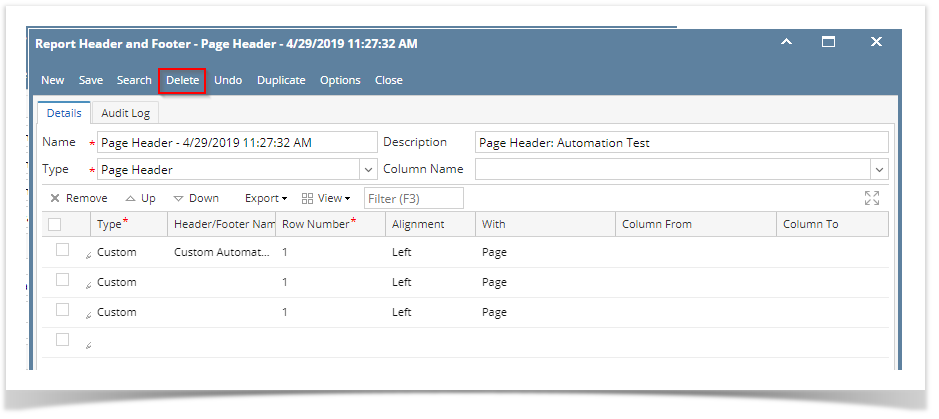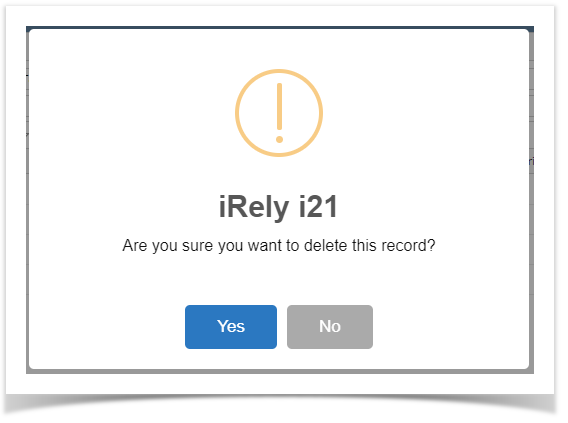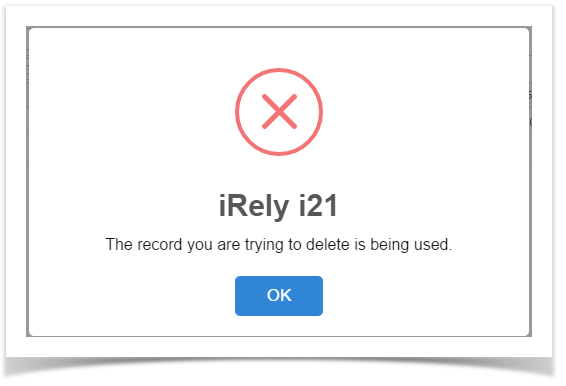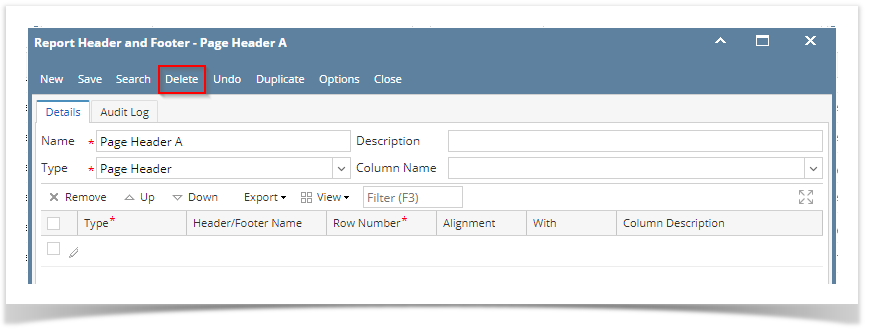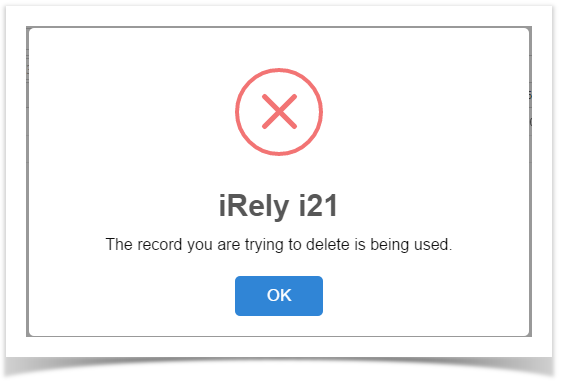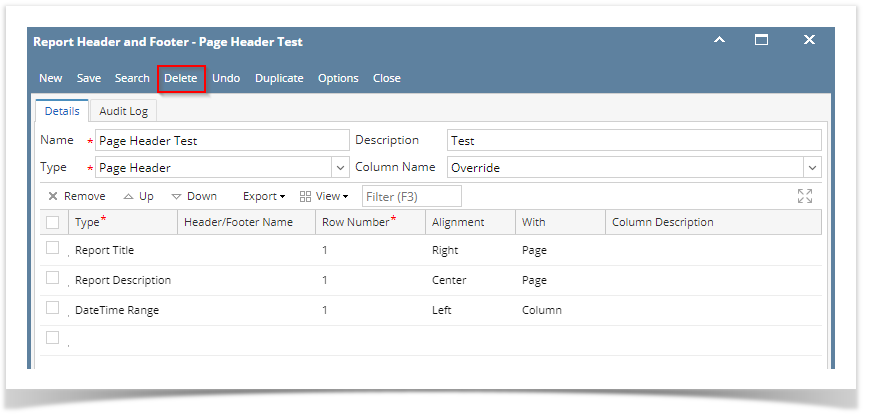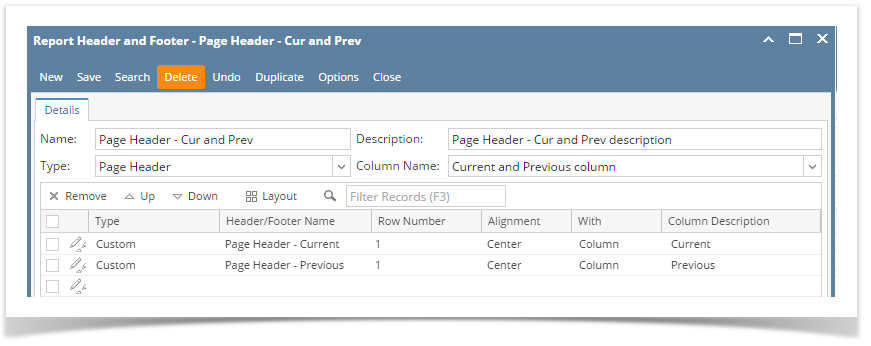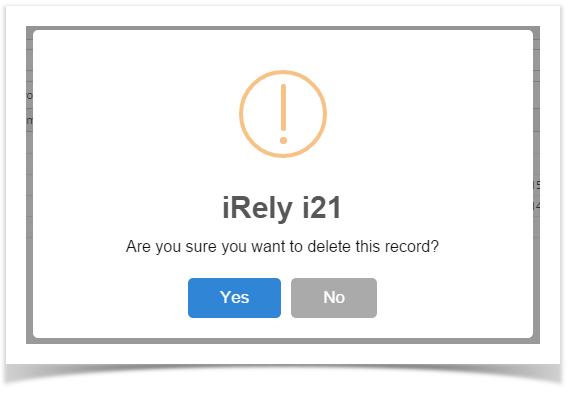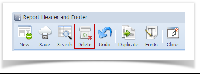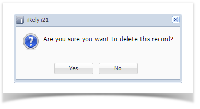- Open the selected report header and footer record. See How to Search and Open report header and footer record.
- Click Delete to delete report header and footer record.
This delete confirmation message will be shown. Click YES to proceed with deleting the record.
Note that deleting a report header and footer record that is being used by other record/s will not be allowed to get deleted. This message will be shown.
Overview
Content Tools