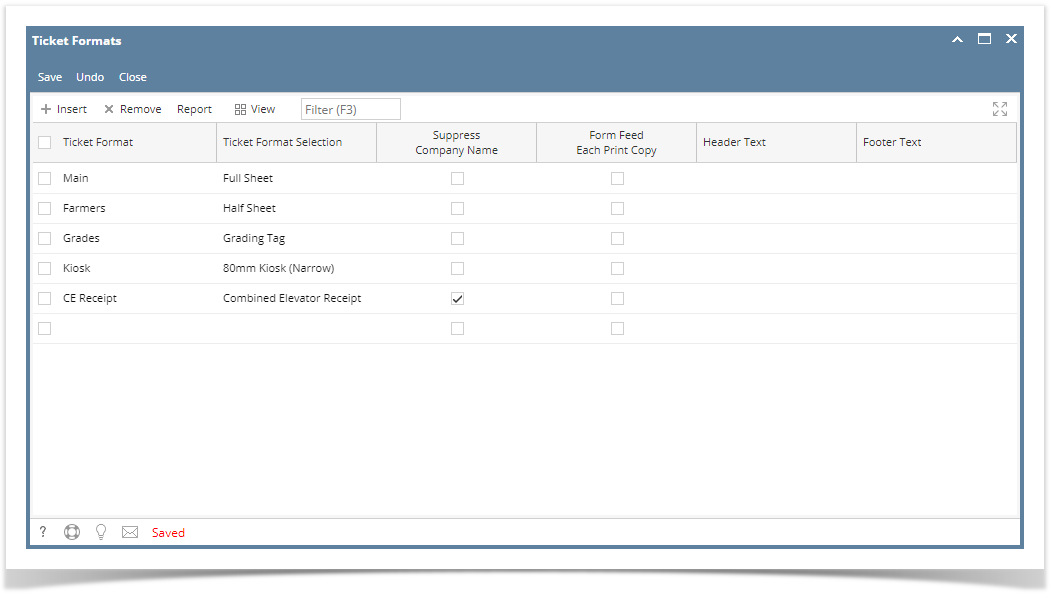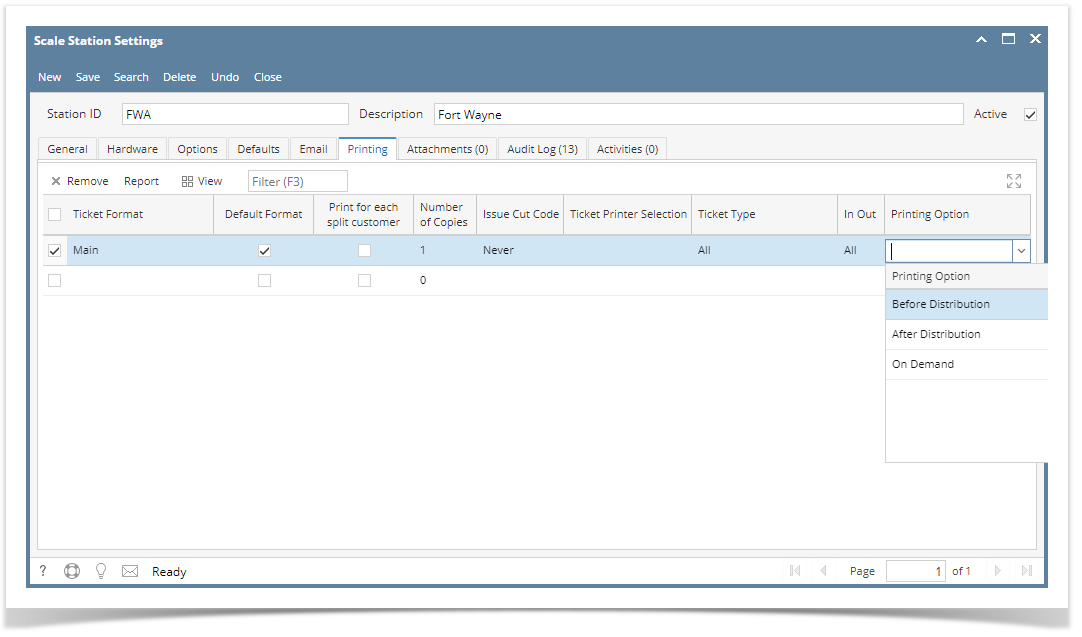Direct Printing is a nice feature to have at the point of weighing a truck. Once the Ticket is distributed, it will automatically prints with several copies and it does not need to manually click the Print button. This will eliminate the waiting time to view the ticket report and select a printer to print.
- Install latest i21 Launcher.
- From Ticket Management > click Ticket Formats.
Insert new Ticket Format and select Ticket Format Selection. Click Save.
- From Ticket Management > Scale Station Settings, open an existing Scale Station. Under Printing tab, select the Ticket Format and set it to Default.
- Select the Printing Option and click Save.
- If the selected Printing Option is 'Before Distribution' - when distributing Scale Ticket, it will print the Scale Ticket first before it display that the Ticket is successfully distributed.
- If the selected Printing Option is 'After Distribution' - when distributing Scale Ticket, Scale Ticket should be printed after the Ticket is successfully distributed.
If the selected Printing Option is 'On Demand' - it will not print Scale Ticket when ticket is distributed successfully.
Overview
Content Tools